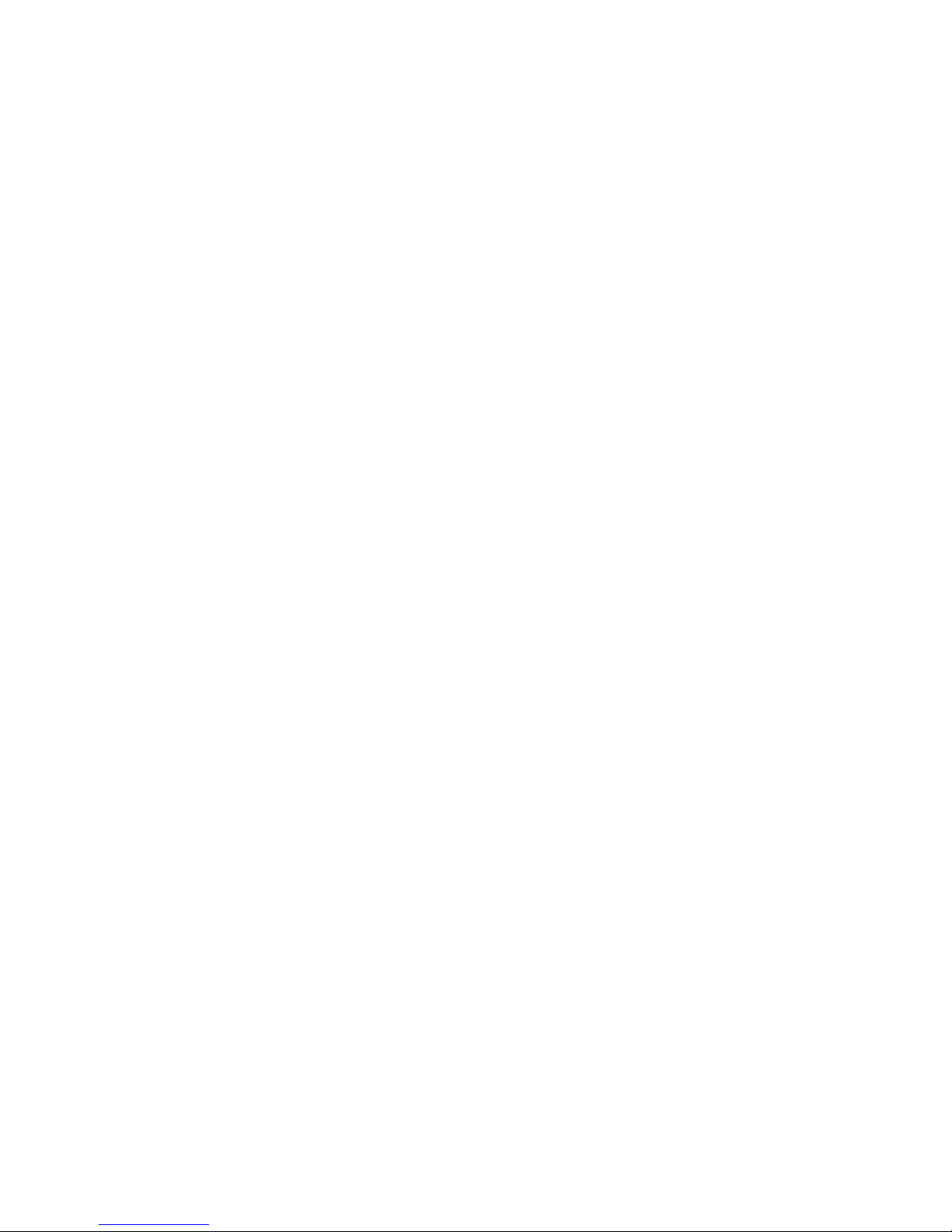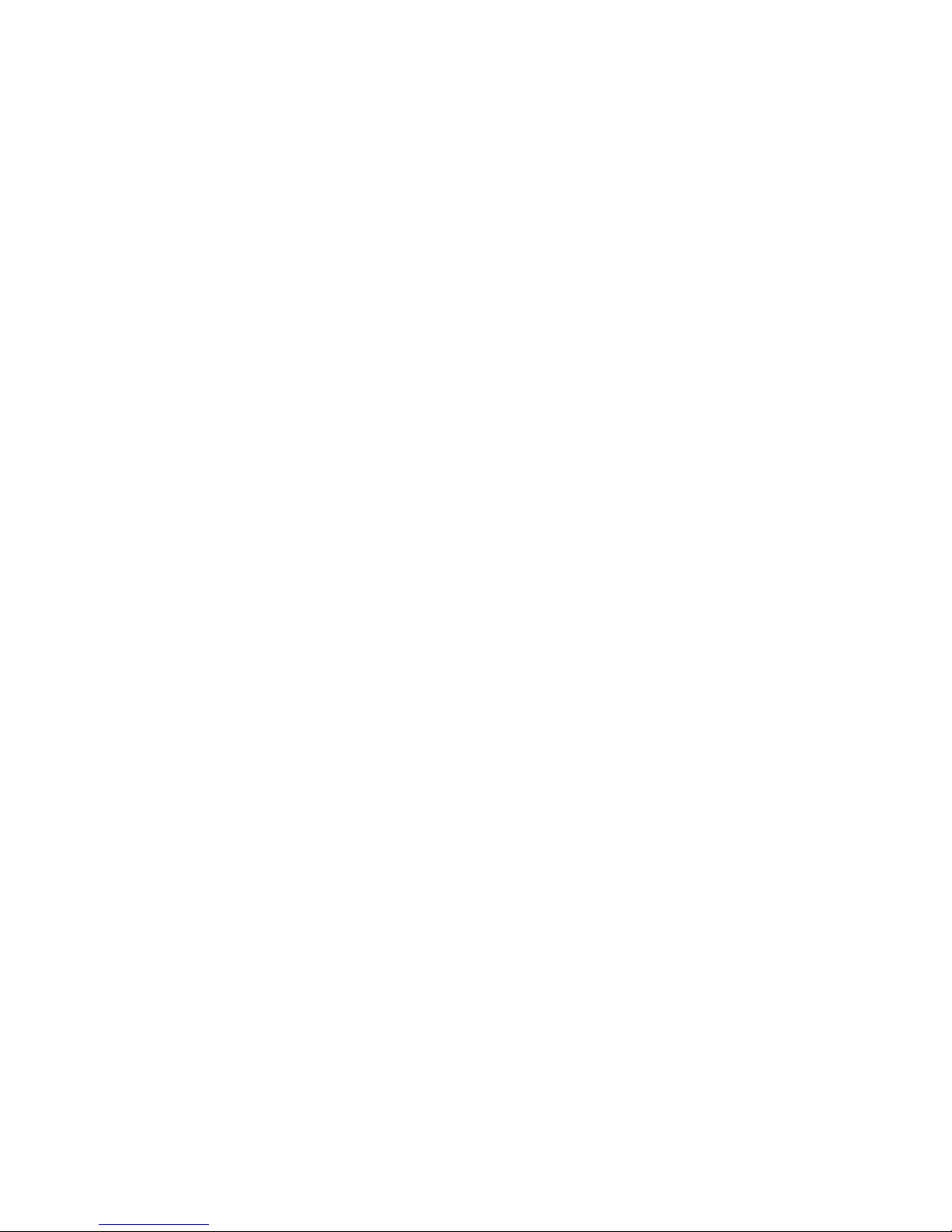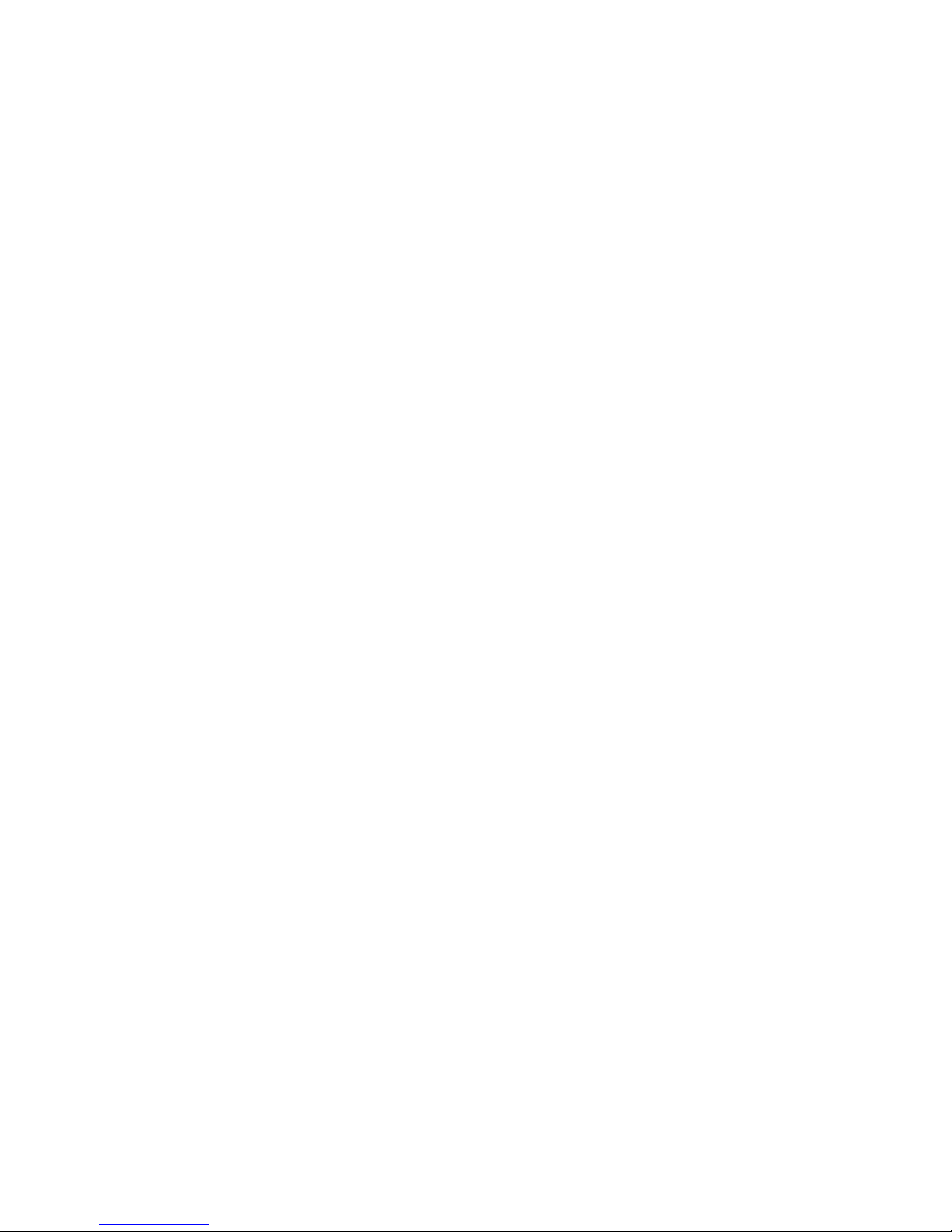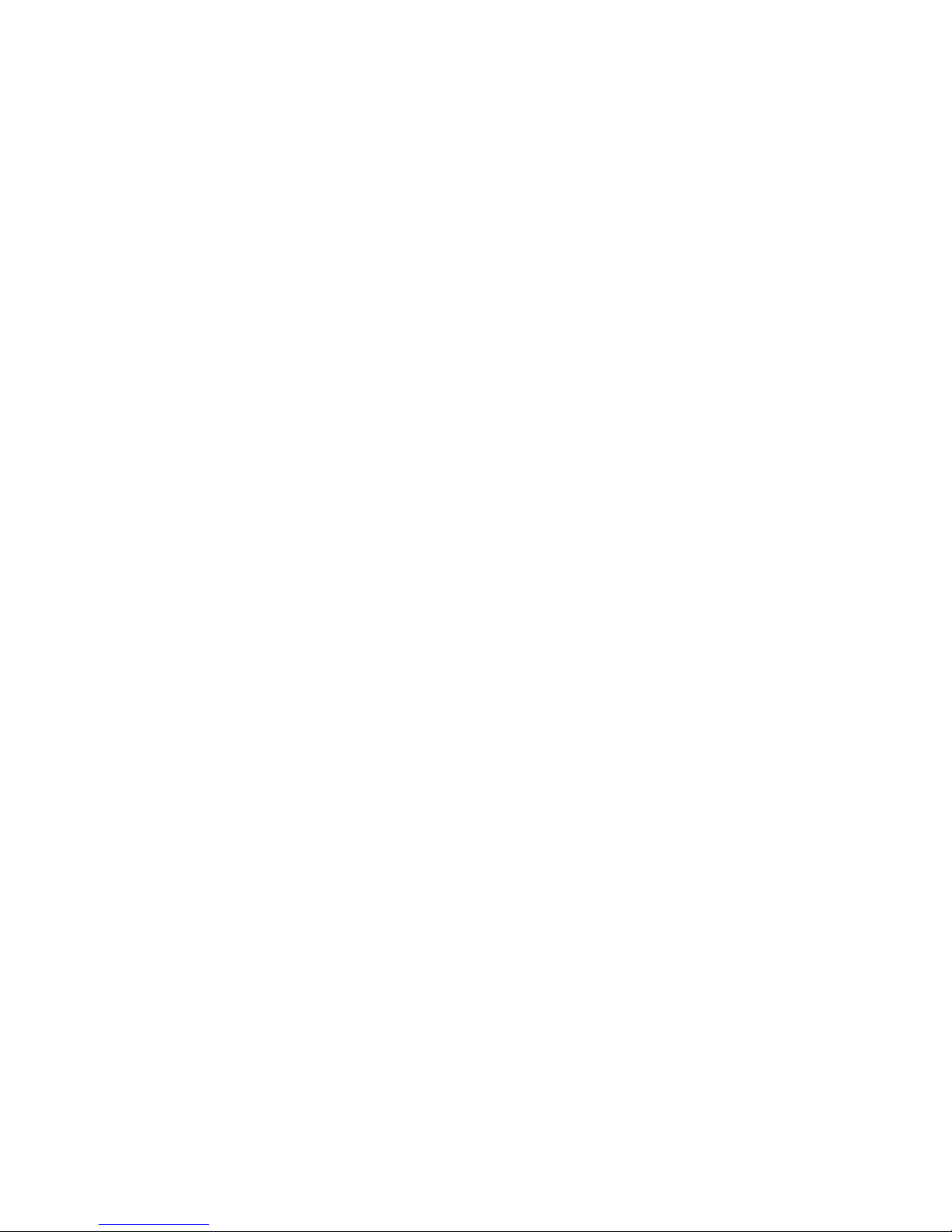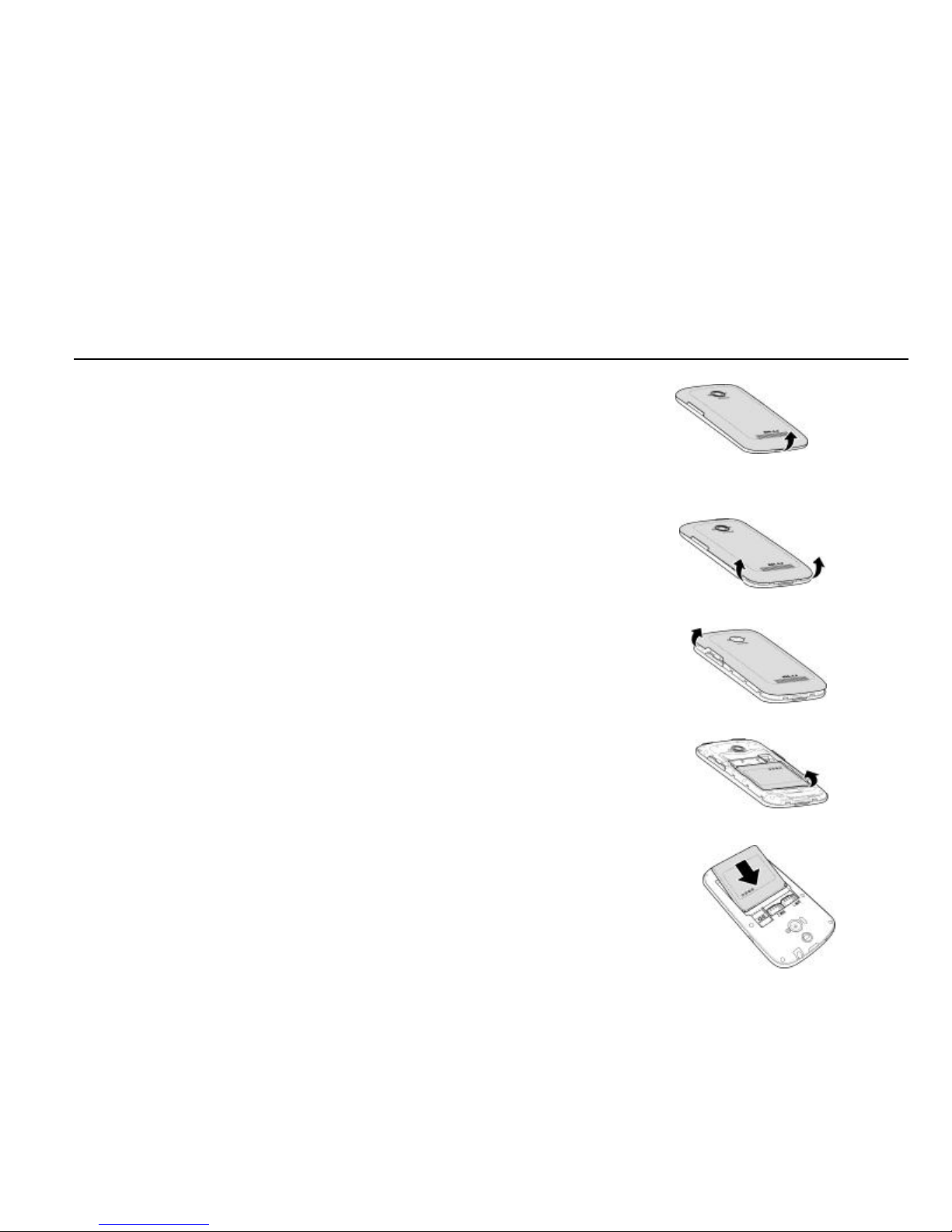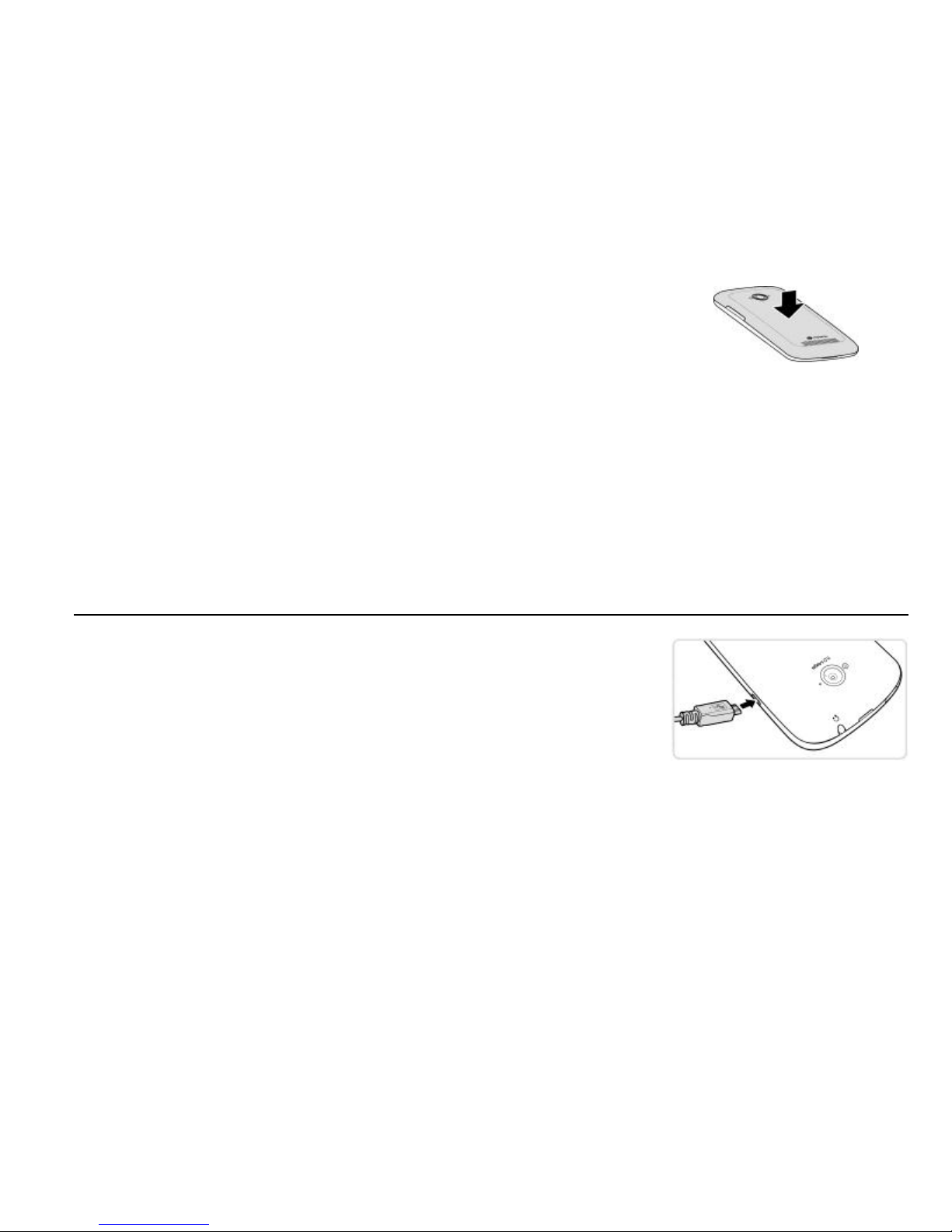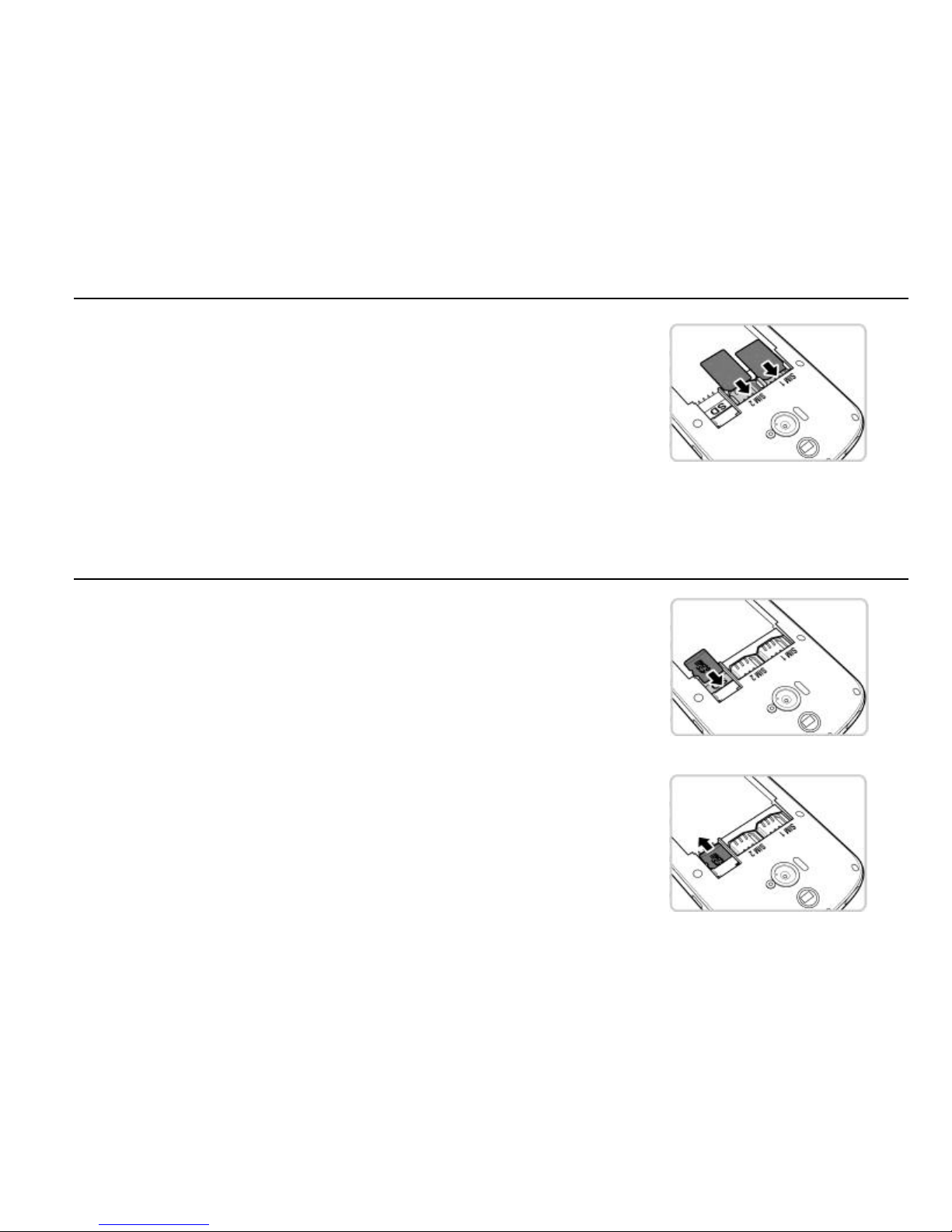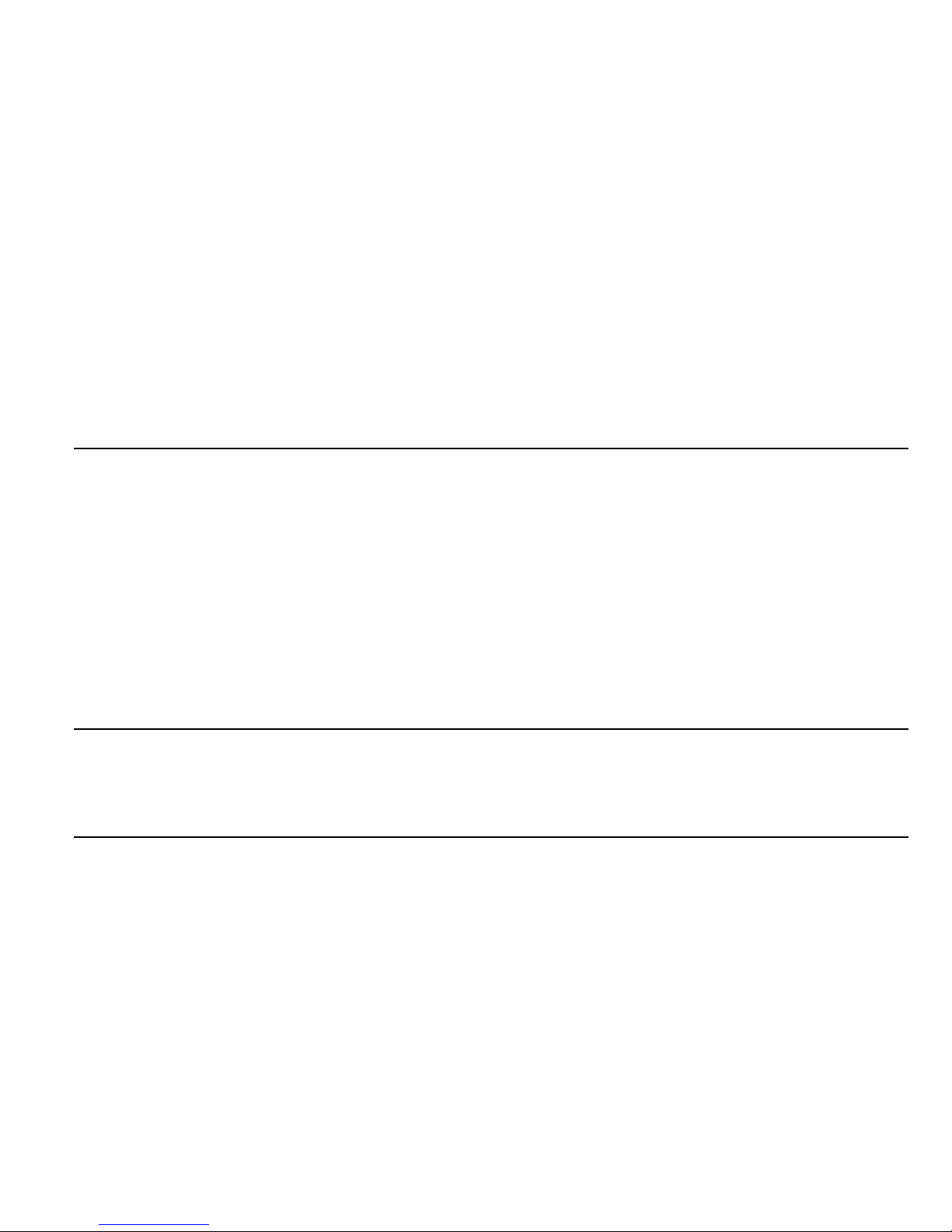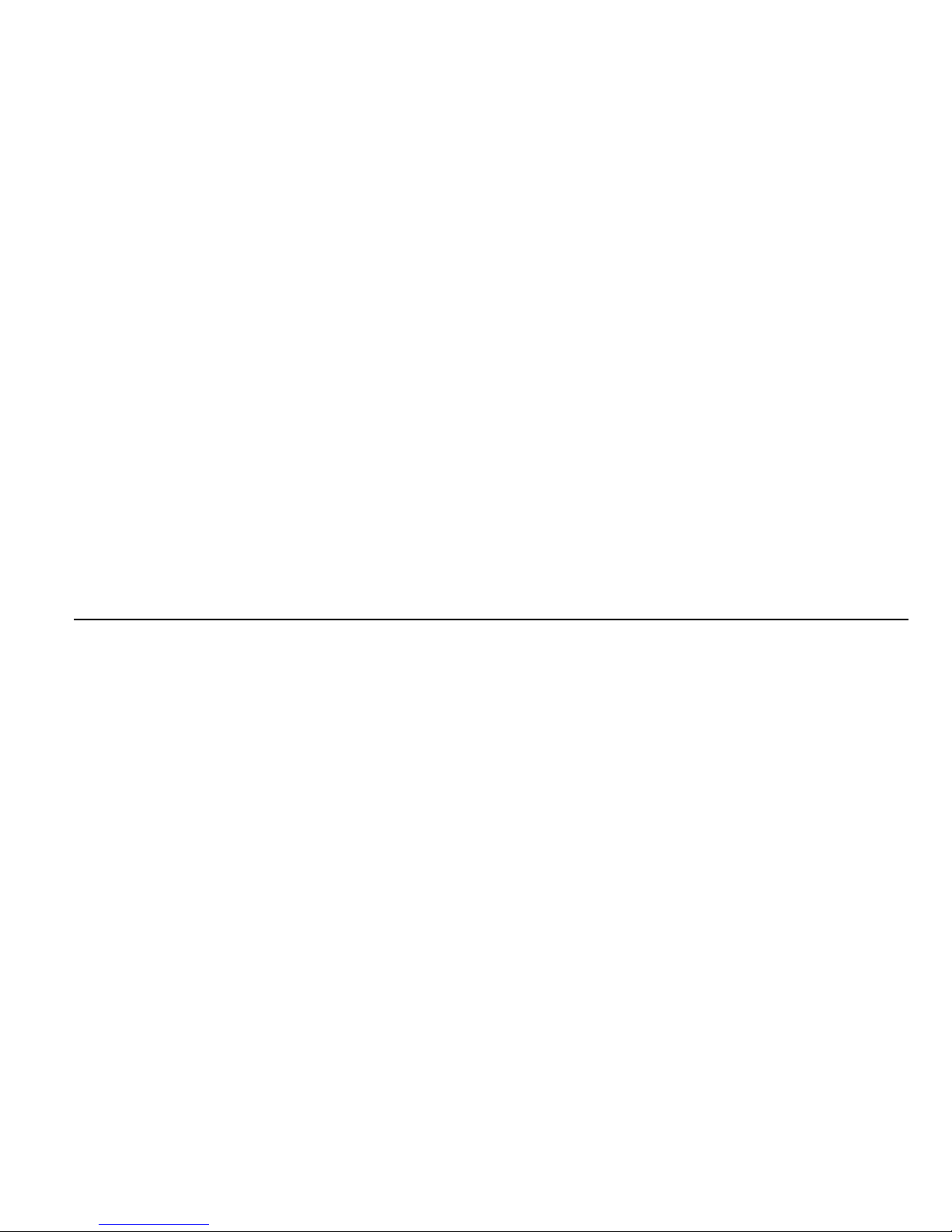8
SIM card Installation and Removal
The metal contact surface of the SIM card may be easily worn.
Remove the SIM card carefully before inserting it into the phone.
Power off the phone, remove the battery and other external power
source. Insert the SIM card into the SIM card slot. Ensure that the
metal surface of the SIM card faces downward when inserting it into
the SIM card slot (As shown in the figure).
When you need to take out the SIM card, please power off the phone and remove other external
power source and battery then take out the SIM card.
Memory Card Installation and Removal
Memory Card Installation
Install the memory card as per the following procedures:
Remove the battery cover and the battery.
Push the memory card into the card slot as per the arrow direction
shown in the figure.
Memory Card Removal
Remove the memory card as per the following procedures:
Remove the battery cover and the battery.
Pull the storage out from the card slot as per the arrow direction
shown in the figure.