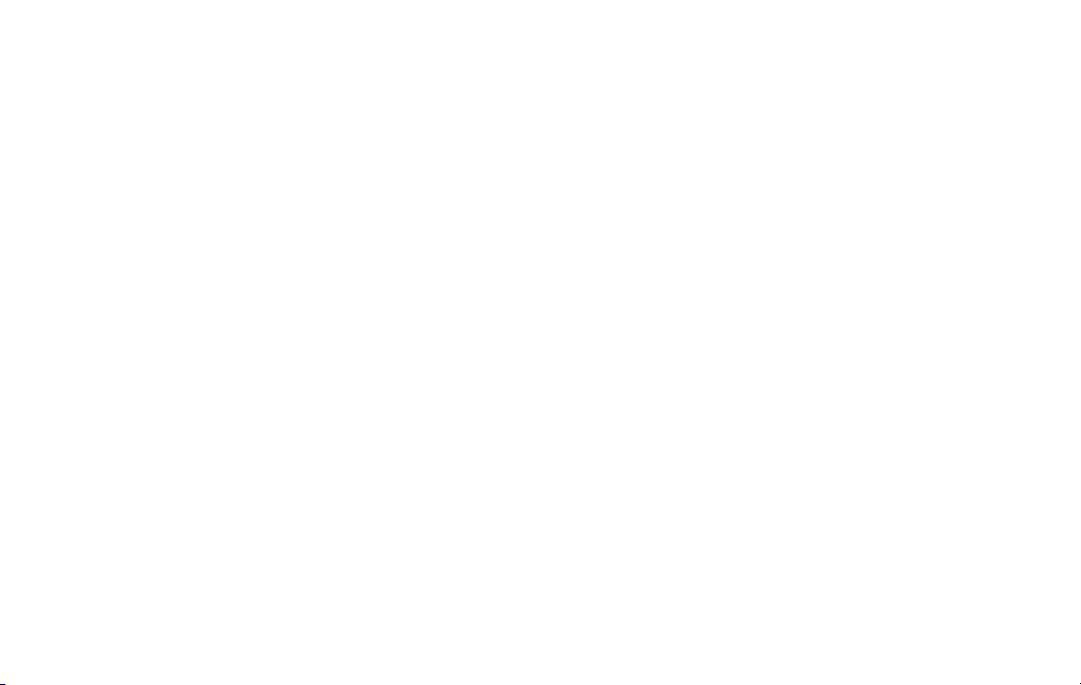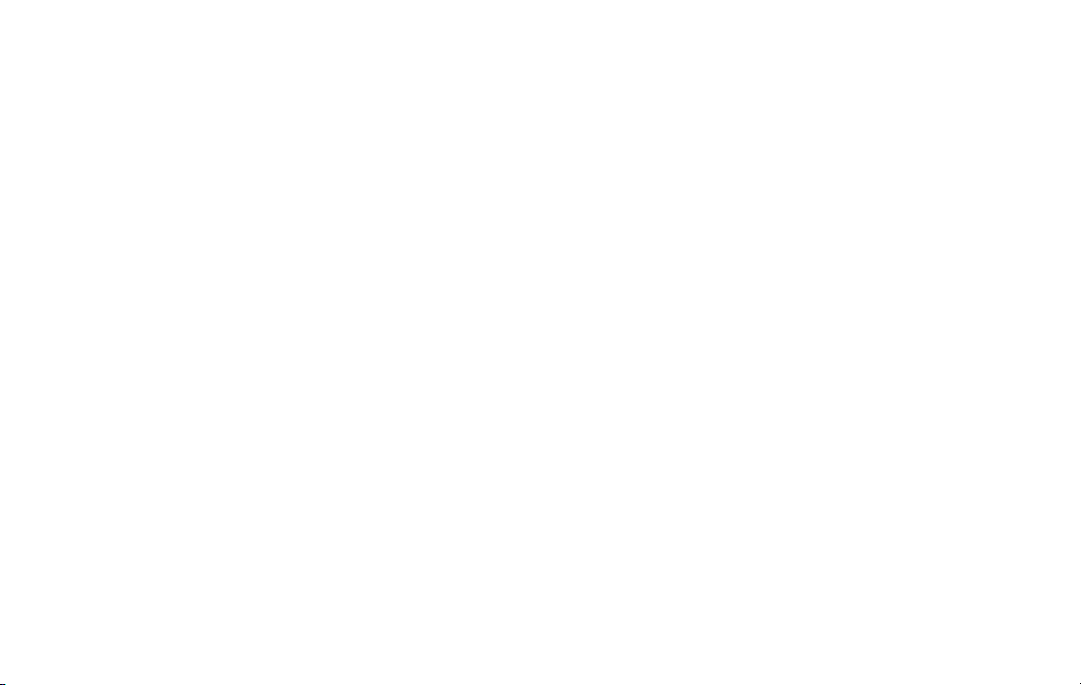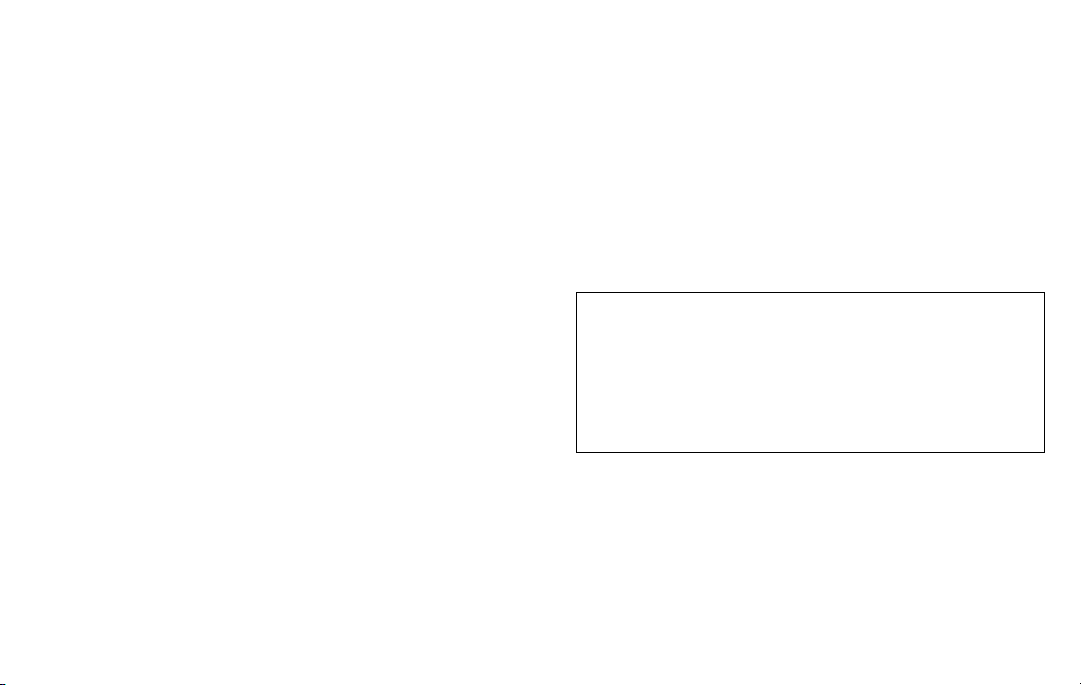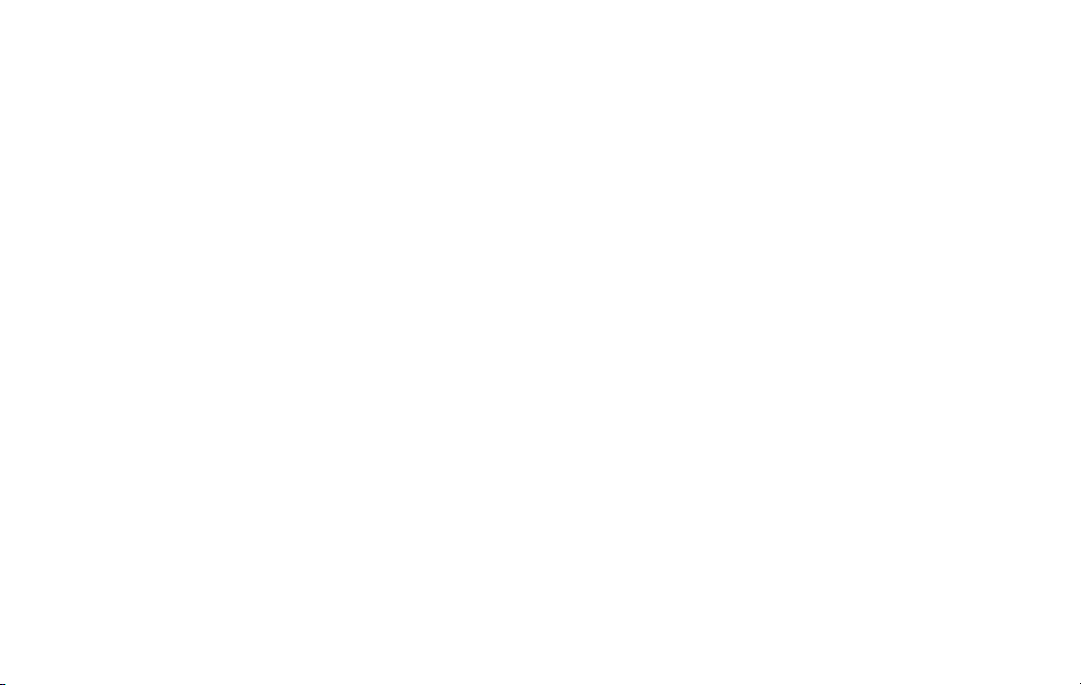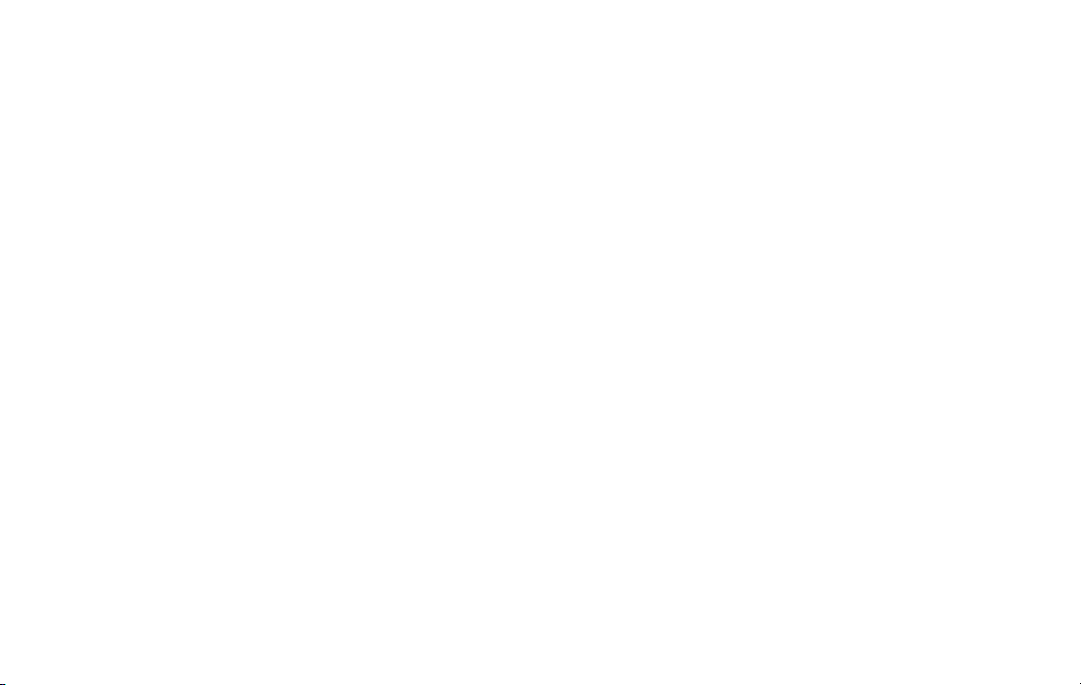12 13
Screen Readers
• Select to Speak:Tapaspecicitemonyourscreento
hear it read aloud.
• TalkBack: Set the device to read aloud what you touch,
select, and activate on the screen so you can hear it
without having to see it.
• Text-to-speech output: This is where you can set the
language, speech rate and pitch of the Screen Reader so
you can best understand its voice.
Display
• Font size:Changethefontsize,boldness,ortypefor
easy viewing.
• Display size: Settheitemsonthescreentoasizethatis
easy for you to see. Some items may change position.
• Dark theme: Switch the color theme of the operating
system or apps to black or to a very dark color. Very
useful in dim light or at night to diminish eye strain.
Some apps may not support this feature.
• Magnication: Zoom in or out by dragging or pinching with
2ngers.Youcantemporarilymagnifywhat’sunderyour
ngerbypressingandholdinganywhereonthescreen.
• Color correction: Adjust the color of the screen if you
arecolorblindorhavedicultyreadingthedisplay
because of the screen color.
• Color inversion: Invert the colors on the screen to help
you see the content better.
• Large mouse pointer: Magnify the mouse pointer for
easier viewing.
• Remove animations:Removecertainscreeneectsif
you are sensitive to motion.
Interaction Controls
• Accessibility Menu: This feature provides an
accessibility icon at the bottom of the screen. Tap the
icon to launch a large on-screen menu that gives you
access to several features on your phone.
• Switch Access: Allows you to control your device using
one or more switches to select items, to scroll, text, and
more.
• Autoclick (dwell timing): Automatically clicks where the
pointer stops after a set amount of time.
• Power button ends call: Press the power key to end a
call instead of having to touch the screen.
• Auto-rotate screen: Automatically change the screen
orientation according to the physical position of the device.
• Touch & hold delay: Set the desired touch and hold
delaytoShort,Medium,orLongtocustomizethelength
of time that is considered one touch.