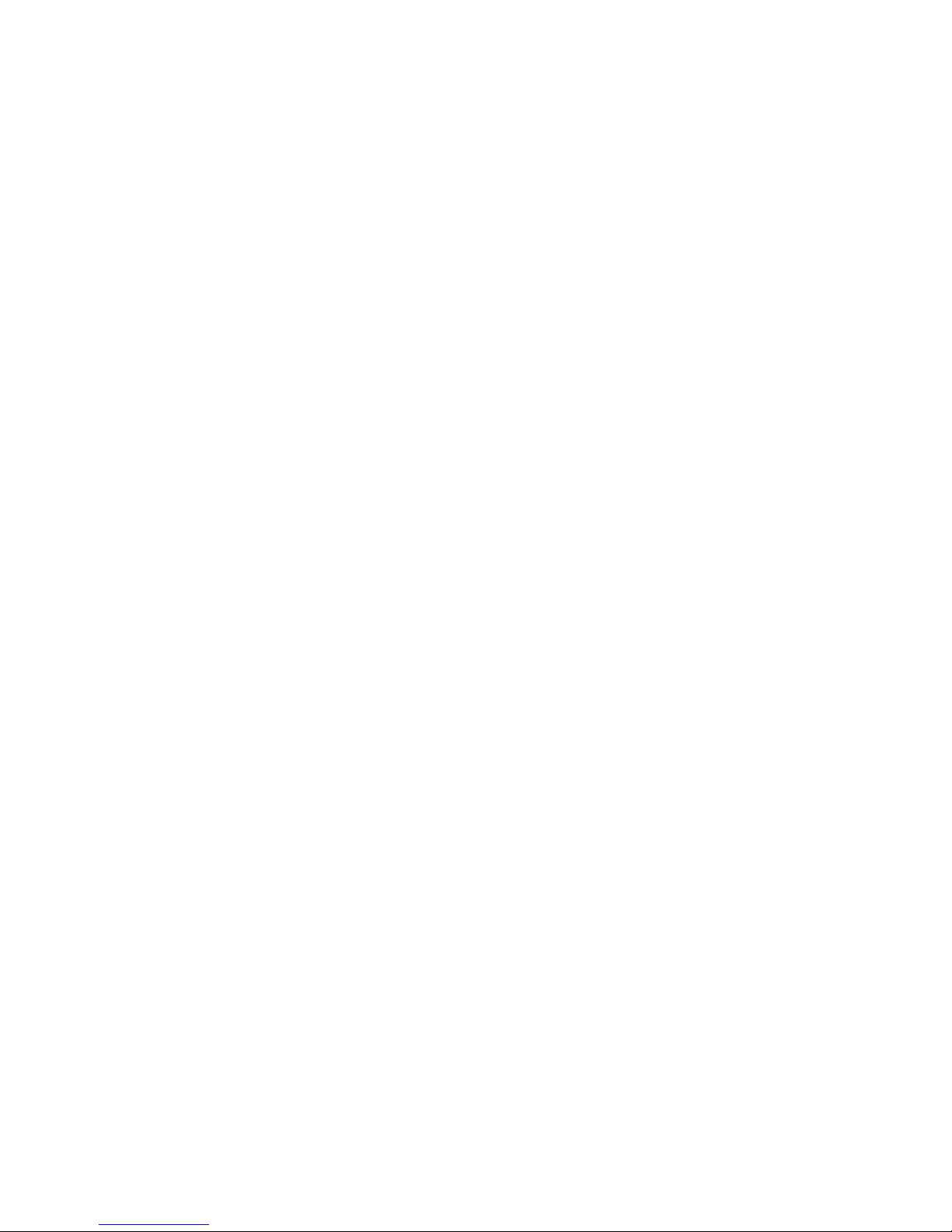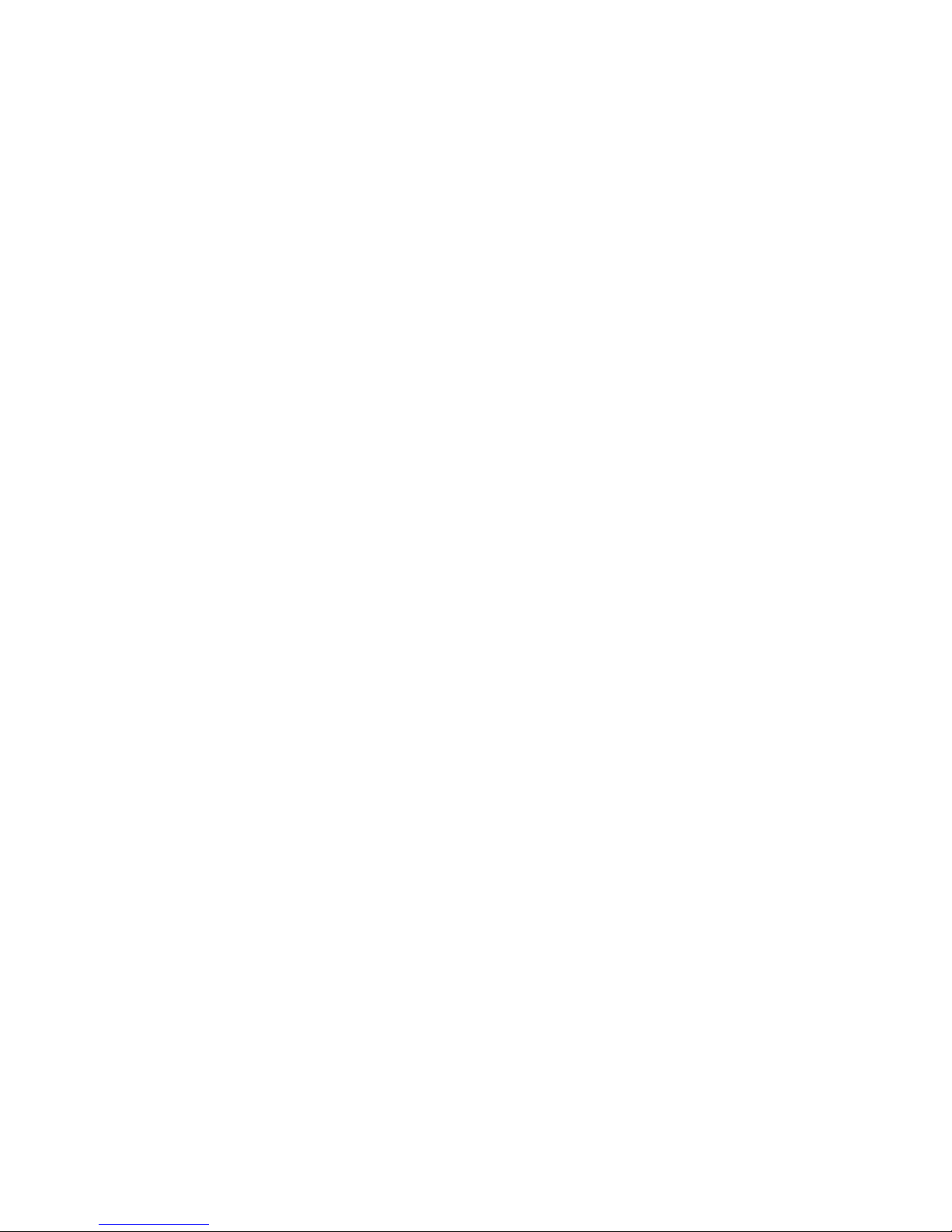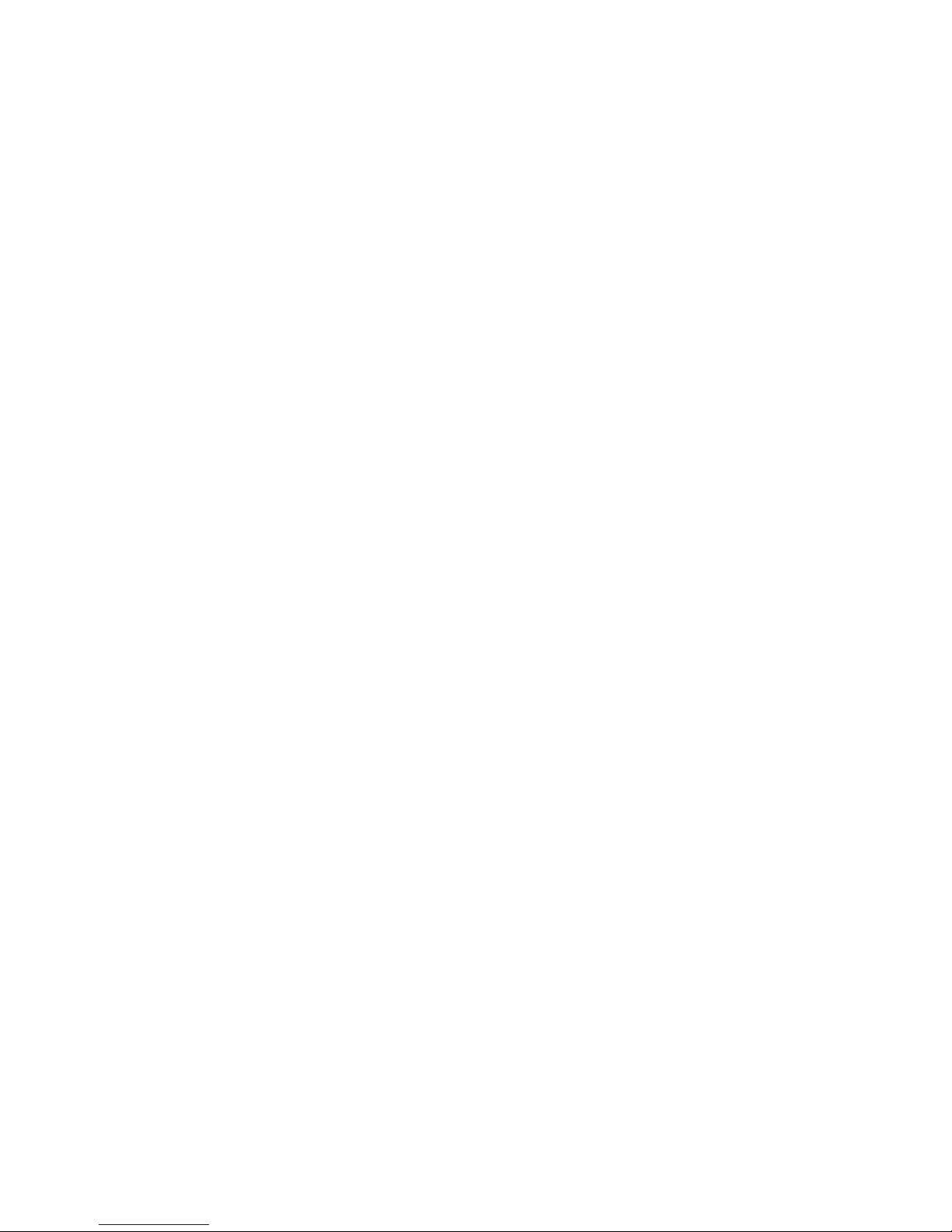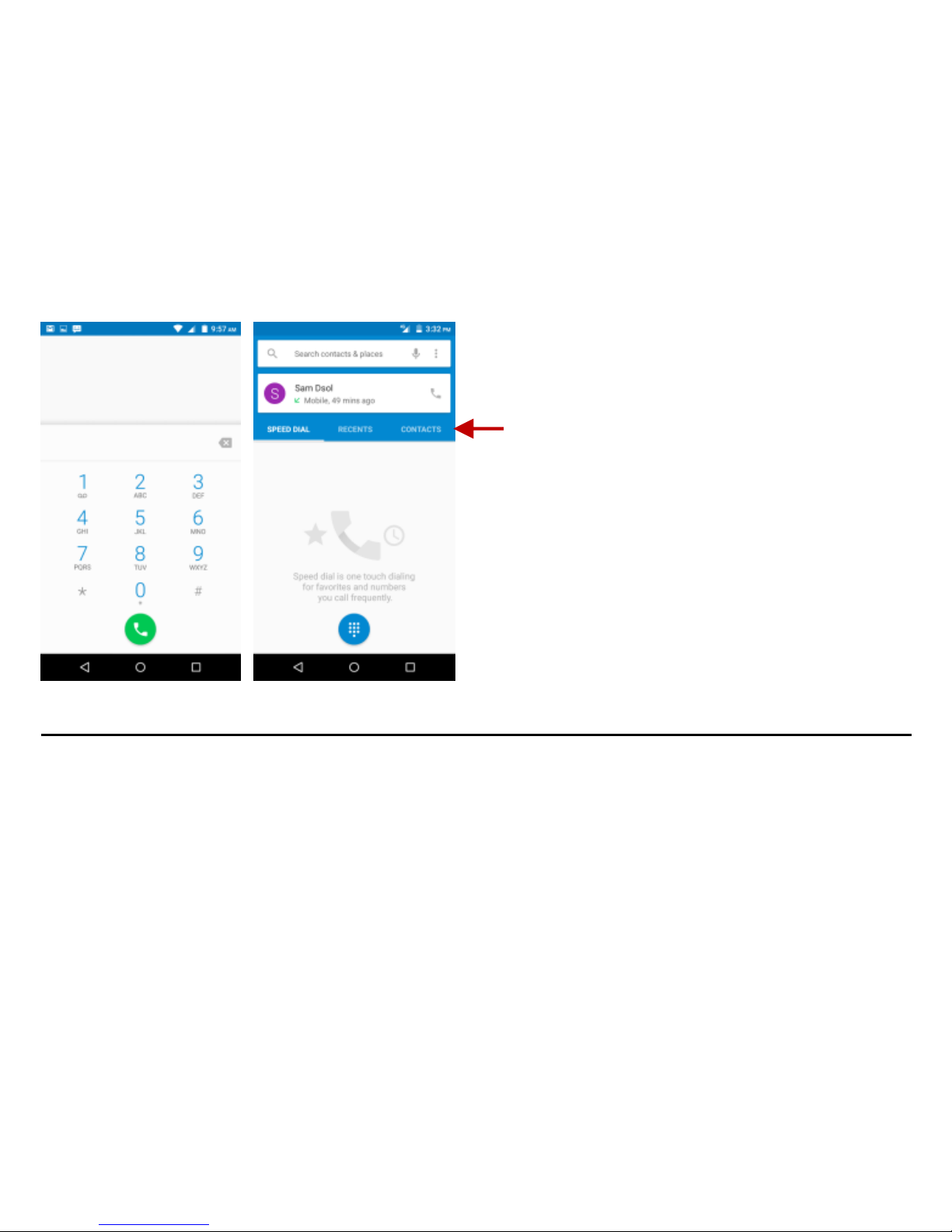2
Table of Contents
Safety Information ................................................................................................................................... 4
Introduction............................................................................................................................................... 7
Call Functions.......................................................................................................................................... 7
Notifications Bar....................................................................................................................................... 9
Contacts...................................................................................................................................................11
Messaging.............................................................................................................................................. 14
Bluetooth & Wi-Fi................................................................................................................................... 15
Opera Browser....................................................................................................................................... 18
Gmail....................................................................................................................................................... 19
Play Store............................................................................................................................................... 21
Camera................................................................................................................................................... 22
Gallery..................................................................................................................................................... 23