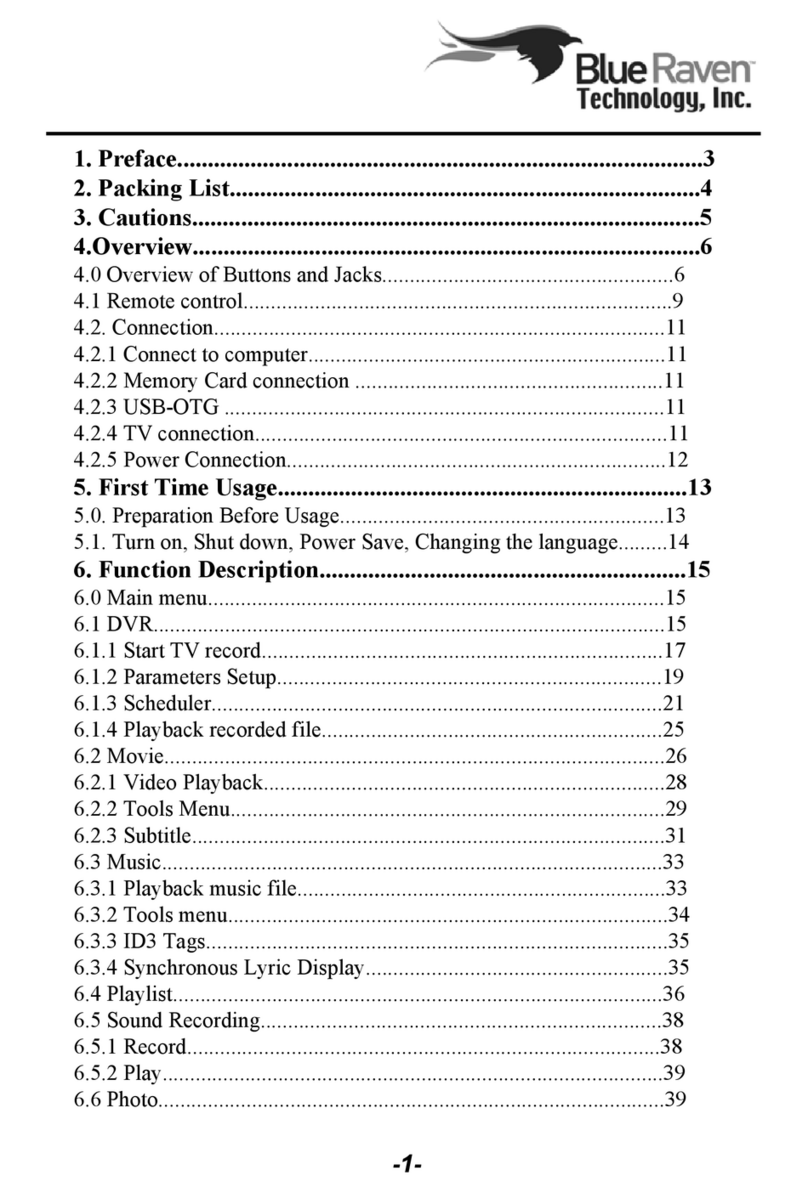Blue Raven MediaMate 7080 Instruction Manual
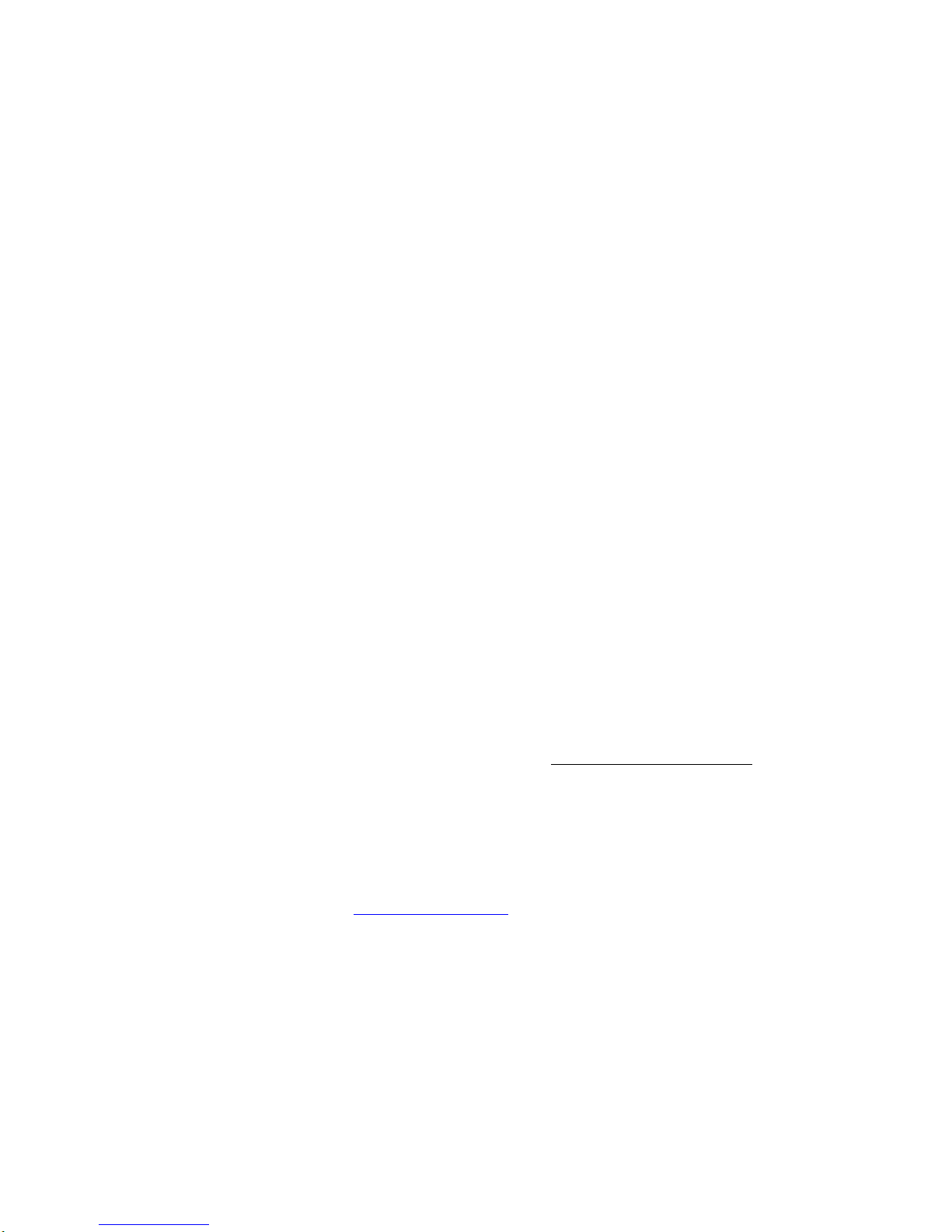
MediaMate™ FAQ’s
What is the MediaMate™?
An all-in-one portable media player like no other, designed so that you can enjoy your
movies and music, view photos, and record your favorite movie or TV shows. It can even
be used to store data and digital camera photos.
What are some of the neat features?
Some features include: Wireless remote control, USB connection and compatibility with
your computer, 3 in 1 memory card reader, television audio/video input and output, DVR
capabilities, file browsing, and much more.
What can I do, for example?
Enjoy games, eBooks, Photo Slide Shows, voice recording alongside watching movies,
looking at photos, and listening to all of your music.
What is unique about the remote control?
A 28 key wireless remote control is included that can control most of the main functions
of the MediaMate™.
How portable is the MediaMate™?
Weighing only 0.6lbs and measuring 7.95”x 4.57” x 1.04”, the MediaMate™ is
lightweight and weighs much less than other media players.
How much does it cost?
The suggested retail price of the 40GB MediaMate™ is $379.00; and $429 for the 80GB
MediaMate™, well below that of other portable media players out there.
Can I purchase the MediaMate™ directly from Blue Raven?
Yes, you can purchase the MediaMate™ directly from www.BlueRavenGear.com along
with other products and accessories from Blue Raven.
Where do I find information about my warranty?
The warranty is good for one year on services and parts.
I lost my manual, where do I get another one?
You can visit our website at www.blueraven.com or call a Sales Representative at
1.877.20.RAVEN for a replacement.
Can I use the power adapter overseas?
Yes. It is a universal adapter; however the included plug is only North American
capable. Additional plugs to fit the adapter can be made available through contacting
Blue Raven at 1.877.20.RAVEN.
1
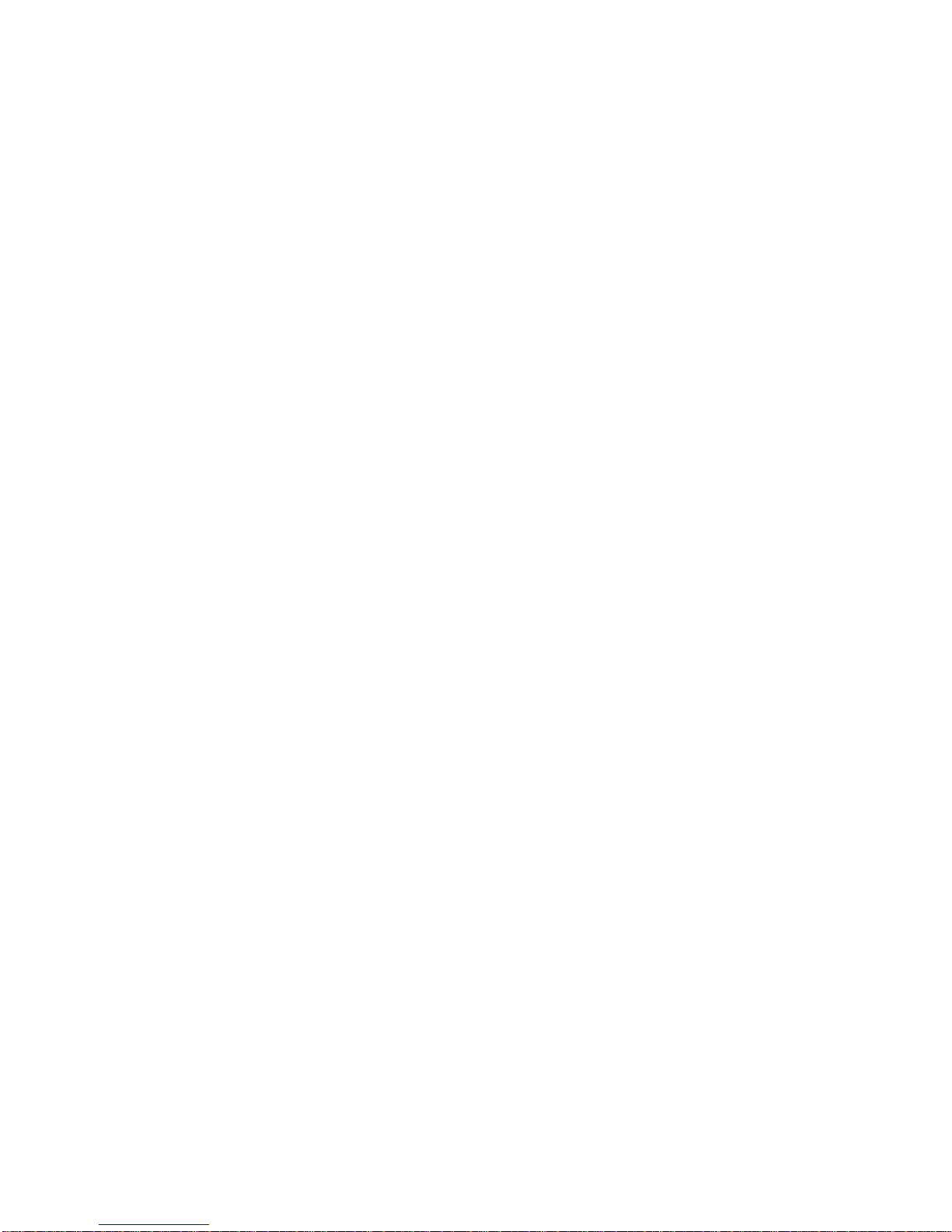
Can I schedule my MediaMate™ like a calendar to record my favorite TV shows at
a certain time?
Yes. Select the “Scheduler” function to make a schedule entry of your choice. After
correctly setting up the scheduler, it will automatically record the TV show at your
specified time. Starting time, ending time, channel, quality and file name are all options
that you can control.
Can I create playlists for music playback?
Yes. Highlight a music file and add it to your playlist. When you highlight a folder, it will
add the supported files in the folder to the playlist. The MediaMate™ even supports ID3
tags which contain information about the song. The information includes the name of the
artist, the album, and the title of the song; if the data is present, the player will display
them on the screen when it plays the file.
Can I see lyrics alongside the music?
The MediaMate™ supports Synchronous Lyric Display (LRC). This function supports
LRC format lyric. If your MP3’s have corresponding LRC format lyric files, the lyrics
can be displayed in multiple lines while the music is being played. A different color will
be used for the lyric being played like a karaoke machine.
Can I record my own voice?
A built-in microphone is available on the MediaMate™ for digital recording. This can be
accessed in the control menu. You can even record TV or DVD player’s A/V sound
channel (by line-in) into WAV files.
Do I need a docking station to use the DVR capabilities?
No docking station is necessary to use the DVR capabilities of the MediaMate™. Simply
use the included A/V cables to connect your MediaMate™ to your TV, DVD Player, or
any other device you would like to record from.
What is the screen resolution of the MediaMate™?
The screen resolution can be compared to “DVD quality” resolution or “hi-def quality”
resolution.
How much of my media can I store on the MediaMate™?
The MediaMate™ 7080 can accommodate 100 videos; 800,000 pictures of your choosing,
or 40,000 of your favorite songs.
What is special about the memory card reader?
The memory card reader is a 3-in-1 reader that can support MS, MMC and SD memory
card formats. Skip connecting your camera via USB to a computer and just load your
memory card into the MediaMate™ for quick copying and browsing.
2

What are the file formats that are supported?
Audio formats include: MP3, WMA, and OGG.
Video formats include: AVI, MPG, VOB, DAT, MPEG4 & DivX.
Photo formats include: JPG, JPEG, BMP, and CRW.
What are the system requirements?
Operating System requirements include Windows 98SE/ME/2000/XP. The MediaMate™
supports USB2.0 and USB-OTG. The system format is FAT32.
How do I connect the MediaMate™ to my computer or notebook?
Make sure the MediaMate™ is turned on. Next, plug one end of the USB 2.0 cable into
the USB port of your MediaMate™ and plug the other end of the USB 2.0 cable into your
computer or notebooks USB port. It’s that easy.
How do I use the MediaMate™ with my memory card?
Your memory card can be used by inserting it into the card slot of the MediaMate™.
After inserting properly, you can press the copy button to copy all the contents of the
memory card directly onto the MediaMate™.
How do I browse the media files I downloaded to the MediaMate™?
In the main menu interface, use the direction button to select “Browser.” Next, press the
“ENTER” button to enter the browser interface. Information from this particular partition
will be displayed.
How do I charge the MediaMate™?
To charge, use the specified charger which is included with the MediaMate™. Any other
adapter may damage the MediaMate™. The green indicator light will start flashing when
the battery is charging and it will only stop flashing when the battery is fully charged.
Remember that the MediaMate™ can still be used while it is being charged.
How do I use the DVR in the MediaMate™?
The MediaMate™ can easily record TV shows, DVD’s and Video Camera video to a
MPEG4 “.avi” format. First, plug the single connector of the A/V IN cable to the A/V IN
jack of the MediaMate™. Next, plug the 3 color connectors of the A/V IN cable to the
A/V OUT jacks of the TV, DVD Player, or other display devices you would like to
record from. Now you can record media to the player’s HDD. Using the direction button,
select the DVR function and enter the DVR interface. After selecting the “Start TV
record” function, the MediaMate™ will enter a video preview mode. In video preview
mode you can see the “A/V IN” preview screen. After the record function initializes, the
status will display “ready.” In “ready” mode press the ENTER button to start the
recording. The recording file will be saved in the “HD/DVR” folder on the hard disk.
What drivers do I need to use the MediaMate™ with my computer?
The only drivers you will need are the USB drivers, included with the MediaMate™.
Usually, these drivers are pre-installed on most operating systems.
3

How do I delete or rename files and folders on my MediaMate™?
These simple functions can all be done through the MediaMate™ “Browser” function
with the options listed as Delete or Rename. This can also be done through your
computer.
How do I update the firmware on the MediaMate™?
The latest firmware can be found at www.BlueRaven.com.
1. Go to the website and download the firmware onto the desktop of your PC.
2. Make sure that you use the 7040 firmware for the MediaMate™ 7040 and the
7080 firmware for the MediaMate™ 7080. Using the wrong firmware will cause
your MediaMate™ to lock up.
3. Connect the MediaMate™ to your computer using the USB cable.
4. After the computer has recognized the MediaMate™ as a portable hard drive,
copy and paste the firmware into the “System” folder of the MediaMate™.
5. Disconnect the USB cable.
6. In the MediaMate™ main menu, choose and select the “Browser” interface.
7. Inside the “Browser” interface, go to “System.”
8. The firmware file should be the only file listed, or the last file in the list.
9. Select the file and click the “enter” button to start updating the firmware.
10. The update will take approximately 2 minutes.
11. When the update is finished press any key to turn off the player.
12. The update has been completed
My computer does not recognize the MediaMate™, what do I do?
1. Make sure the MediaMate™ is on. If it is off, the computer will not be able to find
the MediaMate™.
2. Make sure the MediaMate™ is connected to the computer properly with the USB
cable.
3. When using Windows 98SE, install the USB driver first using the included CD. After
installation, restart the computer. Reconnect the MediaMate™ to the computer.
4. Make sure you did not install the Windows 98SE driver over your Windows® XP,
2000, or ME edition.
5. It is not recommended to use the USB ports in the front of your computer as the USB
ports in the front are often non-powered hubs. It is preferable to use the USB ports on
the back of the computer.
Can I format the MediaMate™ hard drive?
This is possible, but will erase ALL of the data on your player. Sometimes this may be
necessary if your FAT (File Allocation Table) becomes corrupted.
Will defragmenting the MediaMate™ hard drives cause any harm to it?
Defragmenting the player hard disk is useful after having transferred many files to and
from the MediaMate™. It is never harmful to defragment a drive on the MediaMate™.
Make sure you have connected the MediaMate™ with the external power adapter during
this procedure.
4

How do I partition the MediaMate™ hard drive?
The MediaMate™ will only recognize a FAT32 partition. Windows 2000/XP can view a
FAT32 partition within the capacity of 128GB, but the format tool in Windows 2000/XP
can only format FAT32 partition within the capacity of 32GB. If you need to format any
FAT32 partition beyond the capacity of 32GB, please use other third party format tools,
like NortonPartitionMagic 8.0.
What is NTSC/PAL?
NTSC is the analog television system in use mostly in the United States, Canada, Japan,
South Korea, and the Philippines. PAL, short for Phase Alternating Line, is a color
encoding system used in broadcast television systems in Europe and Africa.
5
Other manuals for MediaMate 7080
1
This manual suits for next models
1
Table of contents
Other Blue Raven Media Player manuals