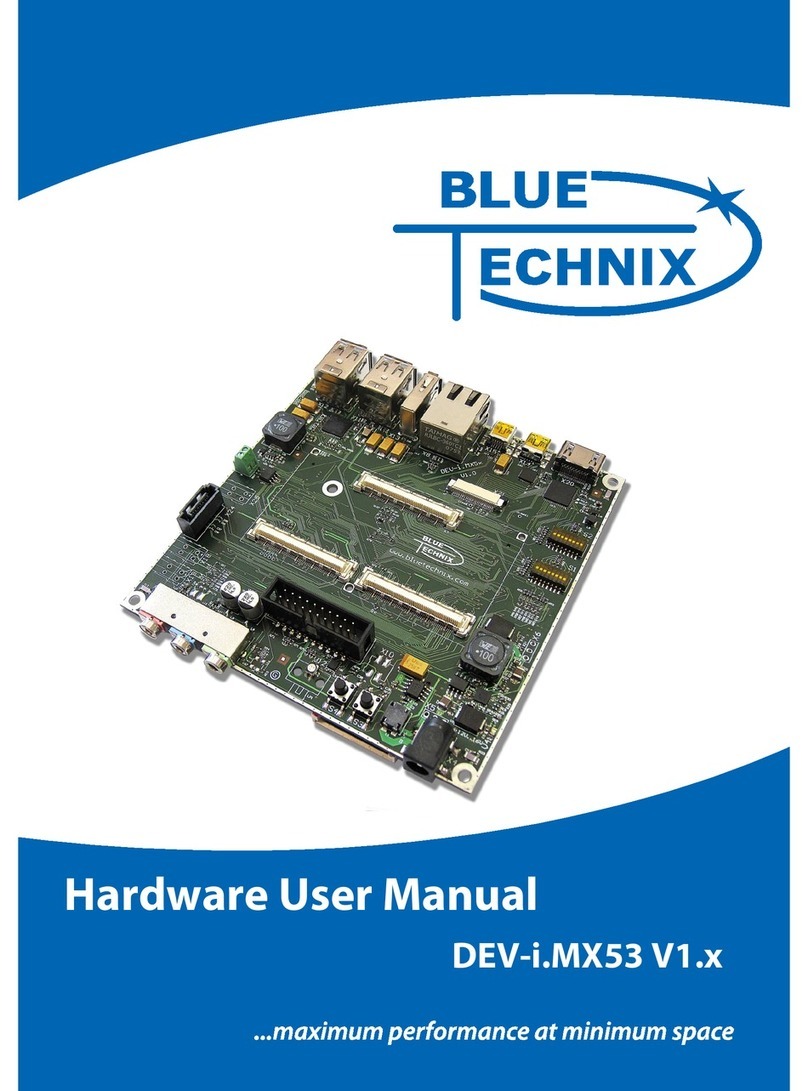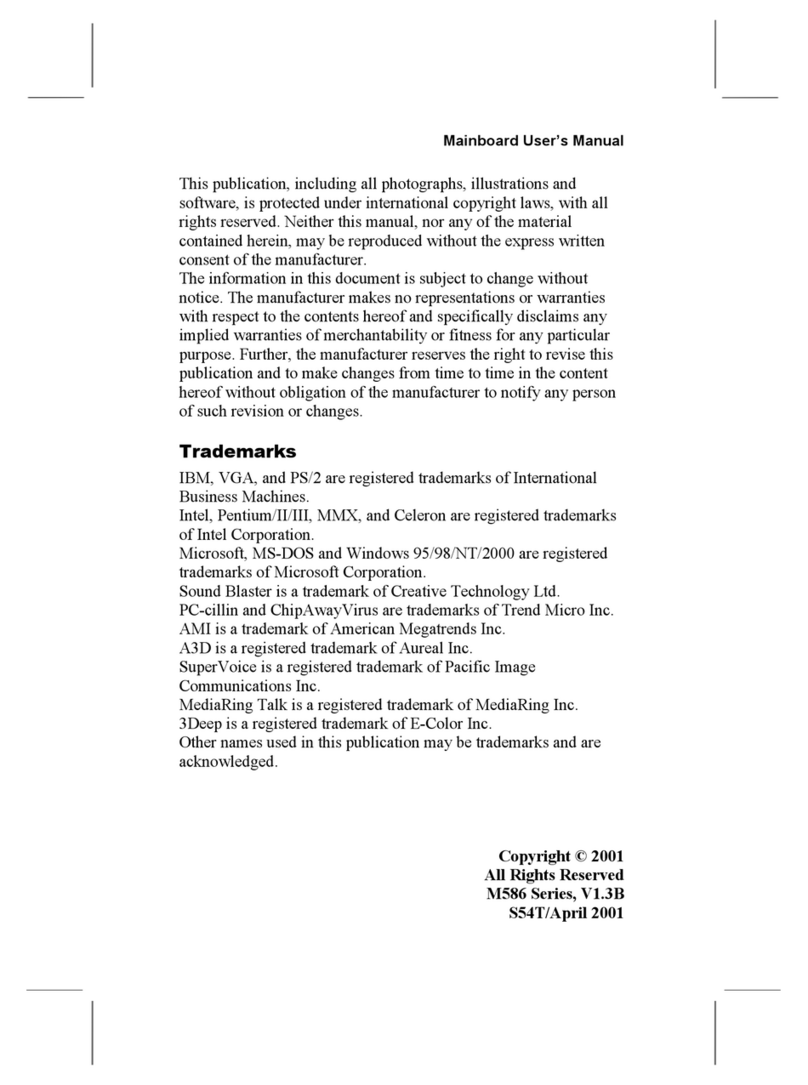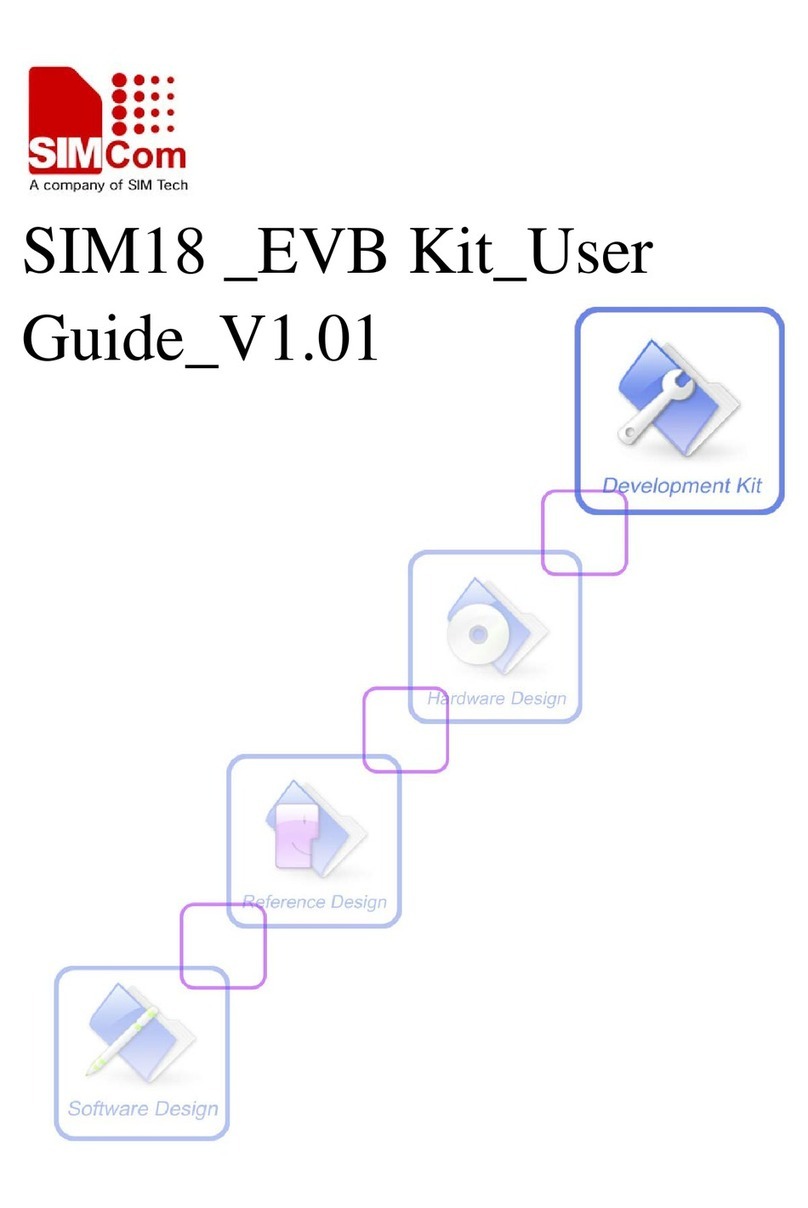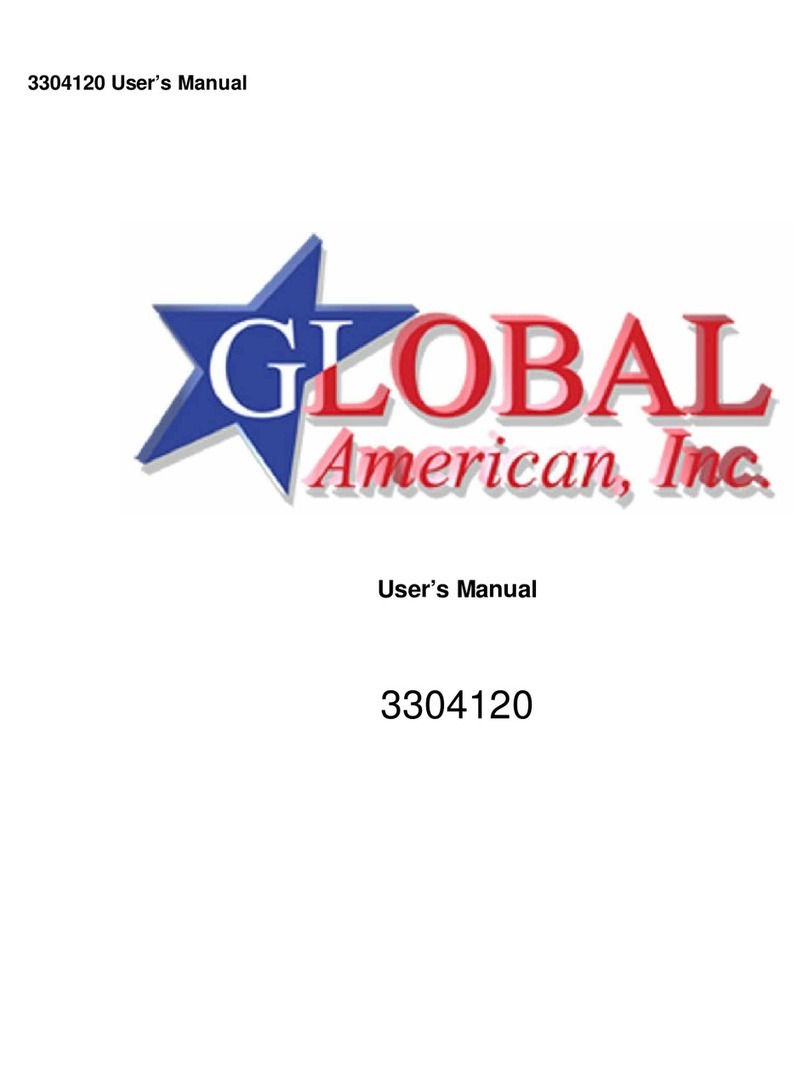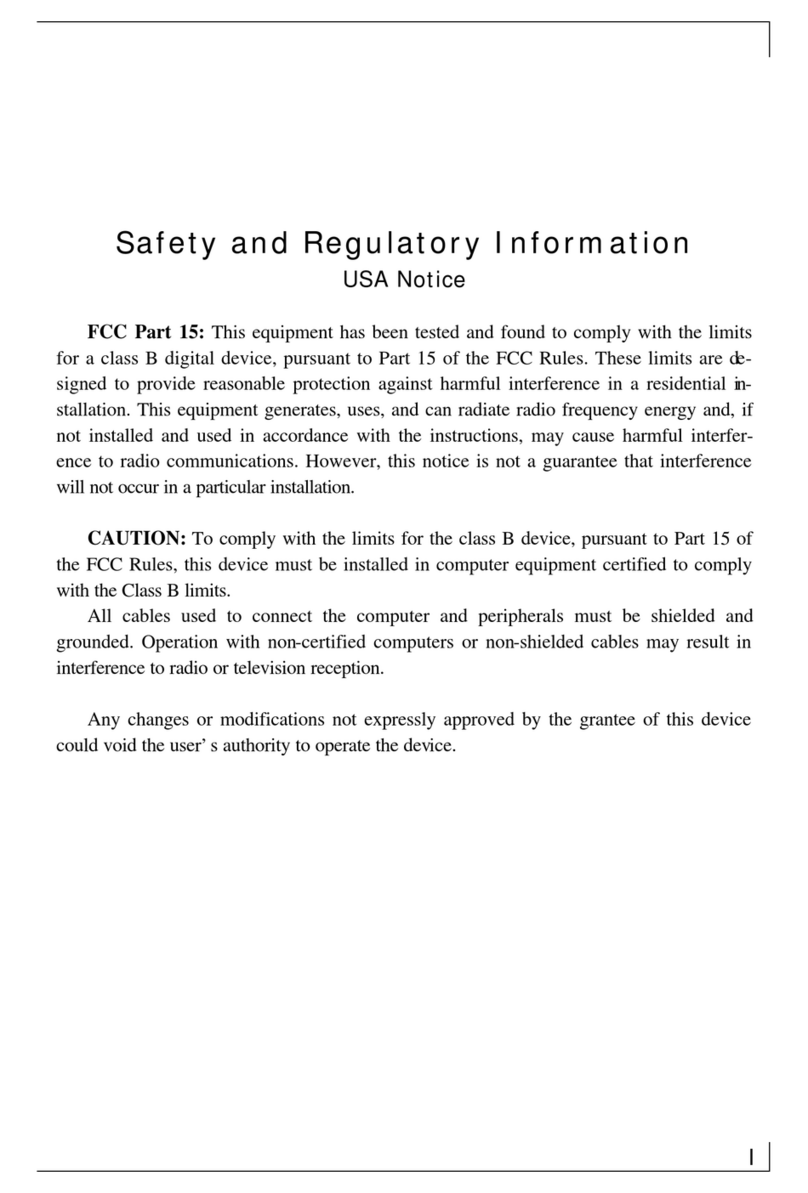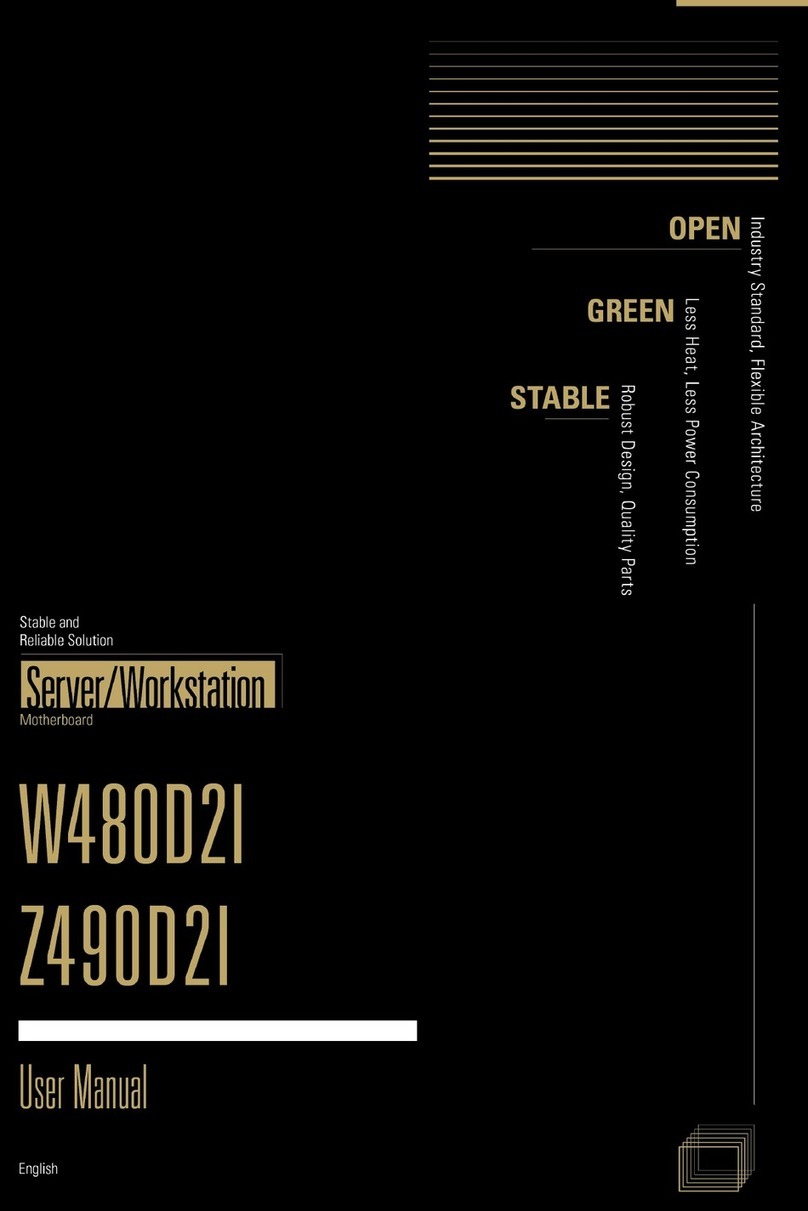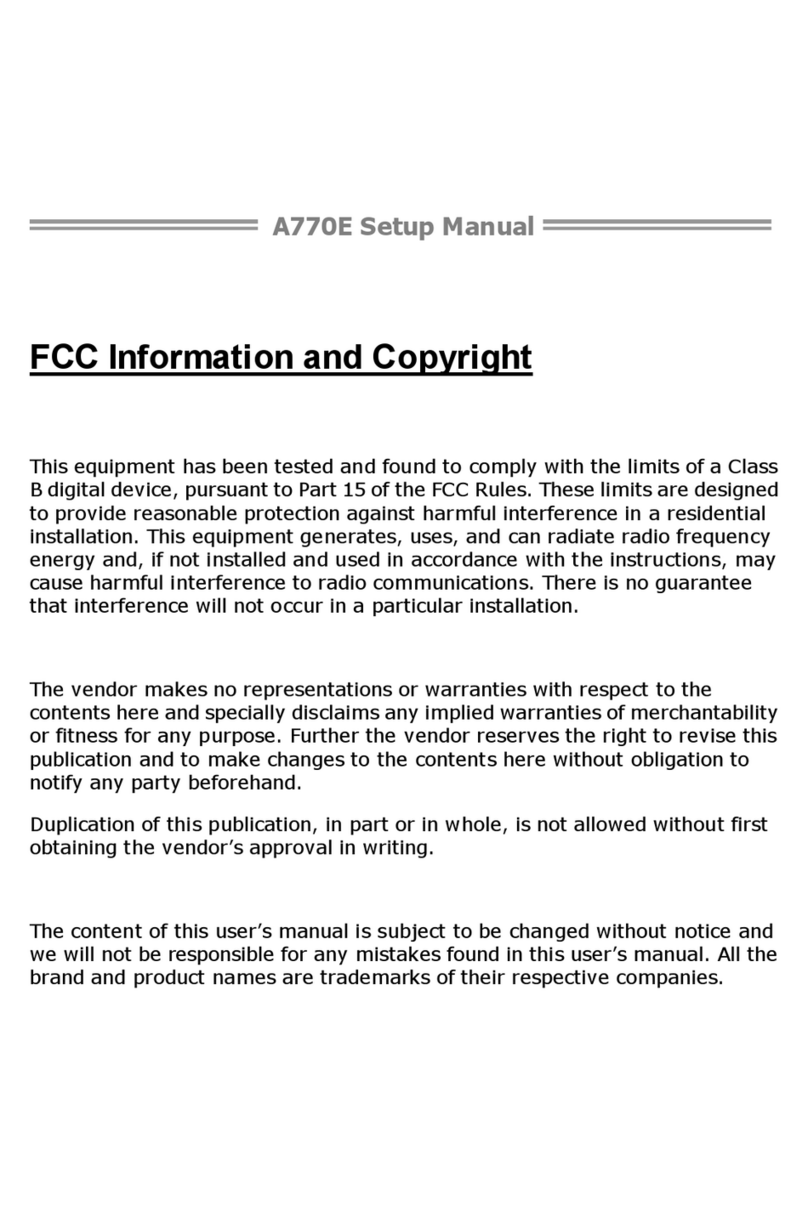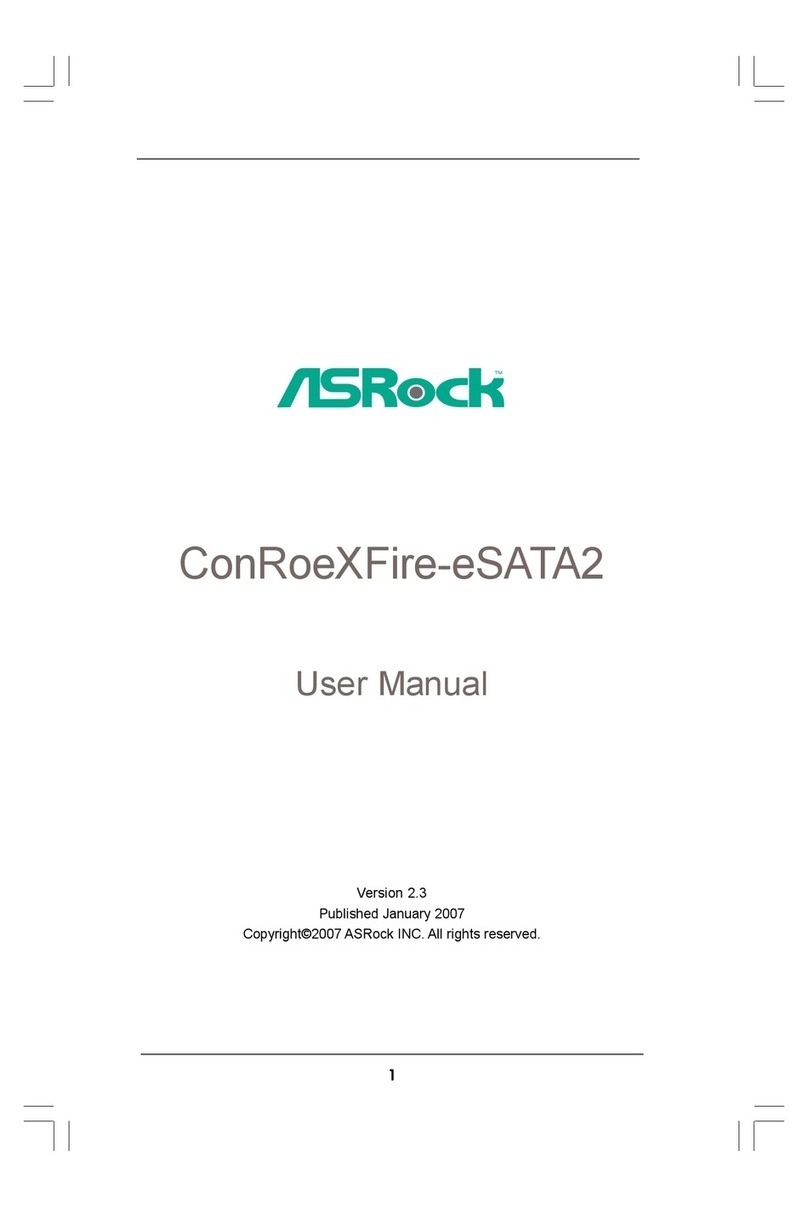Blue Technix TIM-UP-19kS3-Spartan6 User manual
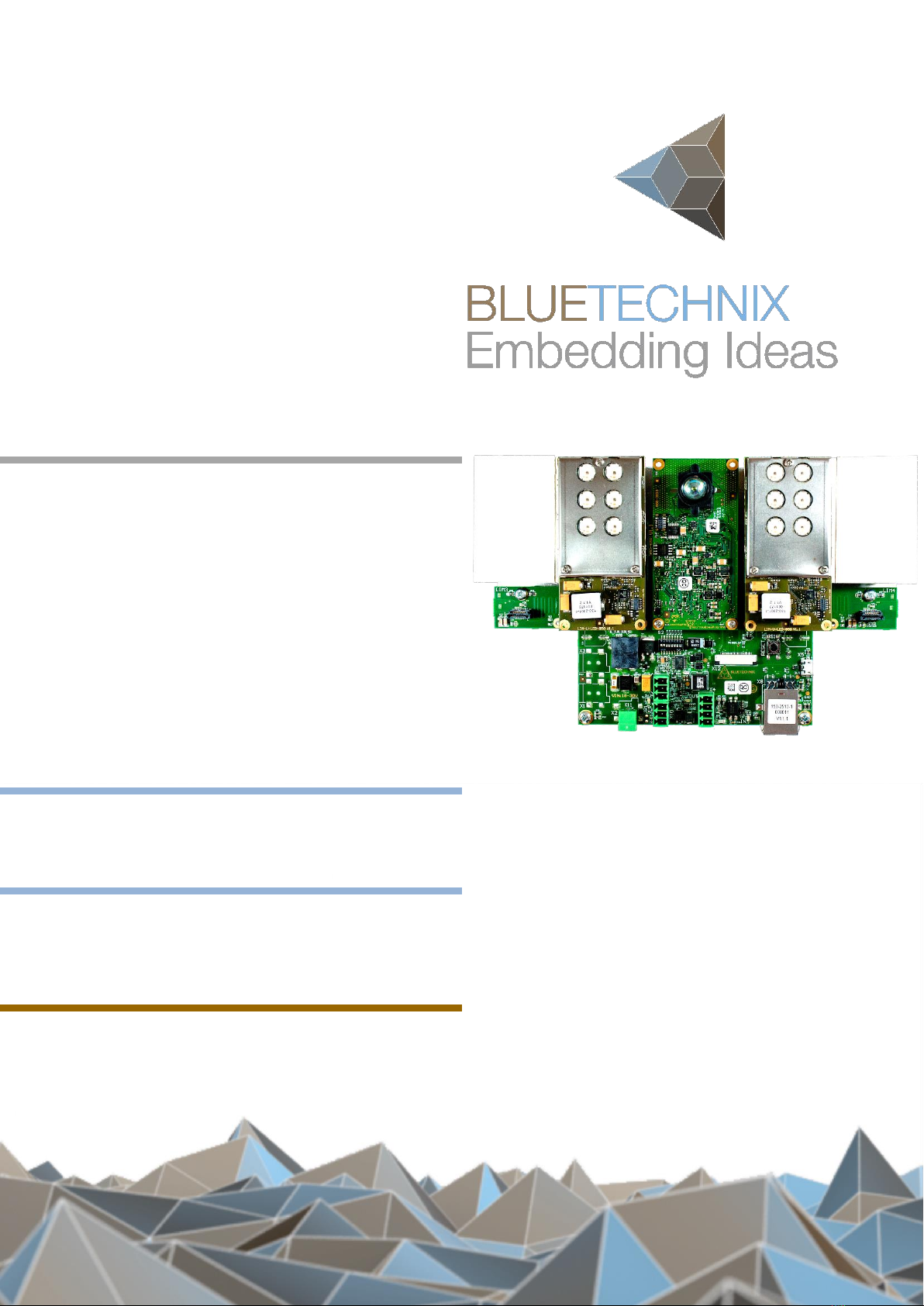
MTK-USB
Evaluation-Kit
TIM-UP-19k-
S3-Spartan6
Quick Start Guide
Version 2

© Bluetechnix 2016
Bluetechnix
Waidhausenstraße 3/19
A-1140 Vienna
AUSTRIA
www.bluetechnix.com
MTK USB Evaluation KIT-Quick Start Guide
Document No.: 900-308 / A
Publication date: February 11, 2016
Subject to change without notice. Errors excepted.
This document is protected by copyright. All rights reserved. No part of this document may be reproduced or
transmitted for any purpose in any form or by any means, electronically or mechanically, without expressly
written permission by Bluetechnix GmbH.
Windows is a registered trademark of Microsoft.

© Bluetechnix 2016
Table of Contents
1Unboxing .......................................................................................................................................... 5
1.1 In the box .................................................................................................................................. 5
1.2 Connecting your MTK-USB Evaluation-Kit............................................................................... 5
1.2.1 Connector Overview .......................................................................................................... 5
1.2.2 Power Connector (a) .......................................................................................................... 6
1.2.3 USB Connector (b)............................................................................................................. 6
1.3 Overview of the Setup............................................................................................................... 7
2Downloading the Evaluation Software ............................................................................................. 8
2.1 Support website ........................................................................................................................ 8
2.2 Start-up screen ......................................................................................................................... 8
2.3 Driver installation....................................................................... Error! Bookmark not defined.
3Start using your MTK-USB Evaluation-Kit with ‘BltTofSuite’ ........................................................ 17
4System Requirements & Support................................................................................................... 18
4.1 Support ................................................................................................................................... 18
5Product History .............................................................................................................................. 19
5.1 Version Information ................................................................................................................. 19
5.1.1MTK-USB Evaluation-Kit ................................................................................................. 19
5.2 Anomalies................................................................................................................................ 19
5.3 Document Revision History .................................................................................................... 19

© Bluetechnix 2016
© Bluetechnix 2016
All Rights Reserved.
The information herein is given to describe certain components and shall not be considered as a guarantee
of characteristics.
Terms of delivery and rights of technical change reserved.
We hereby disclaim any warranties, including but not limited to warranties of non-infringement, regarding
circuits, descriptions and charts stated herein.
Bluetechnix makes and you receive no warranties or conditions, express, implied, statutory or in any
communication with you. Bluetechnix specifically disclaims any implied warranty of merchantability or fitness
for a particular purpose.
Bluetechnix takes no liability for any damages and errors causing of the usage of this board. The user of this
board is responsible by himself for the functionality of his application. He is allowed to use the board only if he
has the qualification. More information is found in the General Terms and Conditions (AGB).
Information
For further information on technology, delivery terms and conditions and prices please contact Bluetechnix
(http://www.bluetechnix.com).
Warning
Due to technical requirements components may contain dangerous substances.

Quick Start Guide - MTK-USB Evaluation-Kit TIM-UP-19k-S3-Spartan6 Last change: 11 February 2016
Version 2
© Bluetechnix 2016 Page 5 | 19
1Unboxing
1.1 In the box
MTK-USB Evaluation-Kit
USB Cable
Quick Start Guide
Power Supply *
Mains cable
Tripod
* Note
The power supply’s operating temperature is specified from 0 to +40°C. This represents not
the effective working temperature of the MTK-USB Evaluation-Kit sensor!
1.2 Connecting your MTK-USB Evaluation-Kit
1.2.1 Connector Overview
a. Power Supply
b. USB
Figure 1-1: MTK-USB Evaluation-Kit connectors and interfaces
Note
Please follow the next steps in the right order to get your ‘MTK-USB Evaluation-Kit up and
running correctly.
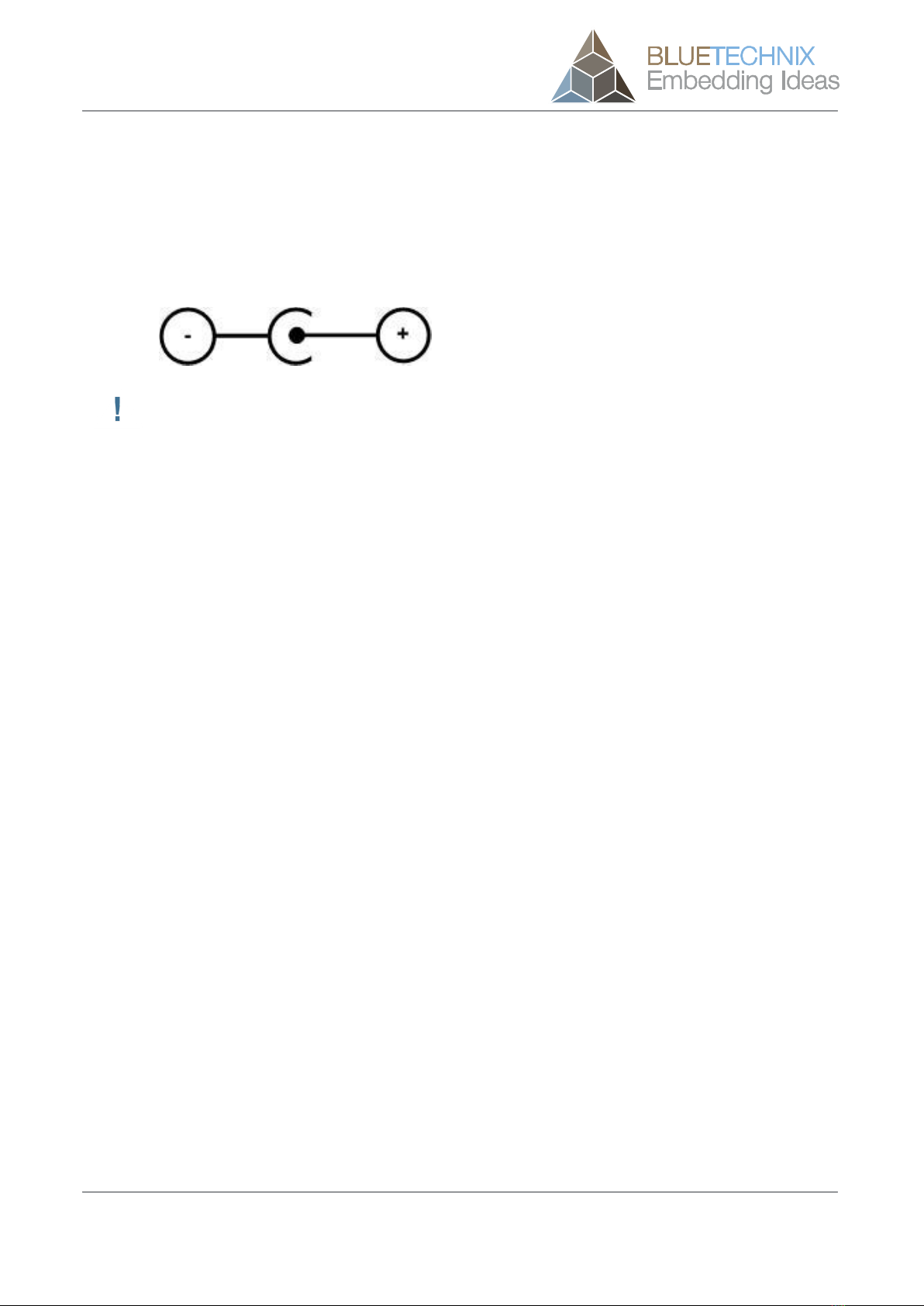
Quick Start Guide - MTK-USB Evaluation-Kit TIM-UP-19k-S3-Spartan6 Last change: 11 February 2016
Version 2
© Bluetechnix 2016 Page 6 | 19
1.2.2 Power Connector (a)
Pin assignment on the power connector:
Connector Type: 2.1mm ID / 5.5mm OD
Voltage: 18-30V
Polarity: This pins are protected against wrong polarity.
Note
Use inherently limited power sources only!
The power supply connector is protected against wrong polarity but the ‘MTK-USB
Evaluation-Kit’ will not work in case you don’t use the correct polarity!
If the MTK-USB Evaluation-Kit doesn’t work please check the power supply polarity first!
To ensure, that your MTK-USB Evaluation-Kit works correctly, connect the ‘MTK-USB Evaluation-Kit’ to the
24V DC / 90W power supply using connector (a) and the DC-Jack as an adapter to the power supply and
wait for approximately 20 seconds until the camera boots up.
1.2.3 USB Connector (b)
This standard USB connector provides a USB 2.0 interface to the MTK-USB Evaluation-Kit.
Plug in the USB cable (b) and connect your MTK-USB Evaluation-Kit to your PC.

Quick Start Guide - MTK-USB Evaluation-Kit TIM-UP-19k-S3-Spartan6 Last change: 11 February 2016
Version 2
© Bluetechnix 2016 Page 7 | 19
1.3 Overview of the Setup
Figure 1-2: MTK-USB Evaluation-Kit with connected power supply and USB cable

Quick Start Guide - MTK-USB Evaluation-Kit TIM-UP-19k-S3-Spartan6 Last change: 11 February 2016
Version 2
© Bluetechnix 2016 Page 8 | 19
2Downloading the Evaluation Software
Please point your browser to our support site https://support.bluetechnix.com/ and select the ‘Free Access’
area.
2.1 Support website
Figure 2-1: Bluetechnix support site
2.2 Start-up screen
You should see the startup screen:

Quick Start Guide - MTK-USB Evaluation-Kit TIM-UP-19k-S3-Spartan6 Last change: 11 February 2016
Version 2
© Bluetechnix 2016 Page 9 | 19
Figure 2-2: Product main page
Please select your product: e.g. MTK-USB Evaluation-Kit for TIM-UP-19k-S3-Spartan6
On the product support page please download the latest software support package from the download
section.

Quick Start Guide - MTK-USB Evaluation-Kit TIM-UP-19k-S3-Spartan6 Last change: 11 February 2016
Version 2
© Bluetechnix 2016 Page 10 | 19
3Install USB Driver
At the first time you have plugged in your Bluetechnix device you have to install the driver which can be
found in the support package.
Open the Windows “Device Manager”in the “Control Panel”
Figure 3-1: Windows Device Manager

Quick Start Guide - MTK-USB Evaluation-Kit TIM-UP-19k-S3-Spartan6 Last change: 11 February 2016
Version 2
© Bluetechnix 2016 Page 11 | 19
Once Device Manager is opened, right click “Bluetechnix –Argos3D –P100” in “Other Devices” and click
“Update Driver Software”. The correct device name will be applied after the driver installation.
Figure 3-2: Device Manager –Update Driver Software
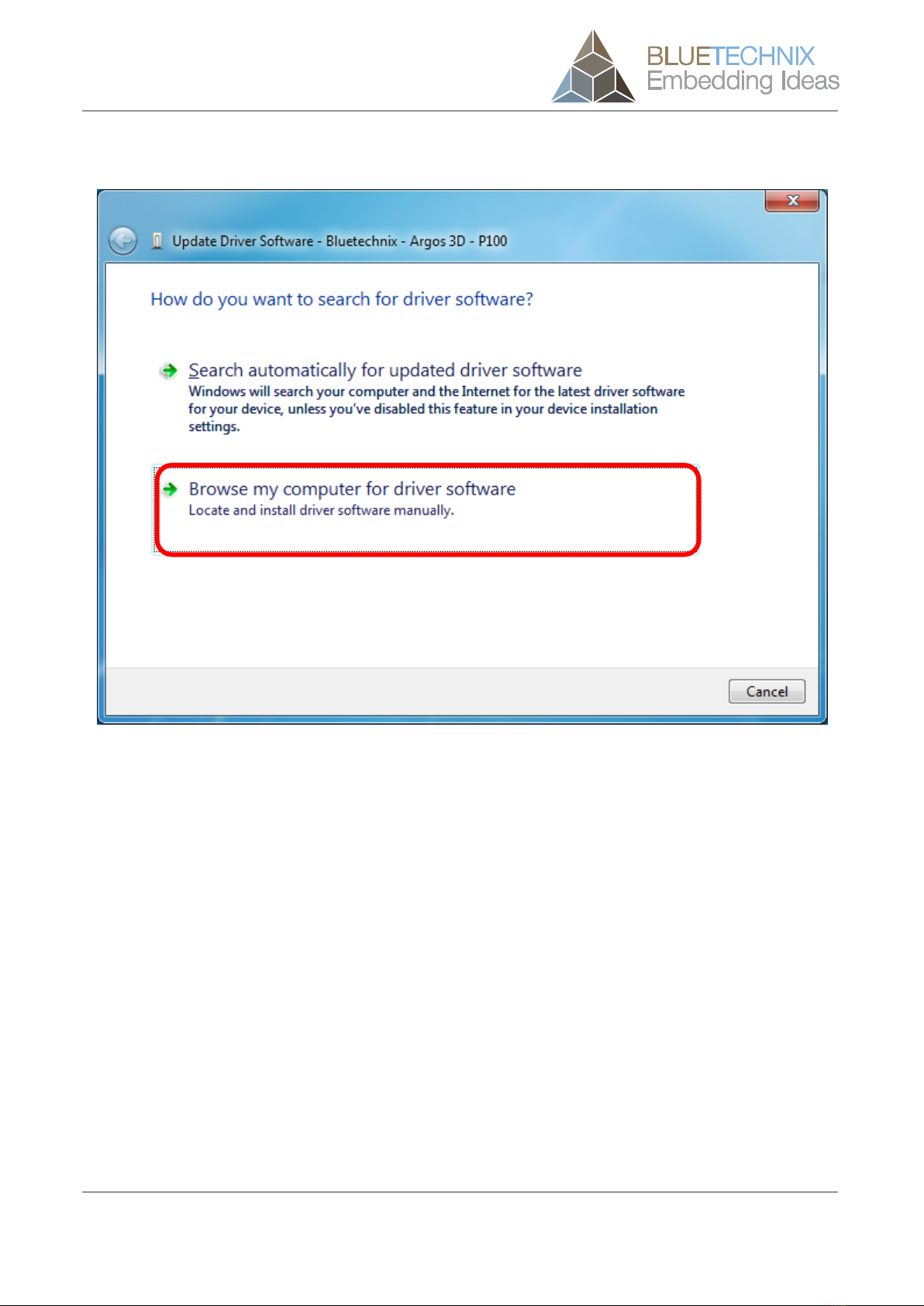
Quick Start Guide - MTK-USB Evaluation-Kit TIM-UP-19k-S3-Spartan6 Last change: 11 February 2016
Version 2
© Bluetechnix 2016 Page 12 | 19
Then choose “Browse my computer for driver software”.
Figure 3-3: Locate and install driver software manually
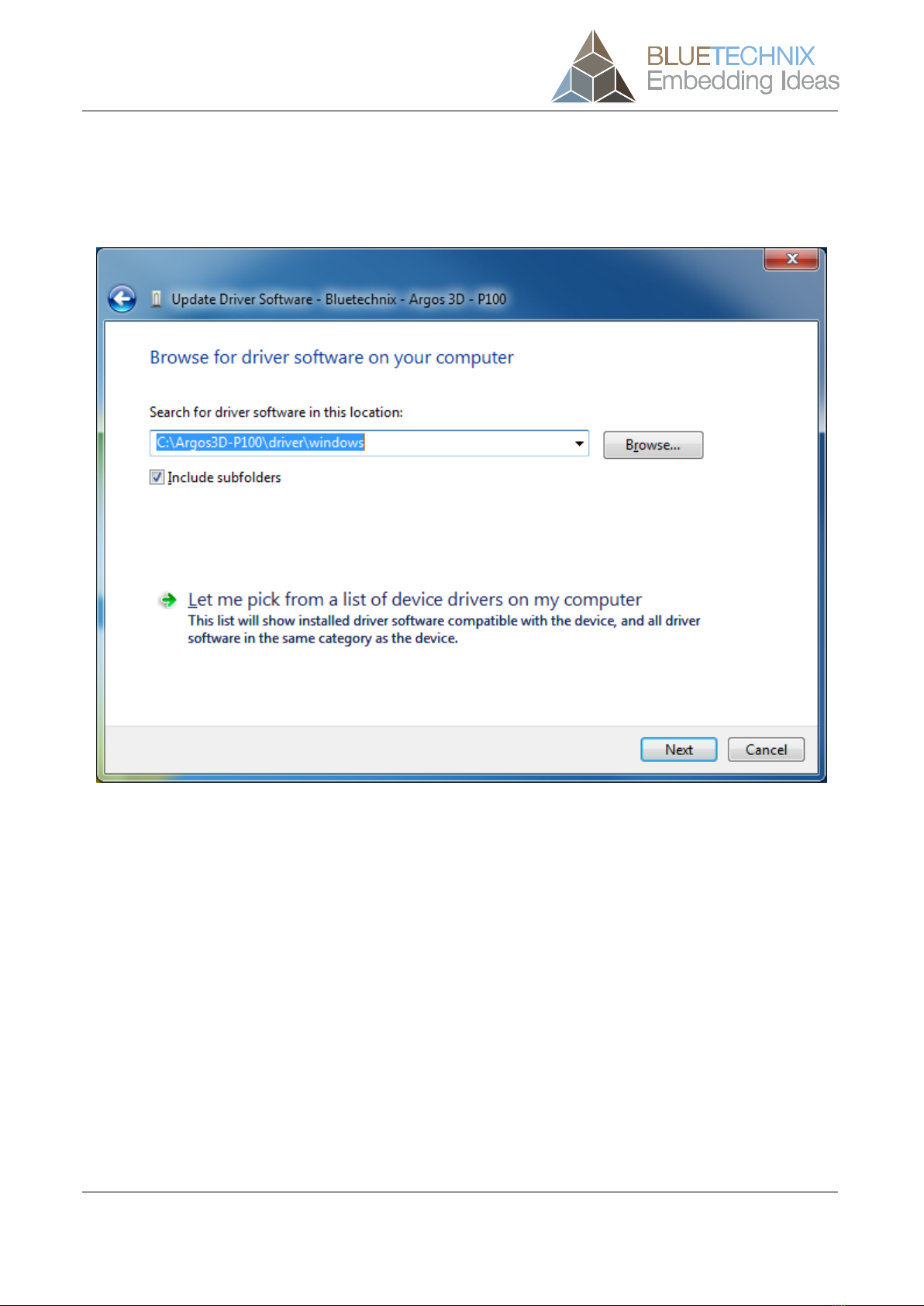
Quick Start Guide - MTK-USB Evaluation-Kit TIM-UP-19k-S3-Spartan6 Last change: 11 February 2016
Version 2
© Bluetechnix 2016 Page 13 | 19
Point the driver install utility to “driver\windows\” on your local hard drive. Check “Include subfolders” and
click “Next”.
Figure 3-4: Browse for driver software on your computer

Quick Start Guide - MTK-USB Evaluation-Kit TIM-UP-19k-S3-Spartan6 Last change: 11 February 2016
Version 2
© Bluetechnix 2016 Page 14 | 19
If the following question arises, choose to lay your trust upon Bluetechnix GmbH.
Figure 5: Always trust software from “Bluetechnix GmbH”

Quick Start Guide - MTK-USB Evaluation-Kit TIM-UP-19k-S3-Spartan6 Last change: 11 February 2016
Version 2
© Bluetechnix 2016 Page 15 | 19
The Update Driver Software Utility finishes the driver installation showing following Window.
Figure 3-6: Driver Software successfully installed

Quick Start Guide - MTK-USB Evaluation-Kit TIM-UP-19k-S3-Spartan6 Last change: 11 February 2016
Version 2
© Bluetechnix 2016 Page 16 | 19
After successful driver installation there should be a new device in the device manager named “Bluetechnix -
Argos 3D - P100”.
Figure 3-7: Bluetechnix PMD Devices in Device Manager
Congratulations
You now have successfully installed your Argos3D - P100 on your PC.

Quick Start Guide - MTK-USB Evaluation-Kit TIM-UP-19k-S3-Spartan6 Last change: 11 February 2016
Version 2
© Bluetechnix 2016 Page 17 | 19
4Start using your MTK-USB Evaluation-Kit with ‘BltTofSuite’
Using this software you can simply display the depth image and the amplitude image of the MTK-ETH. For a
detailed introduction to the software, please read the ‘Bluetechnix ToF Suite - Quick Start Guide’
Place the MTK-ETH Evaluation-Kit on your desk approximately 50 cm in front of you.
Figure 4-1: Sample scenario with MTK-USB Evaluation-Kit
Browse to the tools directory of your unzipped software support package. Start the BltTofSuite. On how to
use this software, connect and evaluate your product, please refer to the Bluetechnix ToF Suite user manual
included in the software support package.

Quick Start Guide - MTK-USB Evaluation-Kit TIM-UP-19k-S3-Spartan6 Last change: 11 February 2016
Version 2
© Bluetechnix 2016 Page 18 | 19
5System Requirements & Support
Operating System: Microsoft Windows 7/8
32 bit (x68) or 64 bit (x64) processor
Dual-core 2 GHz or faster CPU
Dedicated Ethernet port
2GByte RAM
5.1 Support
For answers to common questions, troubleshooting steps and further documentation visit our Bluetechnix
support website https://support.bluetechnix.at/wiki/

Quick Start Guide - MTK-USB Evaluation-Kit TIM-UP-19k-S3-Spartan6 Last change: 11 February 2016
Version 2
© Bluetechnix 2016 Page 19 | 19
6Product History
6.1 Version Information
6.1.1 MTK-USB Evaluation-Kit
Version
Release date
Firmware Version
X-Grade
March 2015
Table 6.1: Overview MTK-USB Evaluation-Kit product changes
Additional information can be found at http://support.bluetechnix.com
6.2 Anomalies
Version
Date
Description
0.0.0
No anomalies reported yet.
Table 6.2: Product anomalies
Additional information can be found at http://support.bluetechnix.com
6.3 Document Revision History
Version
Date
Document Revision
0
20150307
First draft
1
20150327
First released Issue
2
20160210
Removed BltTofSuite section
Table 6.3: Revision history
Table of contents
Other Blue Technix Motherboard manuals