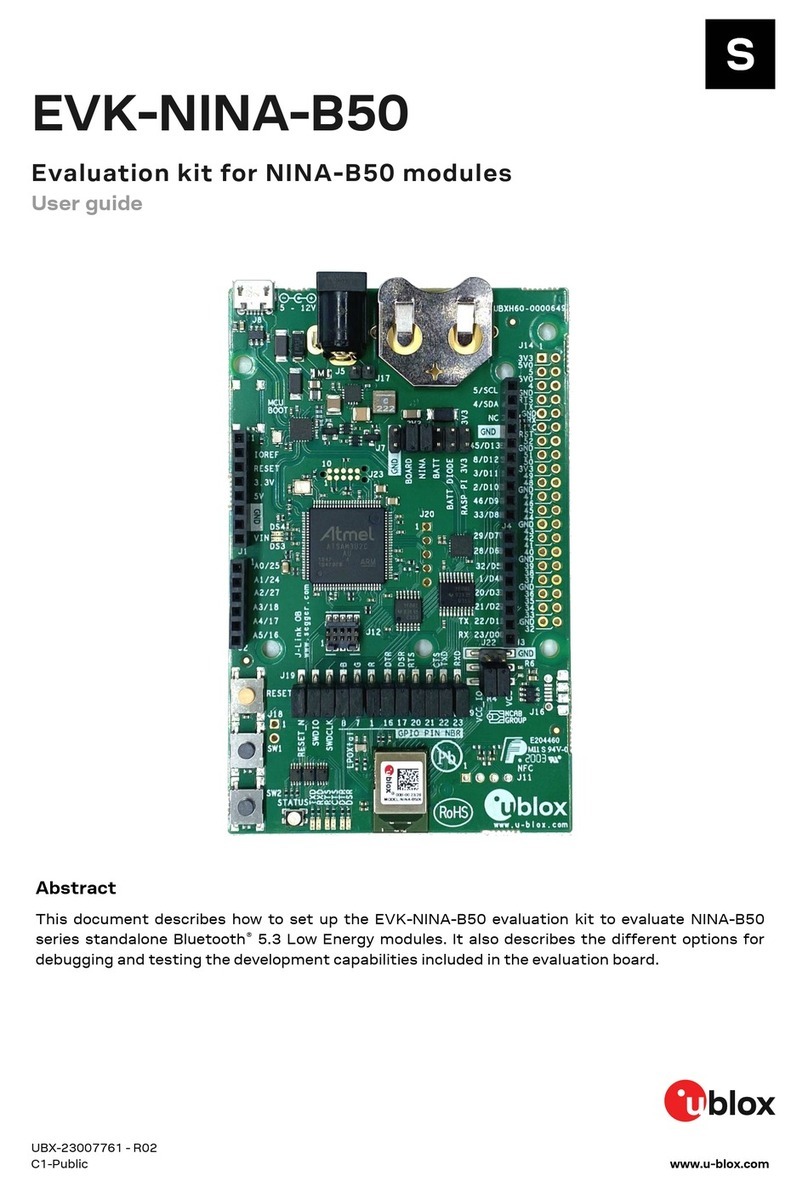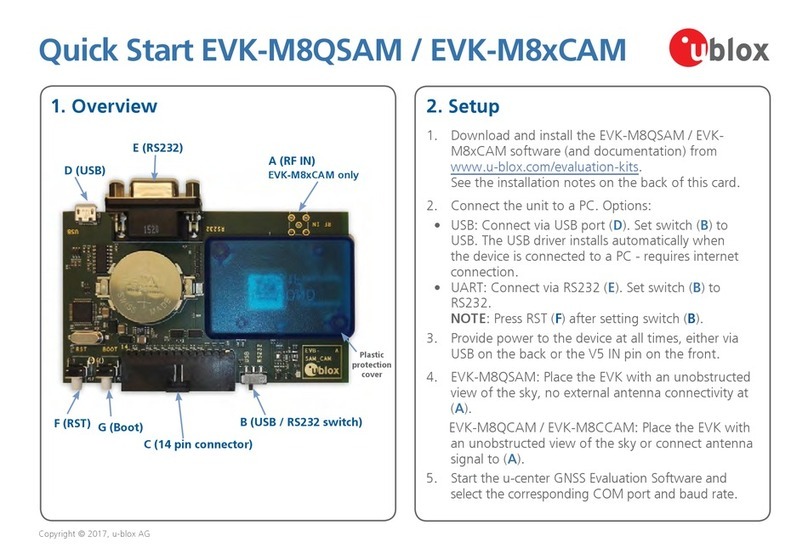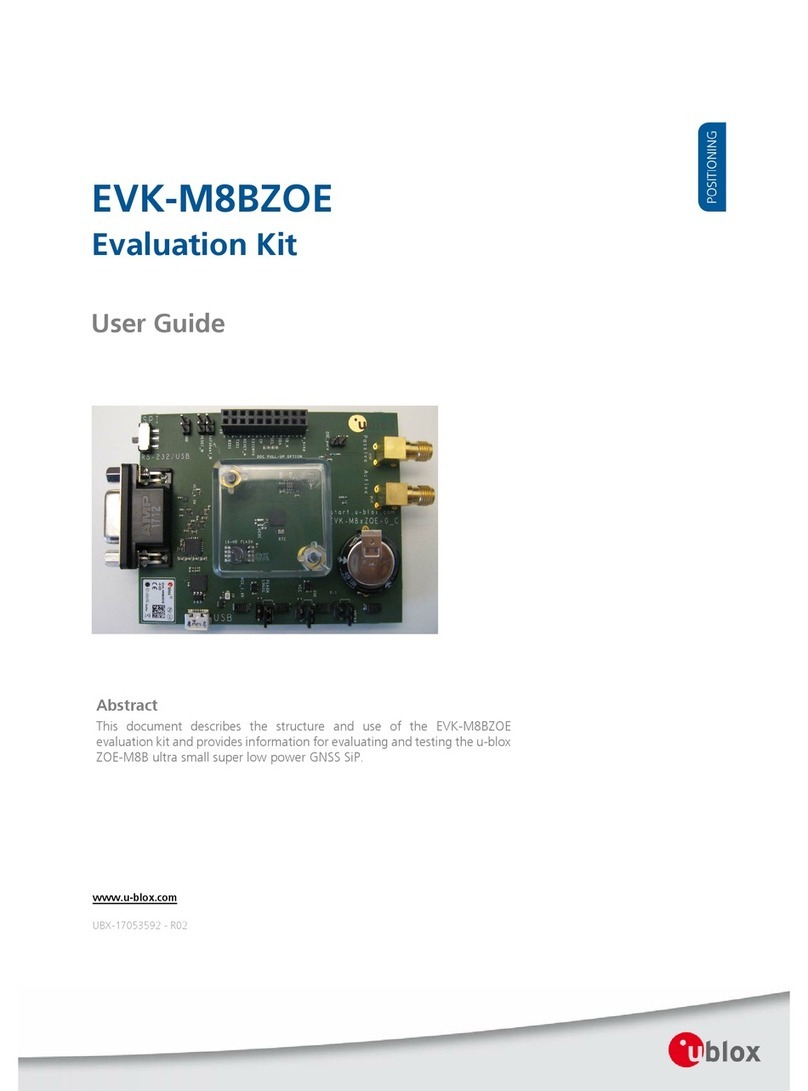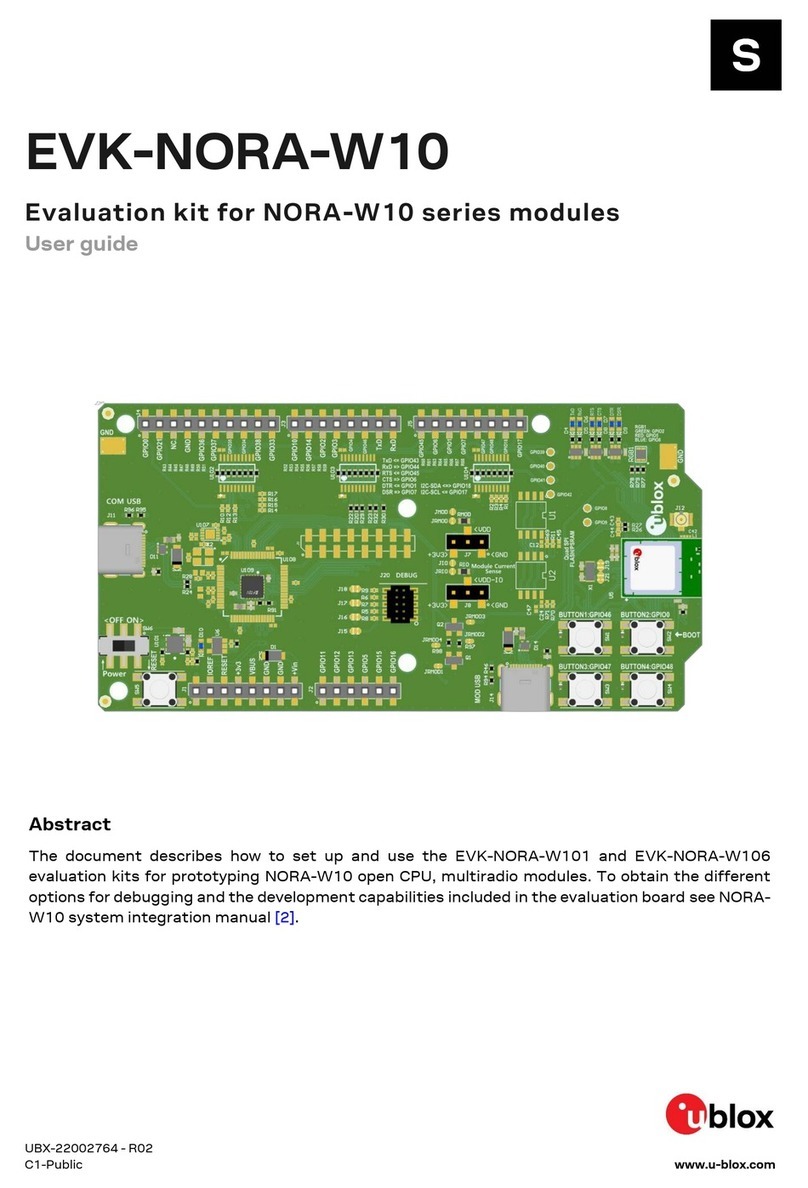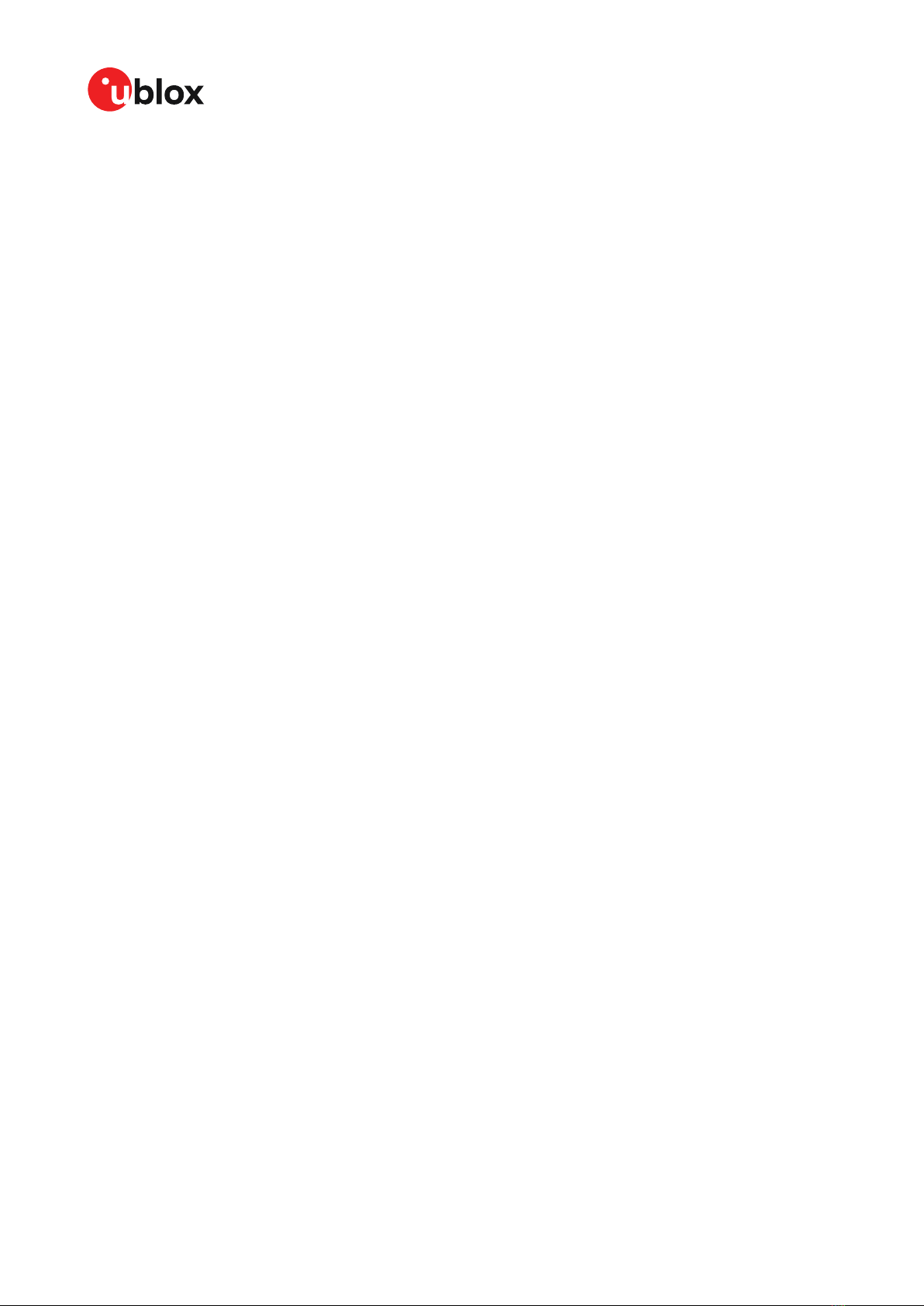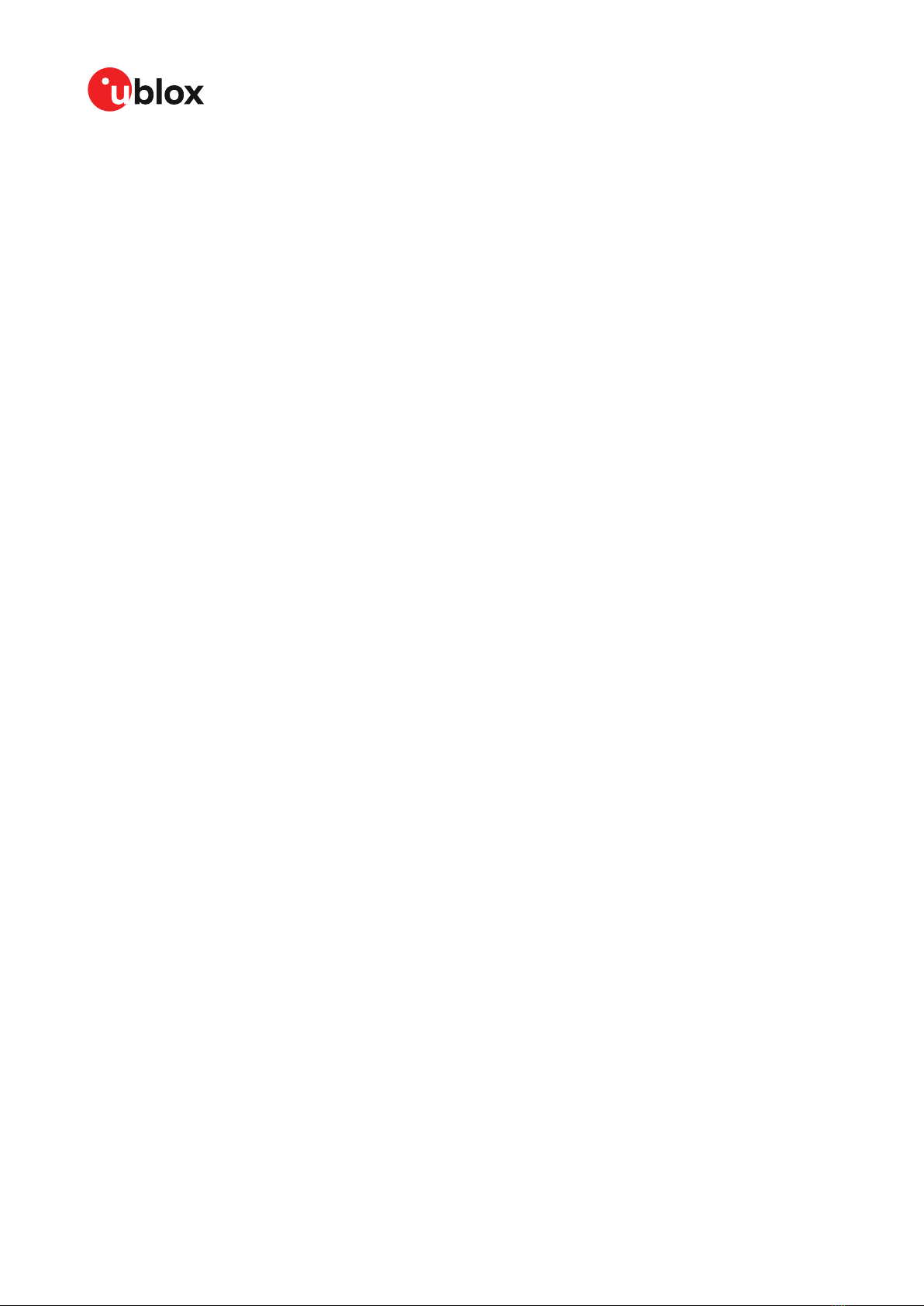EVK-M91-User guide
Contents
1 Product description.............................................................................................................. 5
1.1 Overview.................................................................................................................................................... 5
1.2 Kit contents..............................................................................................................................................5
1.3 System requirements.............................................................................................................................5
2 Specifications......................................................................................................................... 6
2.1 Safety precautions..................................................................................................................................6
3 Getting started...................................................................................................................... 7
3.1 u-center installation............................................................................................................................... 7
3.2 Hardware installation............................................................................................................................. 7
3.3 Serial port default configuration......................................................................................................... 7
4 Approvals..................................................................................................................................9
5 Device description.............................................................................................................. 10
5.1 Interface connection............................................................................................................................ 10
5.1.1 Interface switch............................................................................................................................10
5.1.2 USB..................................................................................................................................................11
5.1.3 UART...............................................................................................................................................11
5.1.4 SPI....................................................................................................................................................12
5.1.5 I2C....................................................................................................................................................12
5.2 GNSS input signal................................................................................................................................ 13
5.2.1 Antenna connector...................................................................................................................... 13
5.3 Time pulse.............................................................................................................................................. 13
5.4 Reset button..........................................................................................................................................13
5.5 Safeboot button....................................................................................................................................13
5.6 LED...........................................................................................................................................................14
5.7 Flash.........................................................................................................................................................14
5.8 Super capacitor.....................................................................................................................................14
5.9 EXTINT.................................................................................................................................................... 14
6 Current measurement....................................................................................................... 15
6.1 GNSS current.........................................................................................................................................15
6.2 Backup current...................................................................................................................................... 15
7 Block diagram.......................................................................................................................16
8 Board layout..........................................................................................................................17
8.1 PCB version B........................................................................................................................................ 17
9 External firmware update and ROM firmware evaluation.......................................18
10 Troubleshooting................................................................................................................ 21
11 Common evaluation pitfalls.......................................................................................... 23
Appendix.................................................................................................................................... 24
A Glossary......................................................................................................................................................24
Related documents................................................................................................................ 25
UBX-19056858 - R04
Contents Page 3 of 27
C1-Public