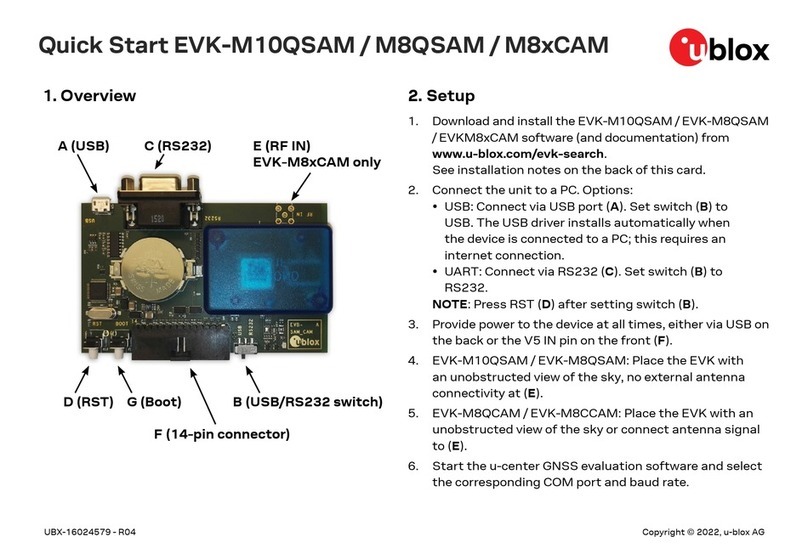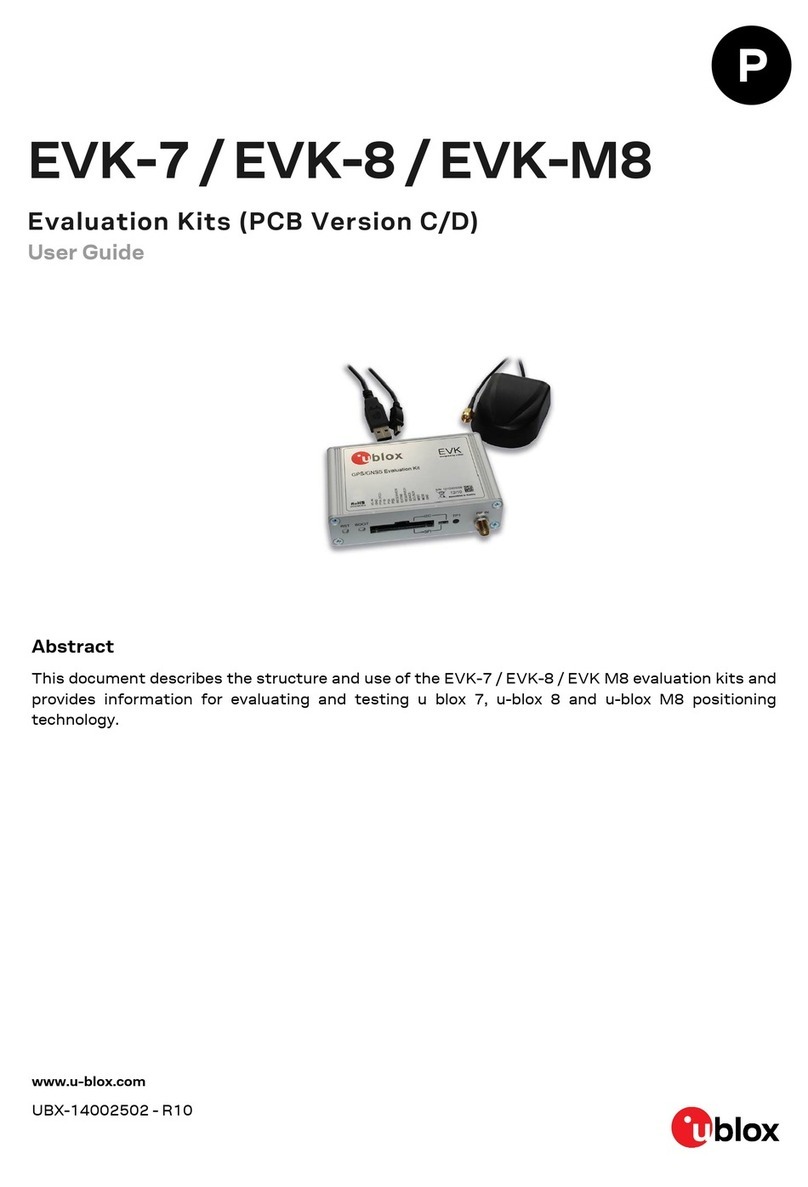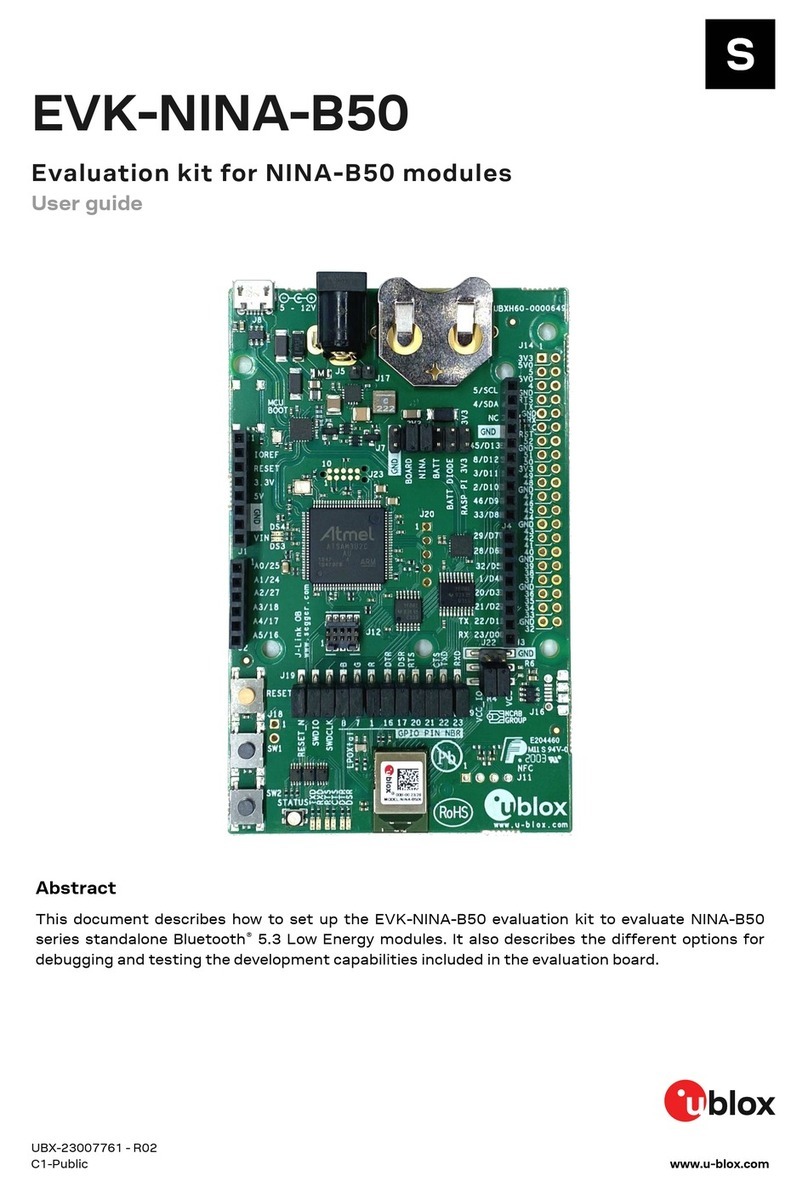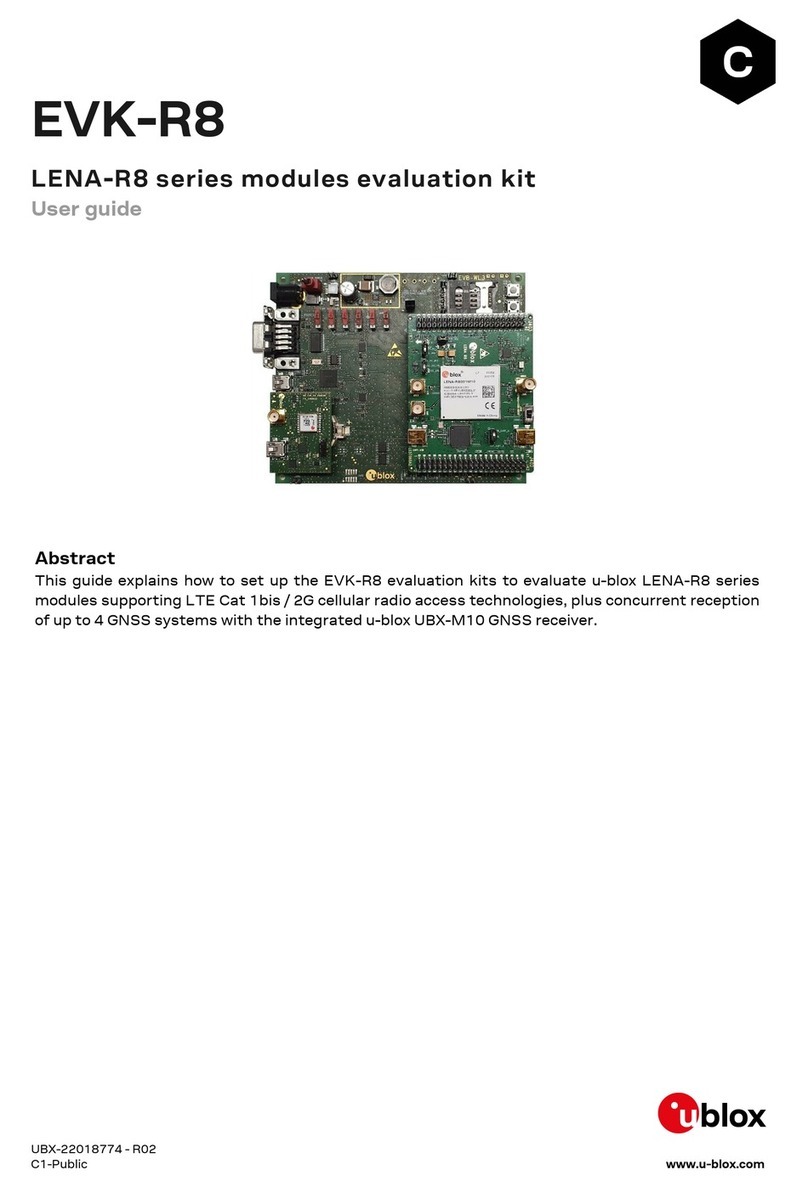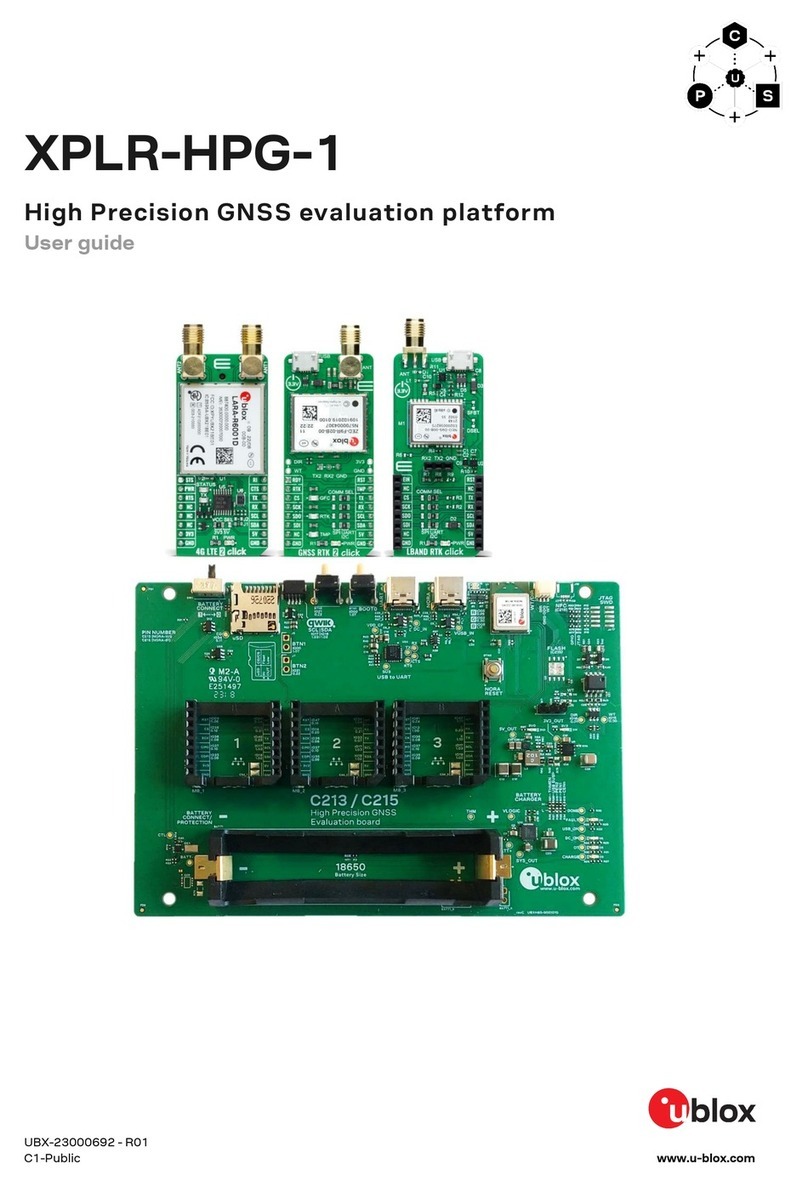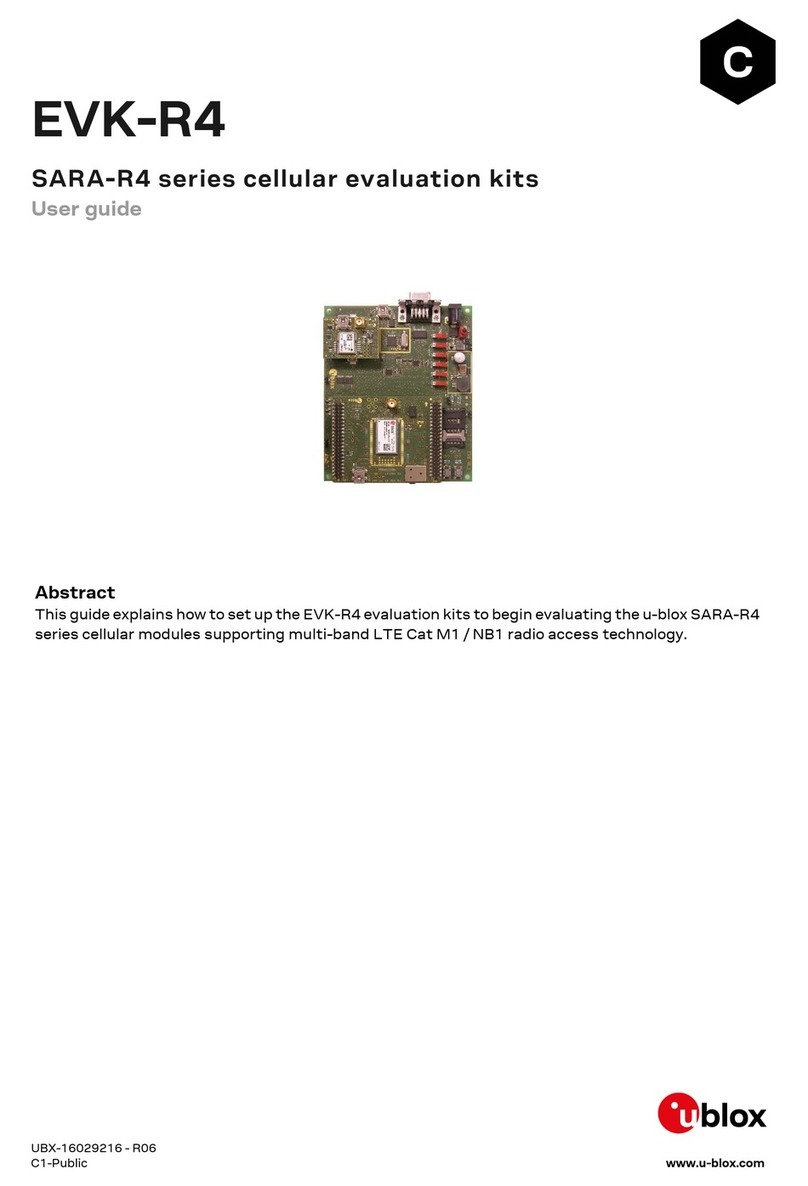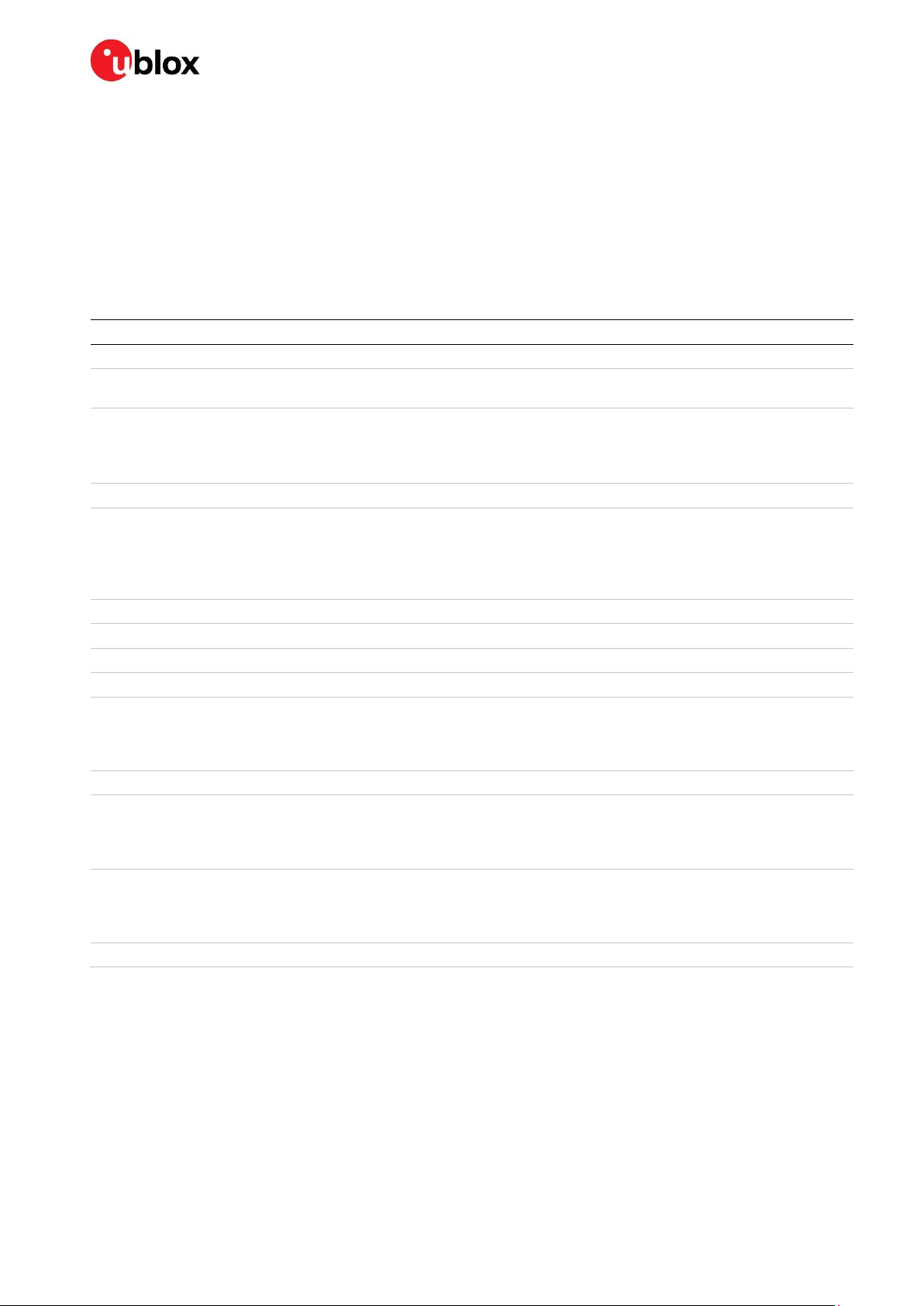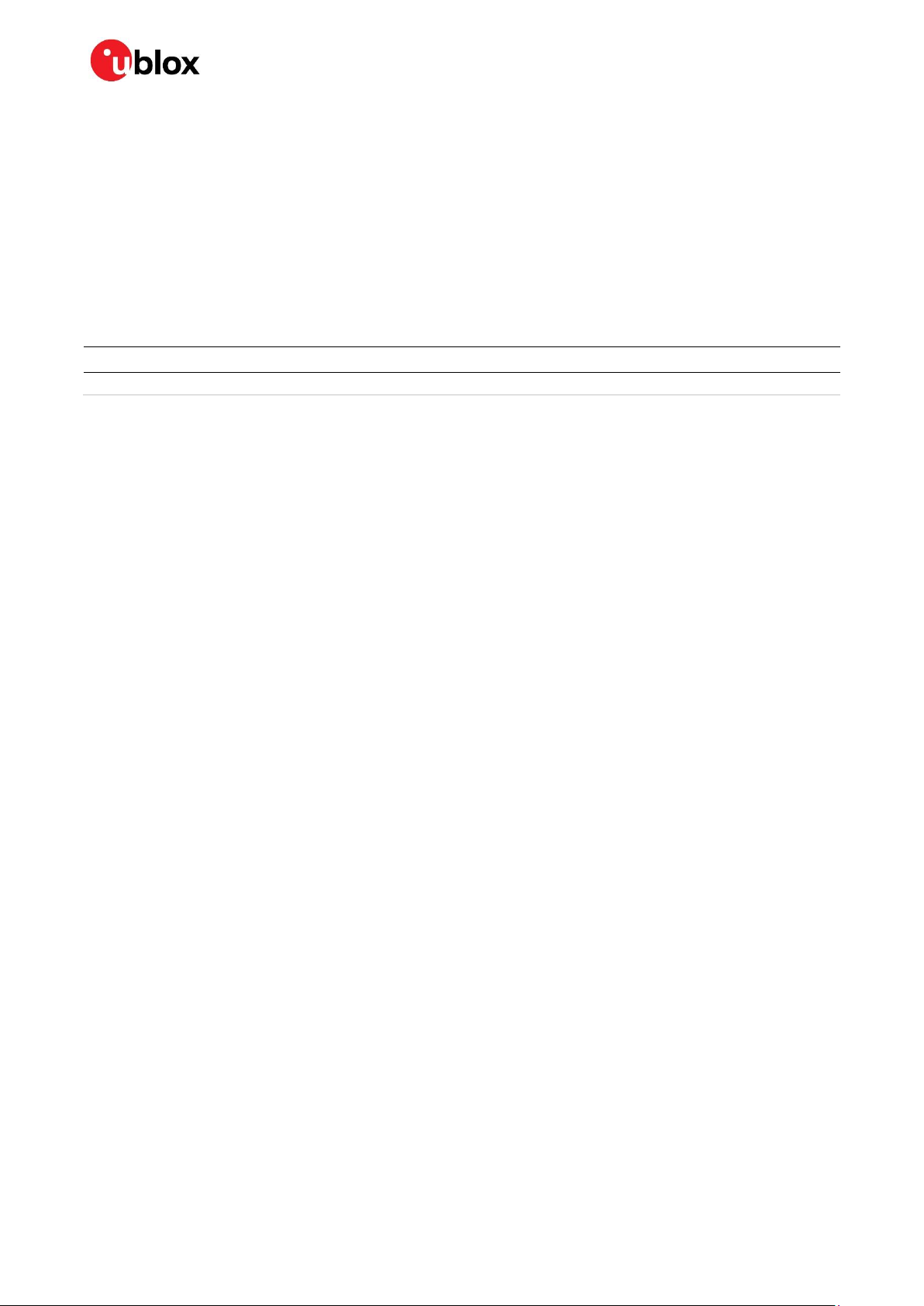EVK-M8U - User guide
UBX-15023994 - R06 Page 3 of 29
C1-Public Contents
Contents
Document information................................................................................................................................2
Contents ..........................................................................................................................................................3
1Product description ..............................................................................................................................5
1.1 Overview........................................................................................................................................................5
1.2 Kit includes ................................................................................................................................................... 5
1.3 Evaluation software.................................................................................................................................... 5
1.4 System requirements ................................................................................................................................ 5
2Specifications .........................................................................................................................................6
2.1 Safety precautions ..................................................................................................................................... 6
3Device description.................................................................................................................................7
3.1 Interface connection and measurement................................................................................................7
3.2 Active antenna............................................................................................................................................. 7
3.3 Evaluation unit.............................................................................................................................................7
3.3.1 Antenna connector............................................................................................................................. 7
3.3.2 USB ........................................................................................................................................................8
3.3.3 UART .....................................................................................................................................................8
3.3.4 RST button........................................................................................................................................... 8
3.3.5 Safeboot button..................................................................................................................................8
3.3.6 Slide switch .......................................................................................................................................... 8
3.3.7 Front test connector ..........................................................................................................................9
3.3.8 LED.......................................................................................................................................................10
3.3.9 Backup battery ..................................................................................................................................10
3.3.10 GNSS configuration .........................................................................................................................10
4Setting up.............................................................................................................................................. 11
4.1 EVK-M8U installation...............................................................................................................................11
4.1.1 Mounting the GNSS antenna .........................................................................................................11
4.1.2 Mounting the EVK-M8U ..................................................................................................................11
4.1.3 Connecting the cables .....................................................................................................................12
4.2 Recommended configuration .................................................................................................................12
4.2.1 Serial port default configuration ...................................................................................................12
4.2.2 UDR configuration ............................................................................................................................12
4.3 UDR operation............................................................................................................................................14
4.4 Accelerated initialization and calibration procedure .........................................................................16
5Test drives ............................................................................................................................................ 17
6Measuring tracking current ............................................................................................................ 18
7Block diagram ...................................................................................................................................... 19
8Board layout.......................................................................................................................................... 20
9Schematic ............................................................................................................................................. 23
10 Battery replacement ......................................................................................................................... 24
11 Troubleshooting.................................................................................................................................. 25