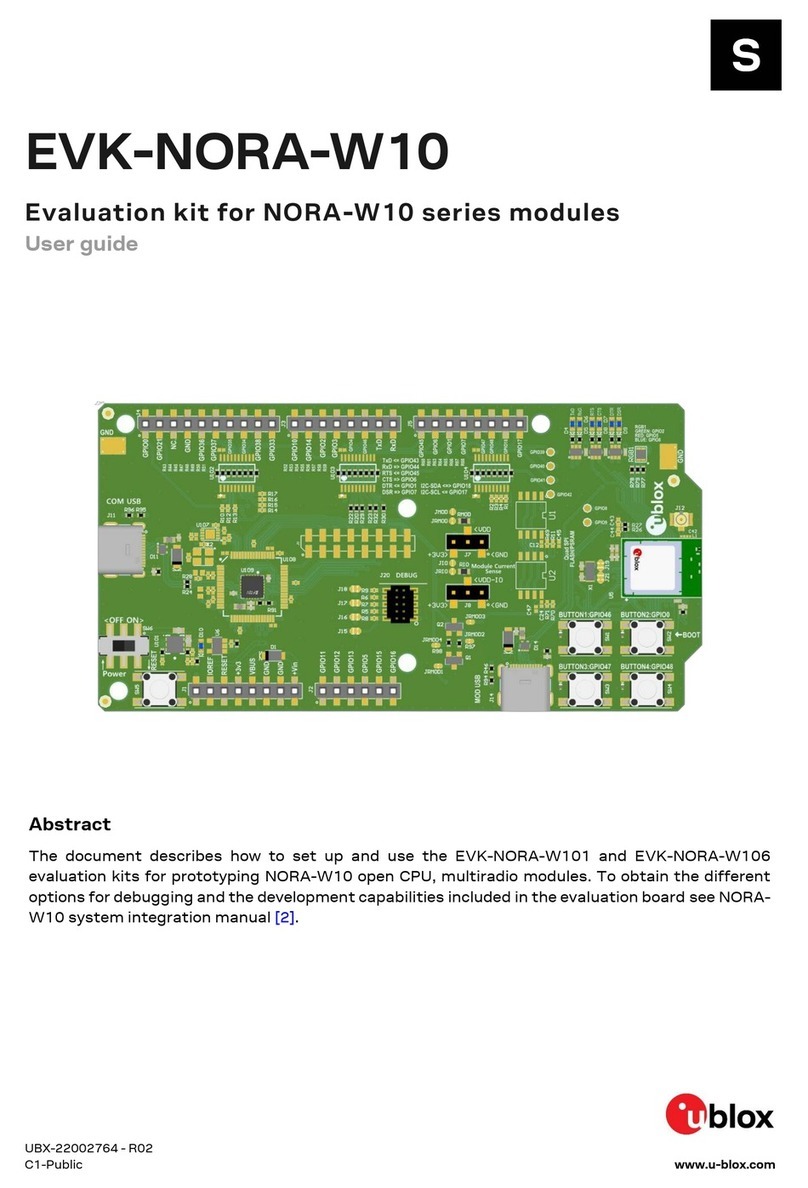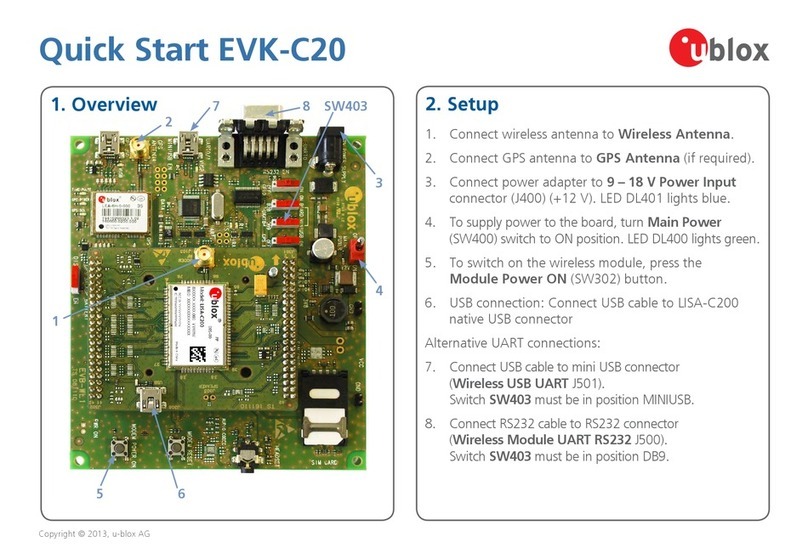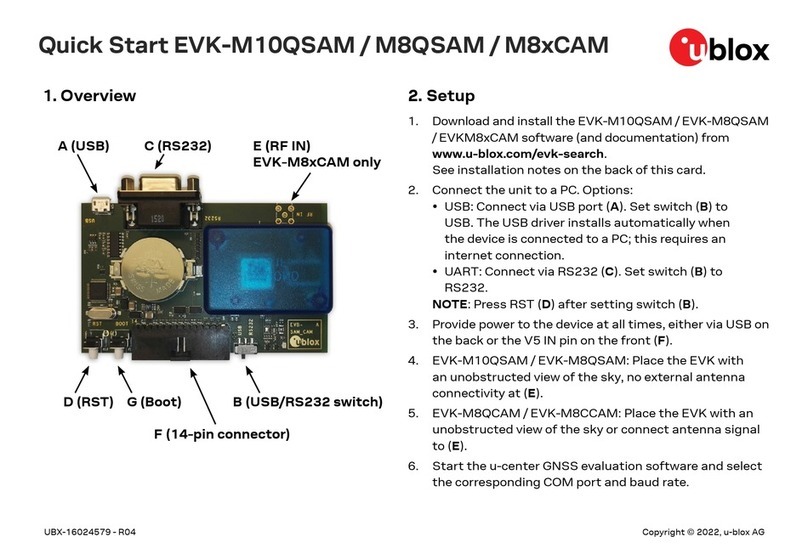EVK-R6 - User guide
UBX-21035387 - R02 Contents Page 3 of 23
C1-Public
Contents
Document information................................................................................................................................2
Contents ..........................................................................................................................................................3
1Starting up...............................................................................................................................................4
1.1 EVK-R6 overview ......................................................................................................................................... 4
1.2 EVK-R6 block diagram and basic description .......................................................................................5
1.3 Switches, jumpers and buttons ............................................................................................................... 6
1.4 LEDs...............................................................................................................................................................6
1.5 Connectors ................................................................................................................................................... 7
1.6 EVK-R6 pin out ............................................................................................................................................ 8
1.7 Software installation..................................................................................................................................9
1.8 Board setup ................................................................................................................................................10
1.9 Enabling error result codes .....................................................................................................................12
1.10 PIN code insertion (when required)........................................................................................................12
1.11 Registration on a cellular network .........................................................................................................12
1.12 Switching off the EVK-R6 .......................................................................................................................12
Appendix ....................................................................................................................................................... 13
ASetting up AT terminal applications for communication with EVK-R6............................ 13
BSetting up cellular packet data connection on Windows...................................................... 14
B.1 How to install and configure a low data rate modem connection...................................................14
B.2 How to install and configure a high data rate modem connection .................................................16
CExamples of AT commands............................................................................................................. 18
C.1 Define the initial default bearer for connectivity................................................................................18
C.2 Data connection using internal TCP/IP stack .....................................................................................18
C.3 Opening a TCP socket ..............................................................................................................................19
C.4 Opening a UDP socket..............................................................................................................................19
C.5 Configure audio interface for earphones .............................................................................................20
DCurrent consumption measurement............................................................................................ 21
EGlossary ................................................................................................................................................. 22
FDeclaration of conformities............................................................................................................. 22
Related documentation ........................................................................................................................... 23
Revision history.......................................................................................................................................... 23
Contact.......................................................................................................................................................... 23