Blueant T2 ENDURE User manual
Other Blueant Headset manuals

Blueant
Blueant Z9i Quick start guide

Blueant
Blueant Z9i User manual
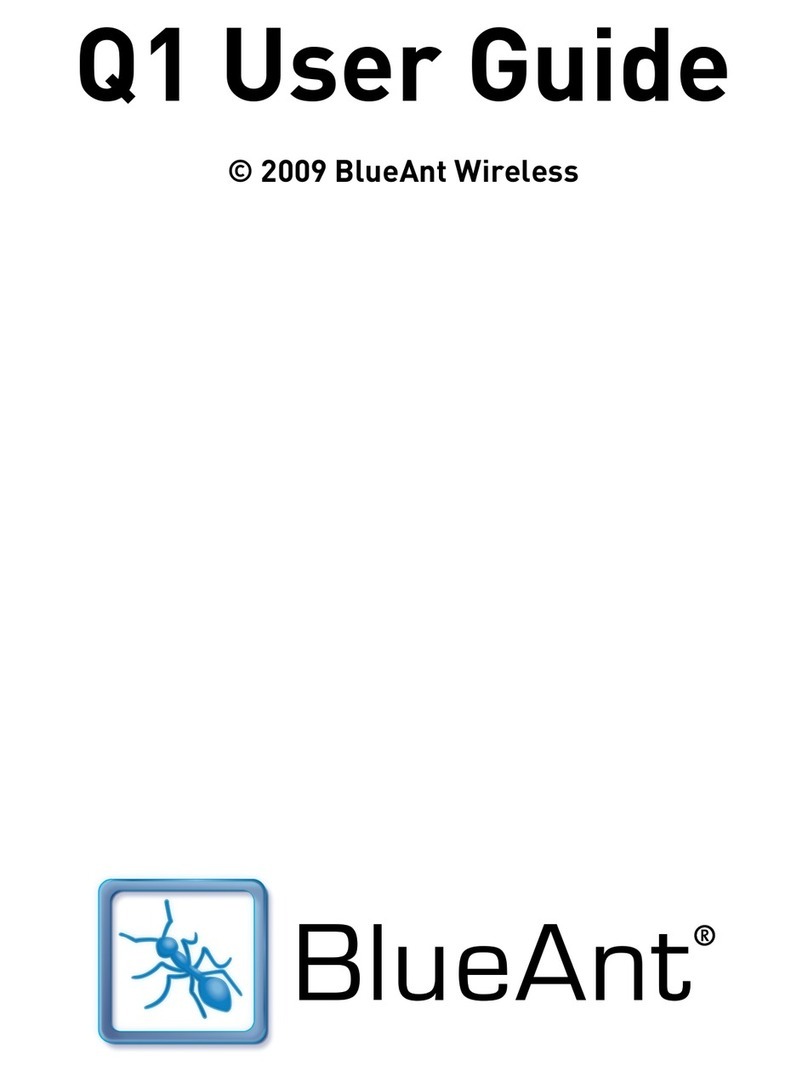
Blueant
Blueant Q1 User manual

Blueant
Blueant X5 User manual

Blueant
Blueant X5i User manual

Blueant
Blueant X5 User manual

Blueant
Blueant Z9i User manual

Blueant
Blueant T1 User manual

Blueant
Blueant BLUEANT Z9 User manual
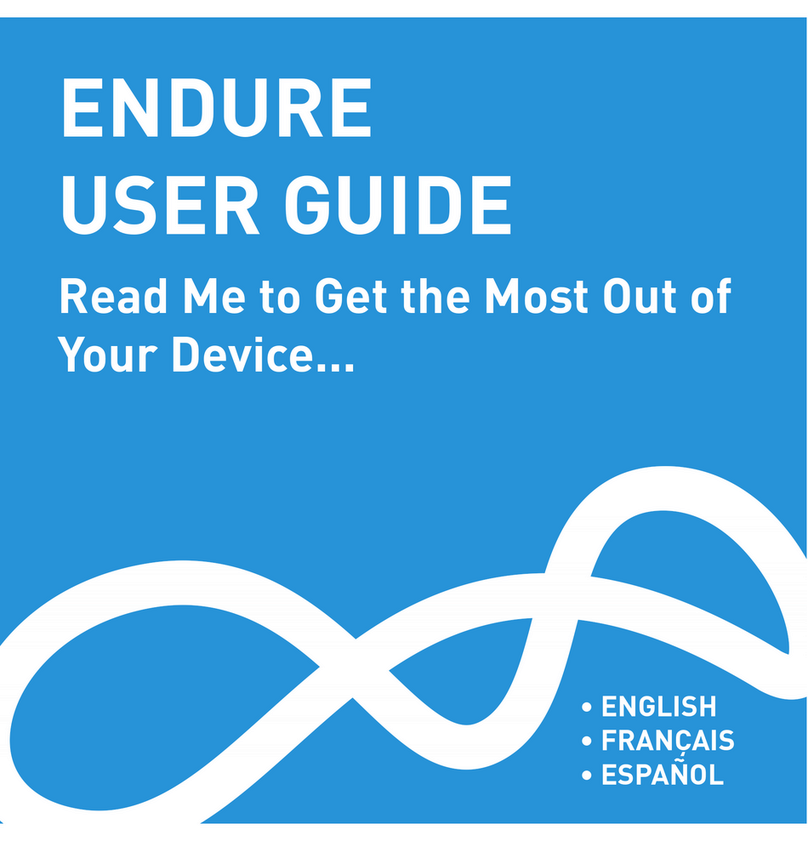
Blueant
Blueant ENDURE User manual

Blueant
Blueant Q3i User manual

Blueant
Blueant X3 MICRO User manual
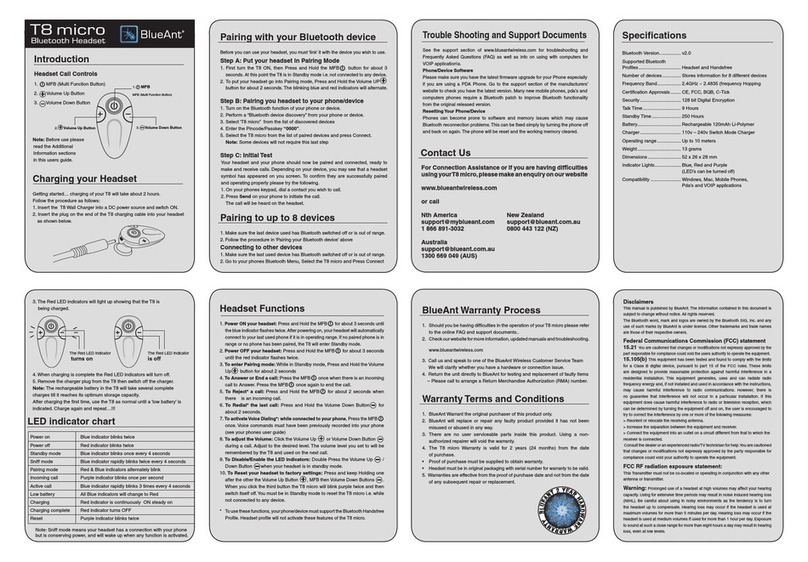
Blueant
Blueant T8 micro User manual
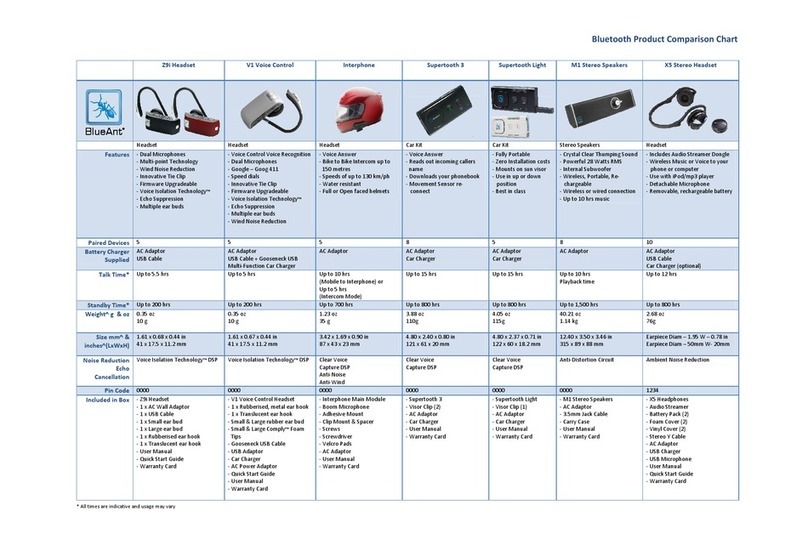
Blueant
Blueant Interphone none User manual

Blueant
Blueant X3 MICRO User manual

Blueant
Blueant X3 MICRO Installation guide

Blueant
Blueant Q2 User manual
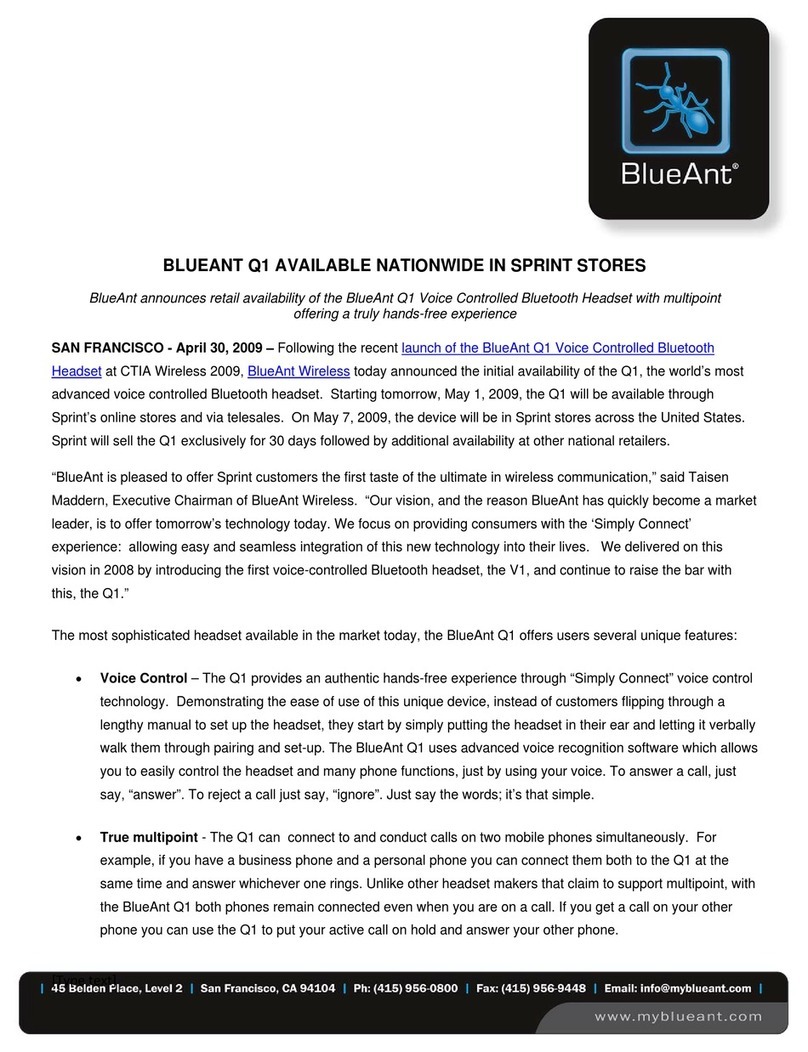
Blueant
Blueant Q1 User manual

Blueant
Blueant V1 User manual

Blueant
Blueant CT User manual






























