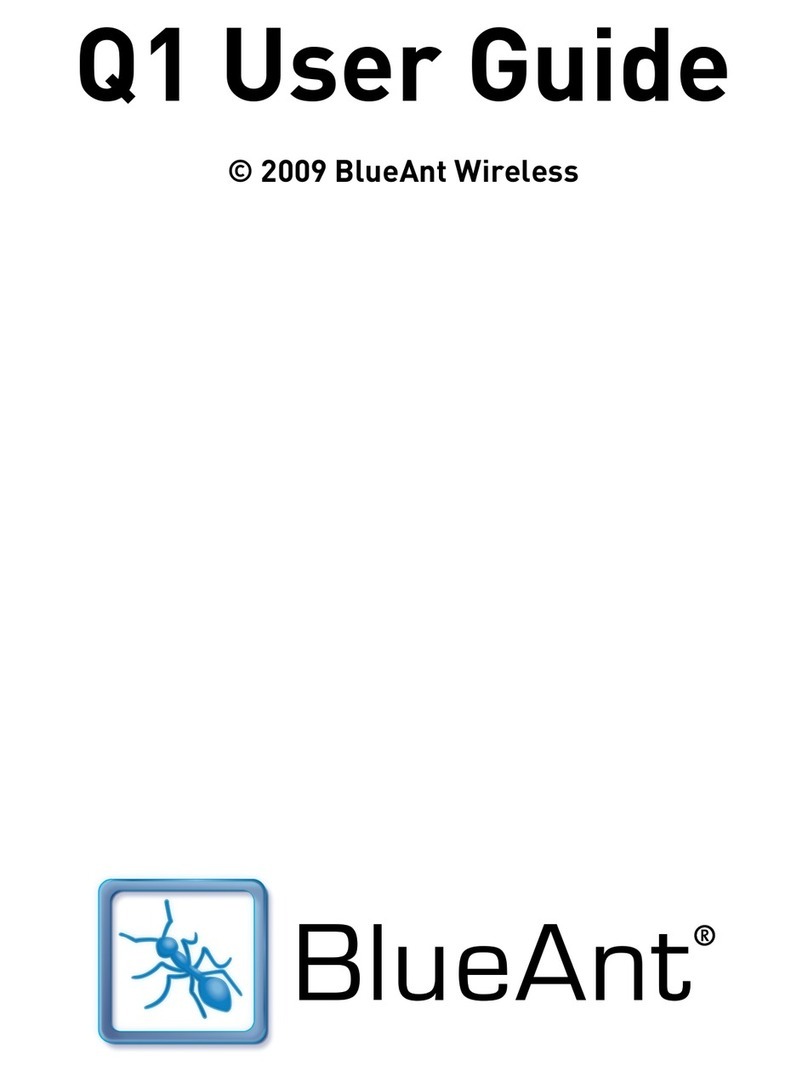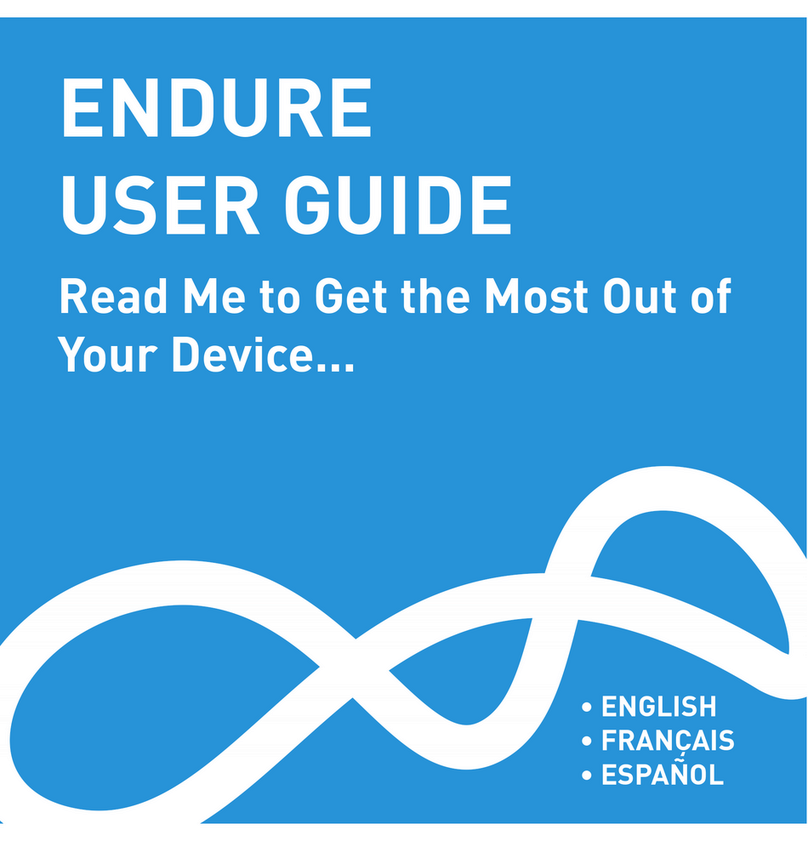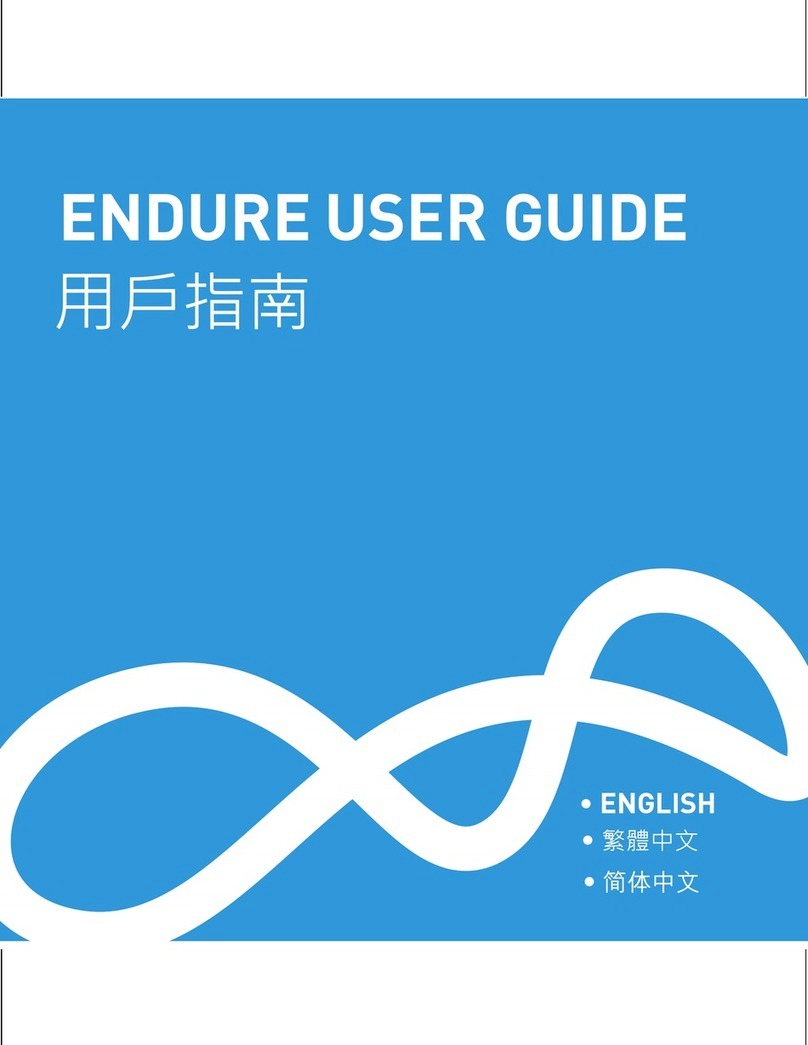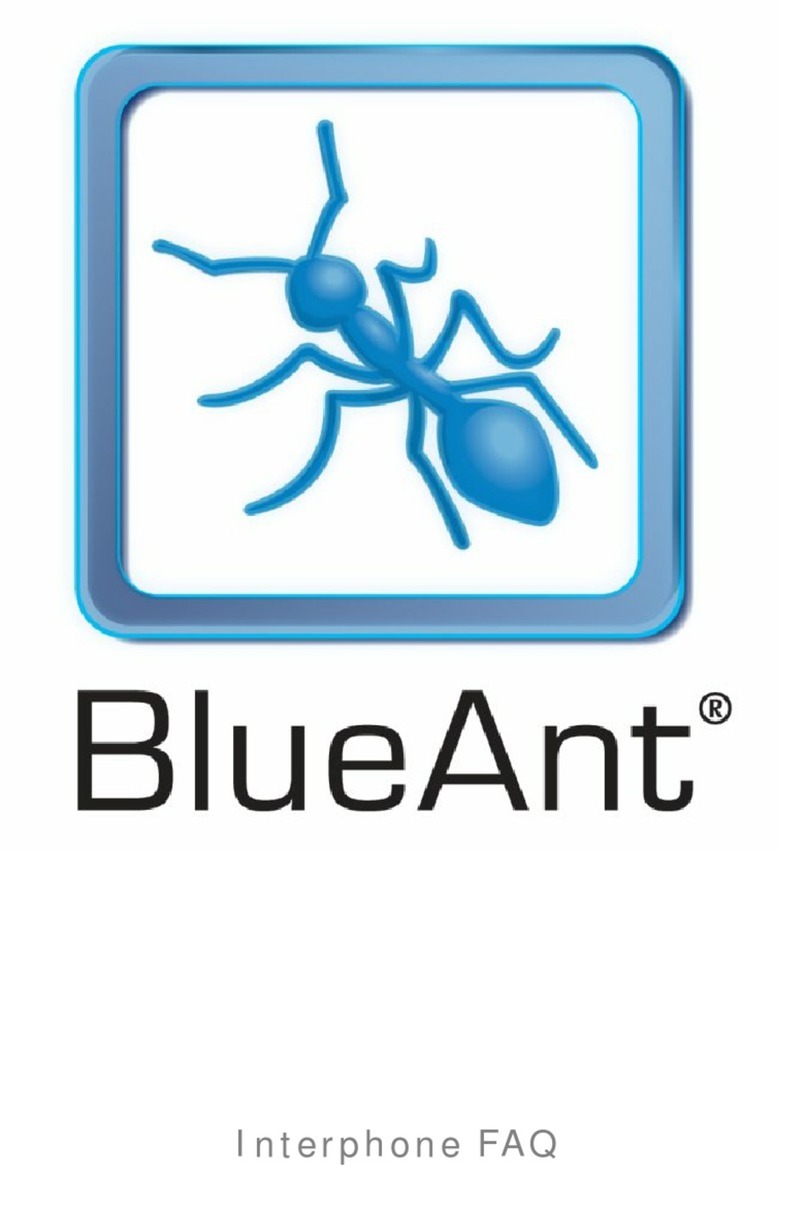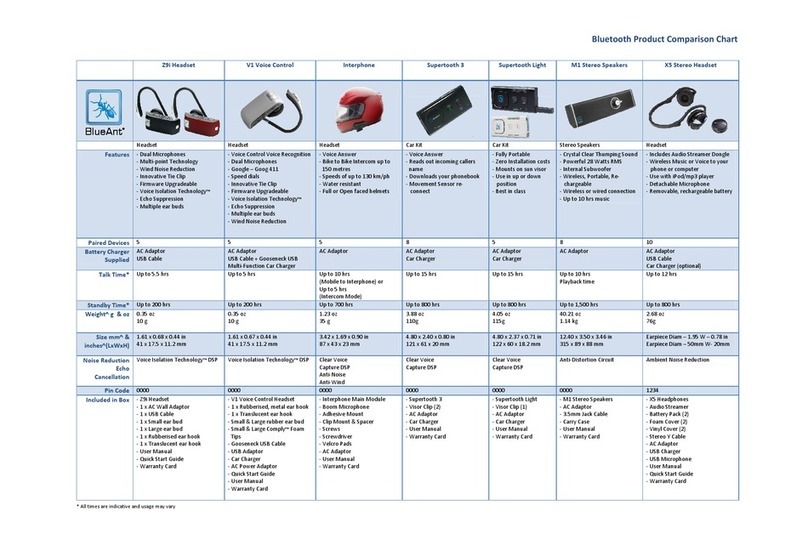Z9i Dual Mic Bluetooth Headset
Firmware Upgrade
1. Preparing for the upgrade
• First shutdown any bluetooth software running on the computer.
• Remove any Bluetooth USB dongle or disable internal Bluetooth if your PC has it.
• The below instructions may differ slightly depending on the Bluetooth software you have on your PC. If you
are running Toshiba or Widcomm software you will need to update the driver temporarily to the ‘CSR
BlueCore’ software to do the upgrade, and then change it back when the upgrade is complete.
• Print out these instructions to make following the upgrade process easier.
• If at any stage you get a window saying, this is not ‘Microsoft Certified’, click ‘Continue Anyway’.
• If at any stage the Upgrade program says that a file is needed to continue the installation, it can be located
in the ‘BlueAnt_Z9i_V1_1_firmware_update’ folder whevever you have placed it. Select ‘Browse’ and point
the directory window to the ‘BlueAnt_Z9i_V1_1_firmware_update’ folder.
• If at any stage your PC’s firewall notifies you of a change to your system settings, ‘allow’ the change or the
Z9i Upgrade will not continue.
• Unzip the downloaded file ‘BlueAnt_Z9i_V1_1_firmware_update.zip’. We recommend you unzip it to your
desktop or a place on your PC that is easily accessable.
2. Installing the Upgrade Software to the PC
2.2) The following screen will be displayed.
Click ‘Next’. Select ‘I accept the license agreement’ and click ‘Next’….
Click ‘Next’ to install into the Destination Folder… Select ‘Typical’ and then again click ‘Next’
To install the DFUWizard upgrade program, open the ‘BlueAnt_Z9i_V1_1_firmware_update’
folder from where you unzipped it to. Next, double click DFUSetup.exe.
Click ‘Yes’ and on the next screen, click Install.