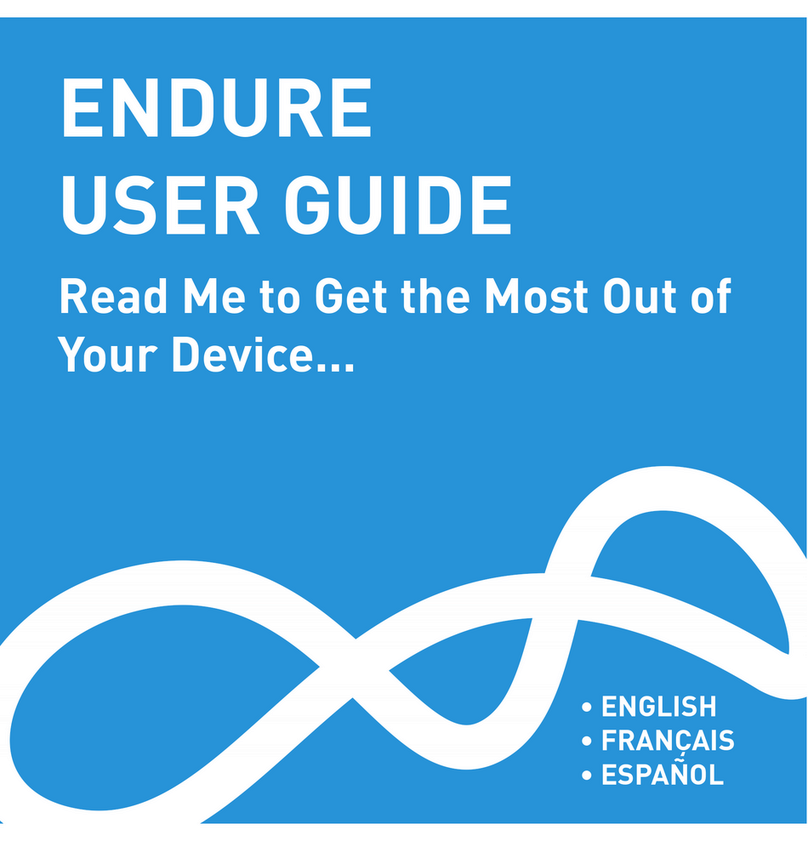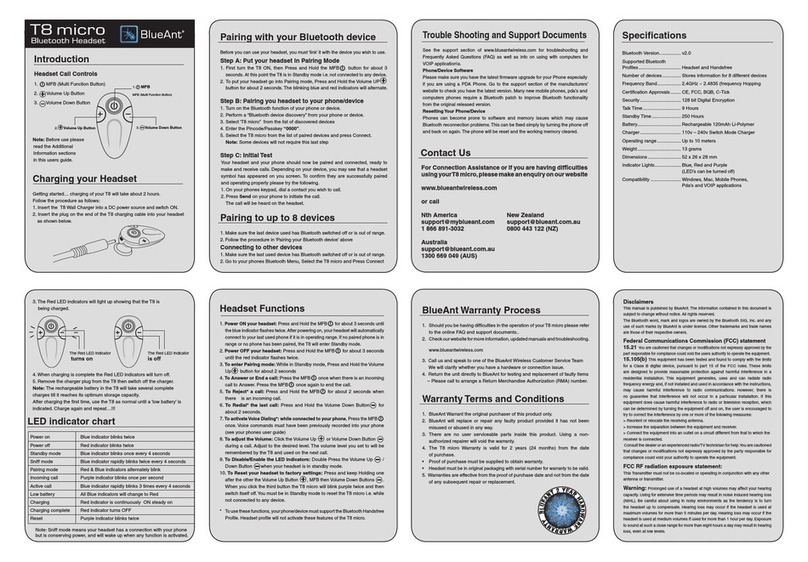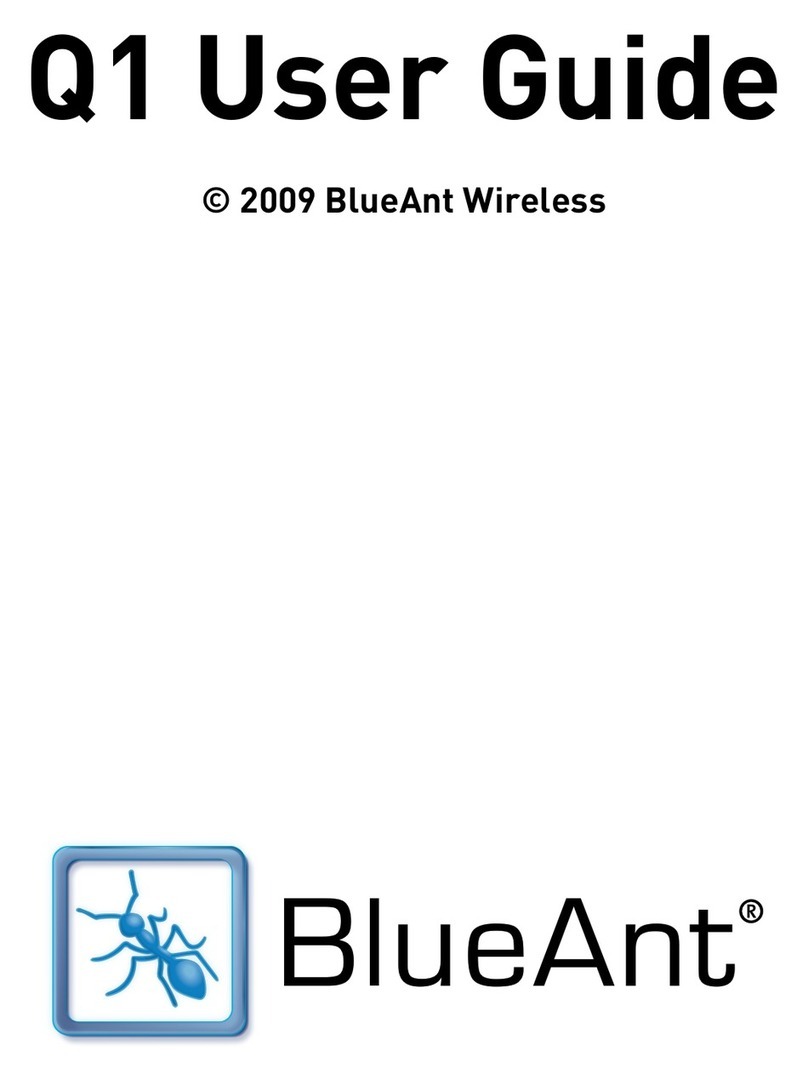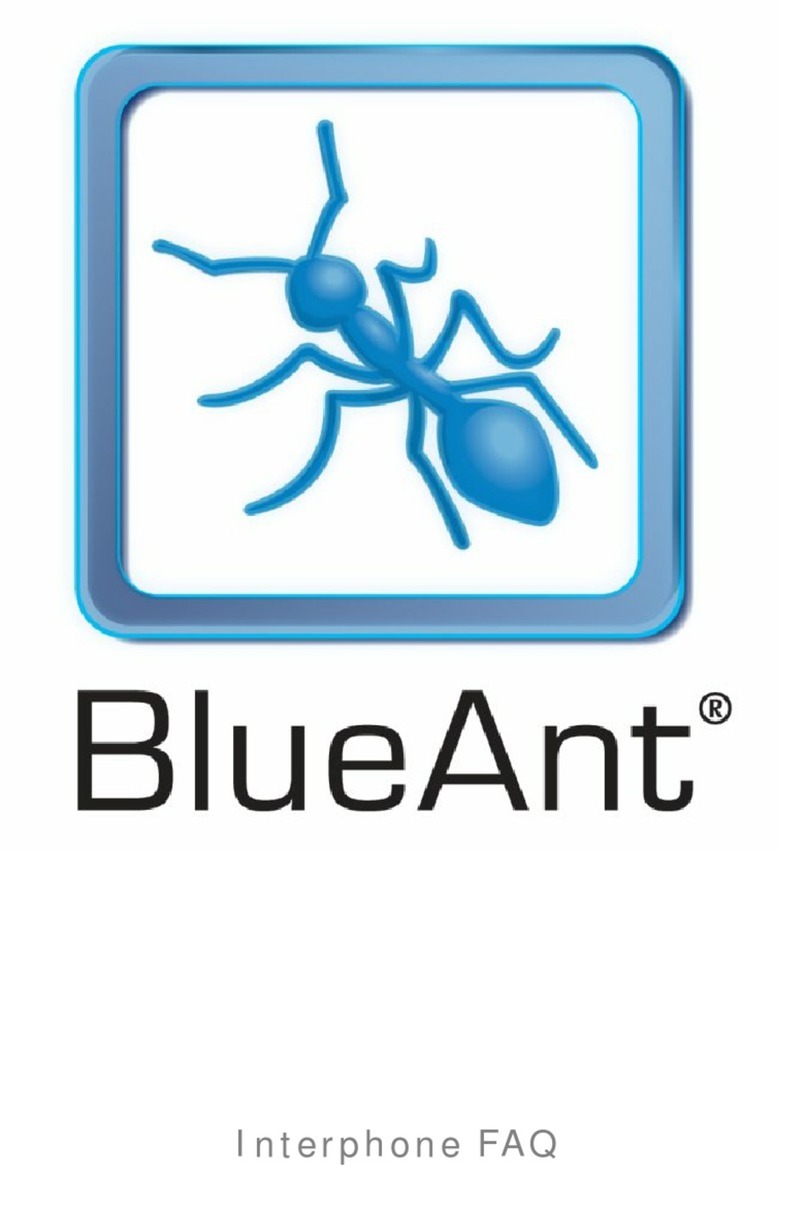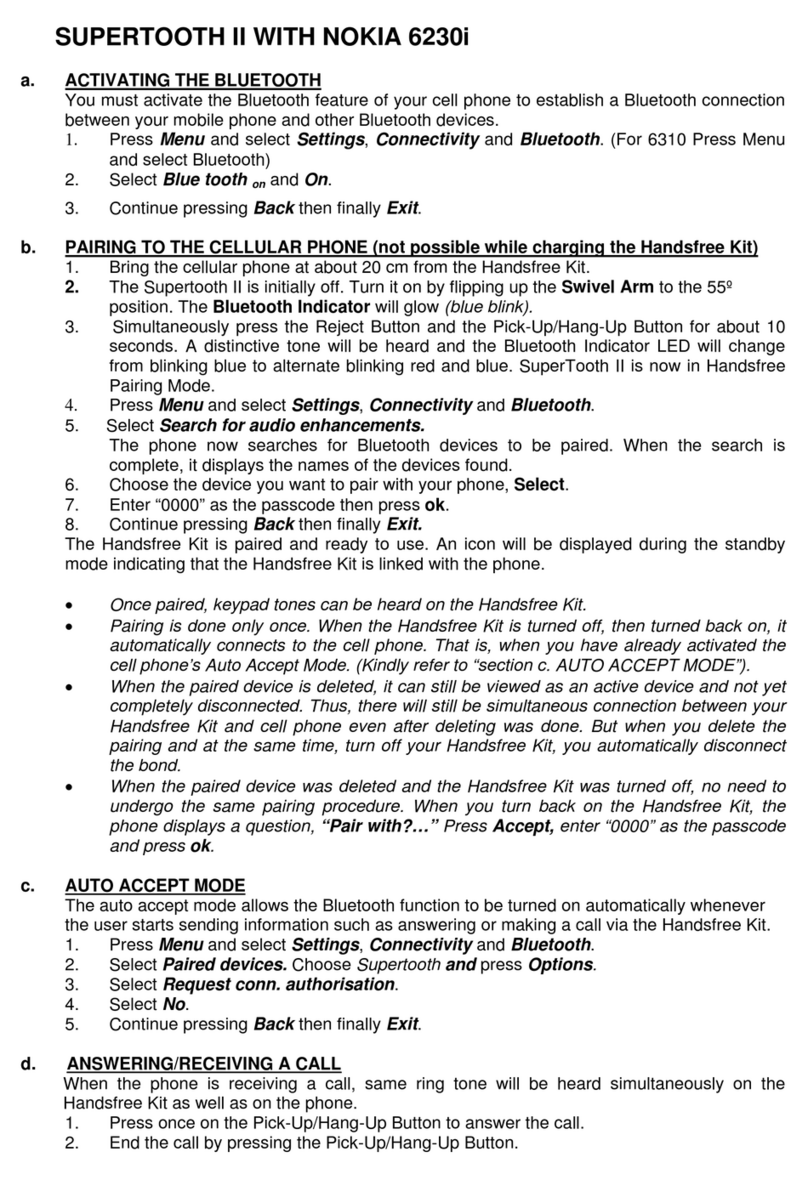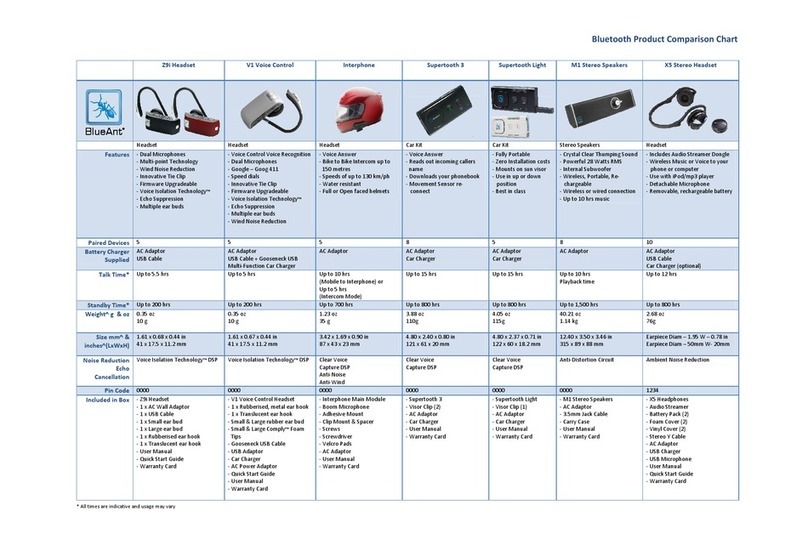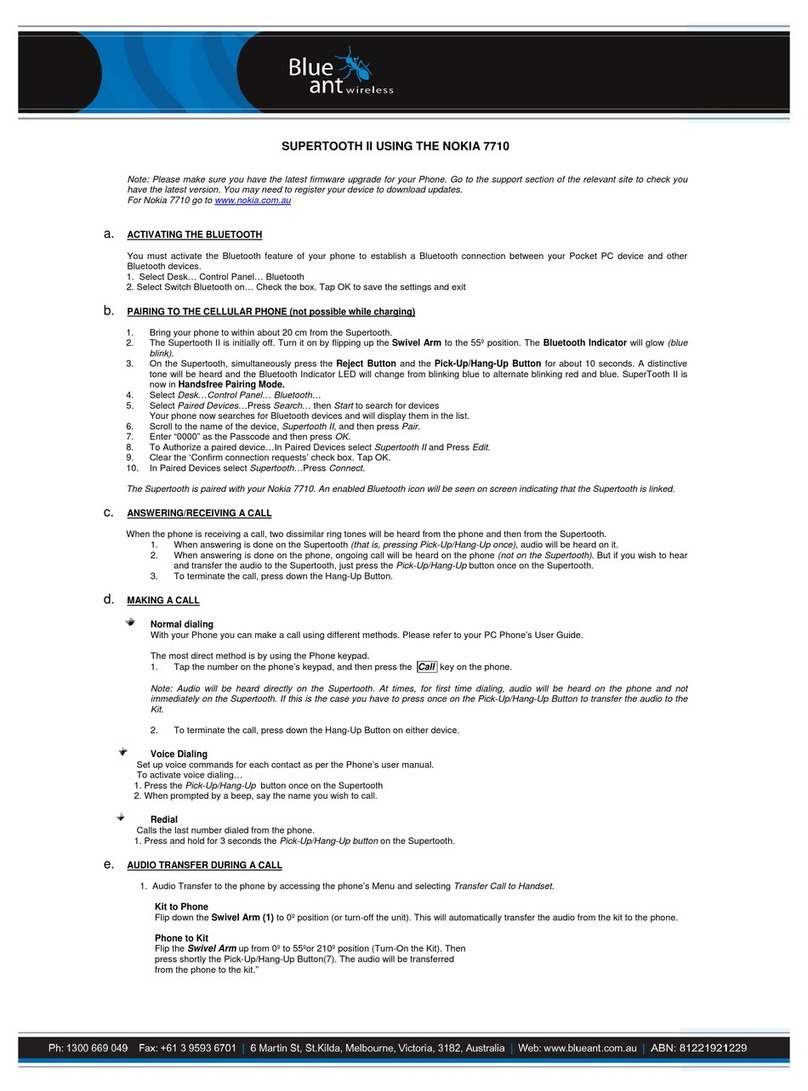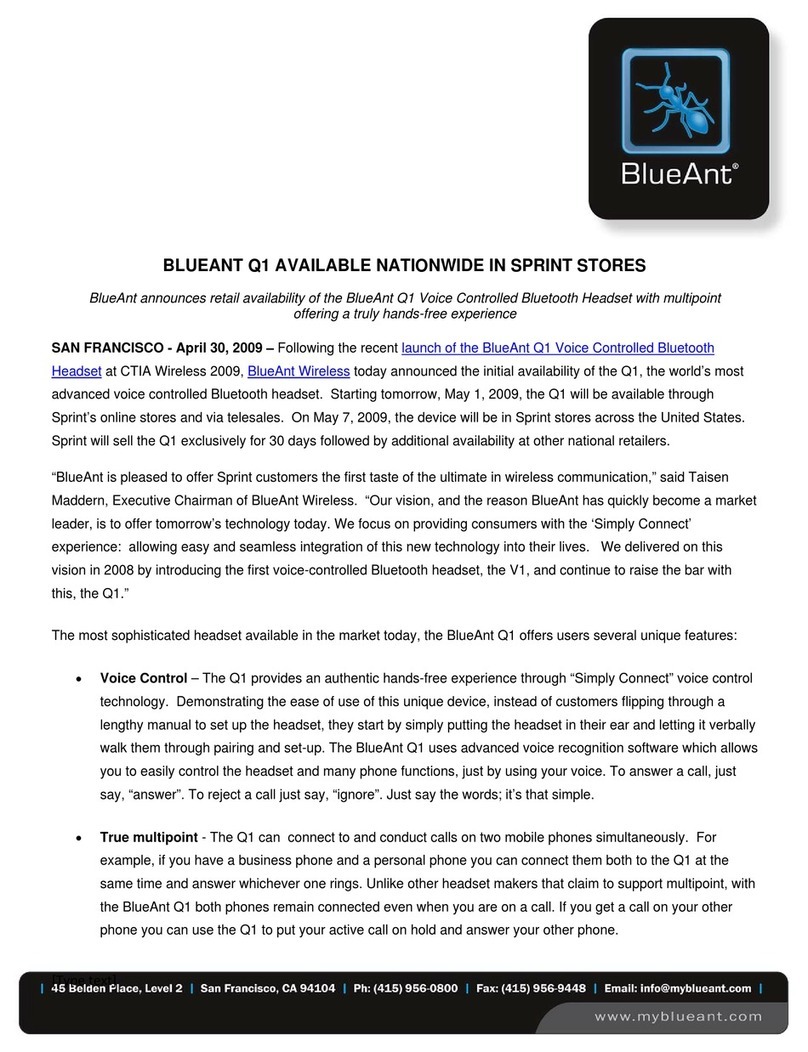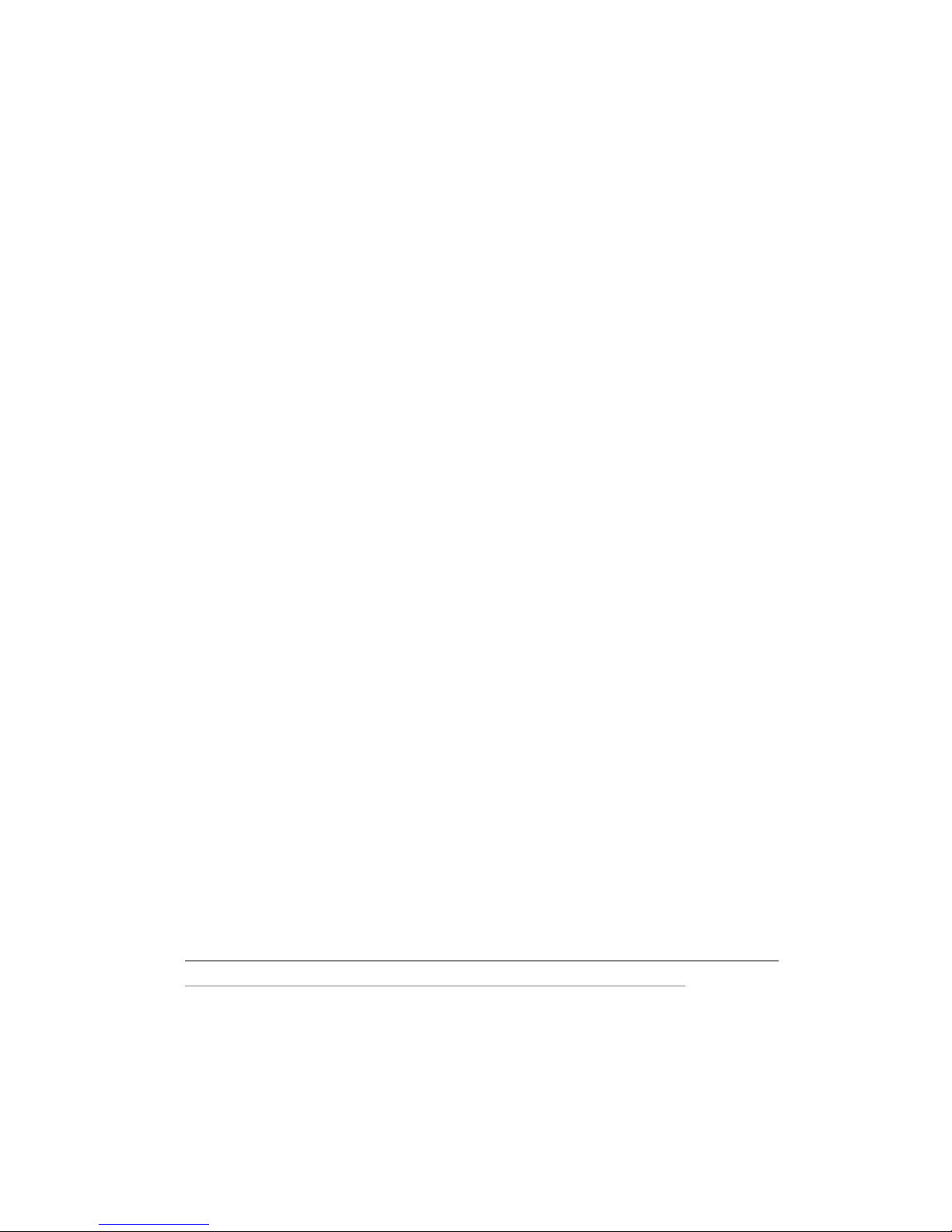7
7. How far can my mobile be from the Z9i and still remain connected?
The Z9i will remain connected within a range of 10 meters (30 ft). Sound quality may start to
deteriorate after about 7 meters depending on your environment.
8. Can other electrical devices cause interference with Bluetooth?
Bluetooth technology employs a technique called frequency hopping to constantly change
the frequency at which it sends data, reducing interference with wireless devices like
wireless LAN’s, cordless landline phones. Noise Interference can occur if the Bluetooth
device is used in close proximity with a microwave. Check if there are any such devices in
the surroundings, and if so keep the distance between the Z9i and such devices to at least
5 - 10m. Usually any interference will only cause a slight crackling sound. The frequency of
Bluetooth is much higher than that of radio station bands.
9. If I cup my hand over a Bluetooth device the signal strength and quality suffers.
Why does this happen?
Bluetooth signals are radio waves and so do not need line of sight to operate. However,
radio waves cannot travel through water and as the human body is made up of mostly water
they cannot travel through it. Therefore, your hand will create a barrier causing slight
interference and a loss of signal quality.
10. What Bluetooth mobile phones can use the Z9i headset?
V2.0 is the current version of Bluetooth with Enhanced Data Rate (EDR) technology, with
data transfer rates of up to 3Mbps compared with 1Mbps in V1.2.
Note: All BlueAnt products are forward and backward compatible (Our V1.2 products can be
used with V2.0 phones and our V2.0 products can be used with V1.2 phones)
11. What is the difference between Bluetooth V1.2 and V2.0?
V2.0 is the current version of Bluetooth with Enhanced Data Rate (EDR) technology, with
data transfer rates of up to 3Mbps compared with 1Mbps in V1.2.
Note: All BlueAnt products are forward and backward compatible (Our V1.2 products can be
used with V2.0 phones and our V2.0 products can be used with V1.2 phones)
12. How do I use VOIP?
In order to use the Z9i for VoIP, you will need to have a Bluetooth enabled PC or laptop. If
you are running Windows XP or Vista please ensure to update your Bluetooth driver from