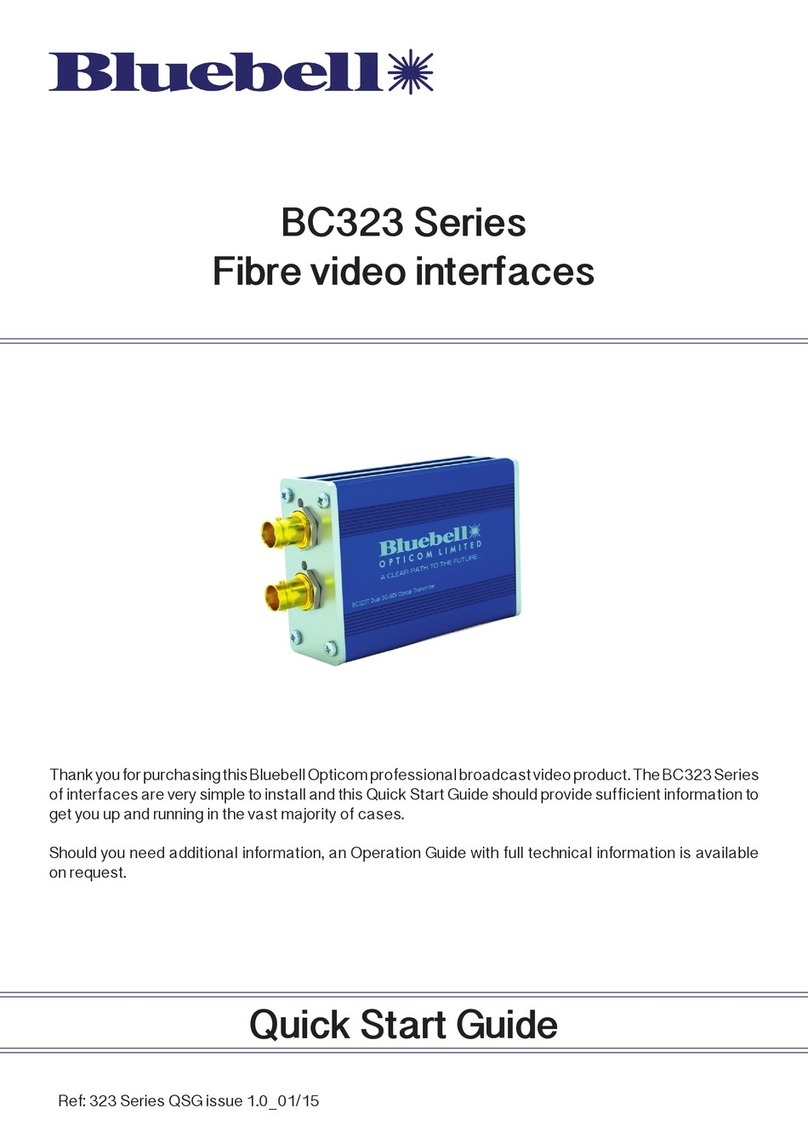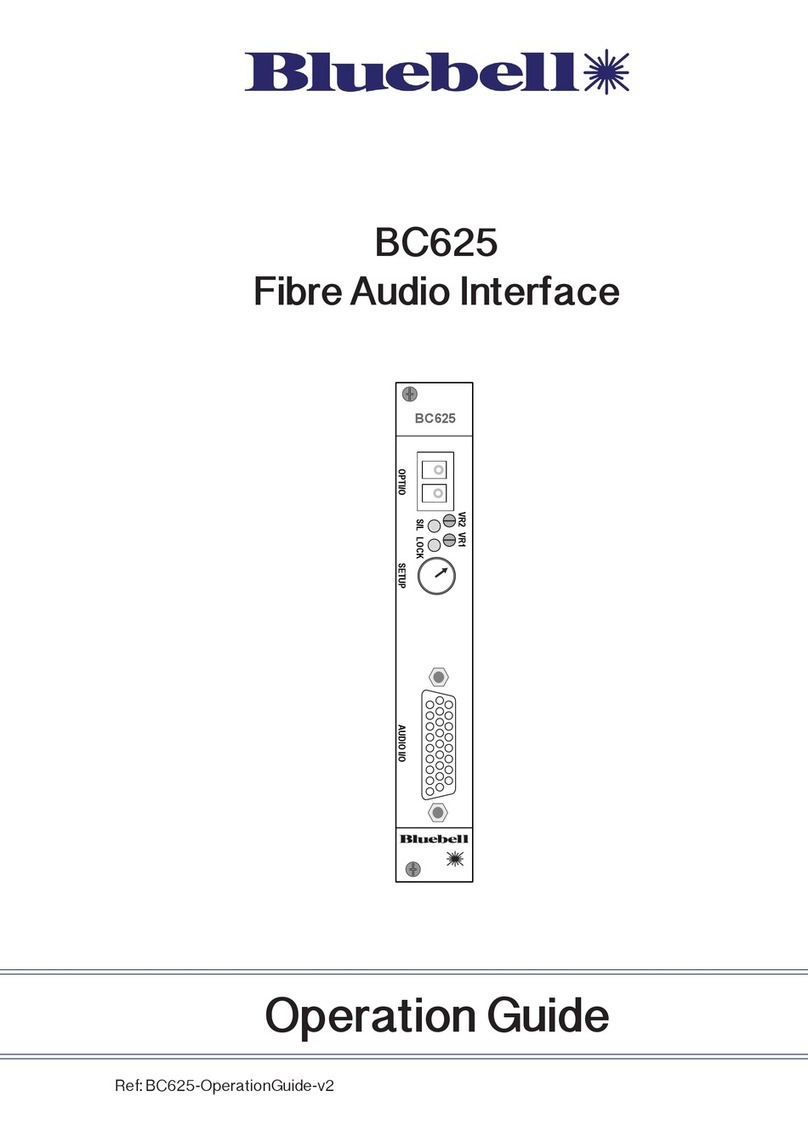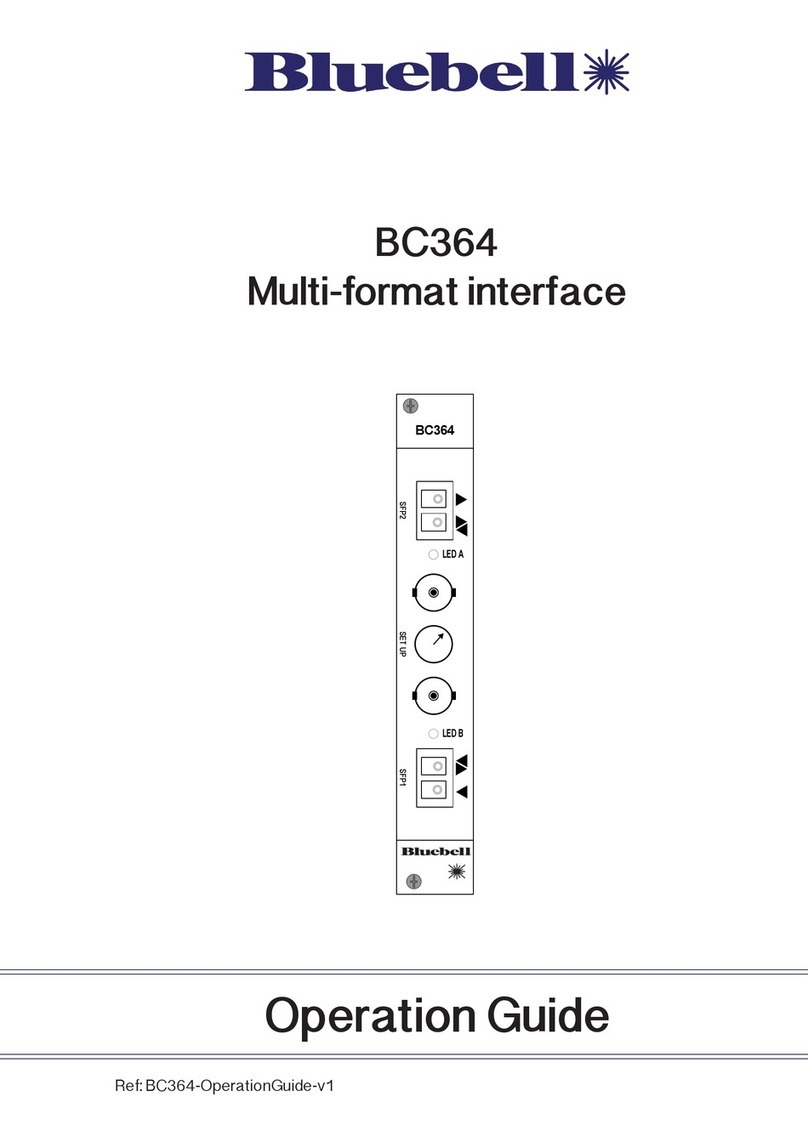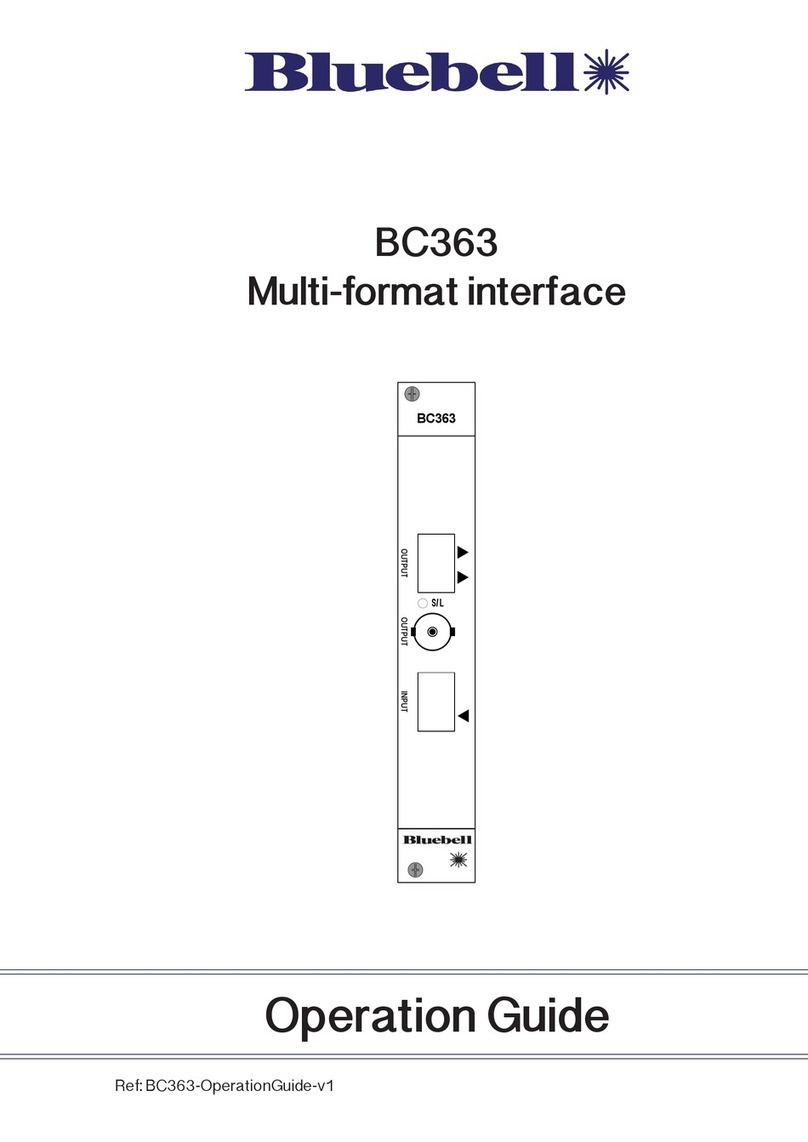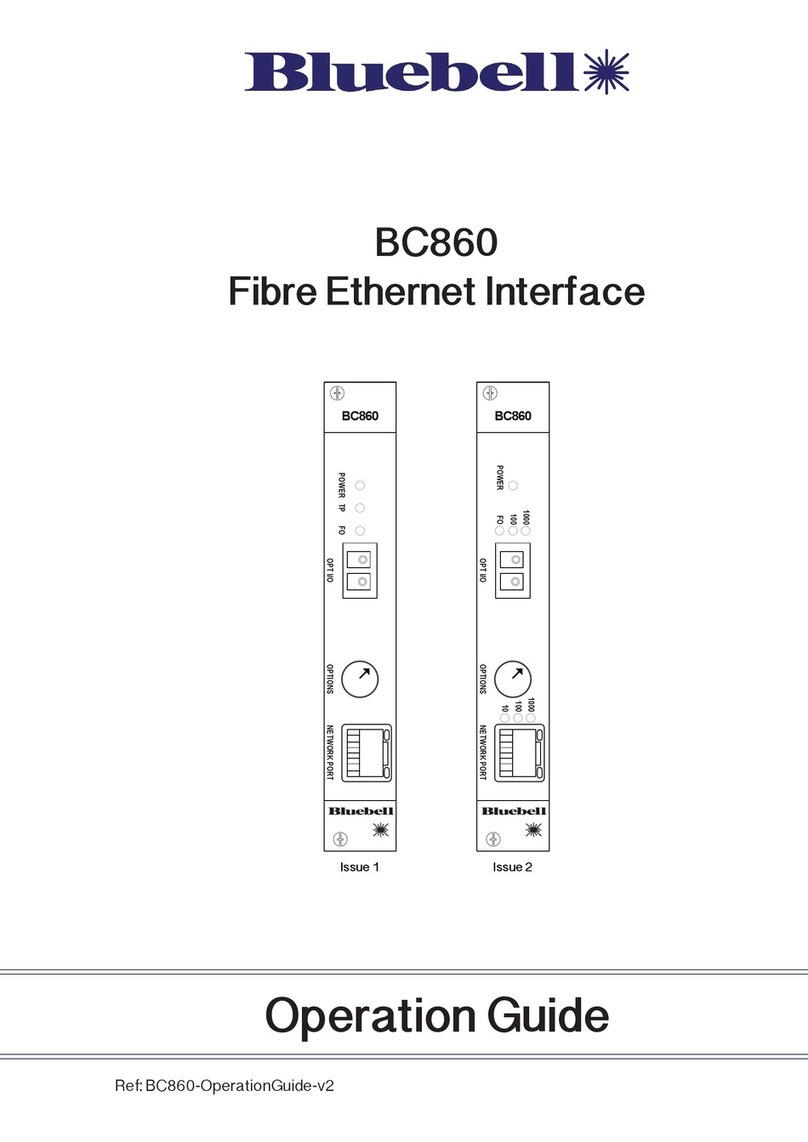Bluebell BC160i User manual

Operations Guide
BC160i
Modular Rack Frame System
Ref: BC160i Operations Guide v1
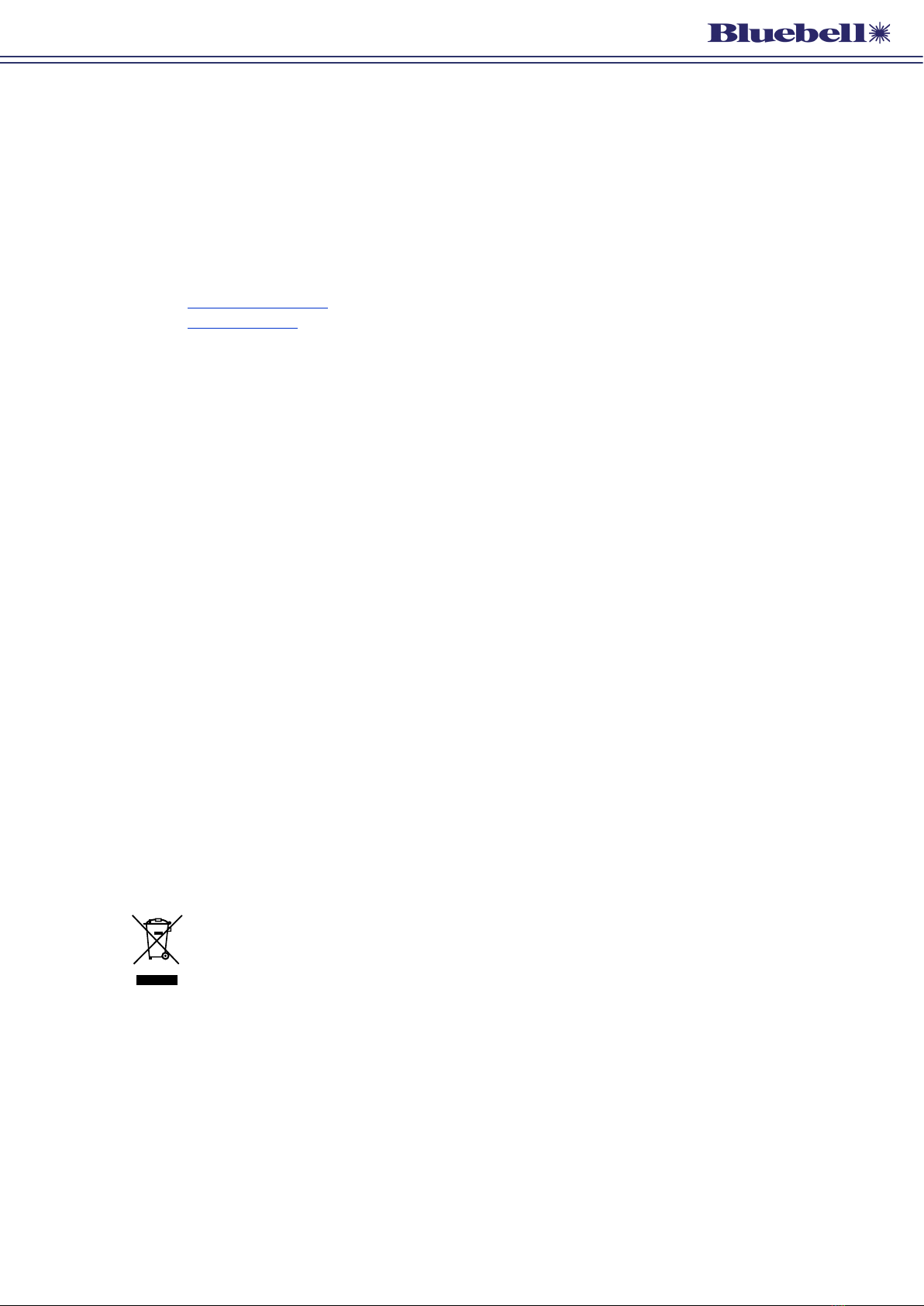
Ref: BC160i Operations Guide v1 2
Bluebell Opticom Ltd.
Unit 2, The Quadrant
Howarth Road
Maidenhead
Berkshire
SL6 1AP
United Kingdom
Tel: +44 (0) 1628 510055
Fax: +44 (0) 1628 510057
Email: [email protected]
Web: www.bluebell.tv
Please note that all documentation herein is of a condential nature and may not be reproduced without
written conrmation from Bluebell Opticom Ltd. The technical descriptions and schematics are to aid
service and repair only. Dissemination to a third party or parties will constitute breach of copyright.
Information in this document is subject to change without notice and does not represent a commitment
on the part of Bluebell Opticom Ltd.
Bluebell Opticom Limited has taken all possible steps to ensure that the information given here is both
correct and complete. In no event can Bluebell Opticom Limited accept any liability or responsibility for
any loss or damage to the owner of the equipment, any third party, or any equipment which may result
from use of this manual or the equipment which it describes.
Declaration of Conformities
Bluebell Opticom Limited hereby declares that the BC160i Modular Rack Frame System is in compliance
with the essential requirements and other relevant provisions of the following EU directives: 89/336/
EEC and has been assessed to EN55022B (European limits and methods of measurement of radio
disturbance characteristics); EN61000-4-2, EN61000-4-4 (Level 2), EN61000-4-4FTB, EN61000-4-5
and EN61000-4-11 (EMC); EN61000-6-1, EN61000-6-2, EC61000-6-3 and EC61000-6-4 (Immunity
to electrical emissions).
RoSH and WEEE declaration
Bluebell Opticom Limited manages its business and collaborates with its suppliers to comply with the
European Union restriction of the use of certain hazardous substances in electrical and electronic
equipment, RoHS Directive (2002/95/EC), that came into force on 1st July 2006, and similar restrictions
in other jurisdictions.
TThe “crossed out wheelie bin” symbol on the product and represented above is there to remind
users of the obligation of selective collection of waste. This label is applied to various products
to indicate that the product is not to be thrown away as unsorted municipal waste. At the end of
life, dispose of this product by returning it to the point of sale or to your local municipal collection
point for recycling of electric and electronic devices.
Customer participation is important to minimize the potential effects on the environment and human
health that can result from hazardous substances that may be contained in this product.
Pleasedispose ofthis productand itspackaging inaccordance withlocal andnational disposalregulations,
including those governing the recovery and recycling of waste electrical and electronic equipment.
Contact your local waste administration, waste collection company or dealer.

Ref: BC160i Operations Guide v1 3
Table of Contents
Contents
Overview..........................................................................................................................................................4
Introduction..............................................................................................................................................4
Physical format.......................................................................................................................................4
Ventilation..................................................................................................................................................4
Power requirements.............................................................................................................................5
BC160i front panel ....................................................................................................................................6
BC160i rear panel......................................................................................................................................7
System Monitoring.....................................................................................................................................8
Home page ...............................................................................................................................................8
Frame page ..............................................................................................................................................9
Frame Settings page........................................................................................................................11
Card Info page .....................................................................................................................................12
SFP data page .....................................................................................................................................14
Card-specic parameters (CSP) page ...................................................................................16
Network Card page...........................................................................................................................17
Firmware updates....................................................................................................................................18
Specications............................................................................................................................................19
Main parts and options.........................................................................................................................19
Related products......................................................................................................................................20

Ref: BC160i Operations Guide v1 4
Overview
Thank you for purchasing this Bluebell Opticom professional broadcast video product. If you are
new to Bluebell products, or to the subject of transmitting video and/or other types of signal over
bre links, please take the time to read through this document before putting the system to use.
Introduction
The BC160i is a 19”, 1RU frame for the Bluebell Opticom BC Series of modular bre interfaces.
BC Series cards are designed primarily for Outside Broadcast (OB) and studio applications,
and the very extensive range includes single-channel, two-channel and four-channel bre-
optic interfaces for SDI video (all current formats), audio, Ethernet data and serial control data.
The BC160i can hold six BC Series cards of any type: thus up to 24 separate signals can be
transmitted/received over bre optic links from the frame.
The BC160i is an evolution of the BC160 frame, and incorporates greatly enhanced monitoring
functions. The front panel is tted with a 3.8” colour touchscreen (480 x 116 pixels), which
displays the status of each card in the frame, and also various global parameters. There is no
menu system to navigate and most information is available within a single touch.
Physical format
The BC160i accepts up to six single-slot BC Series cards: any combination of card types is
permitted, and there are no restrictions regarding slot allocation. The card slots are at the rear
of the frame, so that signal connections – bre and copper – can be kept within the 19” rack in
which the frame is tted. A further card slot in the front panel is reserved for an optional BM102i
or BM103 network monitoring card.
The frame includes dual power supplies (PSUs), which are tted internally.
The frame depth is 150 mm. To allow for cables and connectors at the rear, installers should
ensure that rack depth greater than this is available.
Ventilation
The BC160i frame is force cooled by two internal fans mounted in the rear of the chassis,
between the pairs of card positions. The fans’ are continually monitored for correct operation
and their status displayed on-screen on the Frame page.
Air intake is through slots in the left-hand side panel (looking from the front) and exhaust
through a similar set of slots in the right-hand side panel. When mounting the frame in a 19”
rack enclosure, ensure that adequate space is left at the sides of the BC160i frame, and that the
ventilation slots are not obstructed by cables or other rack components.
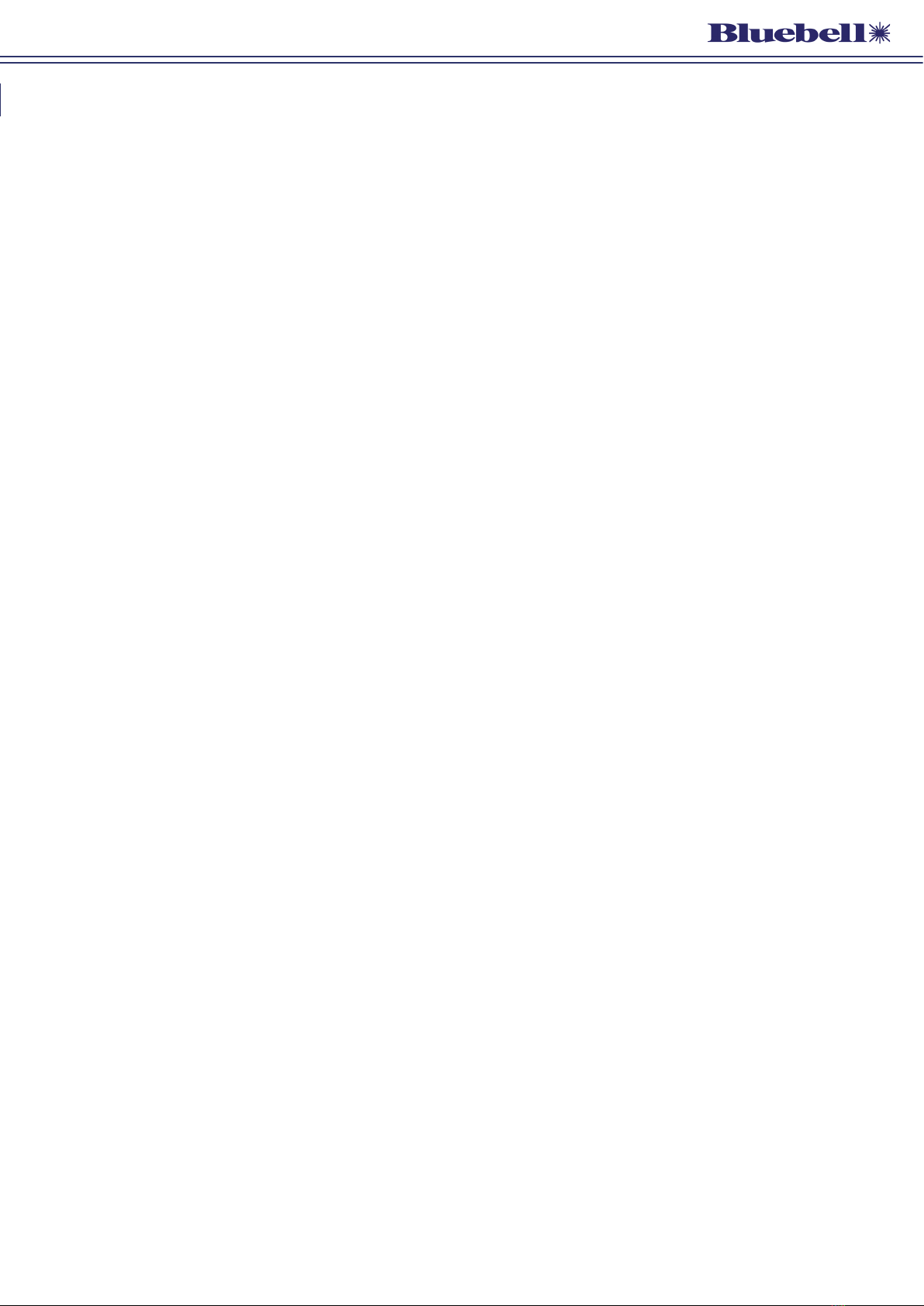
Ref: BC160i Operations Guide v1 5
Power requirements
The frame is tted with two independent, internal Power Supply Units (PSUs) rated at 40 W
each. The PSUs are wired for fully redundant operation, and have independent rear panel IEC
connectors. The PSUs are of the “universal” type and will operate on any AC mains supply
voltage from 90 to 260 V, 50 to 60 Hz.
The DC outputs are distributed internally via the motherboard to all card slots using current-
sharing: there is no interruption to frame operation in the unlikely event of a PSU failing. Each
PSU can power a fully-loaded rack, regardless of card type mix.
The BC160i has no user-replaceable fuses. When powering the frame with a fused IEC cable, t
a fuse of 5 A rating. Always replace a blown fuse with one of the same rating. If the replacement
fuse blows immediately on connection, the PSU is faulty and the frame should be sent for repair.
Table of contents
Other Bluebell Recording Equipment manuals