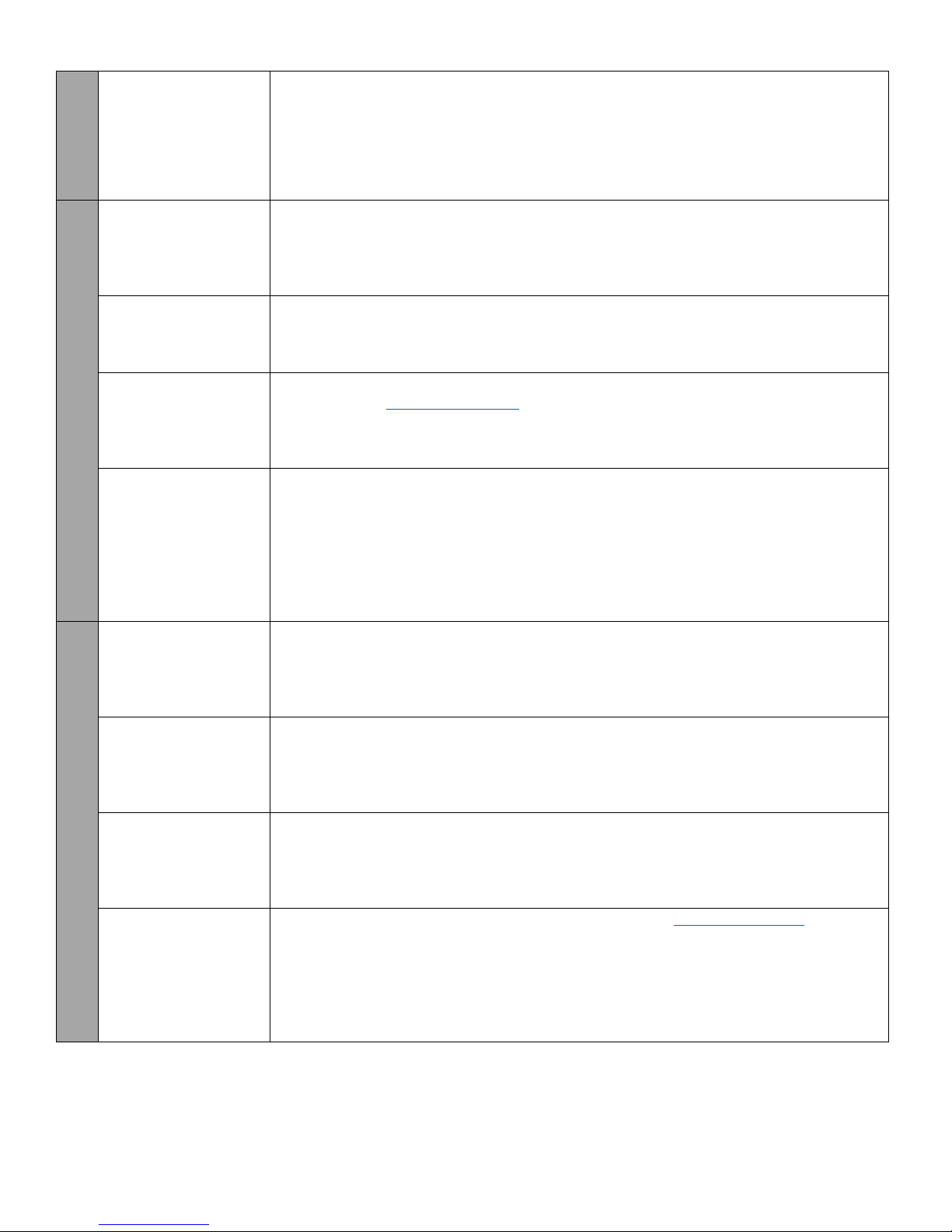
©Bluefin Payment Systems, 2016
All Rights Reserved. Privileged and Confidential.
SETTINGS
Make certain
transaction types
password protected
1) Press MENU
2) Press 2 for “Merchant Settings”
3) Press 2 for “Authorization”
4) Press 1 for “Transaction Types”
5) Choose the transaction type you want to make password-protected
6) Press 3 for “Pswd Protected”
Disable or enable the
beeping noise
1) Press MENU
2) Press 3 for “Operations Settings”
3) Press 2 for “Buzzer Setup”
4) Press 1 for “Buzzer Setup”
5) Press 1 to turn it off, or 2 to turn it on
Put in demo mode or
remove from demo
mode for training or
testing
1) Press MENU
2) Press 3 for “Operation Settings”
3) Press 3 for “Operation Mode”
4) Follow prompt to put in normal mode or demo mode
Change logo on image
screen
1) Create a version of your logo that is exactly 320x80 pixels
3) When you receive confirmation that it has changed, turn terminal off and back on
If you do not know how to change the image size, just send us your logo and we will crop it
for you
Change terminal date or
time
1) Press MENU
2) Press the down arrow
3) Press 3 for “System Settings”
4) Press 1 for “Date/ Time setup”
5) Enter the correct date (enter today’s date if already correct)
6) Press enter
7) Enter correct time
8) Press enter
Change whether
customer receipt prints
out
1) Press MENU
2) Press 3 for “Operation Settings”
3) Scroll down then press 4 for “Receipt Print”
4) Press 1 for “Customer Copy”
5) Follow prompt to turn off or on
Change whether receipt
preprints immediately
1) Press MENU
2) Press 3 for “Operation Settings”
3) Scroll down then press 4 for “Receipt Print”
4) Press 2 for “Preprint”
5) Follow prompt to turn off or on
1) Press MENU
2) Press 3 for “Operation Settings”
3) Scroll down then press 4 for “Receipt Print”
4) Press 3 for “Font Size”
5) Follow prompt to select a size
Change receipt header
or trailer
The
easiest
way
to
do
this
is
email
Bluefin
Payment
S
ystems
at
[email protected]om and we will update it for you. Once updated, just restart your terminal and the new text should appear
1) Press MENU
2) Press 2 for “Merchant Settings”
3) Press 3 for “Edit Header” or 4 for “Edit Trailer”
4) Select what you would like to edit, you can type letters by pushing the ALPHA key and
then the corresponding number
PLEASE NOTE: Any time your terminal is powered off, it must be batched out first. Please see first line item on chart
below for instructions