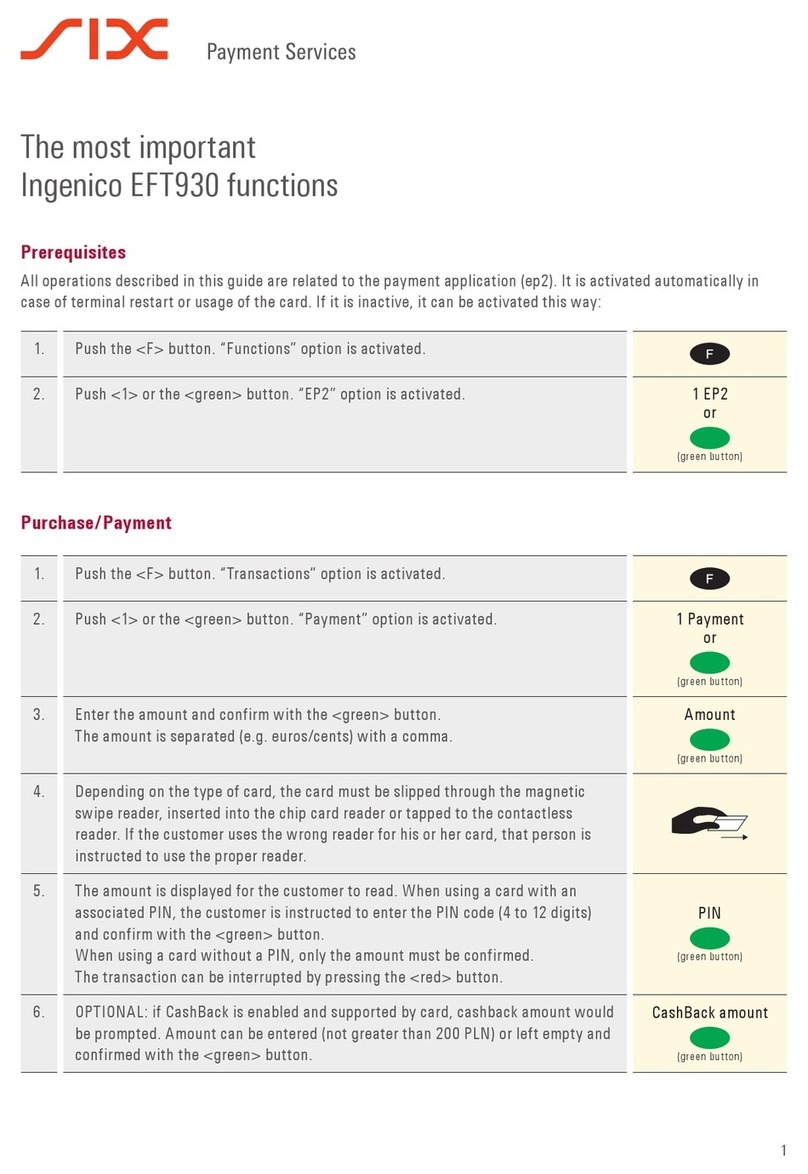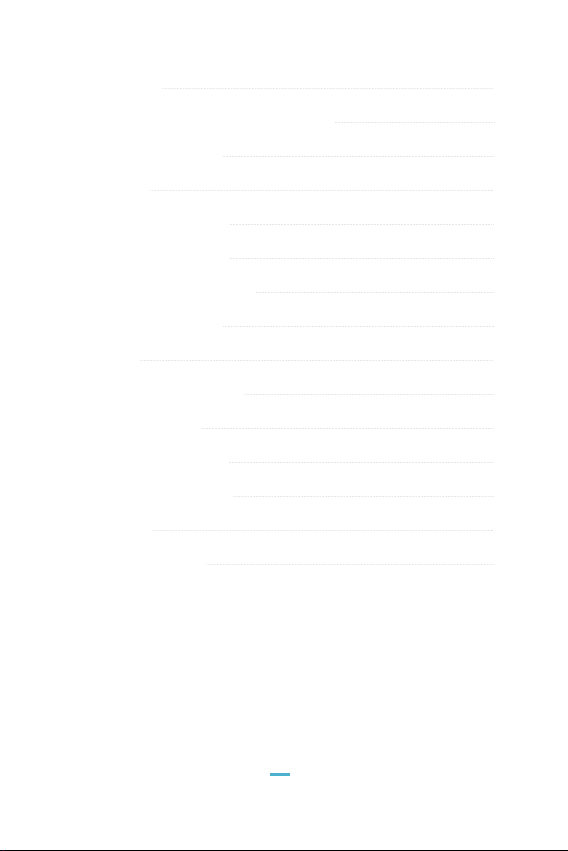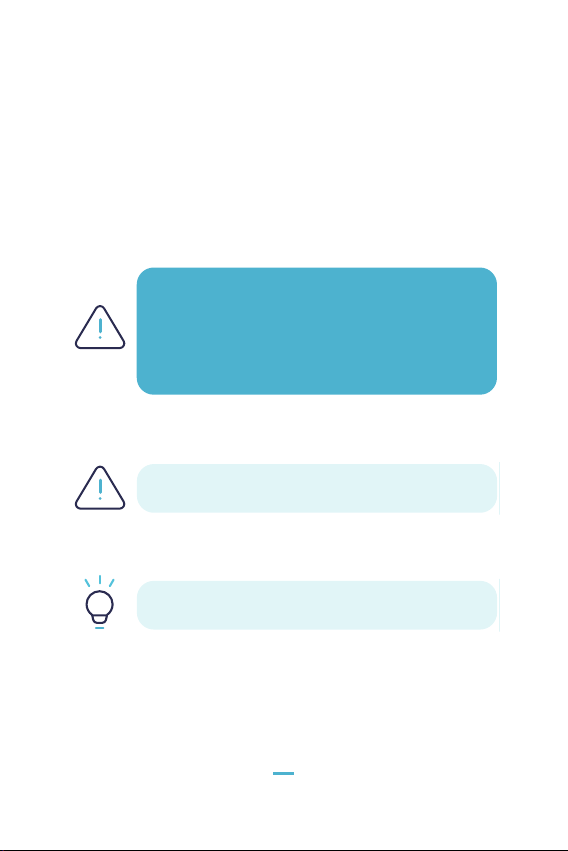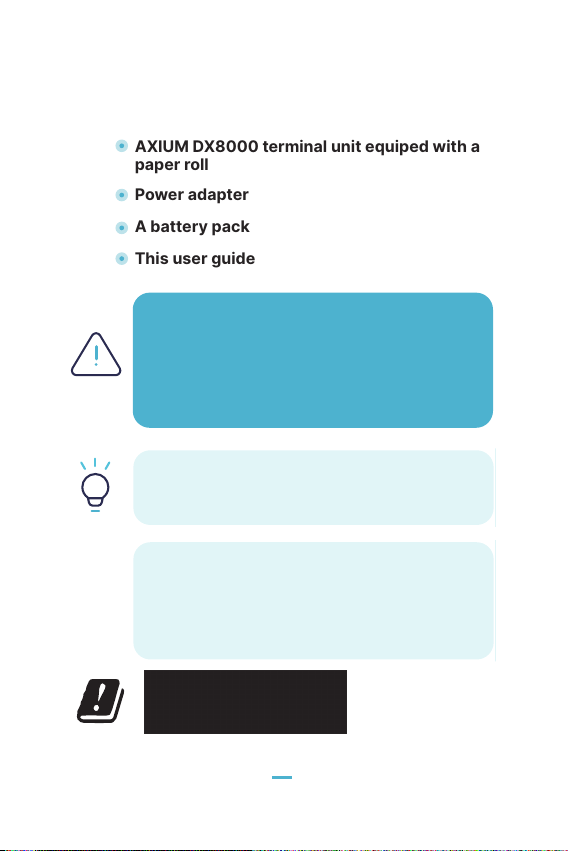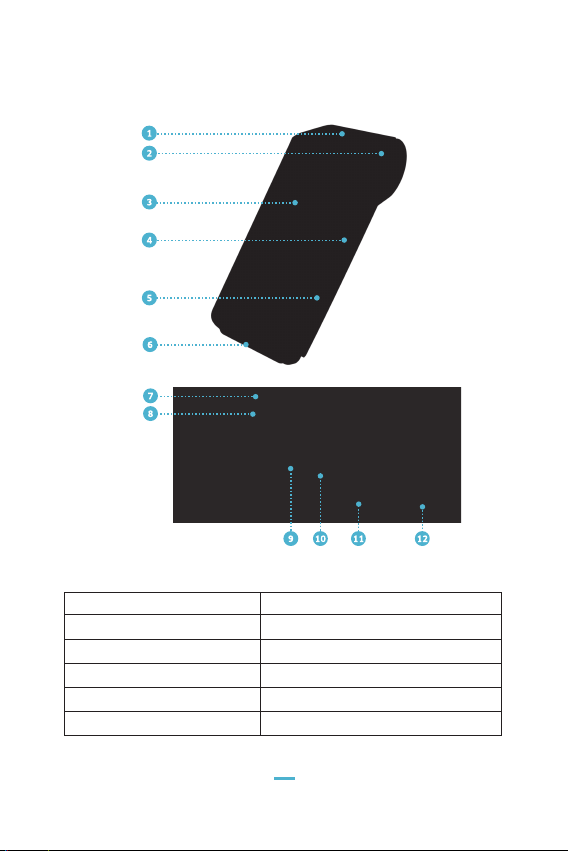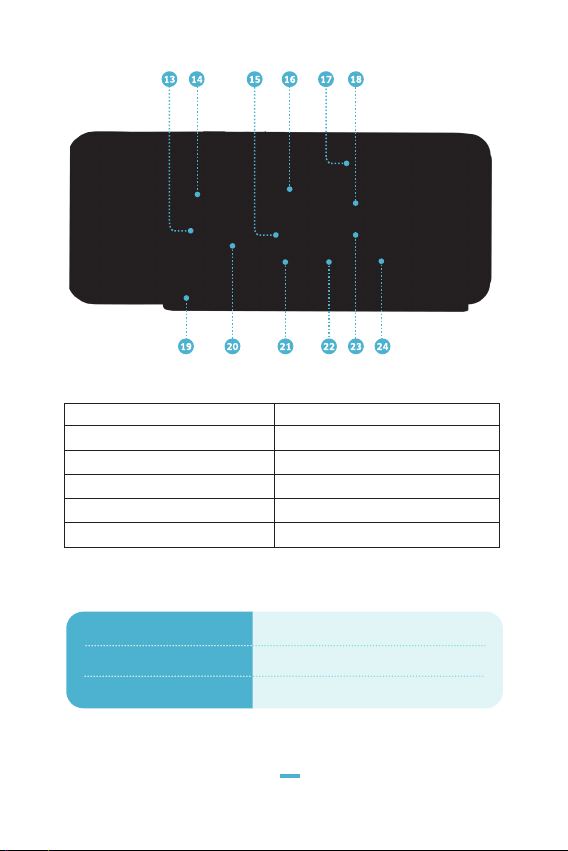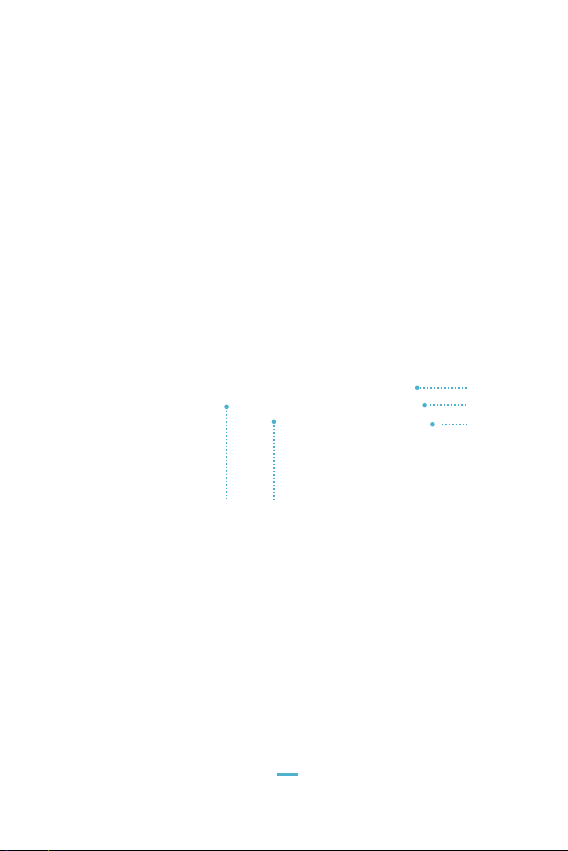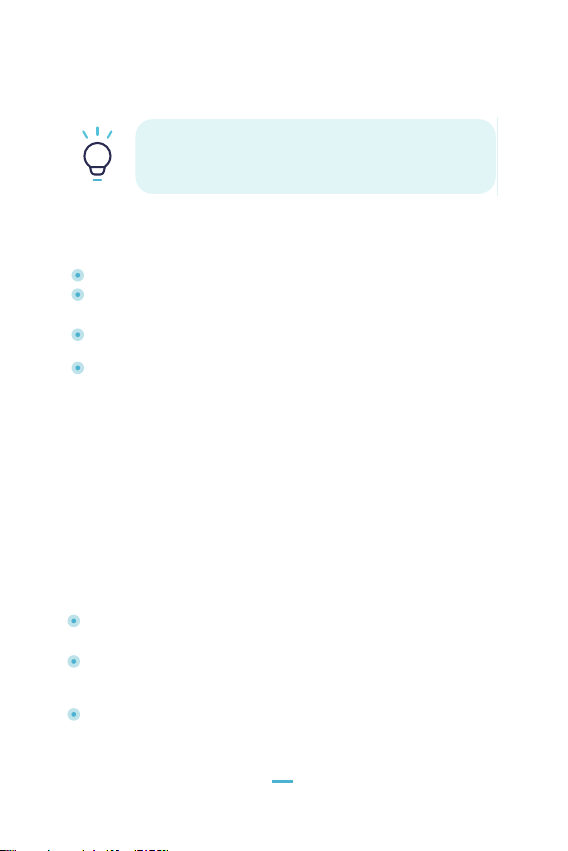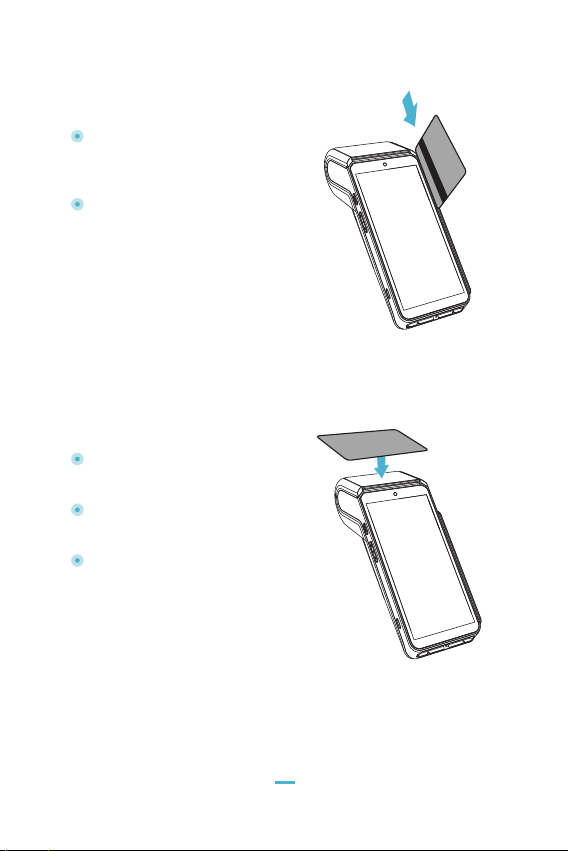Ingenico AXIUM DX8000 User manual
Other Ingenico Payment Terminal manuals

Ingenico
Ingenico EFT930 B User manual

Ingenico
Ingenico Elite 770 User manual
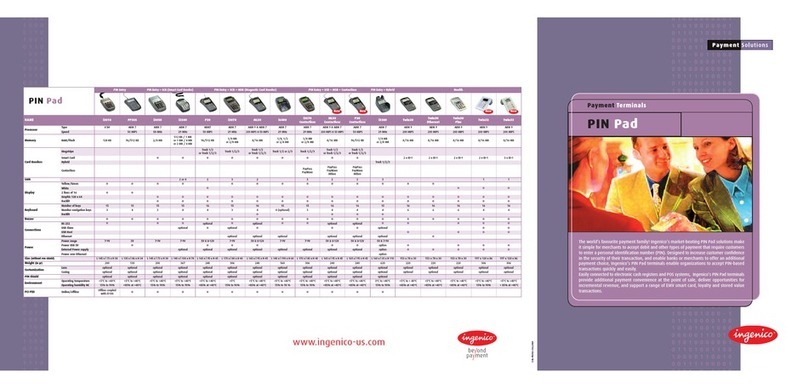
Ingenico
Ingenico ML30 Contactless User manual

Ingenico
Ingenico iSC250 User manual

Ingenico
Ingenico iWL221 User manual

Ingenico
Ingenico Link/2500 Quick start guide

Ingenico
Ingenico Isc480 User manual

Ingenico
Ingenico PAYZONE iCT250 User manual
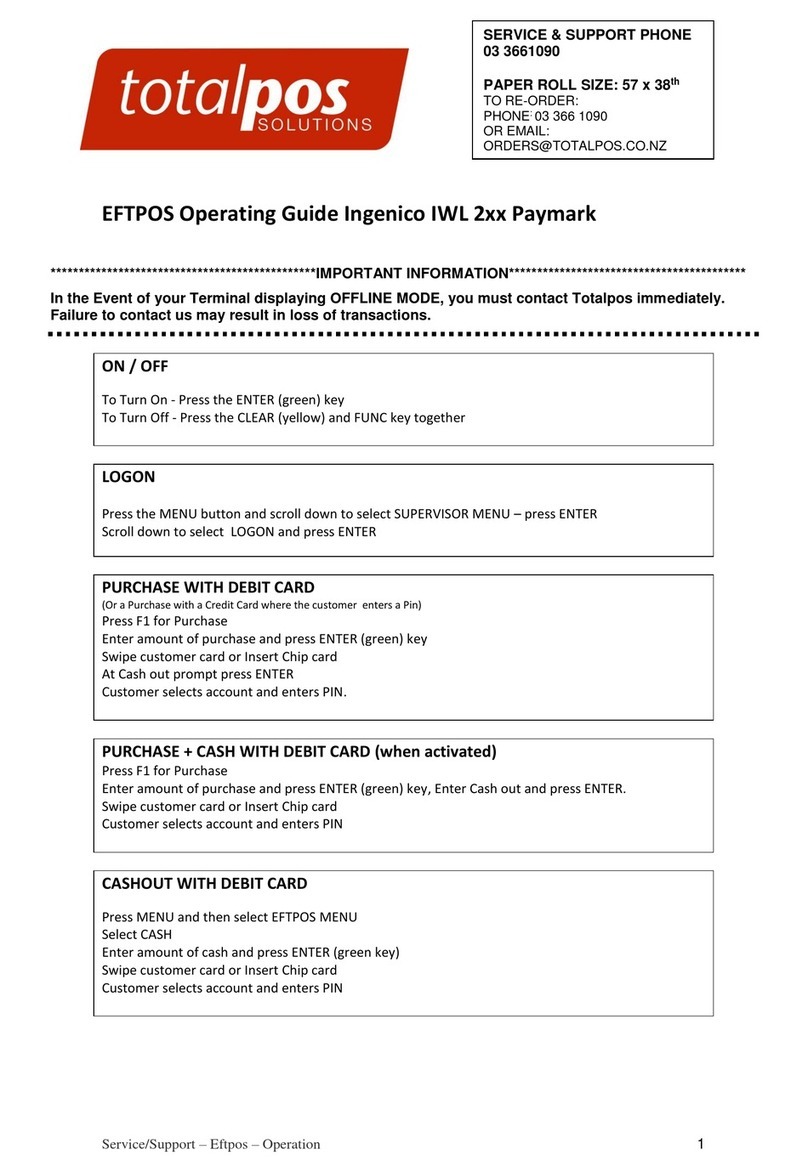
Ingenico
Ingenico iWL2 Series User manual

Ingenico
Ingenico EFTBEMi User manual

Ingenico
Ingenico Move 5000 User manual
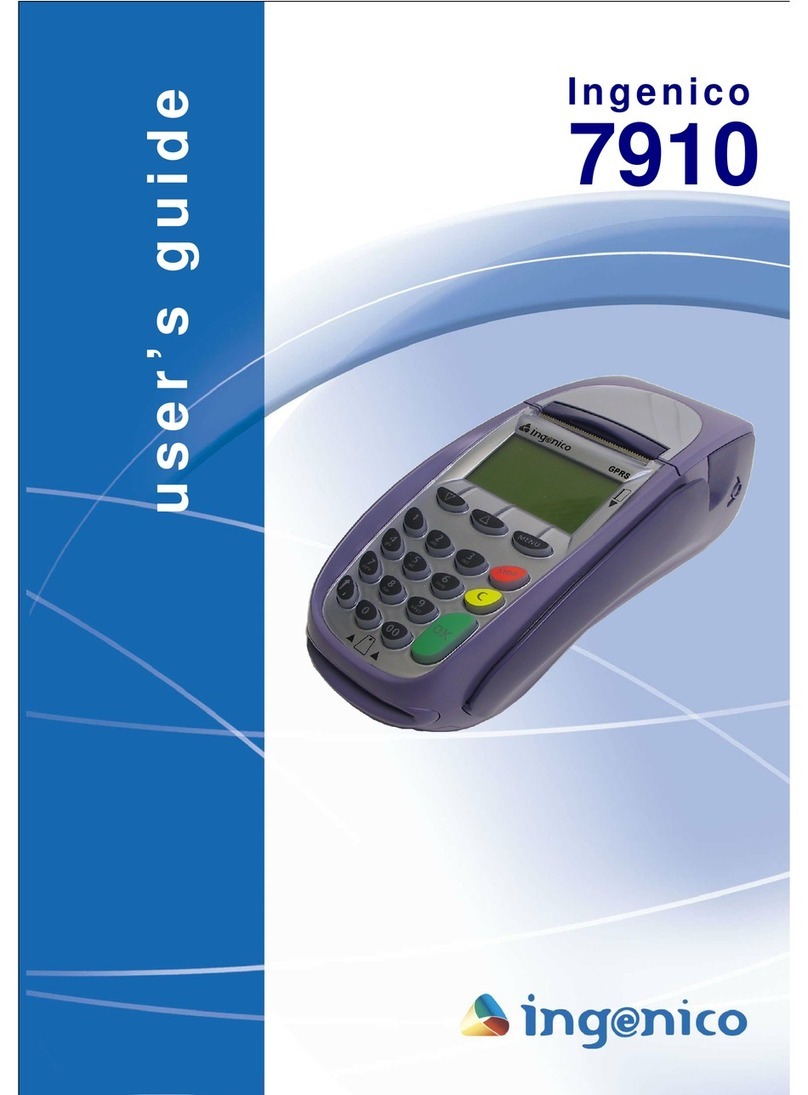
Ingenico
Ingenico 7910 User manual

Ingenico
Ingenico DESK/5000 User manual
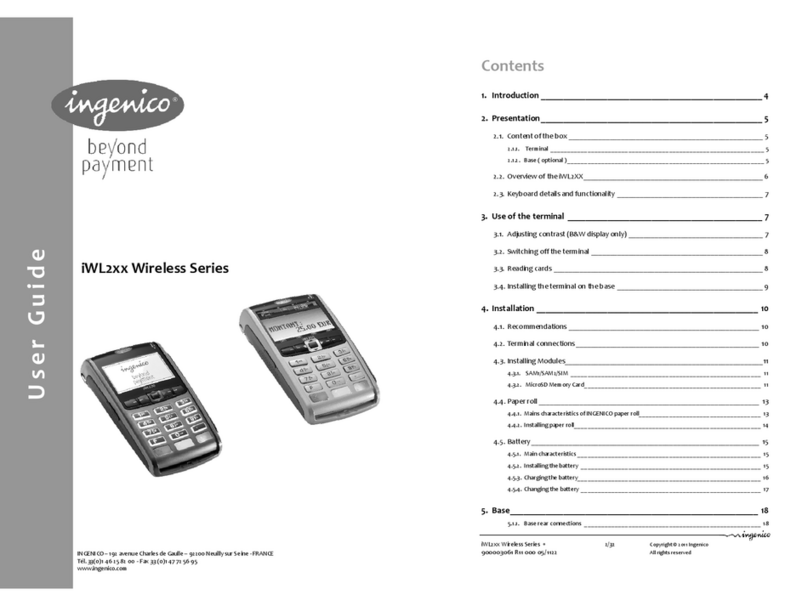
Ingenico
Ingenico iWL2 Series User manual

Ingenico
Ingenico PAYZONE iCT250 User manual
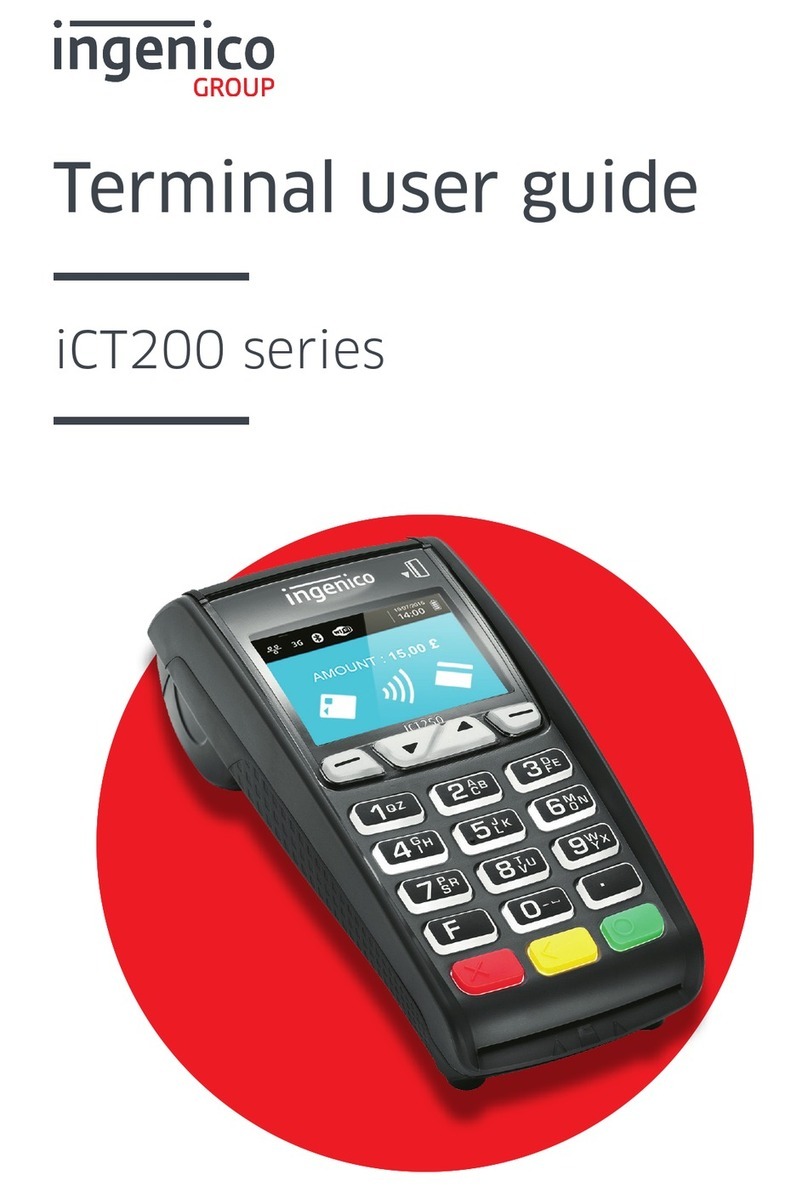
Ingenico
Ingenico iCT 200 Series User manual
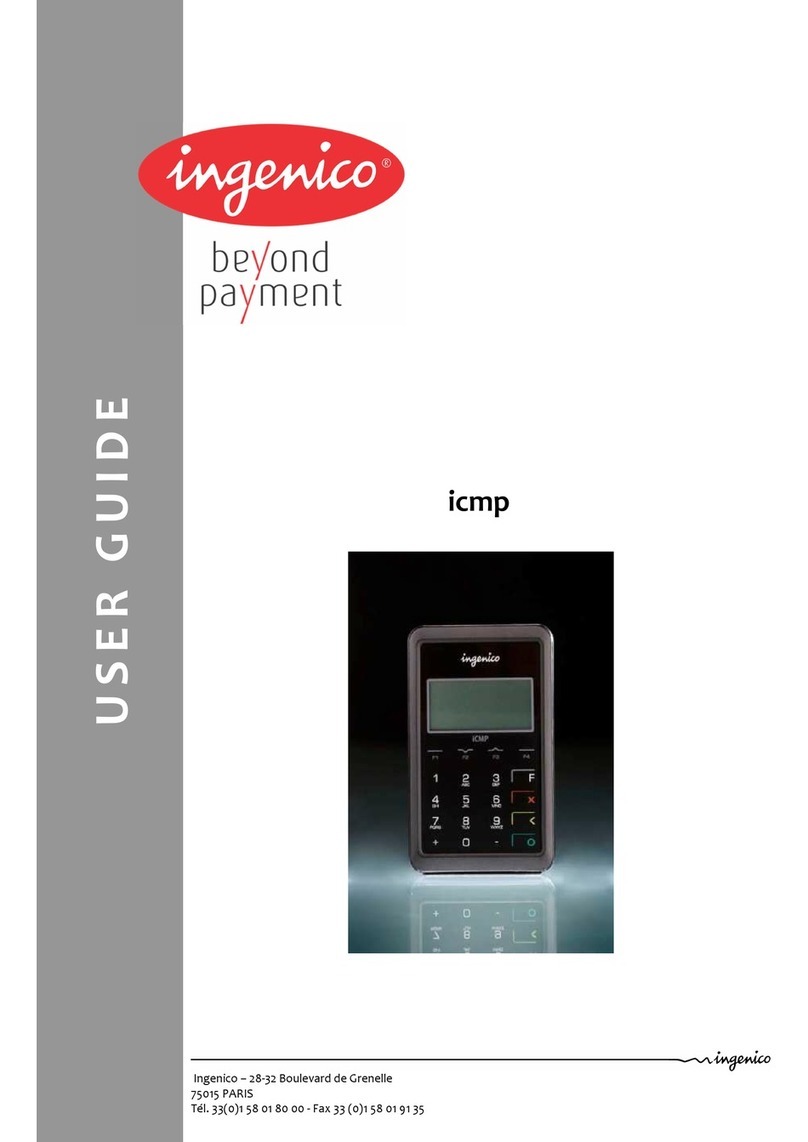
Ingenico
Ingenico icm122-01T2263A User manual

Ingenico
Ingenico Tetra Move/5000 User manual

Ingenico
Ingenico 7780 User manual

Ingenico
Ingenico DESK/5000 User instructions