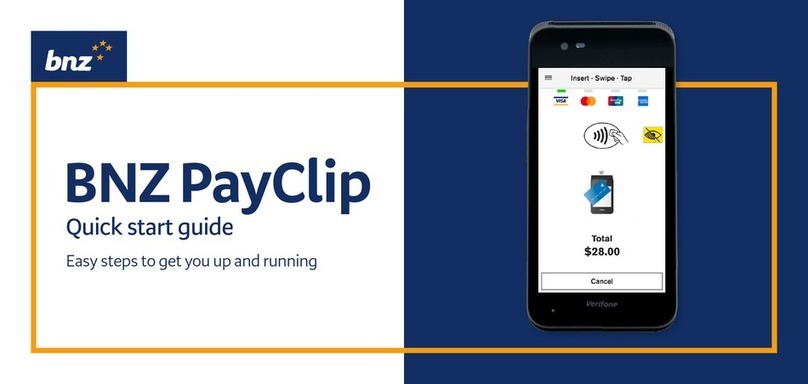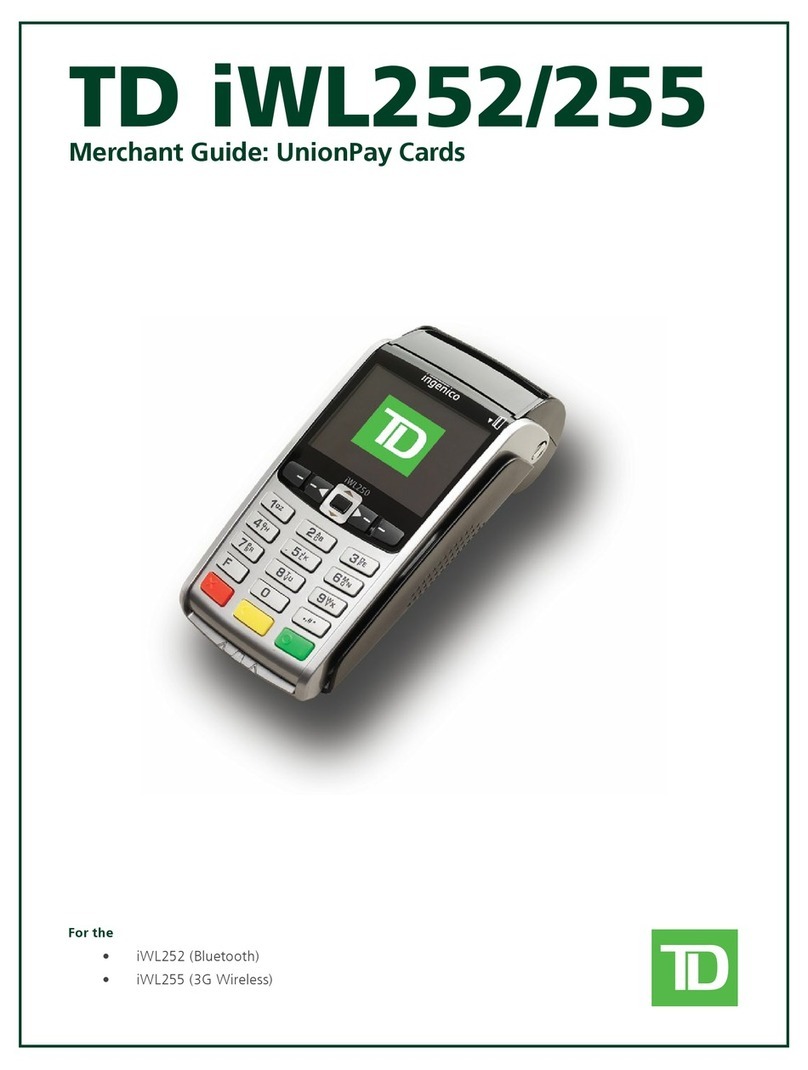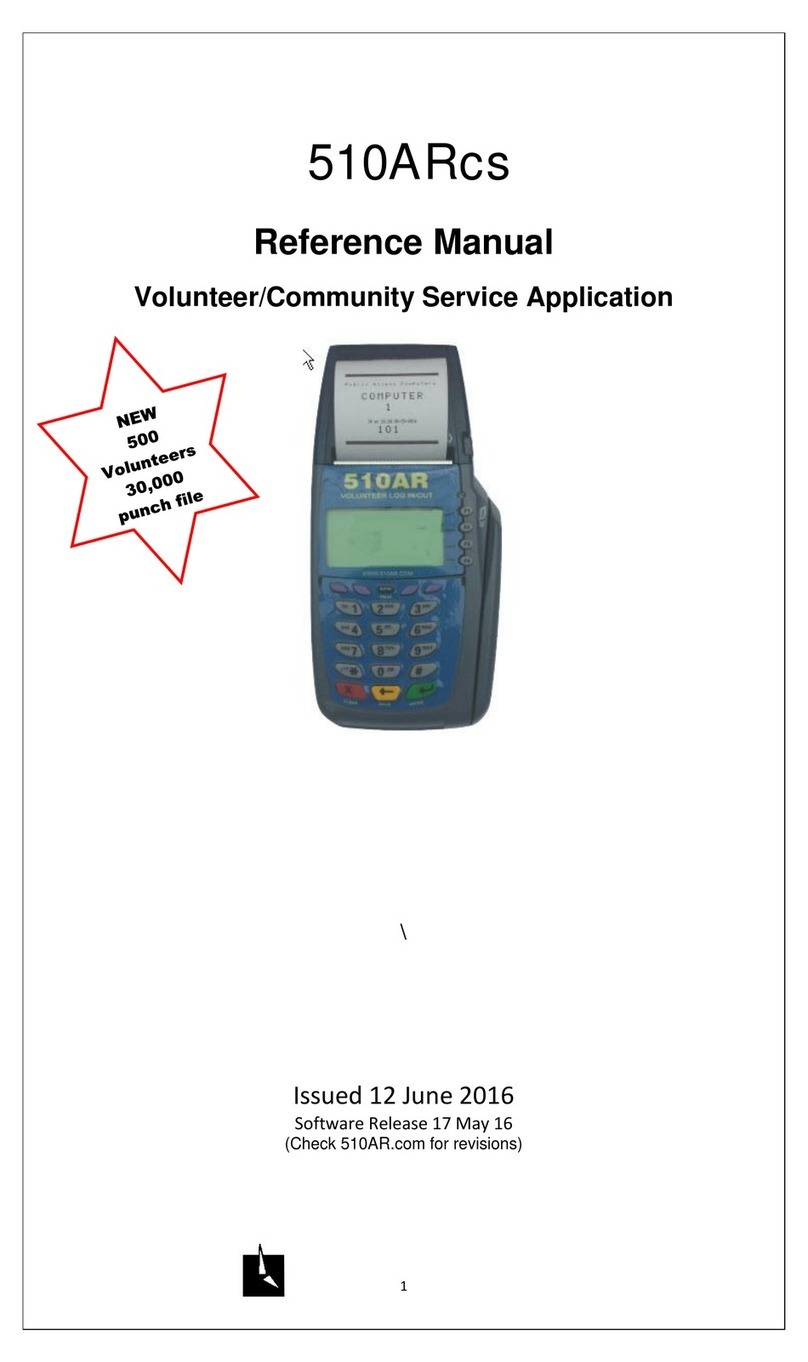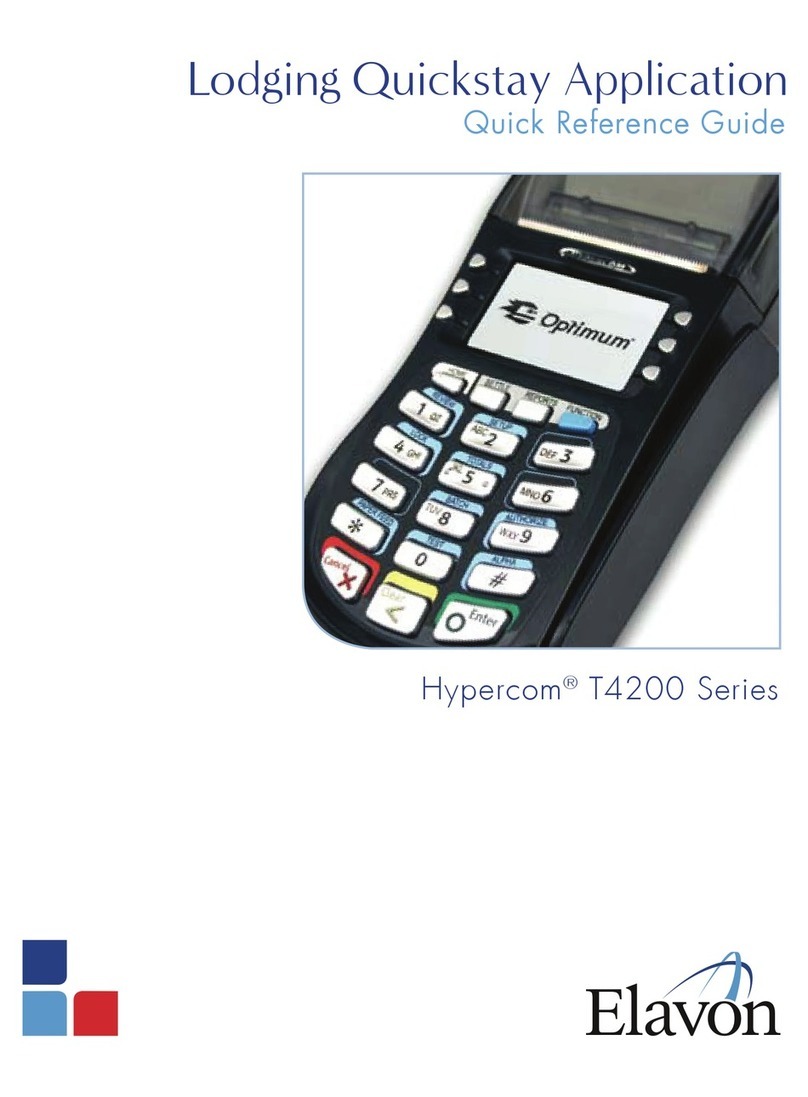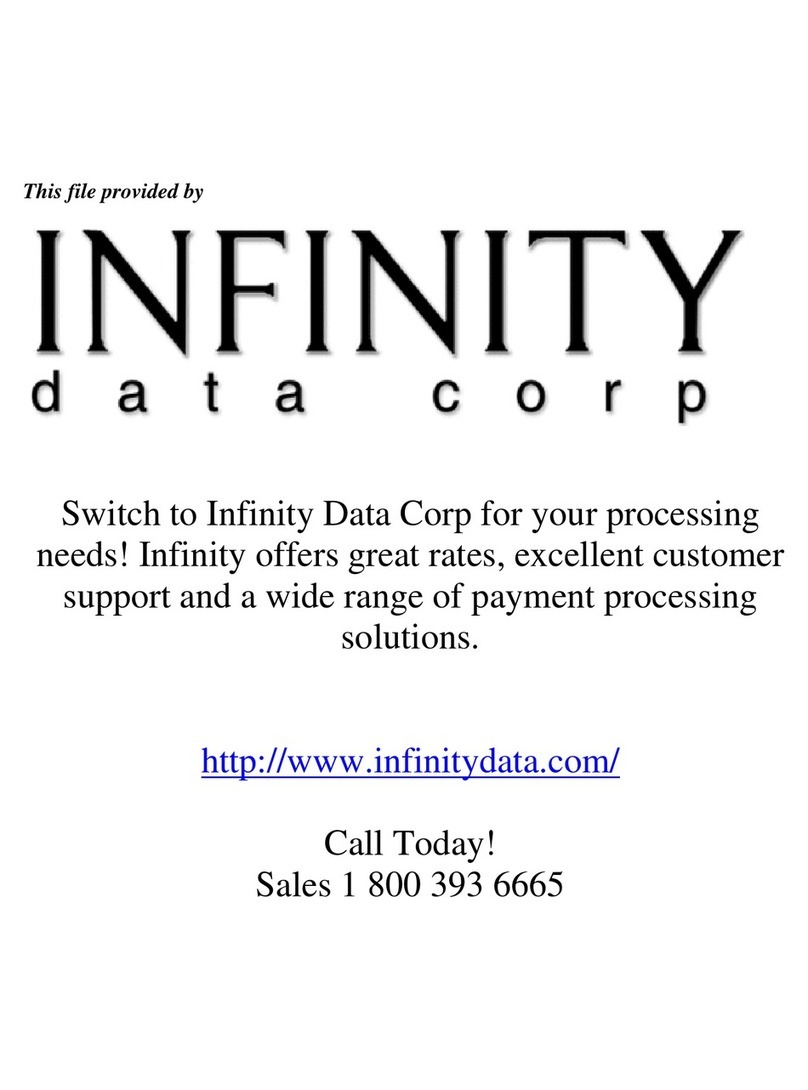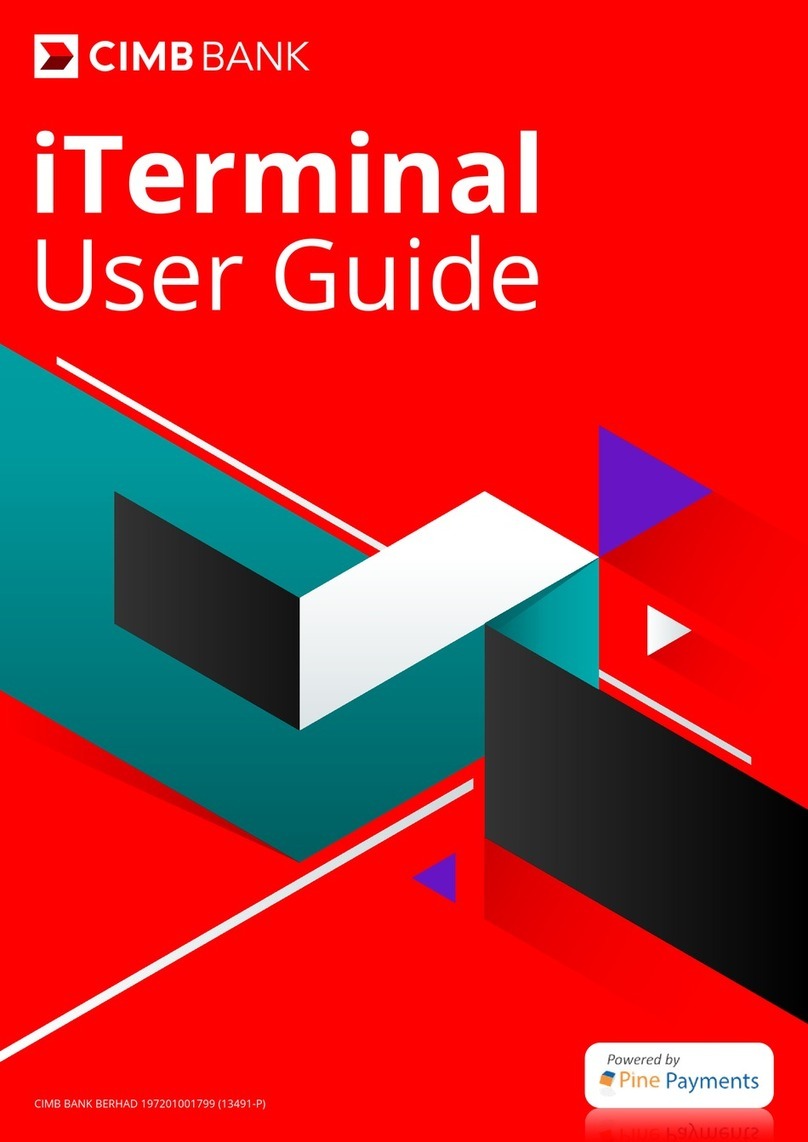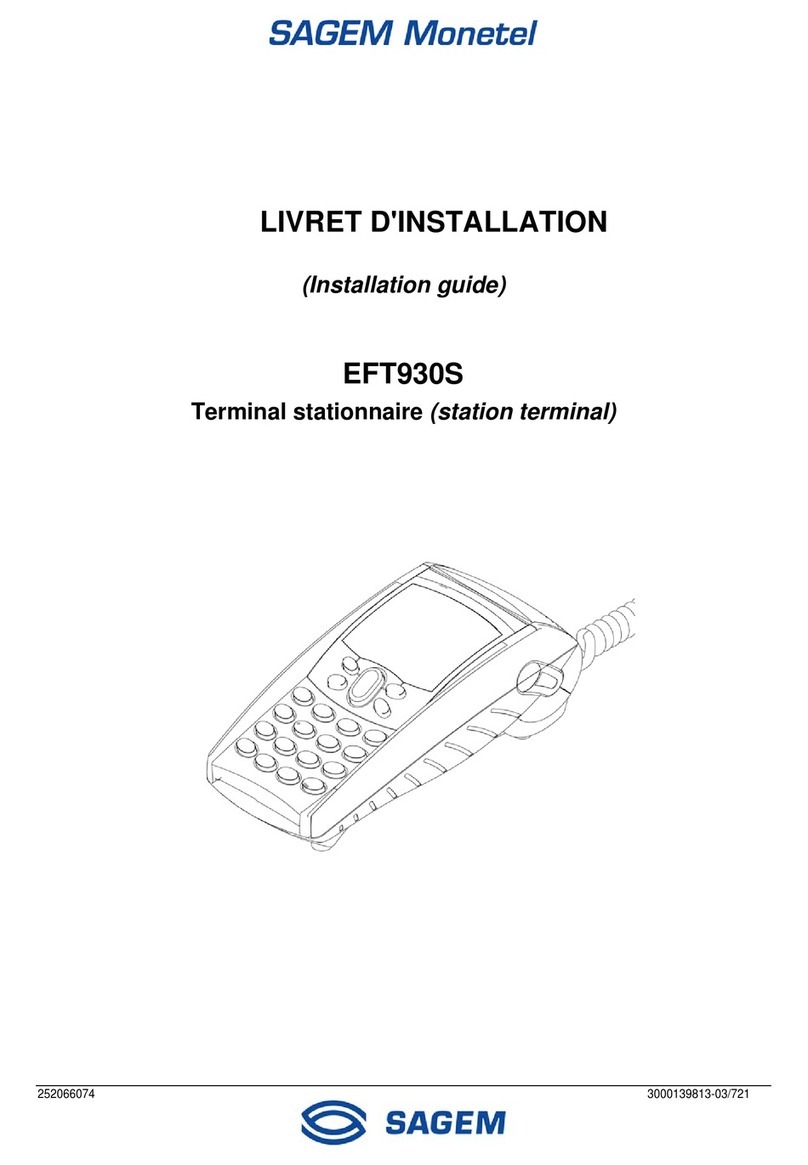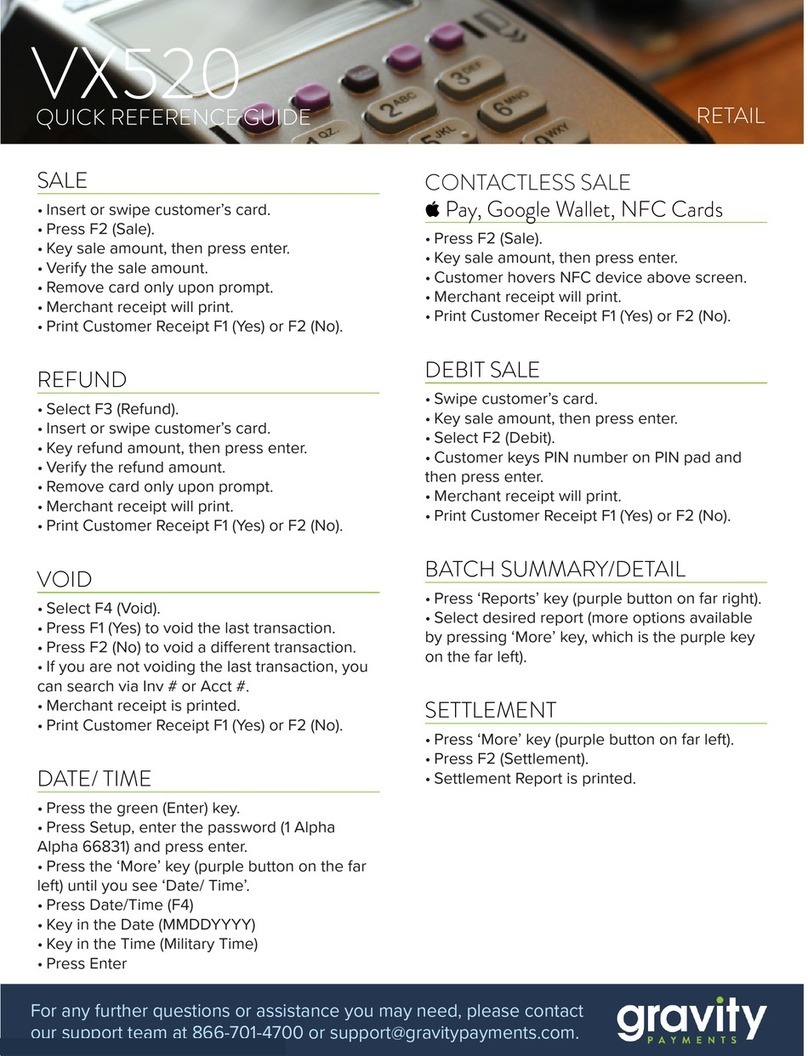bnz PayClip User manual

PayClip®User Guide
The easy way to accept EFTPOS, Visa and MasterCard
payments on the spot.
Contents
1
Getting started made easy 2
Information for Merchants . . . . . . . . . . . . . . . . . . . . . . . . . . . . . . . . . . . . . . . . . . . . . . . . . . .2
Mobile Users. . . . . . . . . . . . . . . . . . . . . . . . . . . . . . . . . . . . . . . . . . . . . . . . . . . . . . . . . . . . 2
Customer support . . . . . . . . . . . . . . . . . . . . . . . . . . . . . . . . . . . . . . . . . . . . . . . . . . . . . . . .2
Getting to know your PayClip device . . . . . . . . . . . . . . . . . . . . . . . . . . . . . . . . . . . . . . . . . . . . . . . . .2
Charging your PayClip . . . . . . . . . . . . . . . . . . . . . . . . . . . . . . . . . . . . . . . . . . . . . . . . . . . . . . . . . .2
Downloading the PayClip app . . . . . . . . . . . . . . . . . . . . . . . . . . . . . . . . . . . . . . . . . . . . . . . . . . . . .3
Compatible smartphones . . . . . . . . . . . . . . . . . . . . . . . . . . . . . . . . . . . . . . . . . . . . . . . . . . . . 3
Finding your way around the PayClip app. . . . . . . . . . . . . . . . . . . . . . . . . . . . . . . . . . . . . . . . . . . . . .3
Logging into the PayClip app . . . . . . . . . . . . . . . . . . . . . . . . . . . . . . . . . . . . . . . . . . . . . . . . . .3
Forgotten your PIN? . . . . . . . . . . . . . . . . . . . . . . . . . . . . . . . . . . . . . . . . . . . . . . . . . . . . . . . . . . .3
Information for Merchants . . . . . . . . . . . . . . . . . . . . . . . . . . . . . . . . . . . . . . . . . . . . . . . . . . . . . . .3
Logging into the BNZ PayClip Merchant portal. . . . . . . . . . . . . . . . . . . . . . . . . . . . . . . . . . . . . . . . 3
Setting up Mobile Users in the BNZ PayClip Merchant portal . . . . . . . . . . . . . . . . . . . . . . . . . . . . . . .4
Pairing PayClip to your smartphone . . . . . . . . . . . . . . . . . . . . . . . . . . . . . . . . . . . . . . . . . . . . . . . . .4
Navigating the Settings menu in the PayClip app . . . . . . . . . . . . . . . . . . . . . . . . . . . . . . . . . . . . . . . . .4
The Signature Verification Code. . . . . . . . . . . . . . . . . . . . . . . . . . . . . . . . . . . . . . . . . . . . . . . . . . . .5
How to set up your Signature Verification Code . . . . . . . . . . . . . . . . . . . . . . . . . . . . . . . . . . . . . . .5
Processing transactions. . . . . . . . . . . . . . . . . . . . . . . . . . . . . . . . . . . . . . . . . . . . . . . . . . . . . . . . .5
Taking a payment . . . . . . . . . . . . . . . . . . . . . . . . . . . . . . . . . . . . . . . . . . . . . . . . . . . . . . . . . . . . .5
Here’s how to process your first transaction using PayClip . . . . . . . . . . . . . . . . . . . . . . . . . . . . . . . . . 5
Entering in the amount . . . . . . . . . . . . . . . . . . . . . . . . . . . . . . . . . . . . . . . . . . . . . . . . . . . . .5
Checking the amount . . . . . . . . . . . . . . . . . . . . . . . . . . . . . . . . . . . . . . . . . . . . . . . . . . . . . .5
Tap or insert/swipe card . . . . . . . . . . . . . . . . . . . . . . . . . . . . . . . . . . . . . . . . . . . . . . . . . . . . . 6
Obtaining customer signature . . . . . . . . . . . . . . . . . . . . . . . . . . . . . . . . . . . . . . . . . . . . . . . . .6
Payment notifications and errors . . . . . . . . . . . . . . . . . . . . . . . . . . . . . . . . . . . . . . . . . . . . . . . . 7
Issuing your customer with a receipt. . . . . . . . . . . . . . . . . . . . . . . . . . . . . . . . . . . . . . . . . . . . . . . . .7
Processing a refund . . . . . . . . . . . . . . . . . . . . . . . . . . . . . . . . . . . . . . . . . . . . . . . . . . . . . . . . . . .7
Security of your PayClip device and smartphone . . . . . . . . . . . . . . . . . . . . . . . . . . . . . . . . . . . . . . . . .8
What to do if you lose your PayClip. . . . . . . . . . . . . . . . . . . . . . . . . . . . . . . . . . . . . . . . . . . . . . . 8

PayClip User Guide
The easy way to accept EFTPOS, Visa and MasterCard
payments on the spot.
Getting started made easy
Charging your PayClip
Getting to know your PayClip device
This User Guide gives you all the information you need on how to use PayClip. It introduces you to your PayClip device
and the PayClip app so you can get started.
It also walks you through how to make simple everyday transactions and how to process refunds.
Information for Merchants
If you’re the Merchant, please refer to page 3 of this User Guide for information on how to complete the registration
process in the BNZ PayClip Merchant portal and, more importantly, how to set up Mobile Users.
Visit bnz.co.nz/paycliphelp for a quick guide for Merchants.
Mobile Users
Please visit bnz.co.nz/paycliphelp for a quick guide for Mobile Users, including information about PayClip-compatible
smartphones.
Customer support
If you are having problems using PayClip, please contact BNZ on 0800 729 254.
Remember, you must fully charge your PayClip before using it for
the first time. It is also advisable to recharge it regularly so it’s
ready for use when you need it.
To charge your PayClip, plug one end of the USB cable (which
comes with the PayClip) into your PayClip and the other into:
› A standard USB charger, or
› A powered USB port on your computer.
2
Important note: Leaving the device in sleep
mode does use power and will drain the battery.
Remember to turn it off when not in use to
conserve the battery.
To check how much battery charge your PayClip
has remaining, in the PayClip app, swipe right
for the Settings menu and select About. You’ll
find more information about how to do this on
page 4.
1. Your PayClip device.
2. Bluetooth icon: Will flash to show that the device is transmitting.
3. Magnetic reader: If your customer’s card doesn’t have a chip,
they need to swipe it through the magnetic reader.
4. Micro USB: Used for charging your PayClip.
5. Power Button: To power off the device hold the power button
down for about 5 seconds. The message ‘***Shutting Down ***’
will appear when the device is being powered down.
6. Card slot for cards with a chip: If your customer’s card
has an embedded chip they need to insert it into the card slot.
®
6
3
2
4 5
1

Downloading the PayClip app
Before you’re able to take your first payment, you need to download the free PayClip app onto your smartphone.
Compatible smartphones:
PayClip is compatible with Apple smartphones that support operating system iOS7 and above and Android smartphones
that support 4.0 and above.
If you have an Apple iPhoneTM,
follow these instructions1:
1. Visit the App Store2.
2. Search for BNZ PayClip.
3. Download the free PayClip app onto your
smartphone.
If you have an AndroidTM phone,
follow these instructions:
1. Visit Google Play3.
2. Search for BNZ PayClip.
3. Download the free PayClip app onto your
smartphone.
1. iPad and iPhone are trademarks of Apple Inc., registered in the US and other countries. 2. App Store is a service mark of Apple Inc. 3. Google Play is a trademark of Google Inc.
Finding your way around the PayClip app
The PayClip app lets you process transactions using your PayClip and smartphone.
Now you have the PayClip app on your smartphone, spend a couple of minutes getting to know your way around it. It will
make processing your first few transactions quick and simple.
Logging into the PayClip app
1. Open the PayClip app on your smartphone.
2. At the prompt, login to the app by entering your user ID and PIN.
If you have forgotten your login details, within the PayClip app, click on Get Help which allows you to reset your PIN or call us
on 0800 729 254 Option 2 and we’ll send them to you again.
Important note: When you login to the PayClip app for the first time, you’ll be prompted to enter the user ID and
temporary PIN that was emailed to you. You’ll also be required to enter the new user activation code that will
be sent to your mobile phone. Note you’ll be asked to change your PIN as part of this process. Activation codes
expire after 30 days.
Information for Merchants
Forgotten your PIN?
The BNZ PayClip Merchant portal is where you’ll manage all aspects of PayClip for your business, including the ability to:
› View all transactions relating to your Merchant account.
› Set up Mobile Users who can use your PayClip.
› Manage your PayClip and disable it in the event it’s lost or stolen.
› Enter your receipt/business details.
Logging into the BNZ PayClip Merchant portal
1. You can access the BNZ PayClip Merchant portal at payclip.co.nz.
2. At the prompt, login by entering your username and password.
Important note: This section contains important information for Merchants. You can skip this section if you’re
not the Merchant.
Important note: When you login to the BNZ PayClip Merchant portal for the first time, you’ll be prompted to
enter the username and the temporary password we emailed to you. Note you’ll be asked to change your
password as part of this process. The activation code sent to your mobile phone will need to be entered to
complete the process.
3
Important note: You will need to create a user account with Apple or Google, before you can download the
PayClip app.

Setting up Mobile Users in the BNZ PayClip Merchant portal
Before you can use the PayClip app you need to set up your Mobile Users. Even if you’re the only person in your business
using PayClip, you need to set yourself up as follows:
1. Login to the BNZ PayClip Merchant portal.
2. Click Manage Mobile Users.
3. Select Add a Mobile User from the main screen.
4. Enter your email address (this will become your username in the app), name and mobile number. Check the box if
you’d like to be able to perform refunds within the app.
5. We’ll send you an email containing your username and a temporary PIN. We’ll also send a new user activation
code to your mobile phone, which you’ll need the first time you login to the PayClip app. You’ll be asked to change
your PIN during this process.
You should also set up any people who you wish to use your PayClip. Repeat the process above, entering the details
(including their unique email address) for each new Mobile User you wish to set up. Each user will also receive an
activation code on their mobile phone.
Pairing PayClip to your smartphone
Navigating the Settings menu in the PayClip app
1. Switch your PayClip on. You will see a battery and Bluetooth indicator when the device is ready.
2. Press Settings on your smartphone.
3. Navigate to Bluetooth and ensure it is switched on.
4. Find your PayClip listed under Devices and select it by tapping it.
5. A popup message will appear with a code. Press Pair.
6. The same code in the popup message on your smartphone should now appear on your PayClip. Click the
green Tick button (located bottom right on the face of your PayClip).
7. Check that the PayClip listed on your smartphone now shows ‘Connected’. If not, start the process again from
Step 1.
Swipe right in the PayClip app to access the Settings menu. Now you’re logged
in to the PayClip app, you’ll use this screen to manage all basic operations.
You’ll find the following options:
› New Sale: Used to begin a new transaction.
› Transaction History: Shows all processed transactions made by the Mobile
User. You’ll visit this screen to process a refund (see page 7).
› Security Settings: Used for entering and changing your Signature Verification
Code (see below).
› Support: Contact details for help and support for PayClip.
› About: Used to find information about your PayClip, including how much
battery charge is remaining.
› Logout: Used to exit the PayClip app.
Important note: The Signature Verification Code is defaulted to ‘0000’.
If you do not set your own code, this will be your code.
4

Taking a payment
Here’s how to process your first transaction using PayClip
1. Turn on your Payclip.
2. If you haven’t already paired the Payclip device with your smartphone, please do so now (see page 4).
3. Open the PayClip app on your smartphone.
4. At the prompt, login to the app by entering your user ID and PIN.
Entering in the amount
The PayClip app defaults to the New Sale screen. This is so you can take
payments quickly at the point of sale.
1. Enter the value of your transaction in the amount field. For example, the value
of your transaction is $25.00. Type ‘25.00’.
2. If you enter an amount incorrectly, or your customer changes their mind about
a transaction, use the backspace key (located at the bottom right hand corner
of the key pad).
3. Enter a short description, if required, in the notes field. It will appear in your
transaction history on the portal.
4. Press Next for iPhone or press the green Tick for Android to proceed.
Checking the amount
1. You’ll be prompted to check the amount before you continue to the next
stage of the transaction.
2. Press Cancel to stop the transaction going to the next stage or Confirm to
proceed with the payment.
5
How to set up your Signature Verification Code
1. Swipe right in the PayClip app to access the Settings menu.
2. Select Security Settings.
3. Check Signature Verification is set to On, select a PIN and follow the
on-screen instructions to set and confirm your four-digit PIN.
The Signature Verification Code is stored within the PayClip app on that
smartphone. So if you login to the PayClip app on someone else’s smartphone
using your own user ID and PIN, you’ll need to set a new Signature Verification Code.
You can do this at any time without having to know the previous code you (or
someone else) had set.
Processing transactions
You now have all the information you need to get started. Over the next few
pages we’ll walk you through how to process a simple transaction using PayClip.
The Signature Verification Code (optional)
The Signature Verification Code ensures the Mobile User has an opportunity to check the customer’s signature before a
transaction begins processing.
To enable this feature you should set up a four-digit Signature Verification Code within the app.

Tap or insert/swipe cards
Next you’ll be prompted to select either Tap or Insert/Swipe your customer’s
card. The front of the card should always be face up.
1. If the customer wants to use their contactless card and the transaction
value is $80 or less:
Press Tap. Ask the customer to tap the PayClip device with their card. No PIN
will be required.
If the customer wants to use their contactless card and the transaction
value is greater than $80:
Press Tap. Ask the customer to tap the PayClip device with their card and have
them enter their PIN.
2. If the customer has a card with a chip:
Press Insert/Swipe. Ask the customer to insert their card into the card slot,
chip first, and have them enter their PIN.
3. If the customer has a card without a chip:
Press Insert/Swipe. Ask the customer to swipe the card through the
magnetic reader. They can swipe the card in either direction (left to right or
right to left).
Obtaining customer signature (if required)
If it’s required, the PayClip app will prompt you to obtain the customer’s signature
on your smartphone screen. Rotate the screen to the correct orientation shown
in the app.
1. Obtain the customer’s signature by getting them to sign the screen using
their finger.
If the customer makes a mistake, press Clear to allow them to
sign again.
2. Check their signature against the one shown on their card (if the customer’s
card is in the card slot, it’s safe to remove it now).
If the signature doesn’t appear correct and you’re concerned about the validity
of the card, press Void to cancel the transaction.
3. Press Signature Verified if you’re happy tp proceed.
4. If you enabled the Signature Verification Code setting you’ll be prompted for
your four-digit Signature Verification Code (see page 5).
Important note: PayClip accepts EFTPOS, Visa and MasterCard cards only.
PayClip does not support American Express or Diners or any other card
types. Transactions with these will be declined.
If your customer’s card has a chip, you must insert the card into the card
slot. You cannot swipe credit cards with chips through the magnetic reader.
If the credit card does not have a chip you will need to swipe the magnetic
strip. The customer will need to enter their PIN when prompted.
Important note: The Signature Verification Code is not the customer’s
four-digit card PIN. See page 5 for more information.
6
1
2
3

Payment notifications and errors
The PayClip app tells you when the transaction has been authorised.
There may be occasions when you receive an error message to let you know why a
transaction has not been processed.
Transaction declined: This may be a result of the customer not having sufficient
funds to complete payment. Or you’re processing a refund (see below) and the
customer has not presented you with the card they used to pay in the original
transaction.
Transaction cancelled: This may occur if anything has interrupted the
transaction process, such as a phone call. If this happens you should try taking
the payment again.
You have exceeded your maximum daily transaction limit: This is when
you’ve exceeded your daily transaction limit. If you’re the Merchant, call us on
0800 729 254 Option 2 and we may be able to increase the limit for you.
You can easily process refunds in the PayClip app. The customer must present
you with the same card that was used to process the original transaction and,
ideally, their transaction ID (which was emailed/texted to them if they requested
a receipt).
1. First, locate the original transaction. You do this in Transaction History,
which is accessed through the Settings menu in the PayClip app (swipe right
from anywhere within the app).
2. Scroll through the records to find the original transaction (use the customer’s
name and/or the last four digits of their card to locate it). Or search using the
reference number on the customer’s receipt.
3. Once located, select the transaction to be taken to the Transaction Details
screen.
4. Press Refund and follow the on-screen prompts. It’s similar to taking a new
payment.
Important information: You can only process refunds in the PayClip app if
you’re authorised to do so. If you’re the Merchant you can set yourself up to
do this in the BNZ PayClip Merchant portal.
You cannot refund more than the original transaction amount. There’s no
time limit on processing refunds.
If you accidentally processed a transaction for the wrong amount, we
suggest you refund the entire amount and then process the transaction
again, rather than refunding part payments.
7
Processing a refund
Issuing your customer with a receipt
1. If your customer would like a receipt for the transaction, enter their email
address or mobile phone number and press Send.
2. If they do not want a receipt, press Done to finish the transaction.
Success – you’ve transacted using PayClip!

Security of your information is paramount. That’s why you need a user ID and PIN to login to the PayClip app. You should
note that no customer information or card details are held on the app or on a Mobile User’s smartphone.
We recommend all Mobile Users of your PayClip device take the following actions:
› Set a security PIN on the PayClip app that is not generic and not easily guessed.
› Log out of the PayClip app whenever they’re not using PayClip.
› Place a security PIN/password/swipe pattern that is not generic or not easily guessed on any smartphone they use
with their PayClip, as additional protection in the event both items are stolen or left unattended.
What to do if you lose your PayClip
You should report any lost or stolen PayClip devices by calling us on 0800 729 254 Option 2. We can disable your
PayClip device for you.
If you’re the Merchant, or it’s out of hours (evenings and weekends), you can suspend a Mobile/reader user or
disable your PayClip device in the BNZ PayClip Merchant portal.
If you suspend a Mobile/reader user
If you’ve disabled your PayClip (or we’ve done this for you), for security reasons you must contact BNZ to have it
re-enabled (e.g. if you find your PayClip device after you thought it was lost).
8
Security of your PayClip device and smartphone
(5422) 04-15
Table of contents
Other bnz Payment Terminal manuals