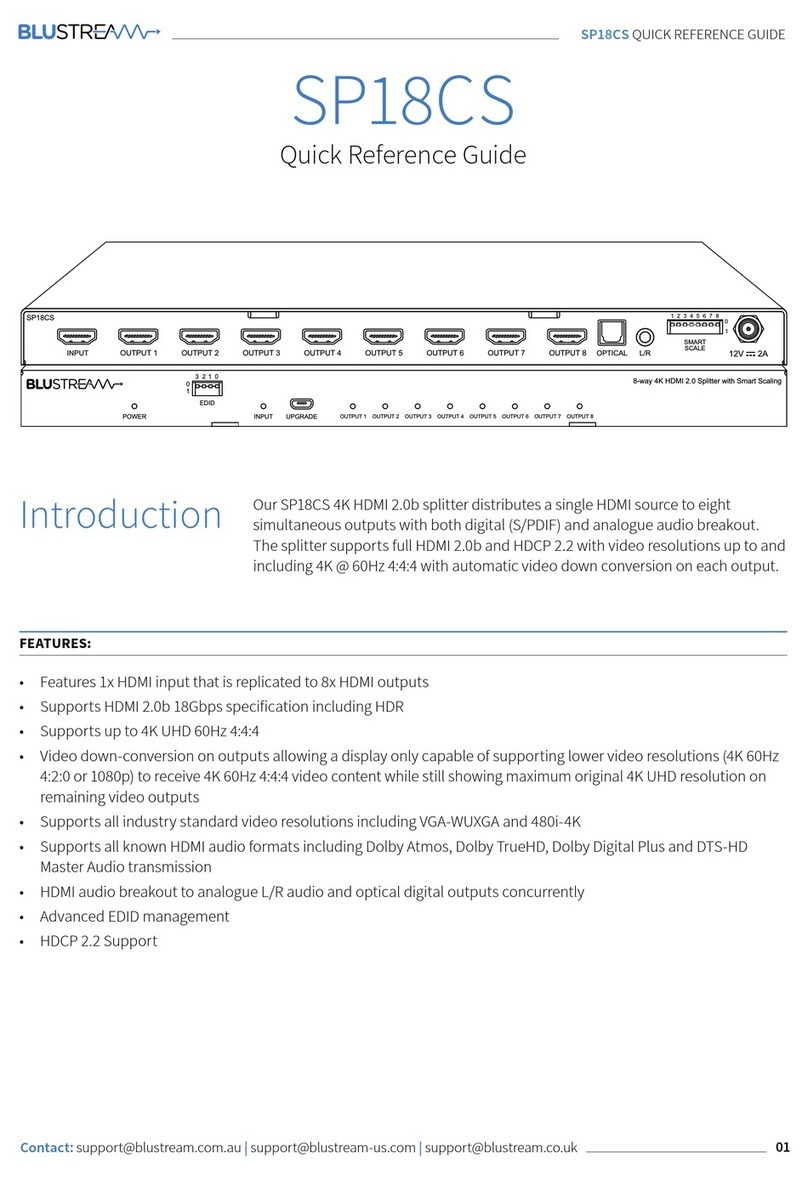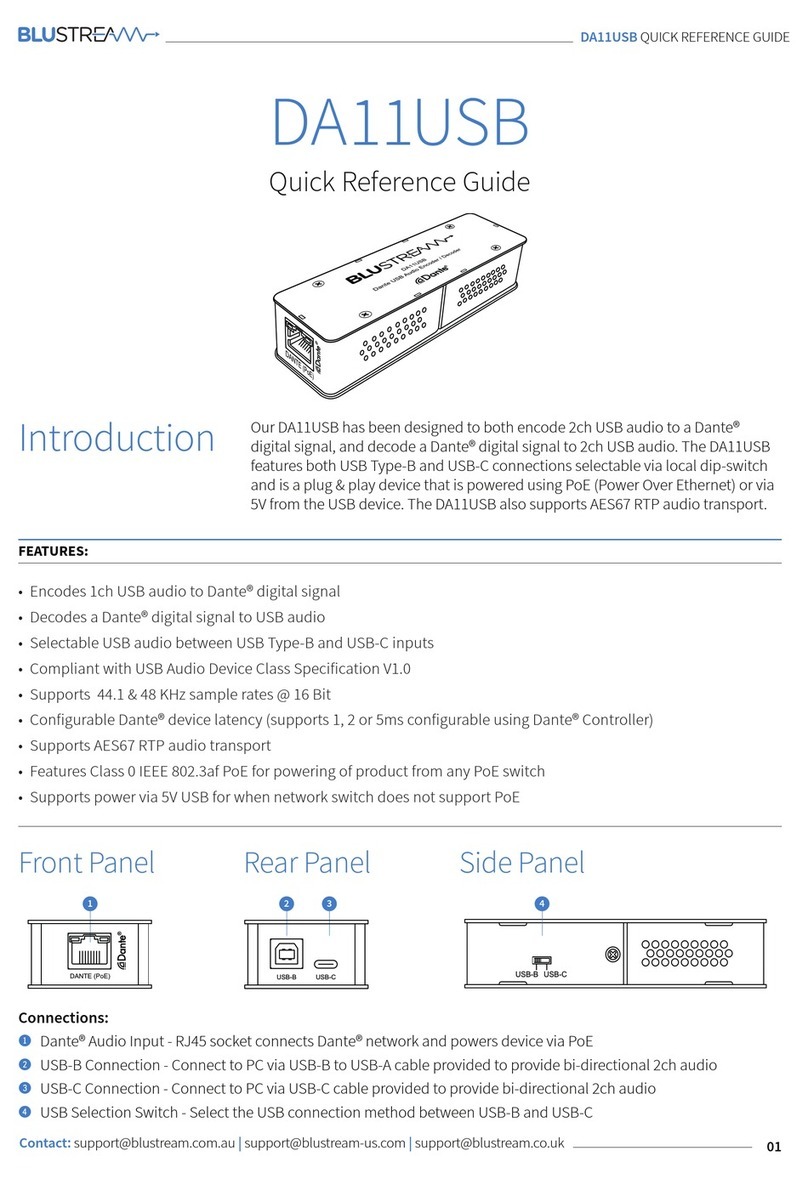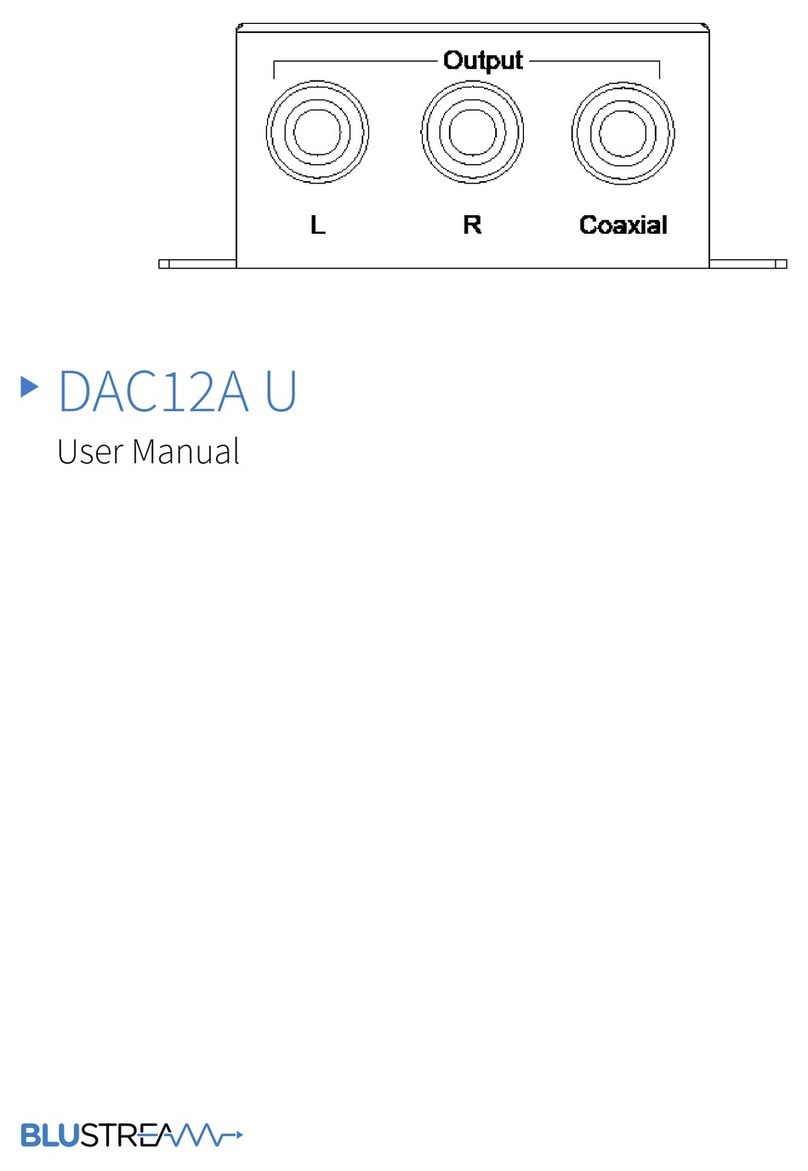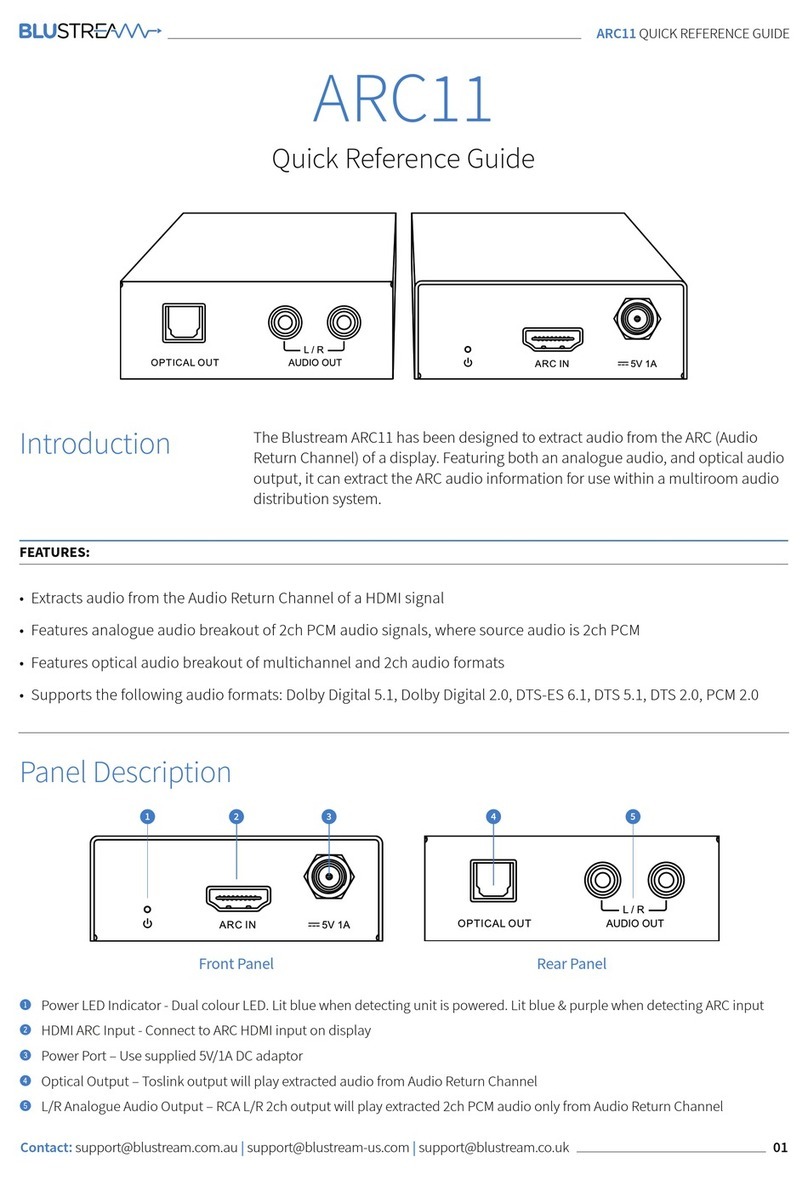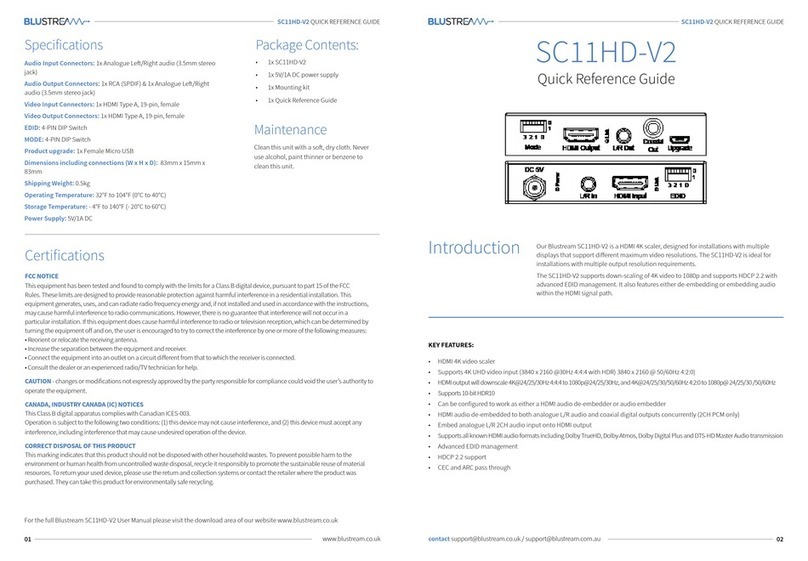Understanding the Splitter / Receiver status lights
The Blustream splitter and HDBaseT™ extender solutions include status LED indicators on both the splitter and receiver products
to show all connections are active and to help diagnose possible problems.
Understanding the status lights:-
Blustream HSP14CS splitter:
• The Yellow HDBaseT™ status link light will be o when the zone output has been turned o or there is a problem with the specific
splitter output.
• The Yellow HDBaseT™ status link light will blink when the zone output is on and working
• The Green HDBaseT™ link light will blink if there is an unstable connection between the Blustream splitter and HDBaseT™
receiver
• The Green HDBaseT™ link light will be lit when there is an active HDBaseT™ receiver connected to the splitter
• The Green HDBaseT™ link light will be o when there is no connection with a HDBaseT™ receiver
Blustream HDBaseT™ receiver:
• The HDMI link light will be o when there is no connection with a display
• The HDMI link light will be on when there is an active connection with a display (NOTE - Not all HDBaseT™ RX feature a HDMI
status LED)
• The HDBaseT™ link light will be o when there is no CAT cable/active HDBaseT™ connection on the RJ45 HDBaseT input
• The HDBaseT™ link light will blink if there is an unstable connection between the Blustream splitter and HDBaseT™ receiver
• The HDBaseT™ link light will be lit when a CAT cable is connected to the HDBaseT™ RJ45 output on the splitter and an active
connection is achieved with the Blustream HDBaseT™ receiver.
EDID (Extended Display Identification Data) is a data structure that is used between a display and a source. This data is used by
the source to find out what audio and video resolutions are supported by the display. By pre-determining the video resolution and
audio format of the source and display device you can reduce the time need for EDID hand shaking thus making switching quicker
and more reliable.
Configuration of HSP14CS splitter EDID settings is achieved by using EDID dip-switches located on the rear of the splitter - See below
EDID Control
Global EDID settings DIP ON ▼/OFF▲ SWITCHING POSITIONS
EDID TYPE
3 2 1 0
OFF OFF OFF OFF 1080p/2.0
OFF OFF OFF ON 1080p/5.1
OFF OFF ON OFF 1080p/7.1
OFF OFF ON ON 1080i/2.0
OFF ON OFF OFF 1080i/5.1
OFF ON OFF ON 1080i/7.1
OFF ON ON OFF 4K60Hz 4:2:0/4K30Hz 4:4:4/2.0
OFF ON ON ON 4K60Hz 4:2:0/4K30Hz 4:4:4/5.1
ON OFF OFF OFF 4K60Hz 4:2:0/4K30Hz 4:4:4/7.1
ON OFF OFF ON 4K60Hz 4:4:4/2.0
ON OFF ON OFF 4K60Hz 4:4:4/5.1
ON OFF ON ON 4K60Hz 4:4:4/7.1
ON ON OFF OFF DVI 1280x1024
ON ON OFF ON DVI 1920x1080
ON ON ON OFF DVI 1920x1200
ON ON ON ON Copy Display EDID
Dip-switch position ‘0’ = O
Dip-switch position ‘1’ = On
03