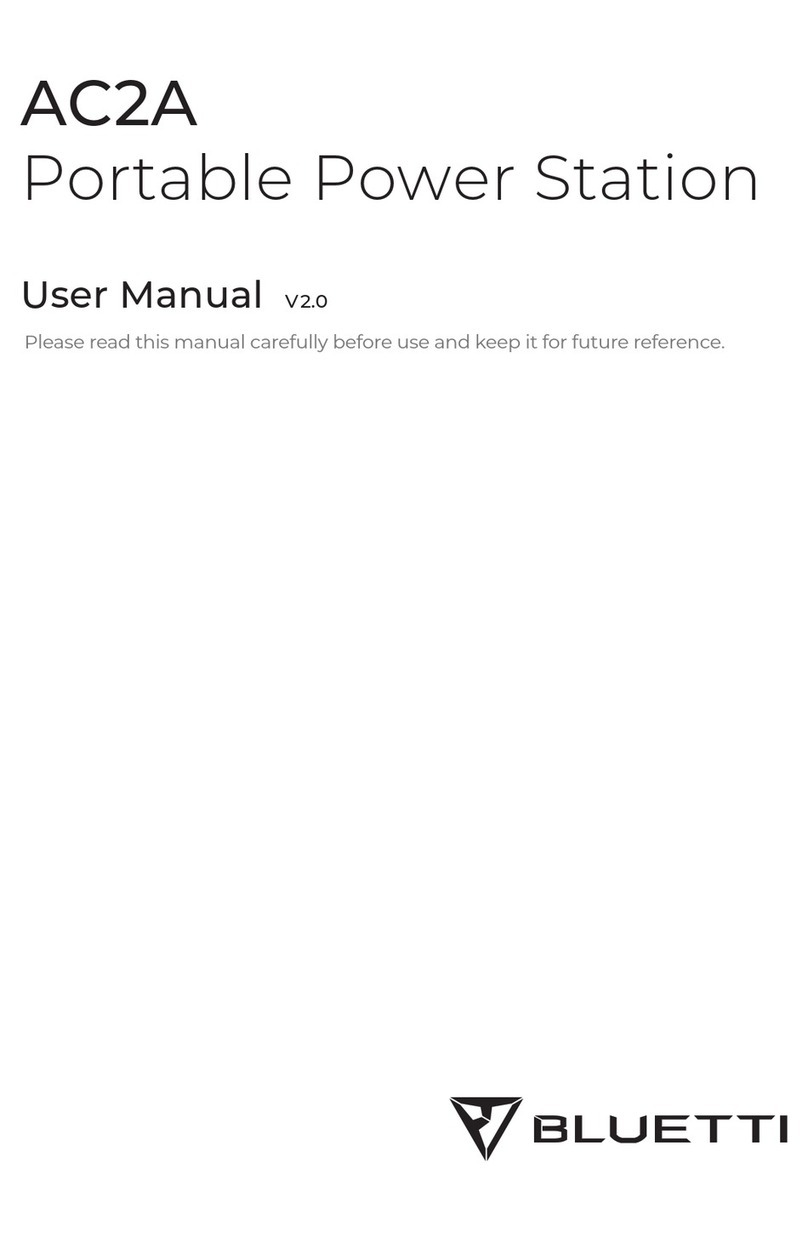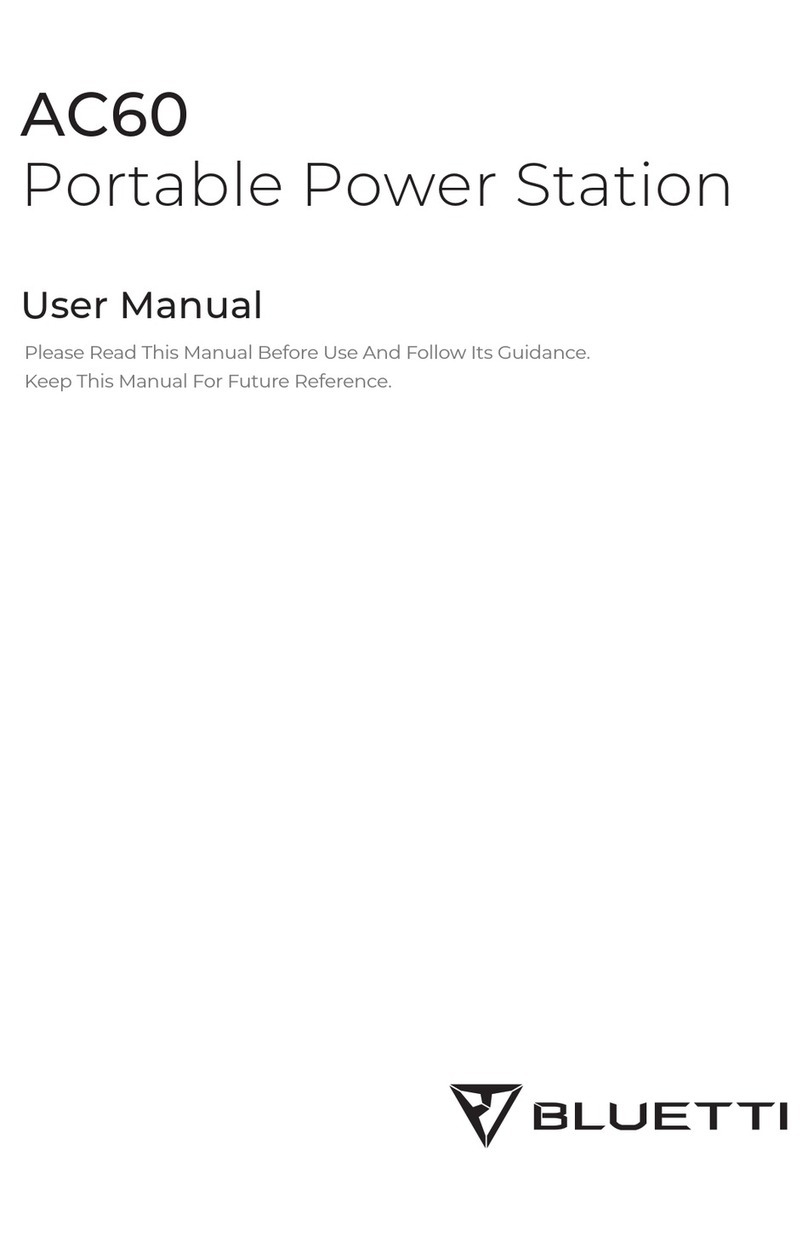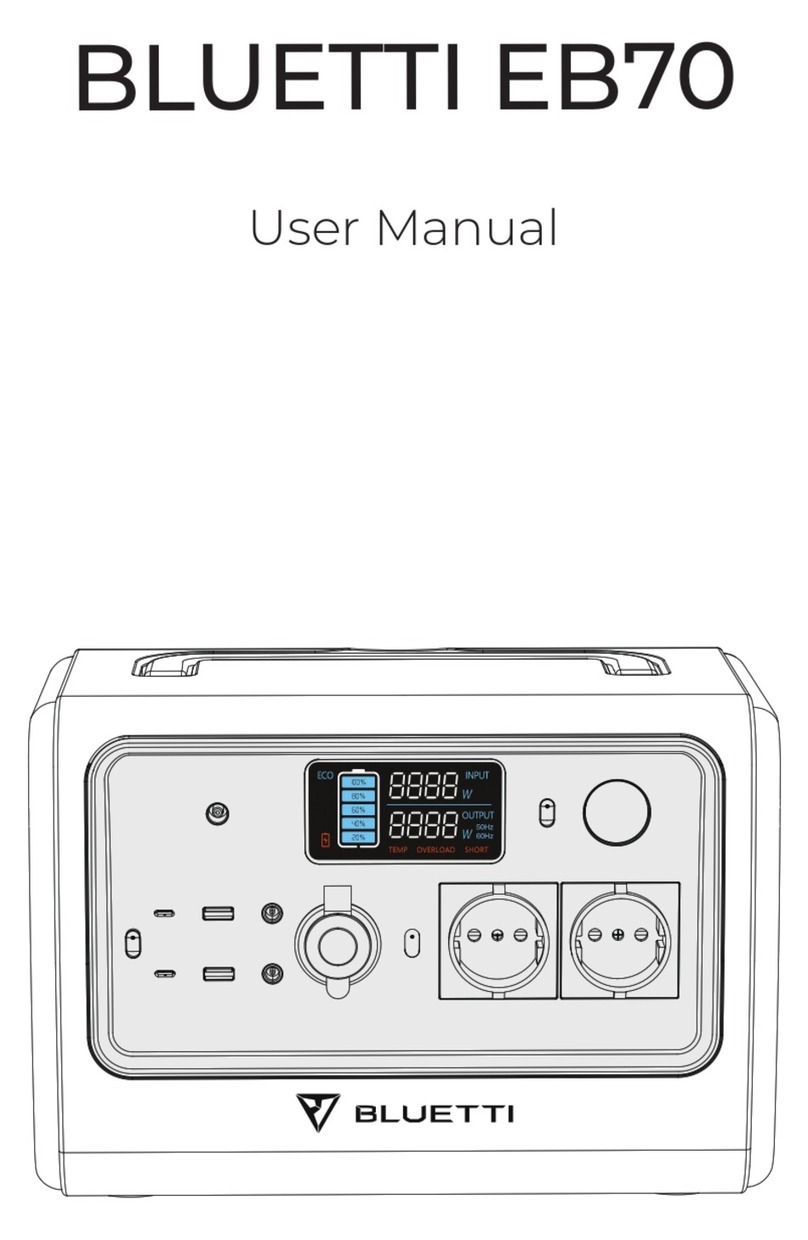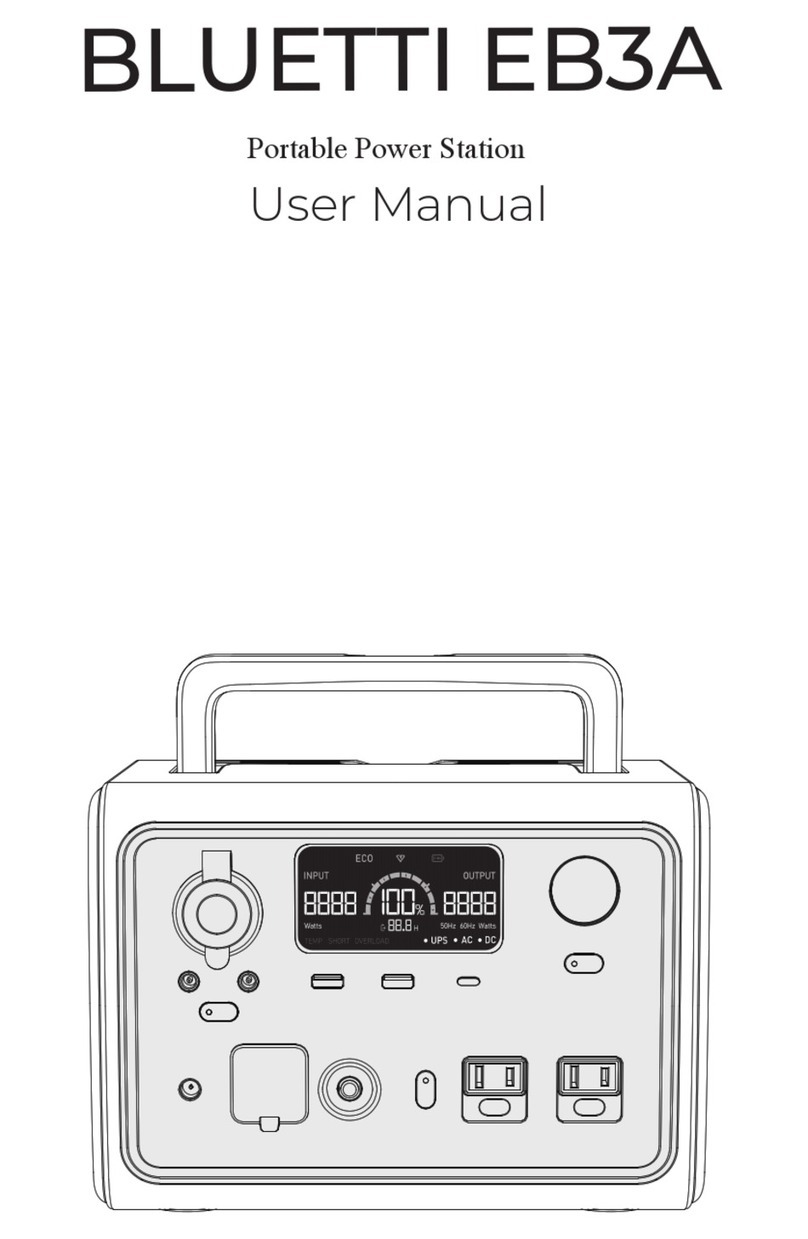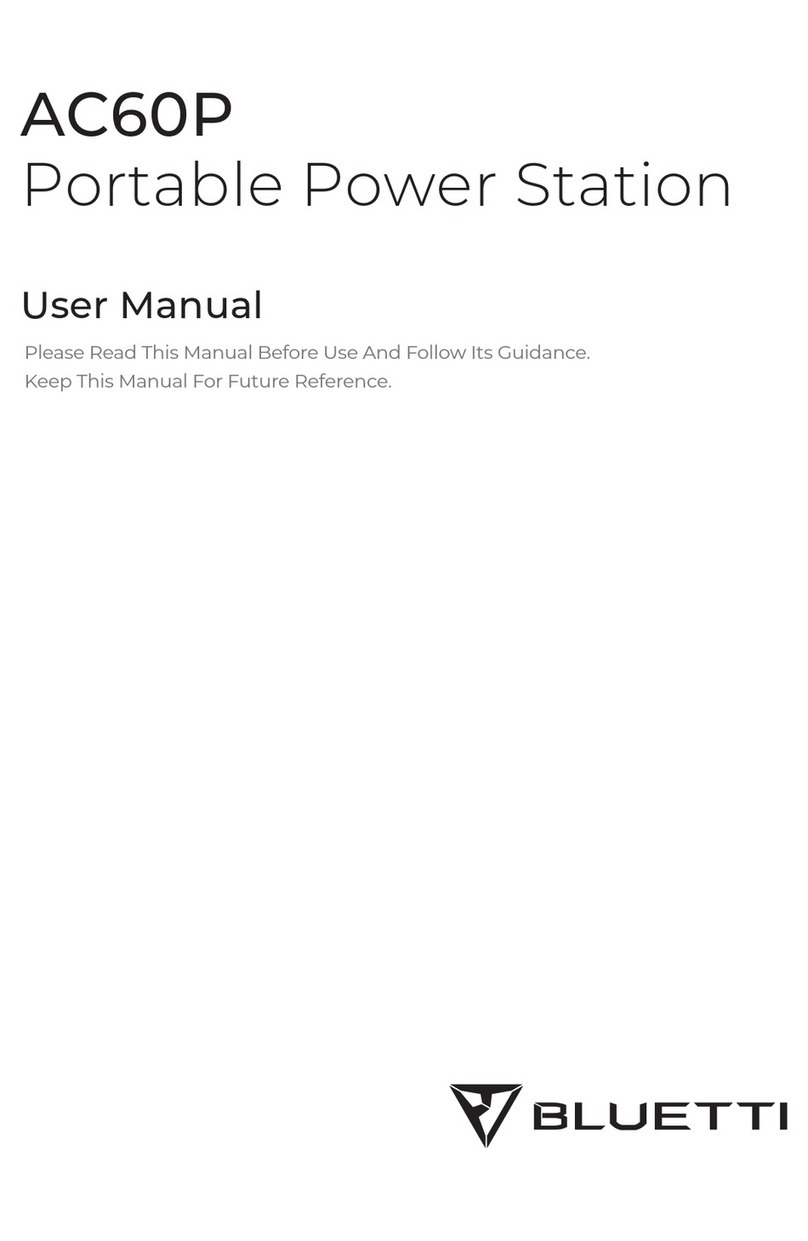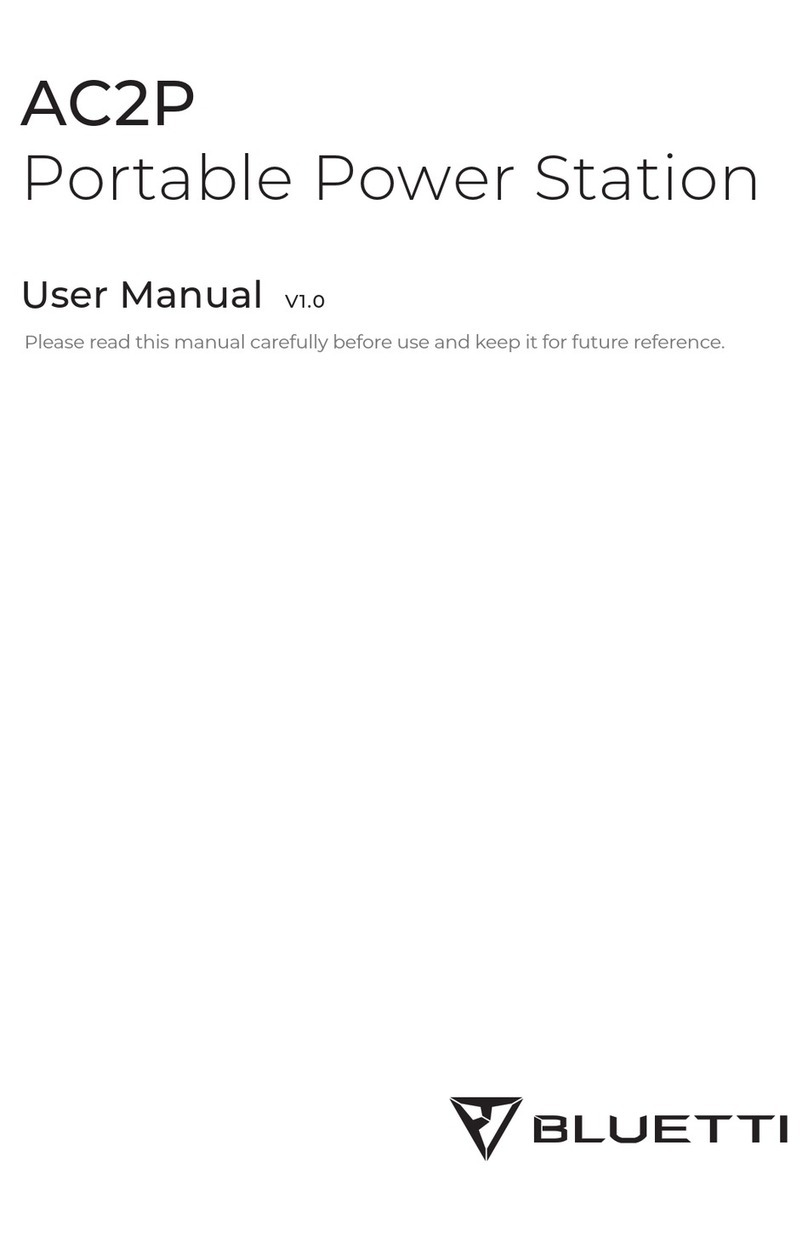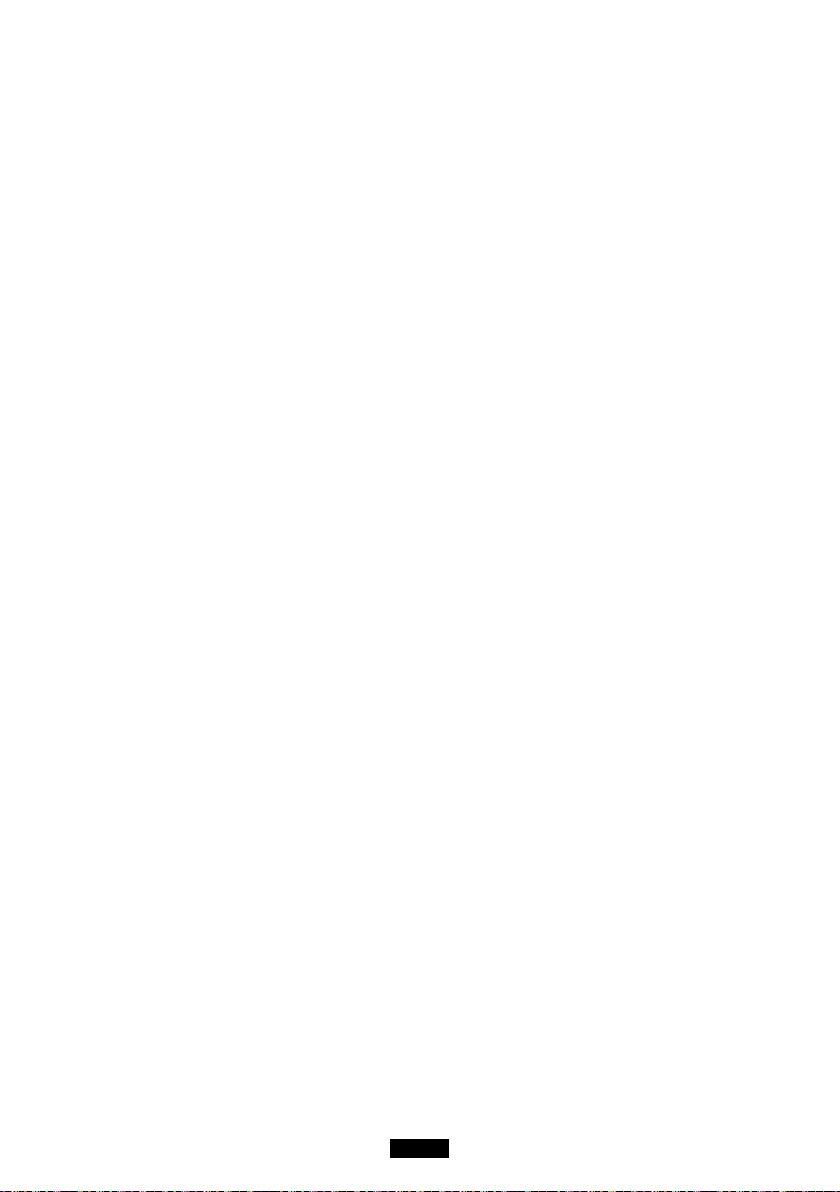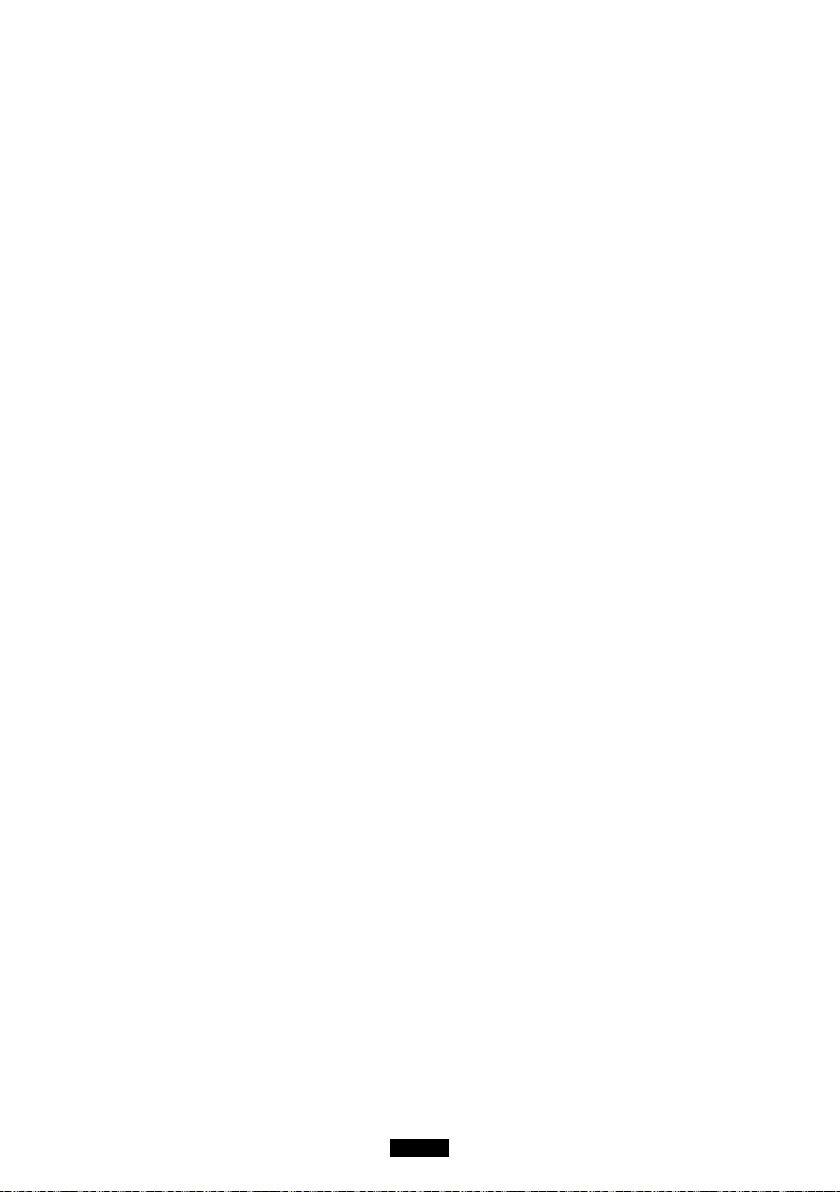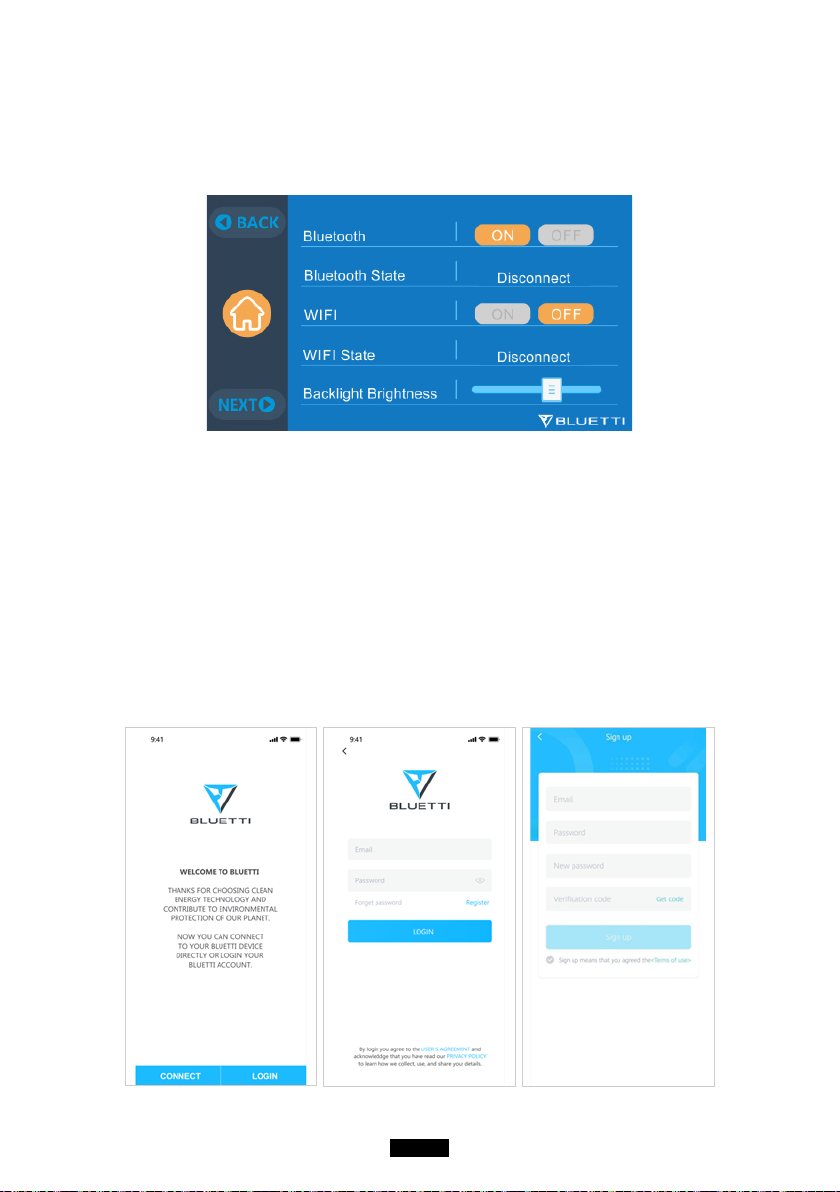Contents/Inhalt
Deutsch.....................................................43-84
01. Einführung in EP500 .............................. 43
02. Allgemeine Sicherheitshinweisen .....
............................................................................................ 44
03. Was ist im Lieferumfang? ................. 48
04. APP-Benutzerhandbuch .................. 49
05. Eigenschaften der EP500.....................53
06. Ein- &Ausschalten ......................................54
07. Benutzeroberfläche.................................. 55
08. Wie laden sie die EP500 auf
(Eingang).....................................................................62
09. Entladen (Ausgang) ............................... 66
10. UPS ......................................................................... 69
11. Split-Phase Funktion .................................74
12. Technische Spezifikation ..................... 76
13. Lagerung und Wartung ....................... 78
14. Fehlerbehebung ........................................ 78
15. FAQ (Häufig gestellte Fragen) ........ 83
16. Erklärung ............................................................84
English....................................................... 01-40
01. EP500 Introduction ................................... 01
02. General Safety Instructions .............. 02
03. What`s in the Box .................................... 06
04. APP User Guide ......................................... 07
05. Features of the EP50................................. 11
06. Start up & Power off ...................................12
07. User Interface ................................................. 13
08. How to charge the EP500 (INPUT) ...
.............................................................................................20
09. Discharge (OUTPUT) .............................. 24
10. UPS ......................................................................... 27
11. Split Phase Function .................................. 31
12. Technical Specification .......................... 33
13. Storage and Maintenance .................. 35
14. Troubleshooting .......................................... 35
15. FAQ (Frequently Asked Questions) ....
............................................................................................ 38
16. Declaration ...................................................... 40