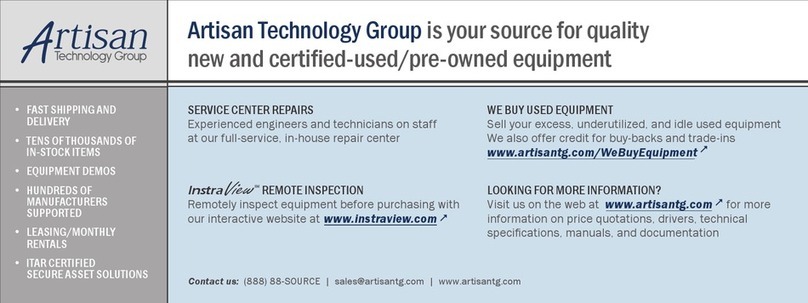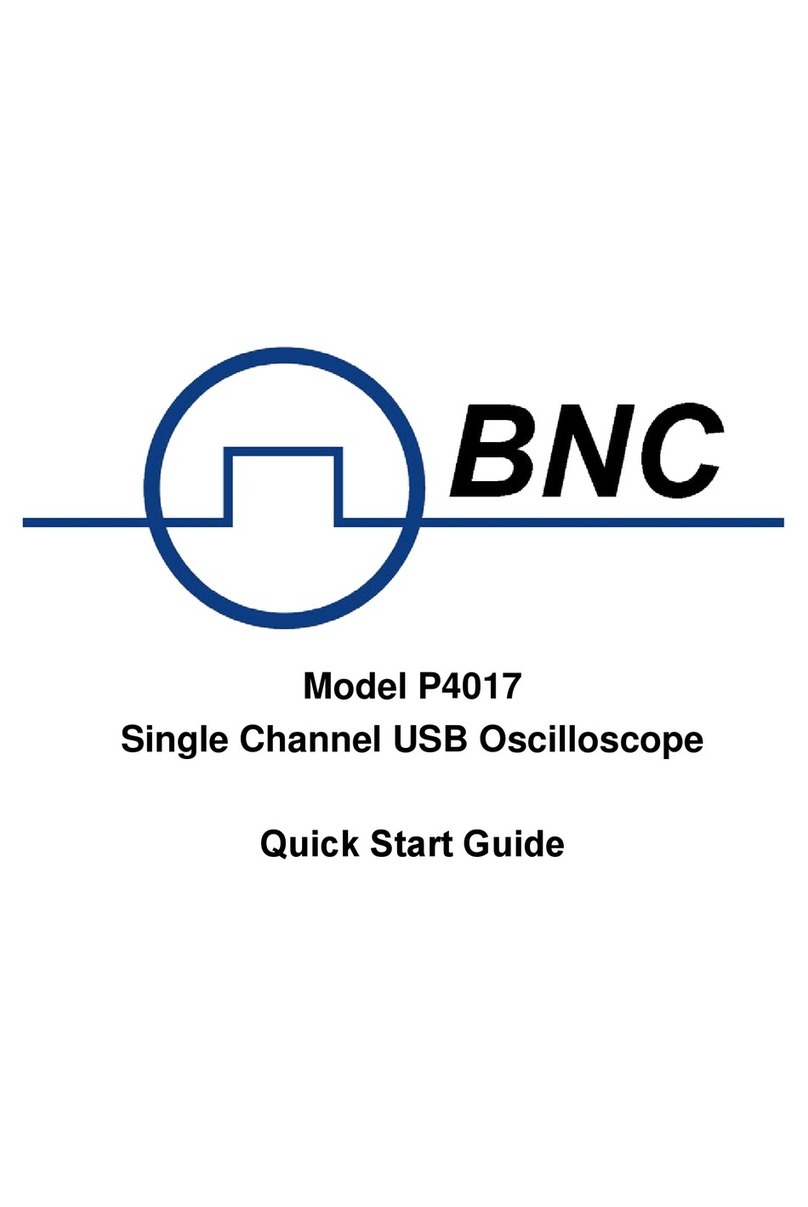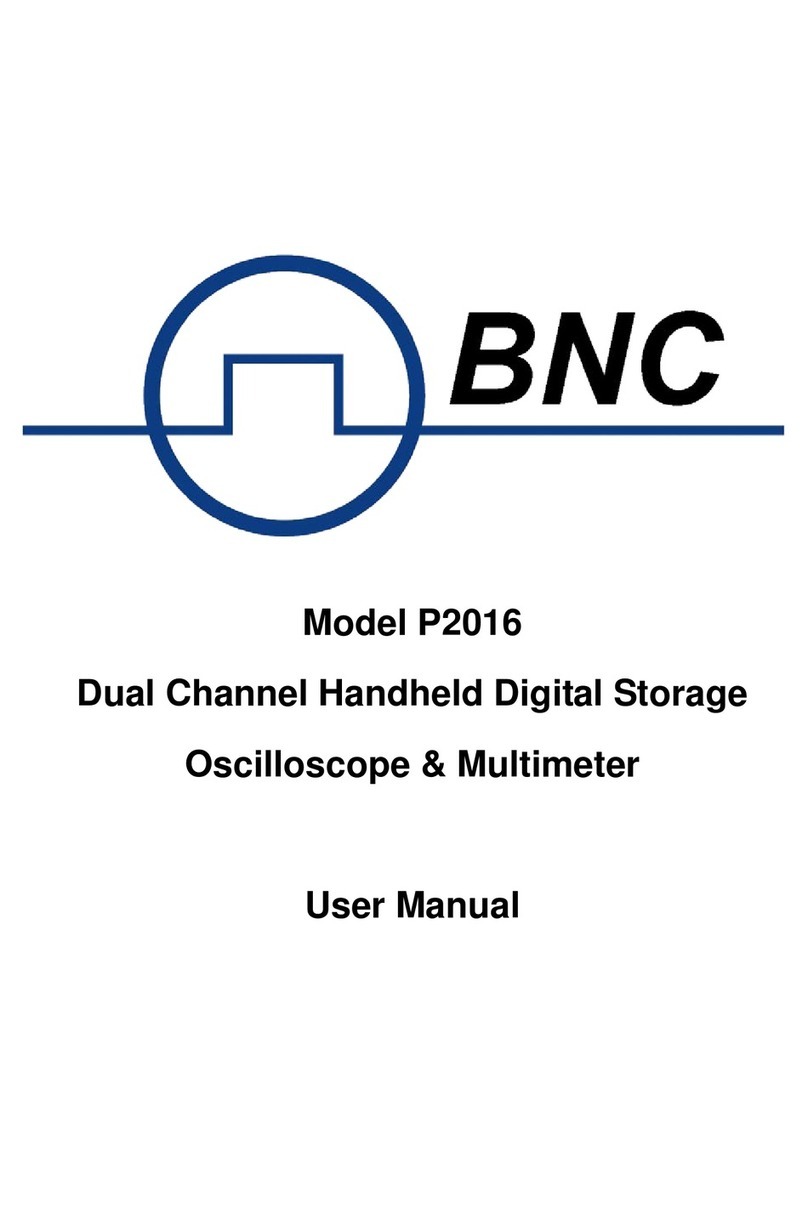How to Save and Recall a Waveform.....................................................................................................59
How to Record/Playback Waveforms ....................................................................................................66
How to Clone and Recall a waveform....................................................................................................69
How to Implement the Auxiliary System Function Setting....................................................................74
How to Update your Instrument Firmware.............................................................................................78
How to Measure Automatically..............................................................................................................80
How to Measure with Cursors................................................................................................................84
How to Use Autoscale............................................................................................................................87
How to Use Built-in Help.......................................................................................................................89
How to Use Executive Buttons...............................................................................................................89
How to Print the Screen Image...............................................................................................................91
5. Use theArbitrary Function Generator (Optional to specific models) ............................... 92
Output Connection....................................................................................................................92
To Set Channels.........................................................................................................................92
To Set Signals.............................................................................................................................93
To Output Sine Signals...........................................................................................................................93
To Set the Frequency...........................................................................................................................................93
To Set the Period..................................................................................................................................................94
To Set the Start Phase ..........................................................................................................................................94
To Set the Amplitude ...........................................................................................................................................94
To Set the Offset..................................................................................................................................................95
To Set the High Level..........................................................................................................................................95
To Set the Low Level...........................................................................................................................................95
To Output Square Signals.......................................................................................................................95
To Output Ramp Signals........................................................................................................................95
To Set the Symmetry of Ramp.............................................................................................................................95
To Output Pulse Signals.........................................................................................................................95
To Set the Pulse Width of Pulse...........................................................................................................................95
To Set the Duty Cycle of Pulse............................................................................................................................95
To Output Arbitrary Signals...................................................................................................................95
Create a New Waveform......................................................................................................................................96
File Browse..........................................................................................................................................................97
Built-in Waveform...............................................................................................................................................97
Frequency Response Analysis ..................................................................................................99
6. Use the Multimeter (Optional).................................................................................... 101
Input Terminals.......................................................................................................................101
DMM Menu..............................................................................................................................101
DMM Information Window ................................................................................................... 102
Making Multimeter Measurements.......................................................................................103
Measuring AC or DC Current ..............................................................................................................103
Measuring AC or DC Voltage..............................................................................................................103
Measuring Resistance...........................................................................................................................104
Testing Diodes......................................................................................................................................104