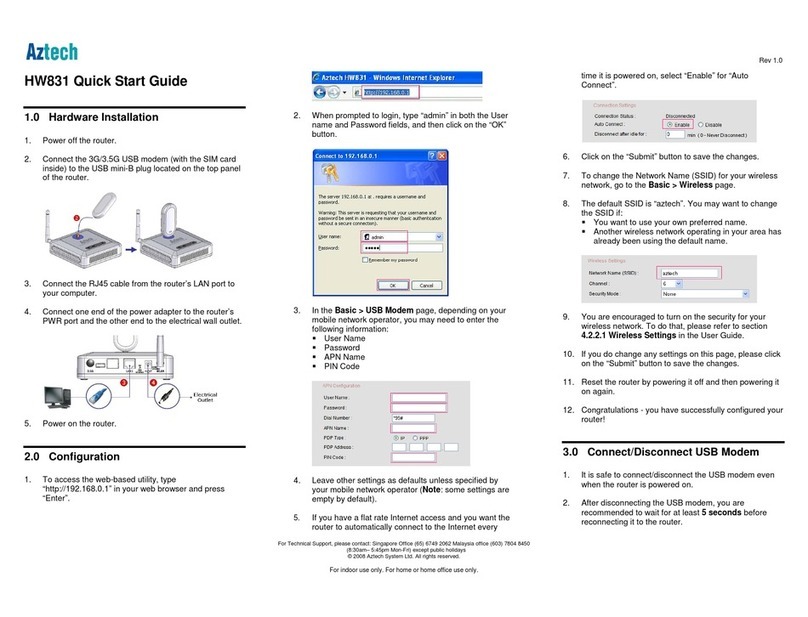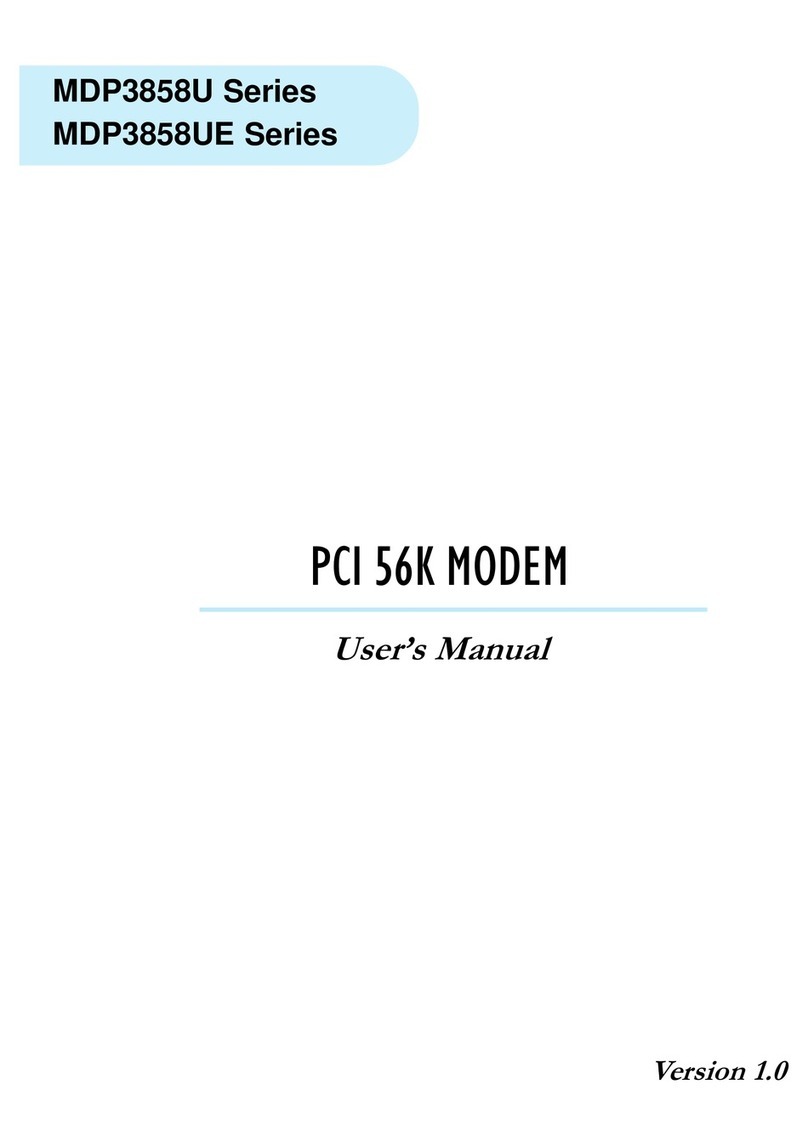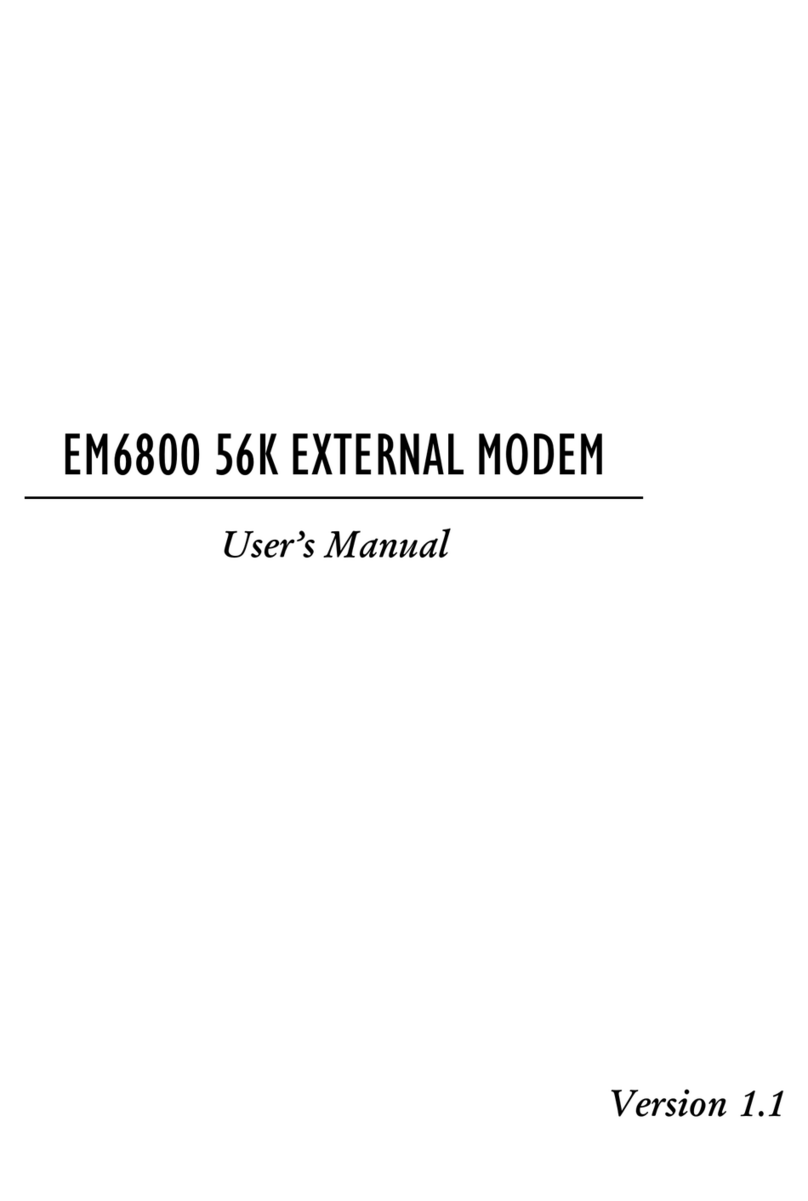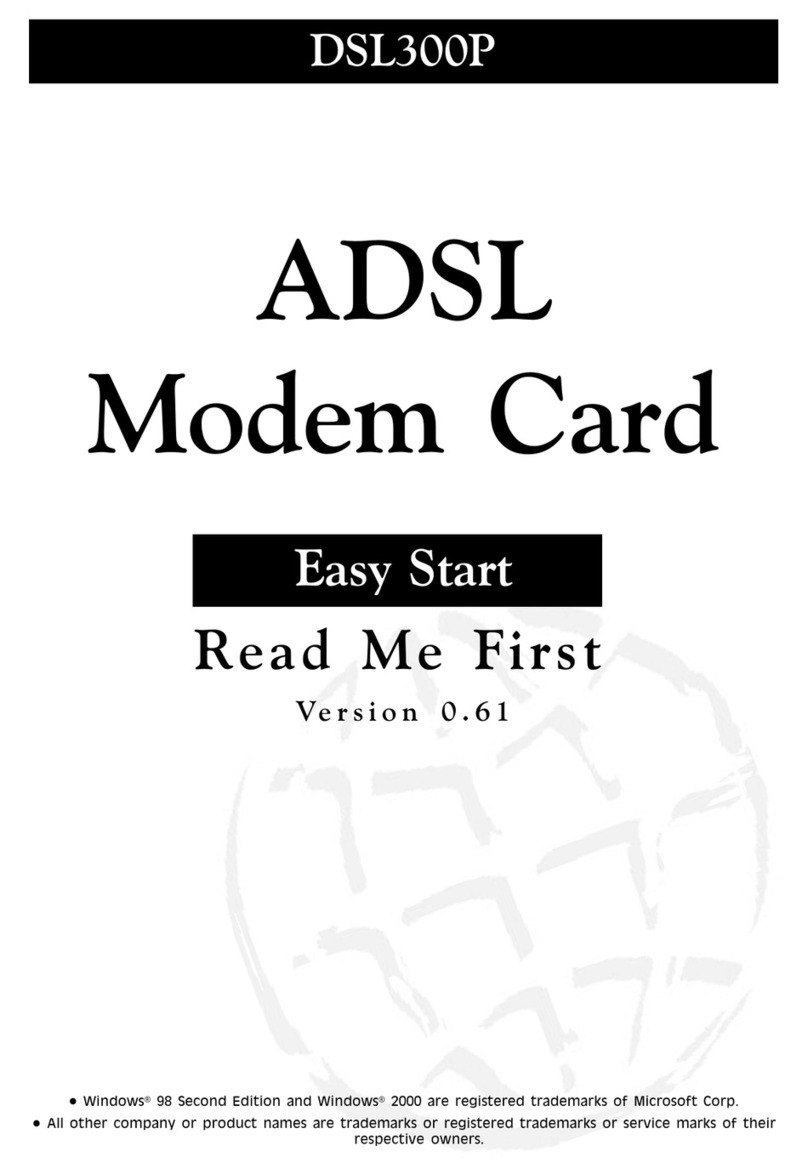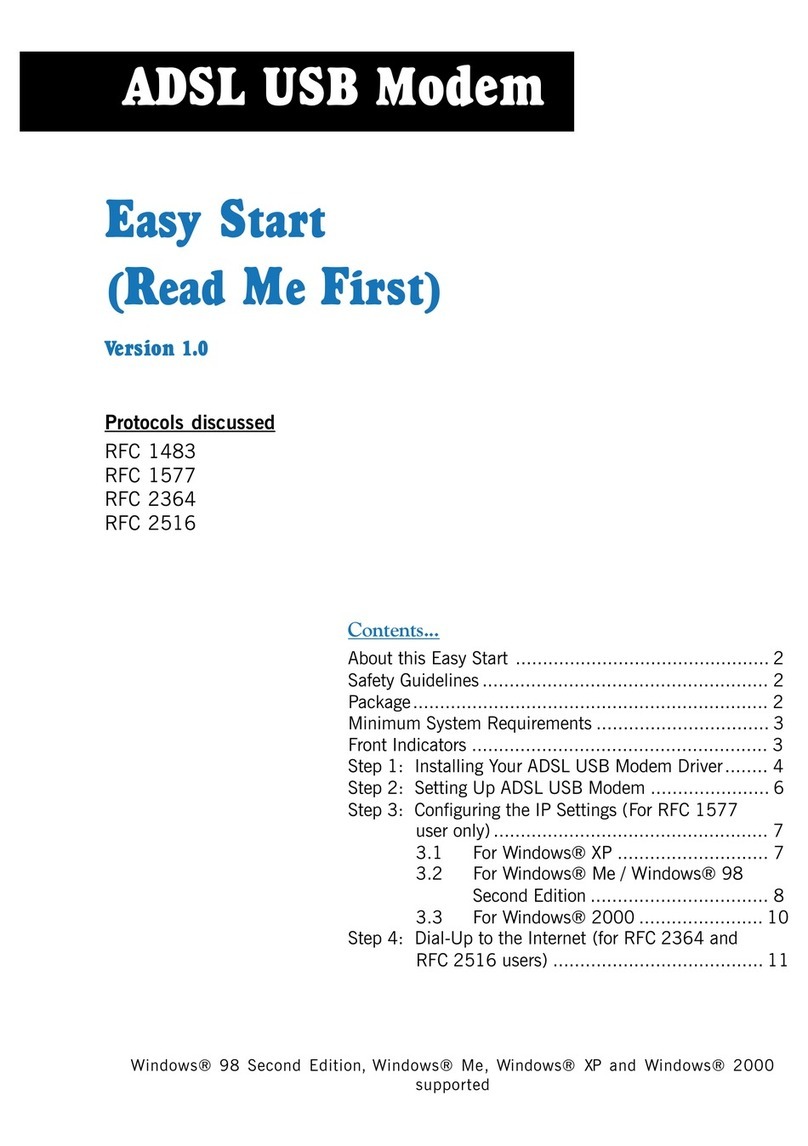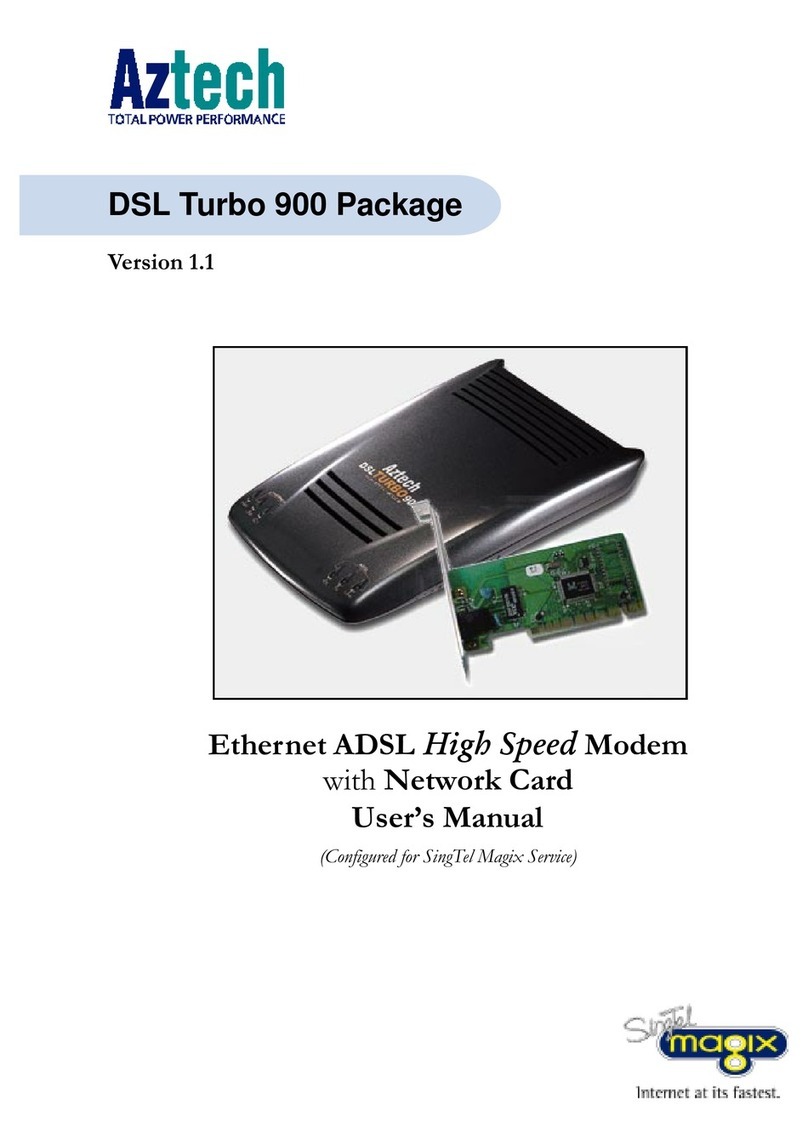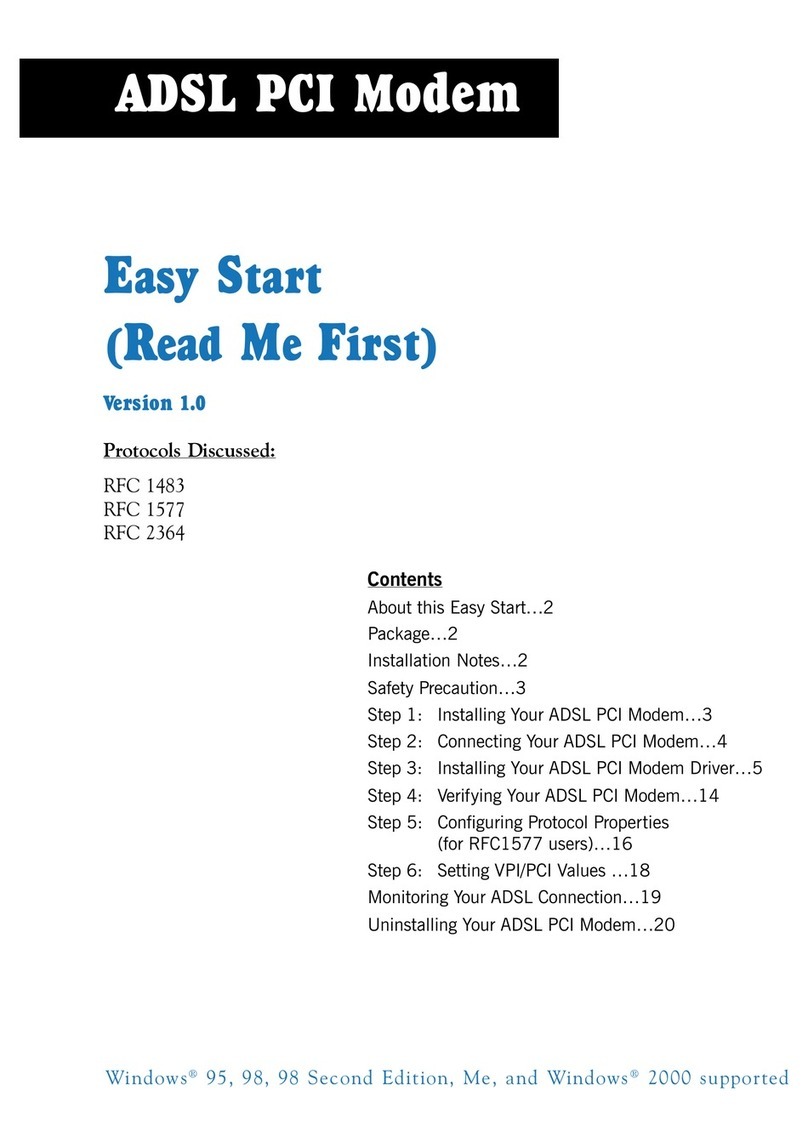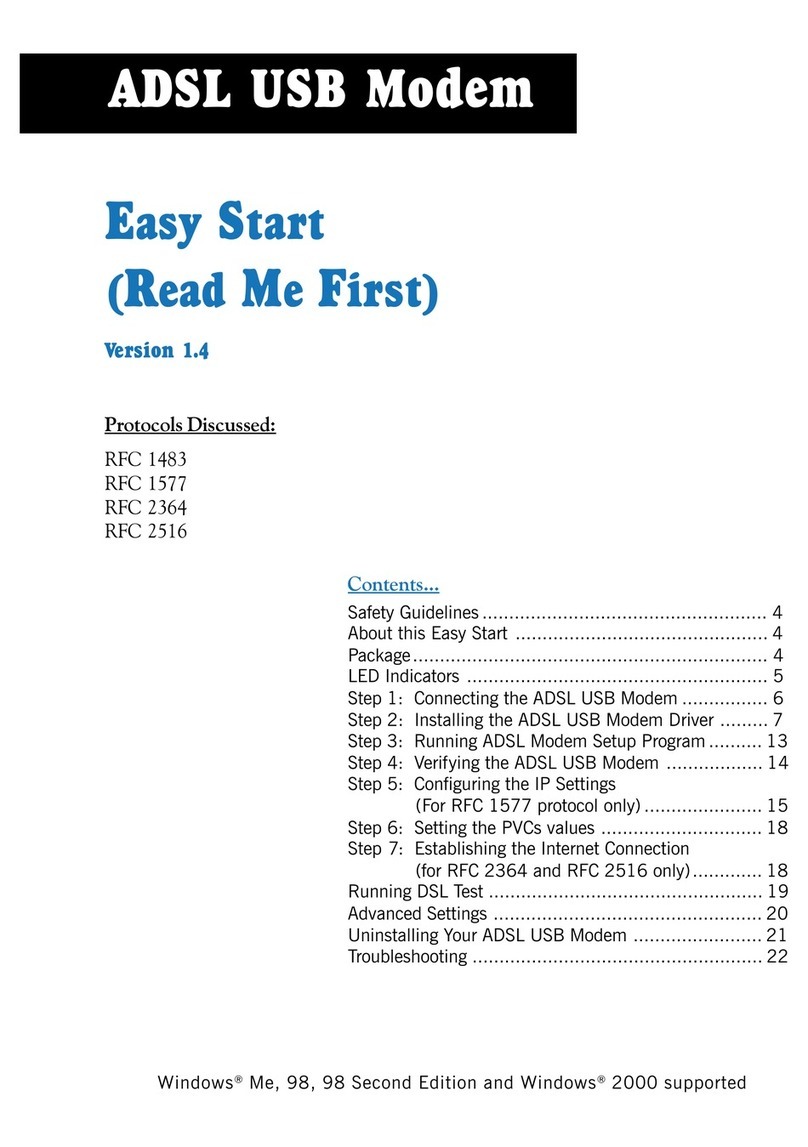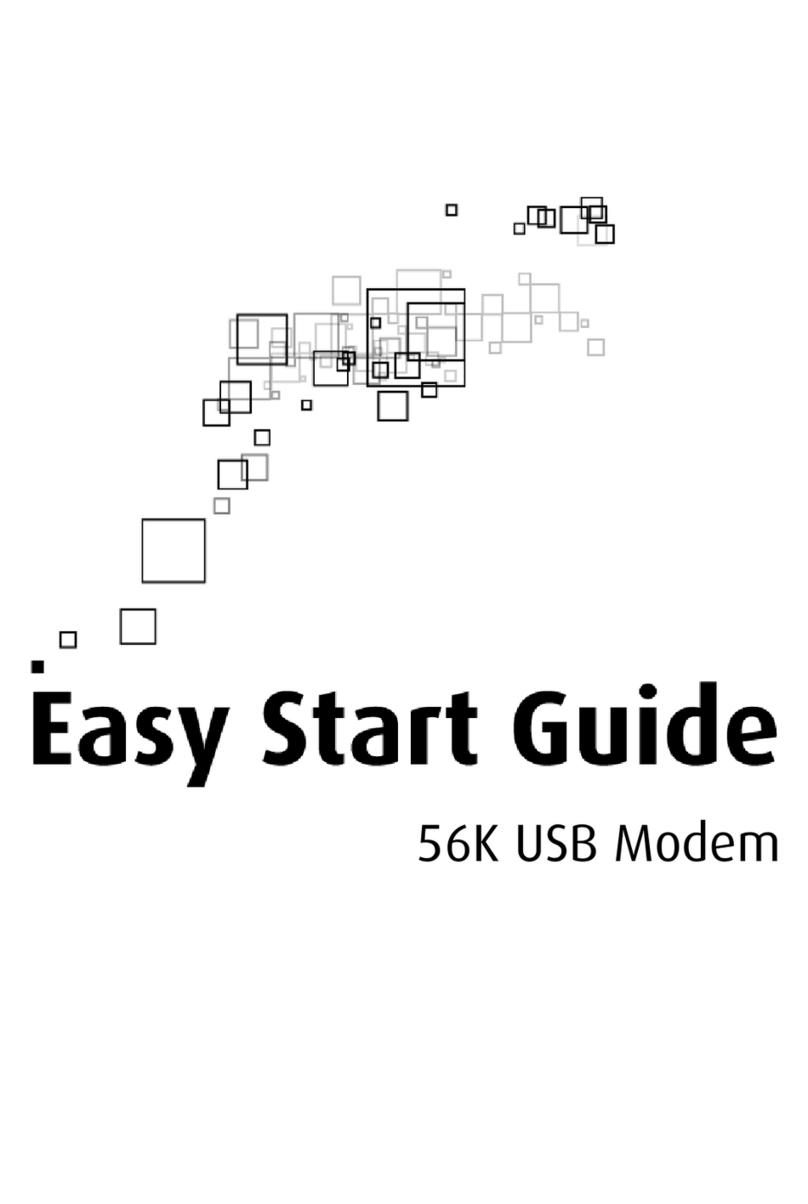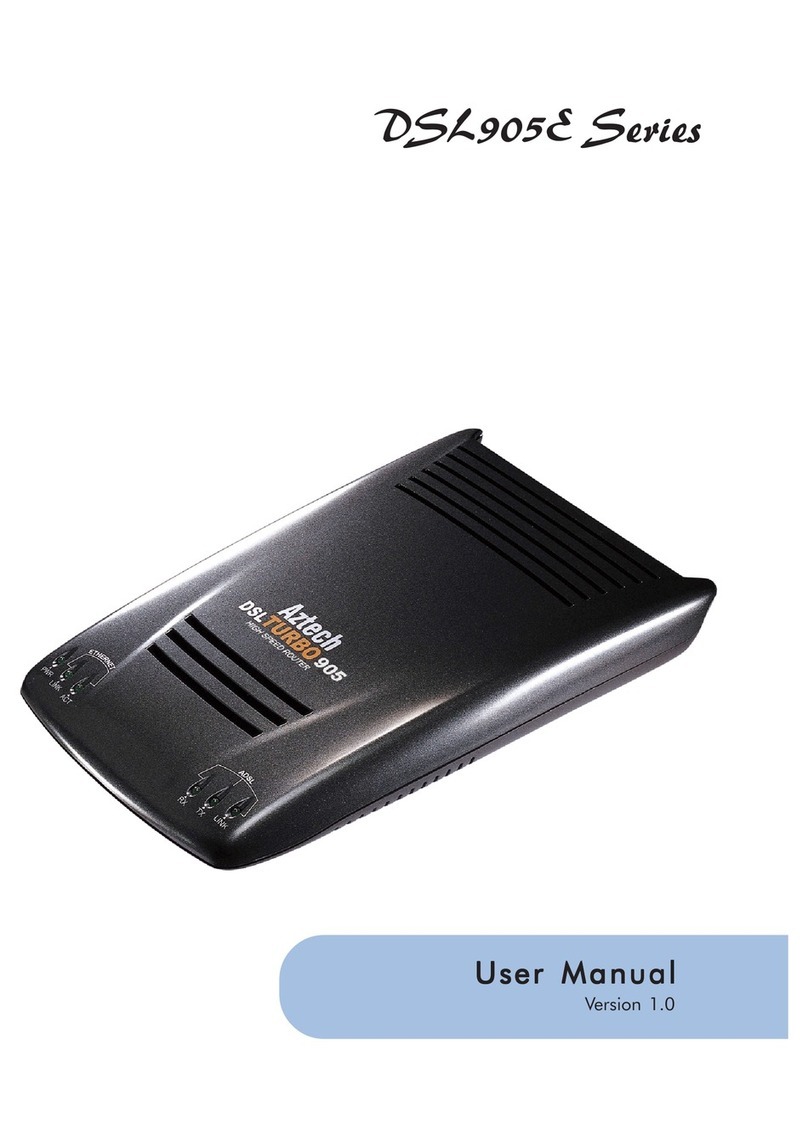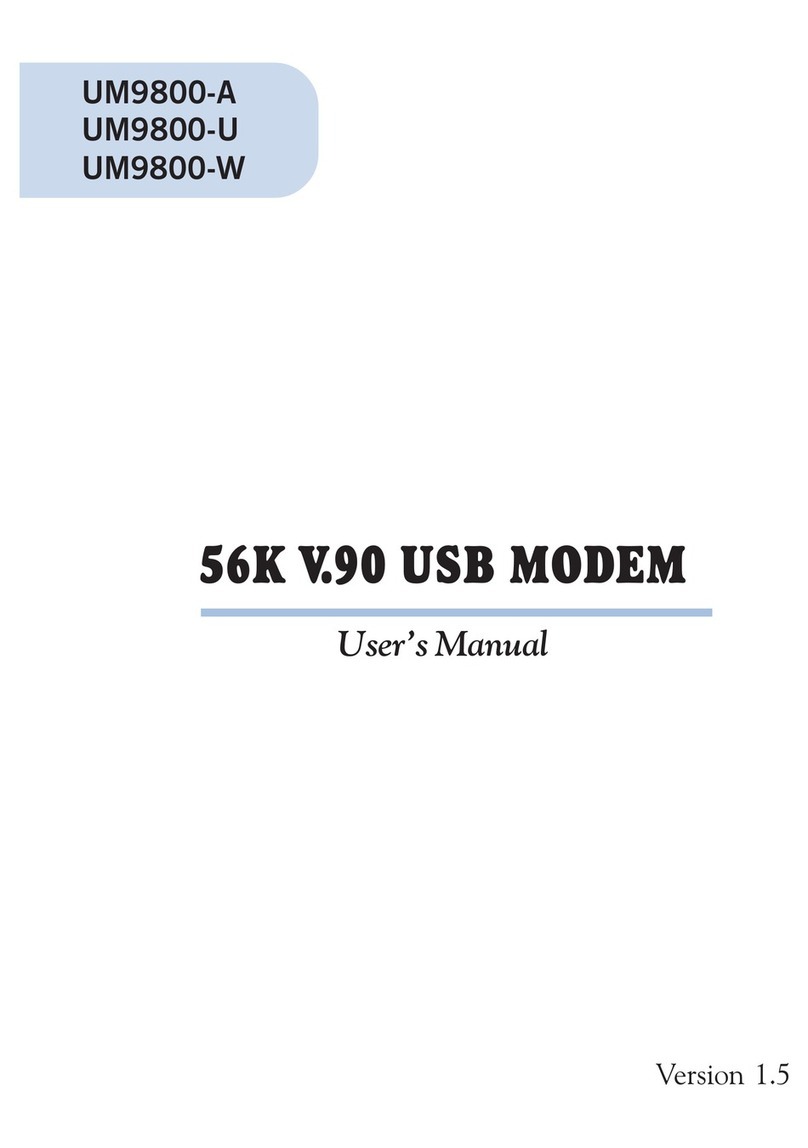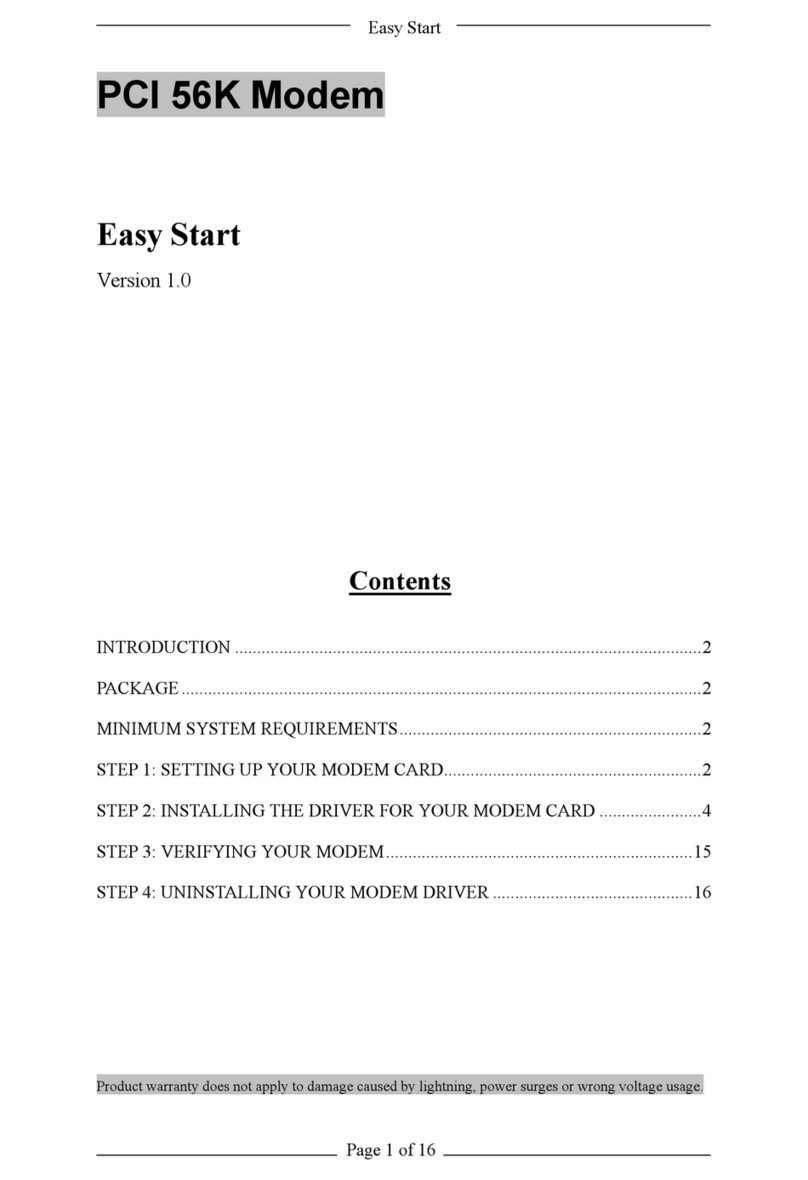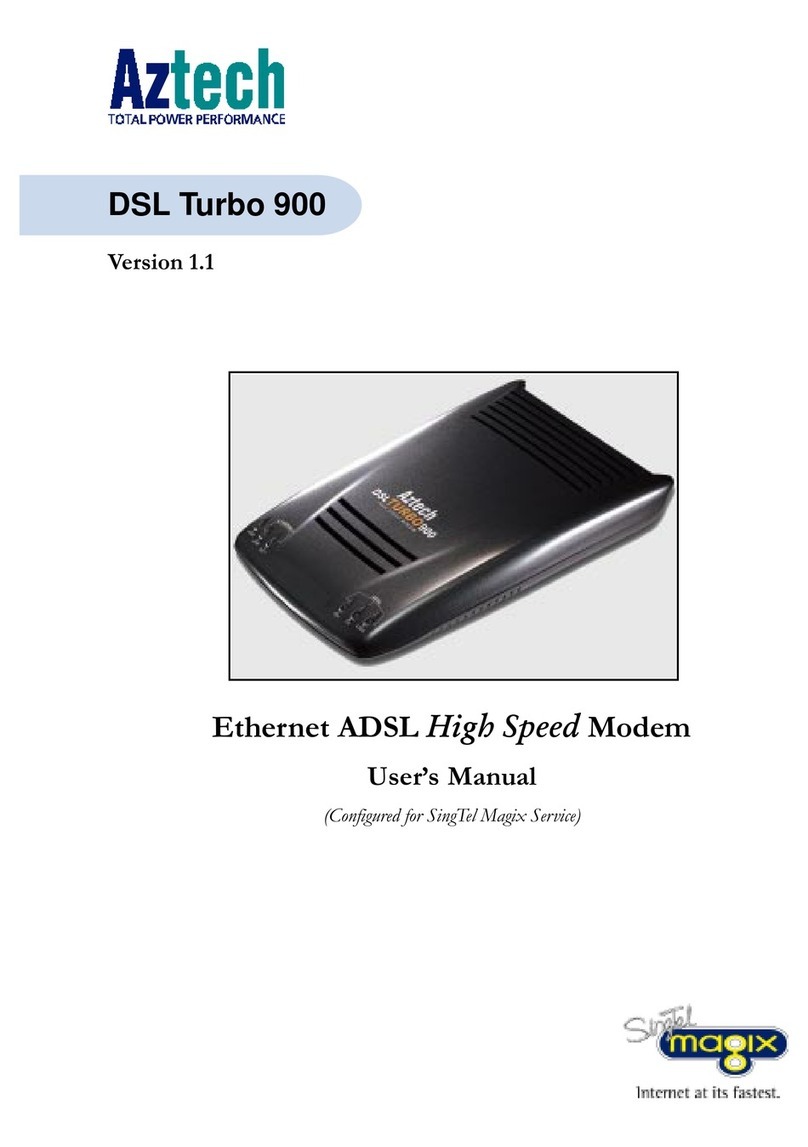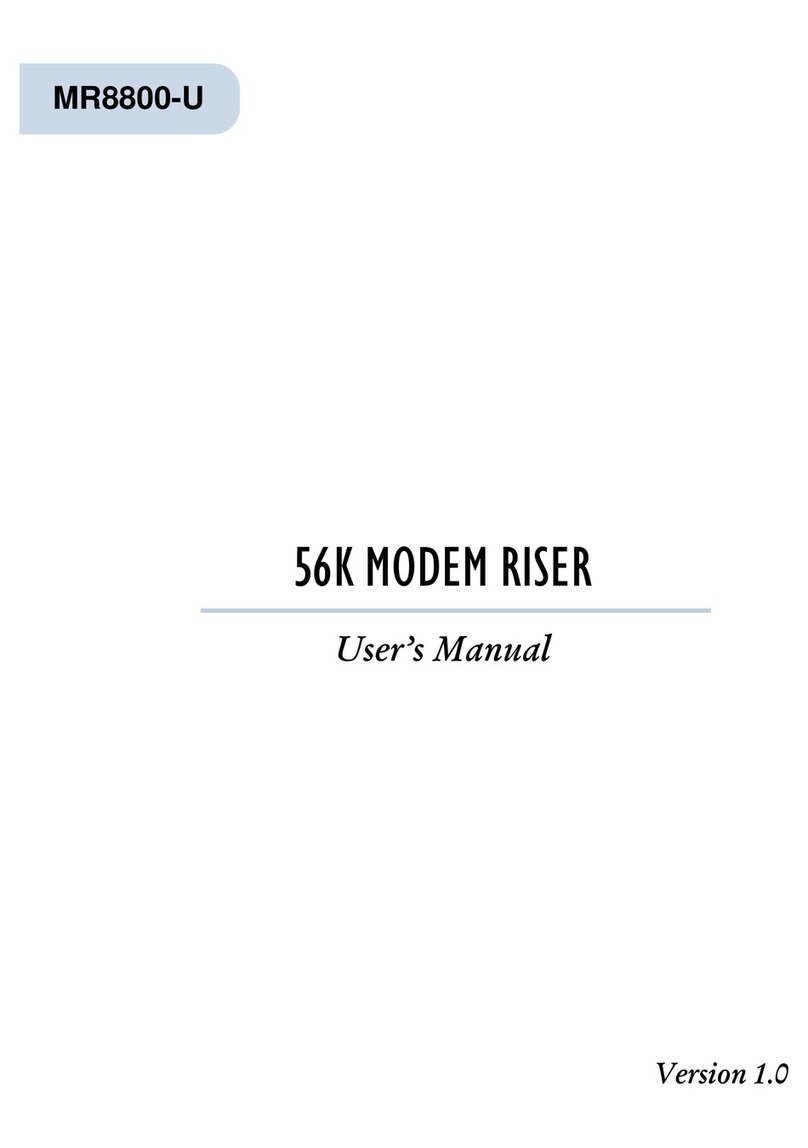Contents
Chapter 1 - Introducing DSL TURBO 900 Package .................................. 7
1.1 Overview ..................................................................................... 7
1.2 DSL TURBO 900 Features ............................................................. 9
1.2.1 Front View ................................................................... 9
1.2.2 Rear View .................................................................... 10
Chapter 2 - Before You Begin ................................................................ 11
2.1 DSL TURBO 900 Package ............................................................. 11
2.2 Minimum System Requirements ..................................................... 12
2.3 Operating Environment .................................................................. 12
2.3.1 Temperature ................................................................ 12
2.3.2 Humidity ..................................................................... 12
2.4 Safety Precaution .......................................................................... 13
2.4.1 For NC2100(Lite) NetCard - optional ............................. 13
2.4.2 For DSL TURBO 900 .................................................... 13
2.5 Installation Notes ......................................................................... 13
Chapter 3 - Setting Up NC2100(Lite) NetCard ........................................ 14
3.1 Installing NC2100(Lite) NetCard .................................................... 14
3.2 Installing NC2100(Lite) NetCard Driver........................................... 17
3.2.1 Installing NC2100(Lite) NetCard Driver -
For Windows® Me ........................................................ 17
3.2.2 Installing NC2100(Lite) NetCard Driver -
For Windows® 98 / 98 Second Edition........................... 19
3.2.3 Installing NC2100(Lite) NetCard Driver -
For Windows® 95 OSR2 (Windows® 95B) ..................... 21
3.2.4 Installing NC2100(Lite) NetCard Driver - ....................... 23
For Windows® 95 OSR1 (Windows® 95A) / Windows® 95 ... 23
3.2.5 Installing NC2100(Lite) NetCard Driver -
For Windows® 2000 .................................................... 25
3.3 Verifying NC2100(Lite) NetCard ..................................................... 28
3.3.1 Verifying Your NC2100(Lite) NetCard - For Windows® Me,
98 Second Edition, 98, 95 OSR2, 95OSR1, 95 .............. 28