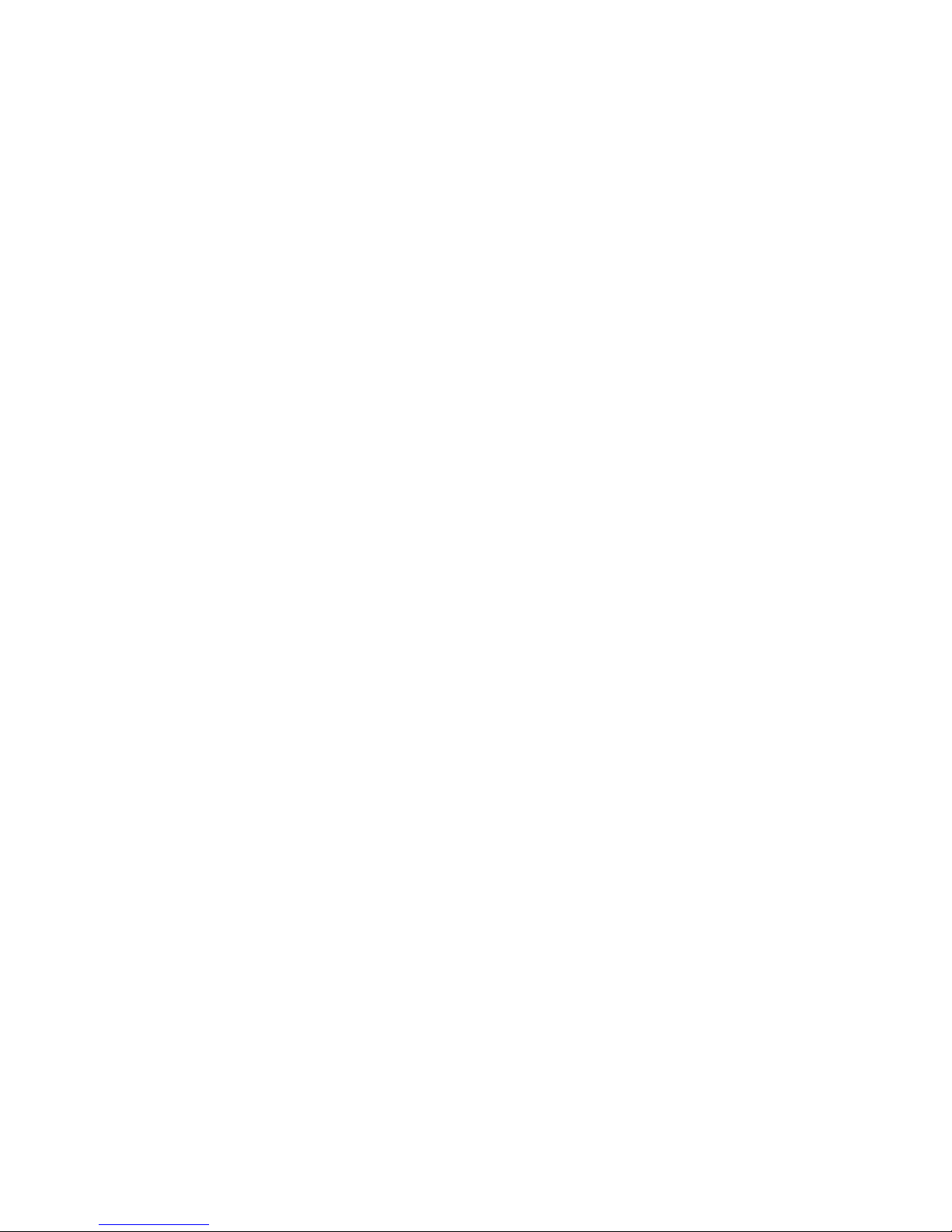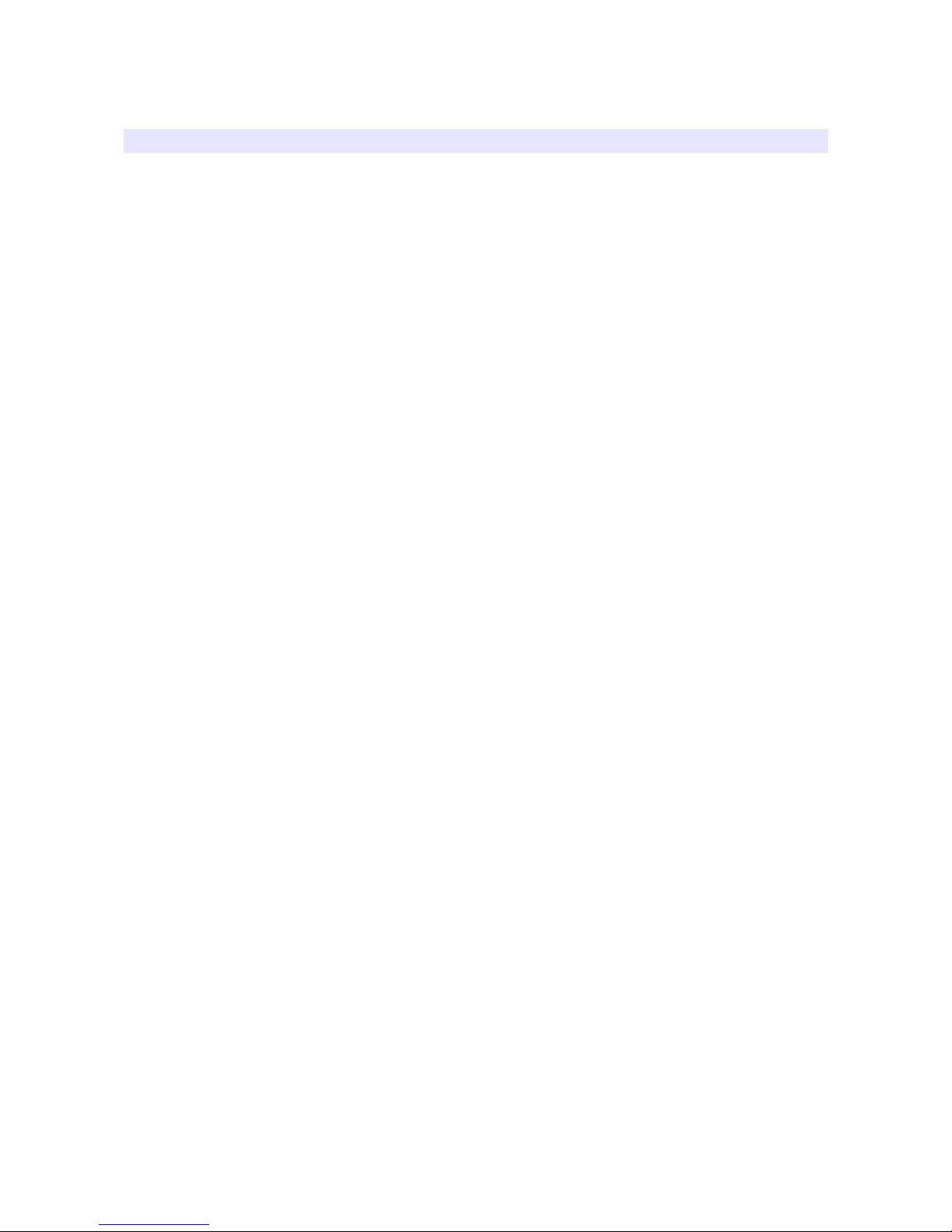Contents
Safety Instructions................................................................................................3
Front......................................................................................................................4
Rear.......................................................................................................................6
MENU Description................................................................................................8
VIDEO....................................................................................................................9
DIS LAY 1...........................................................................................................11
DIS LAY 2...........................................................................................................12
COLOR.................................................................................................................14
MARKER..............................................................................................................15
OSD......................................................................................................................17
OSD 2...................................................................................................................19
AUDIO..................................................................................................................20
G I.......................................................................................................................22
SYSTEM..............................................................................................................24
USB Firmware Update........................................................................................26
External Remote Control....................................................................................27
List of Compatible Video Formats (HDMI/Composite)......................................29
List of Compatible Video Formats (SDI)............................................................30
Specifications......................................................................................................32
Dimensions..........................................................................................................34
Troubleshooting..................................................................................................36
Warranty Information..........................................................................................38
Modification of roduct.......................................................................................38
Caution on Menu Operation................................................................................38
Caution for Monitor lacement...........................................................................38
2