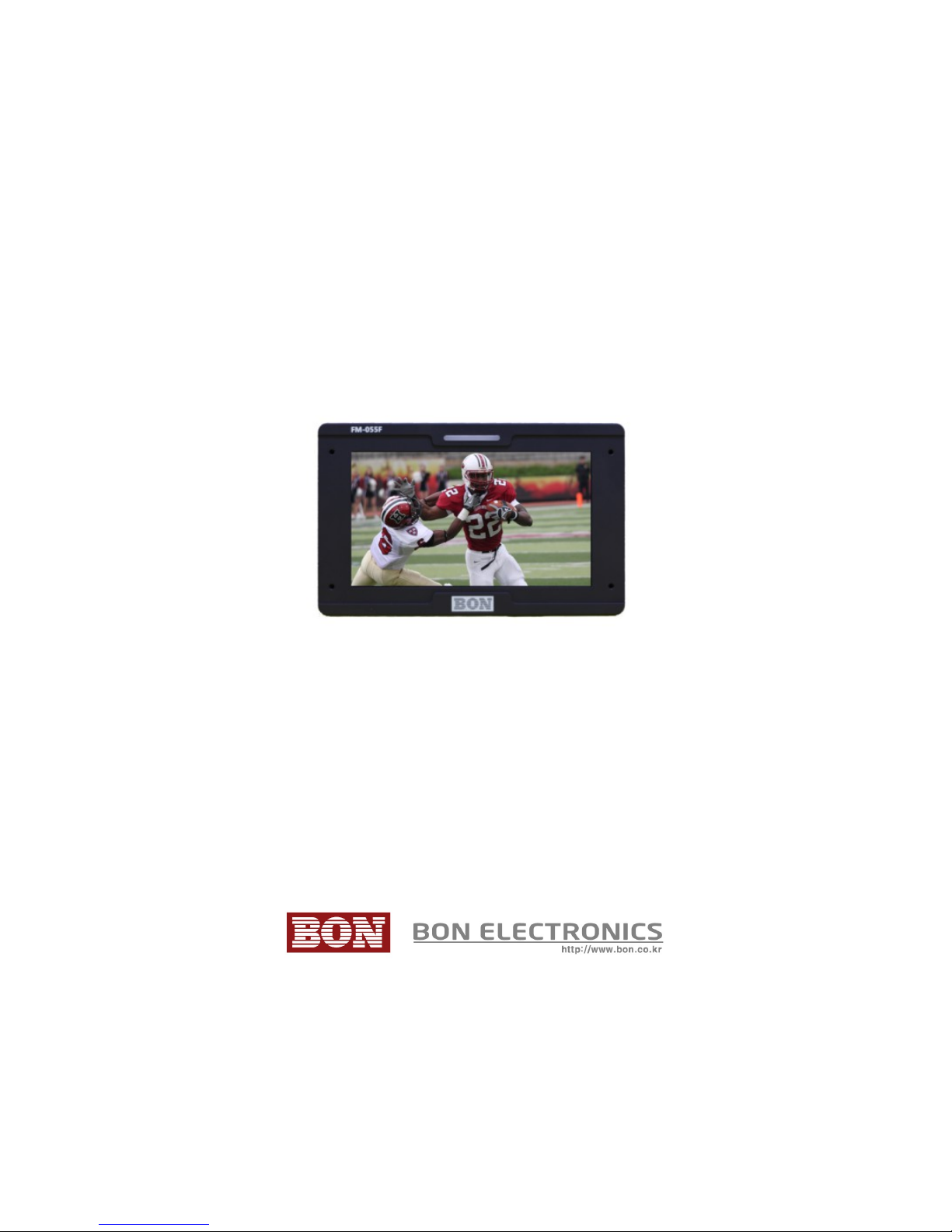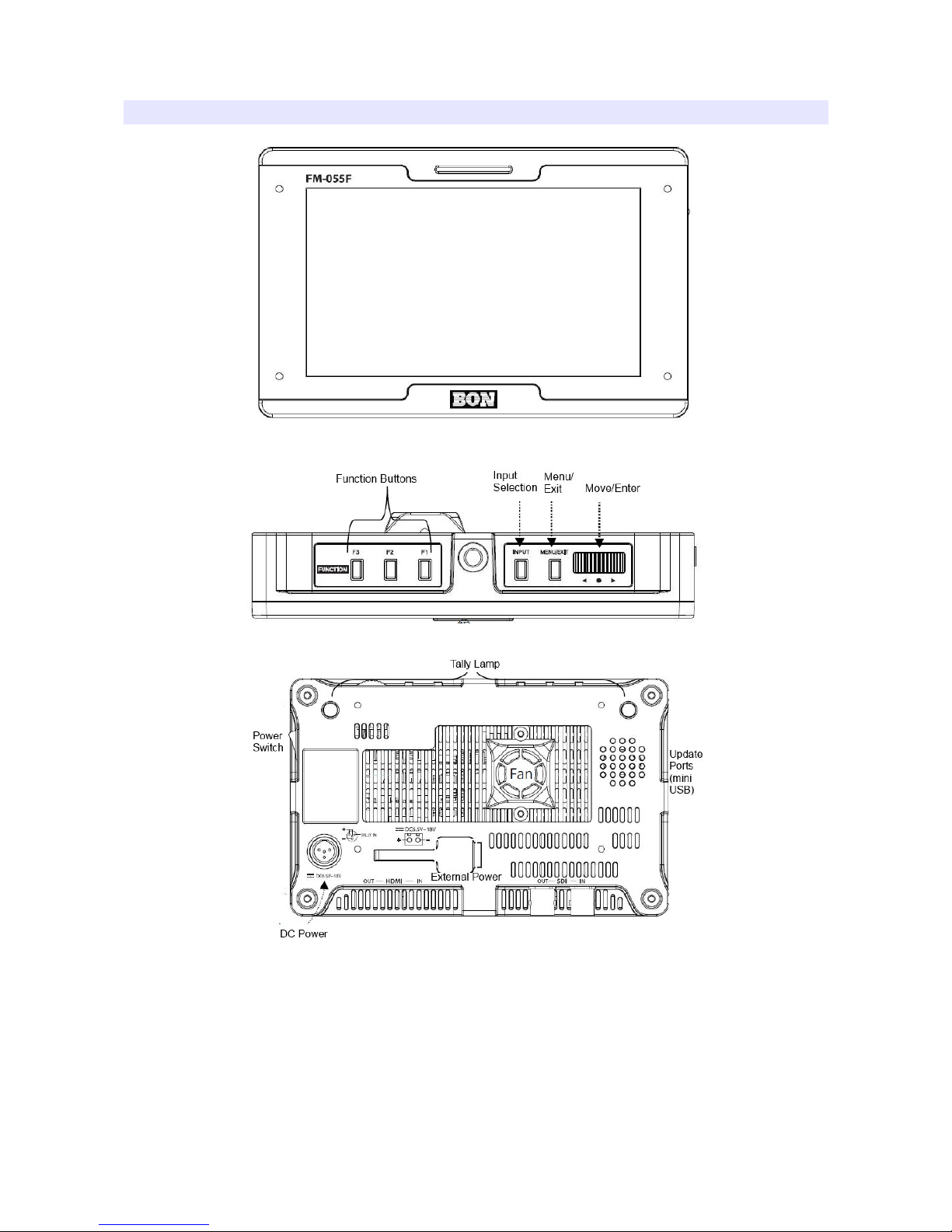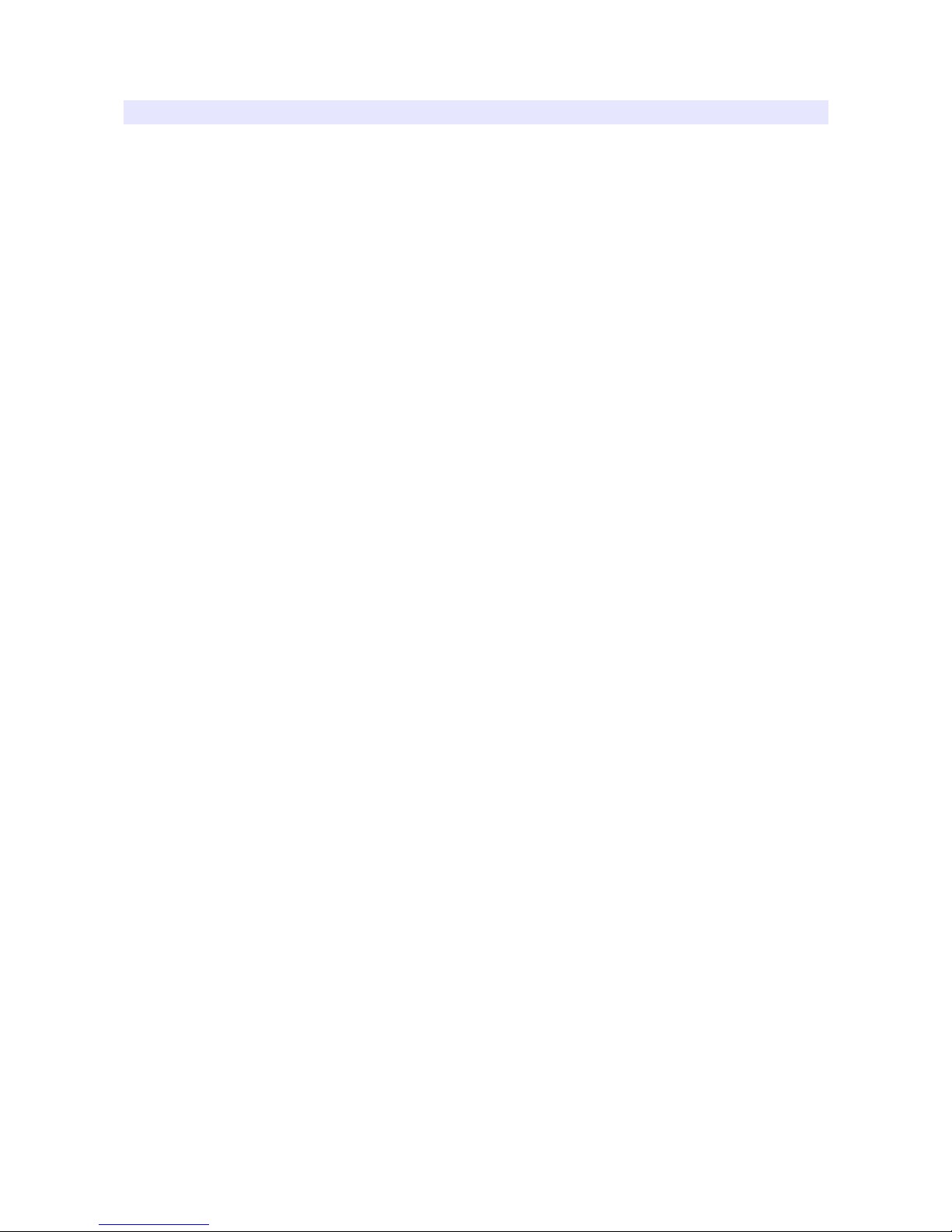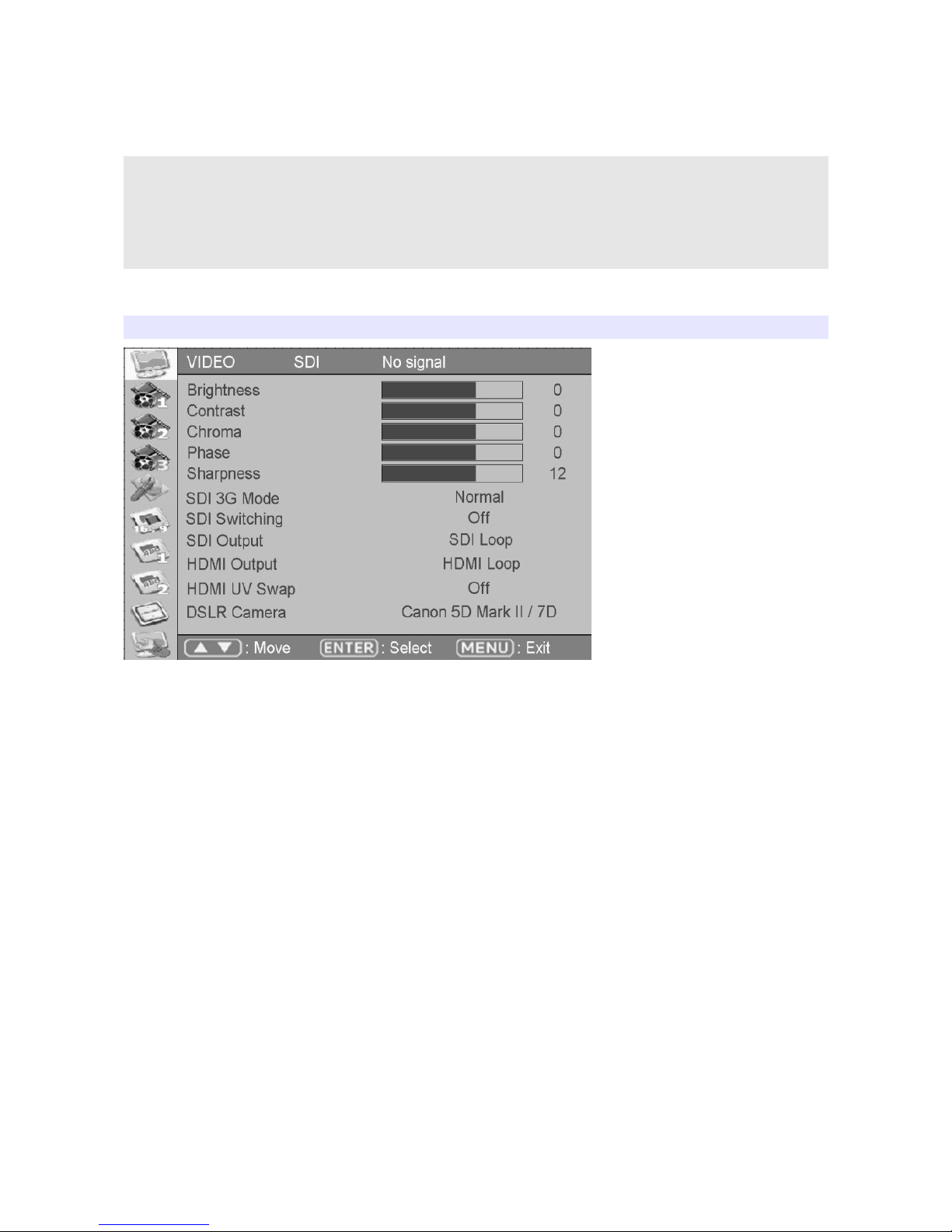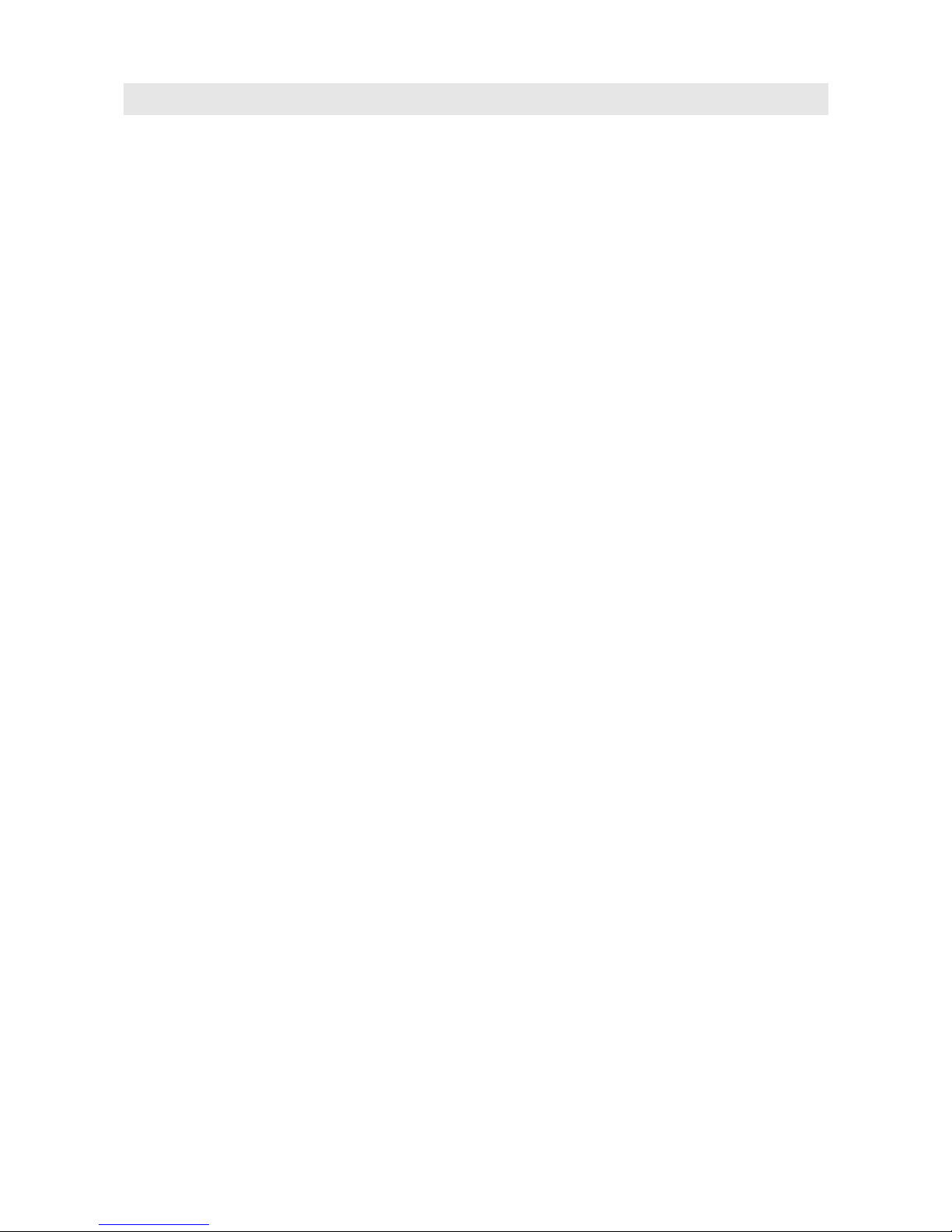Contents
Safety Instructions.........................................................................................................3
Appearance...................................................................................................................4
Buttons...........................................................................................................................5
OSD Menu.........................................................................................................................6
VIDEO............................................................................................................................6
DISPLAY .....................................................................................................................9
DISPLAY 2...................................................................................................................
COLOR........................................................................................................................ 3
MARKER..................................................................................................................... 4
OSD .......................................................................................................................... 5
OSD 2.......................................................................................................................... 6
AUDIO......................................................................................................................... 8
SYSTEM......................................................................................................................20
Program Update Port (PGM).......................................................................................2
Troubleshooting...........................................................................................................22
Warranty Information...................................................................................................24
Modification of Product................................................................................................24
Caution on Menu Operation........................................................................................24
Caution for Monitor Placement....................................................................................24
2