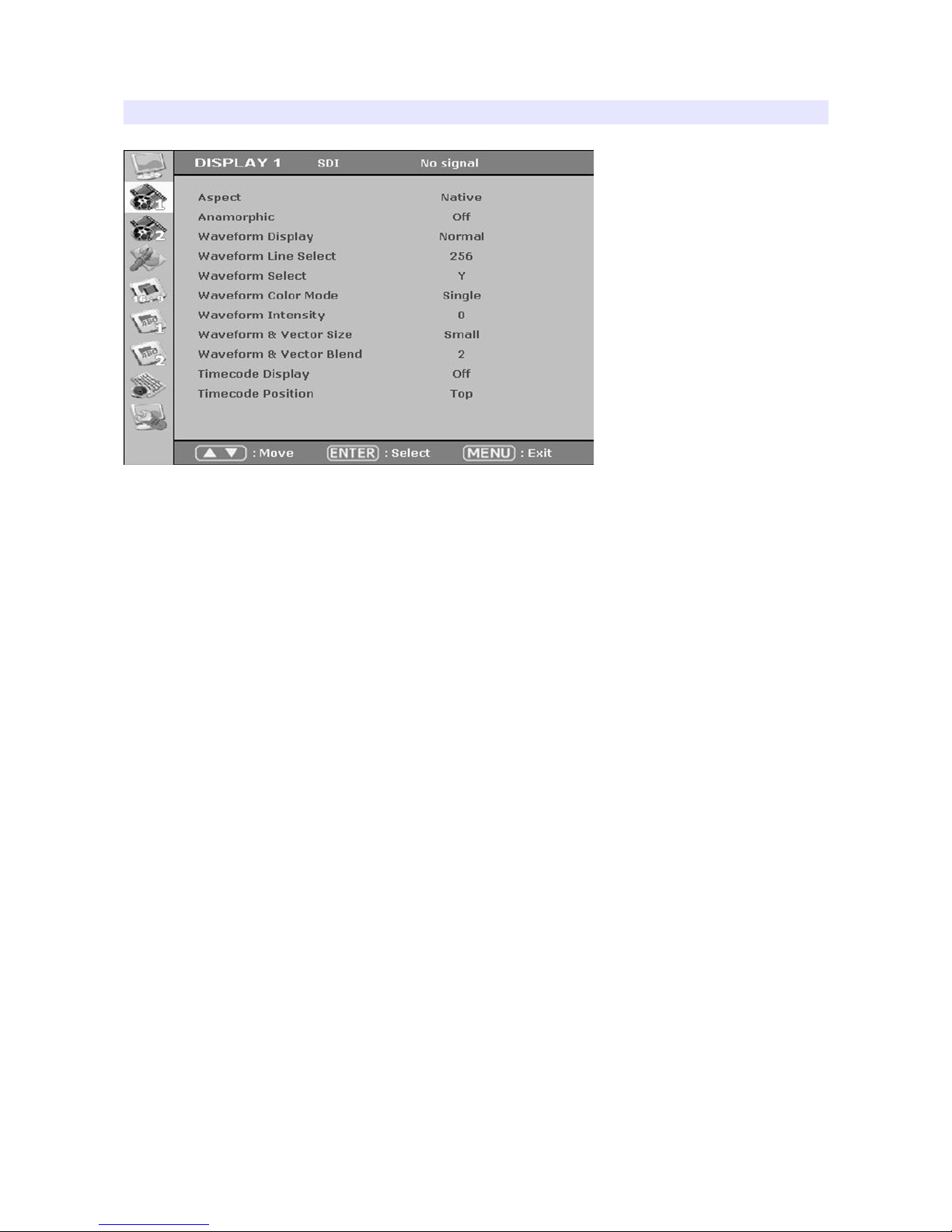Contents
Safety Instructions................................................................................................3
Front Buttons........................................................................................................4
Rear.......................................................................................................................6
Audio Level Meters...............................................................................................6
OSD Menu..................................................................................................................7
IDEO....................................................................................................................7
DISPLAY 1...........................................................................................................10
DISPLAY 2...........................................................................................................12
COLOR.................................................................................................................14
MARKER..............................................................................................................15
OSD 1...................................................................................................................17
OSD 2...................................................................................................................18
AUDIO..................................................................................................................20
SYSTEM..............................................................................................................22
Program Update Port (PGM)..............................................................................23
List of Compatible ideo Formats (HDMI).........................................................24
List of Compatible ideo Formats (SDI)............................................................25
Specifications......................................................................................................27
Dimensions..........................................................................................................28
Troubleshooting..................................................................................................29
Warranty Information..........................................................................................31
Modification of Product.......................................................................................31
Caution on Menu Operation................................................................................31
Caution for Monitor Placement...........................................................................31
2