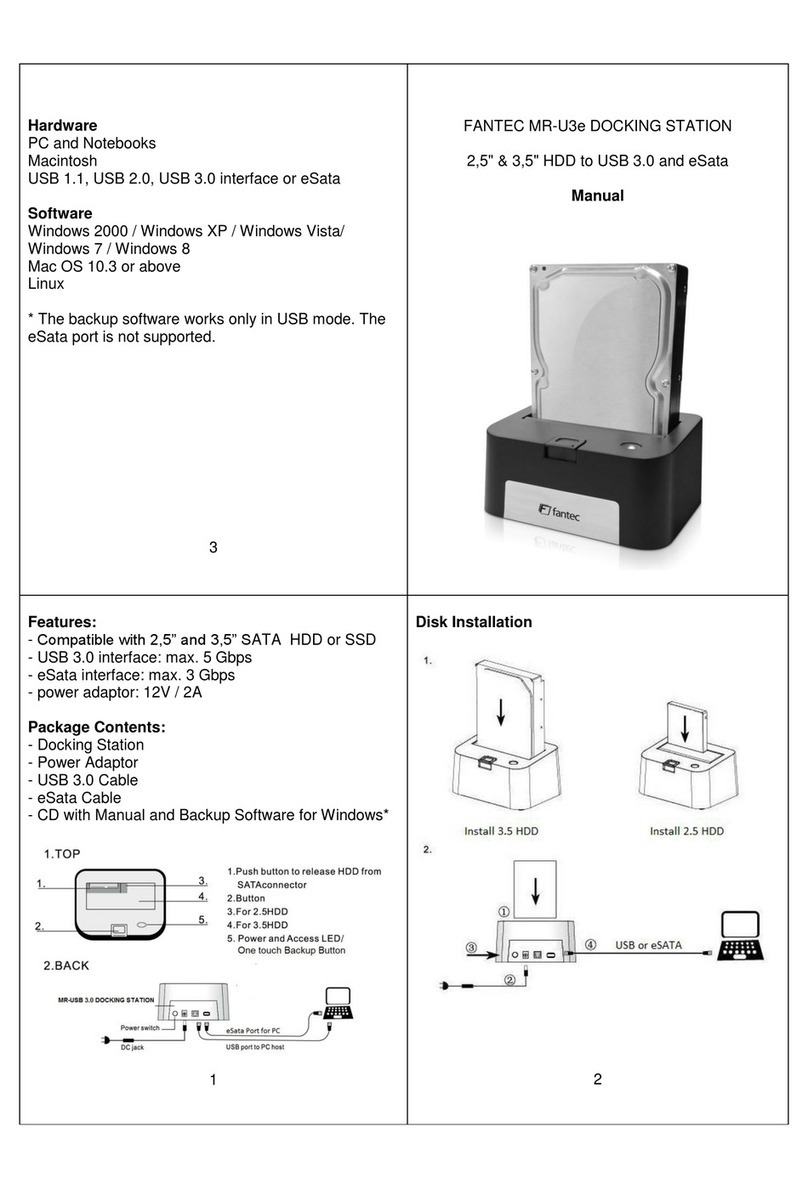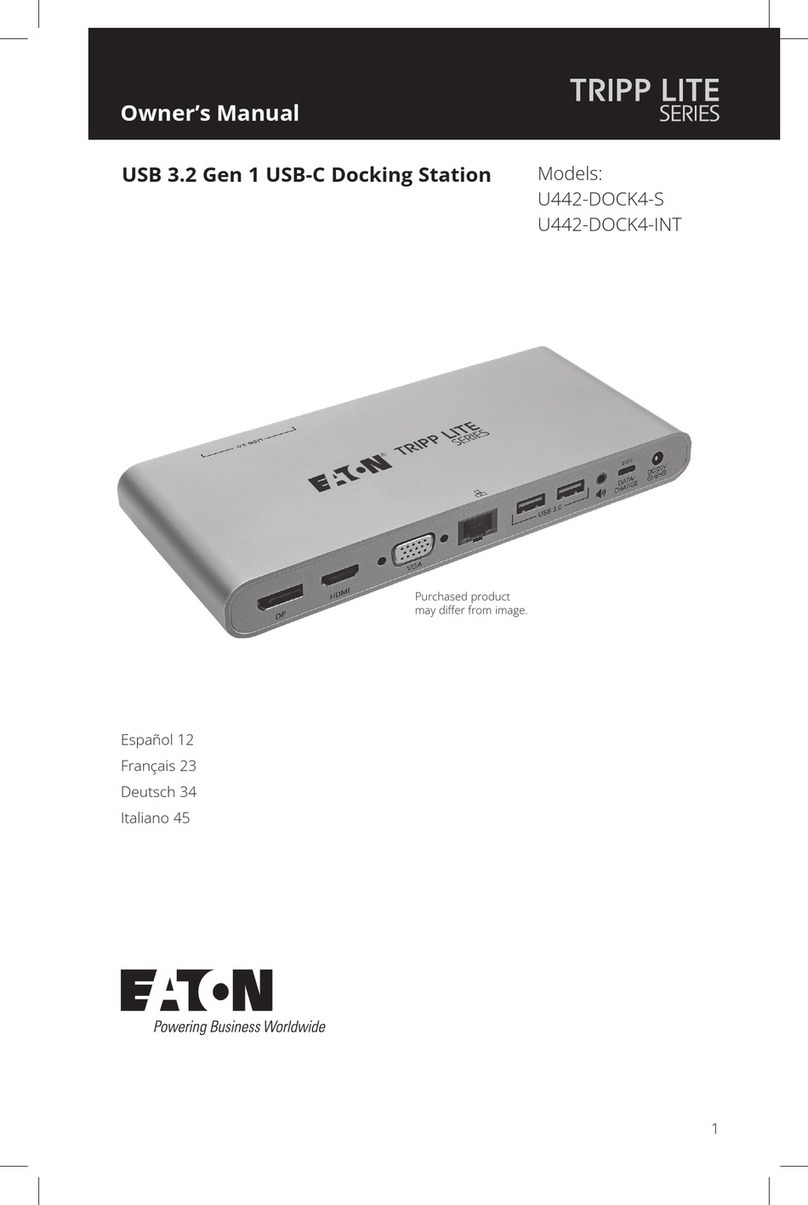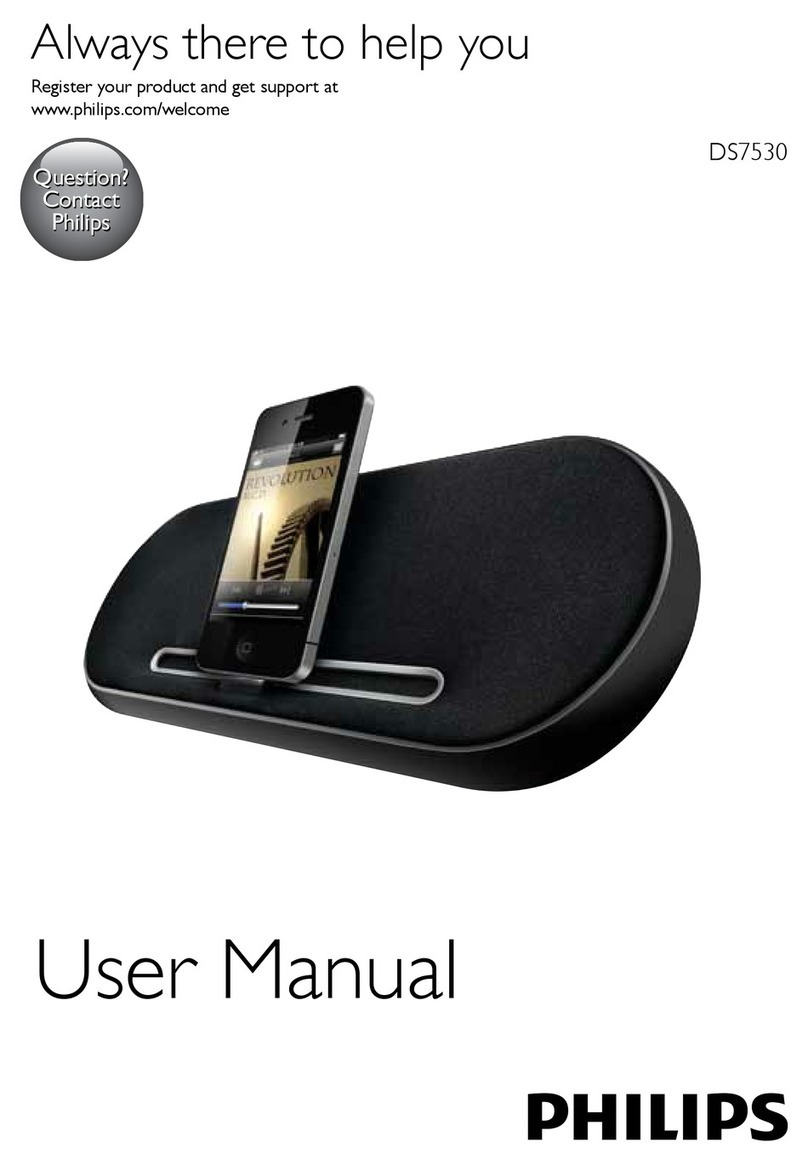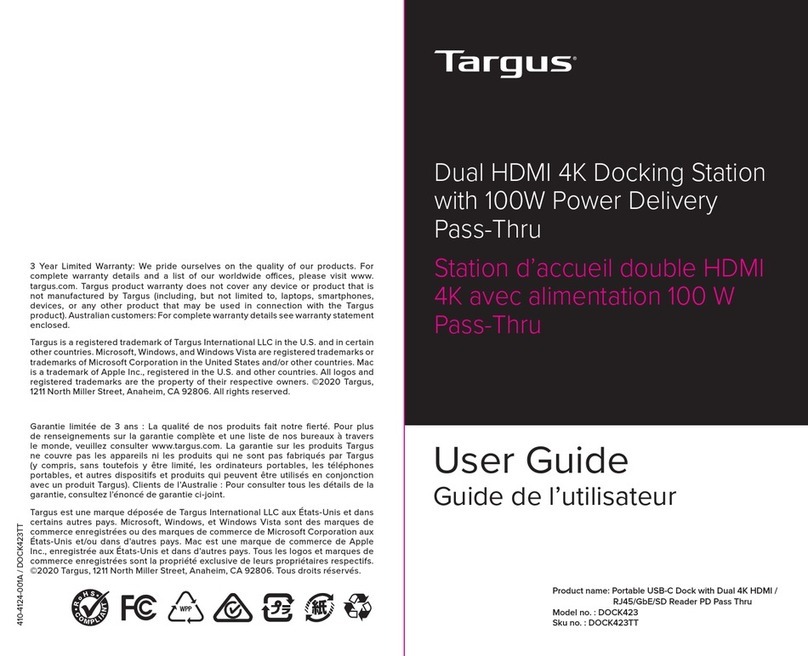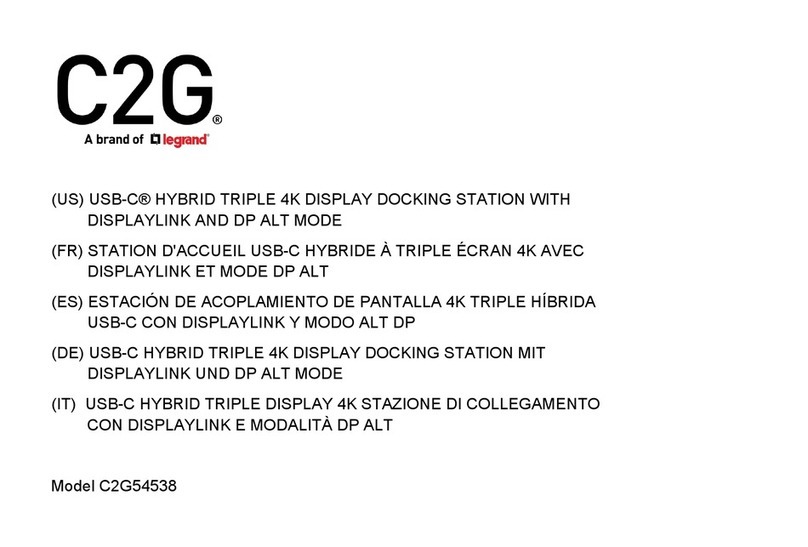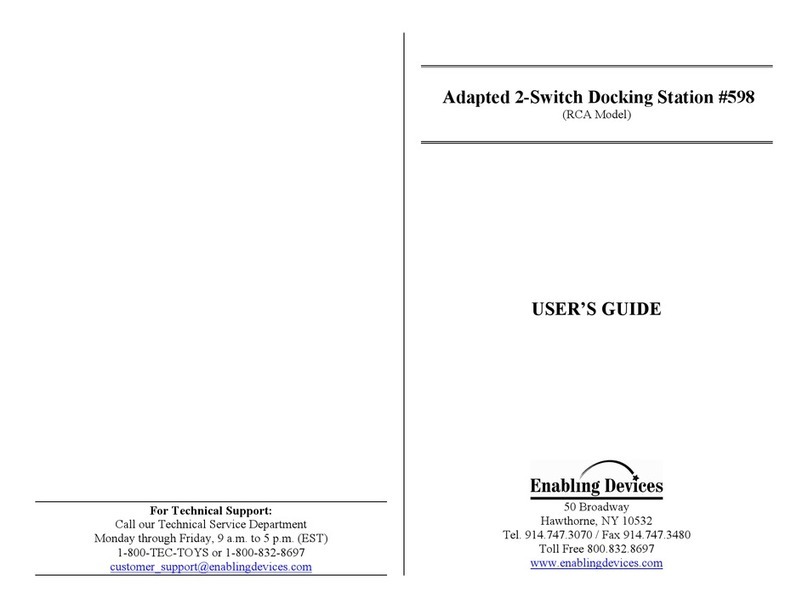Bookendz APPLE 15" MacBook Pro User manual

BookEndz
BookEndz
Owner’s Manual
c2006 OlympicControls Corp.
q
q
DOCKING STATION
FOR THE
APPLE®15”
MacBook Pro®
DOCKING STATION
FOR THE
APPLE®15”
MacBook Pro®
Pub. No. BE-10266-Rev A
BookEndz is protected by US Patent #5,186,646
and produced by OlympicControls Corporation
USA
Toll Free: 888-622-1199
Phone: 847-742-3566
Fax: 847-742-5686
E-mail: Sales@BookEndzdocks.com
www.BookEndzdocks.com

THANK YOU
BookEndz
BookEndz
BookEndz
BookEndz
BookEndz
LIMITED WARRANTY
BookEndz
BookEndz
211

TAbLE Of cONTENTs
BookEndz 4
15” MacBook Pro 5
BookEndz 6
Top View
BookEndz 7
Rear View
8
BookEndz 9
BookEndz 10
11
DOcKINg AND UNDOcKINg
YOUR BookEndzDOcK
BookEndz
BookEndzMake sure
that the ports of the MacBook Pro align with the connectors of
the BookEndzDockBookEndz
BookEndz
10 3

INSTALLING YOUR NEW BookEndz® DOCK
1. Place the BookEndz Dock on the at surface on which it
will be used and plug all of your external devices into the
BookEndz Docking Station (video monitor, network,
modem, etc.).
2. Shut down the MacBook Pro and close the LCD screen.
3. Move the release handle to the vertical position. Place the
MacBook Pro on to the BookEndz Dock. Make sure that
the ports of the MacBook Pro align with the connectors of
the BookEndz Dock. Slowly slide both sides of the
BookEndz Dock into the MacBook Pro using your hands.
(Please DO NOT use the release handle.)
4. Restart you MacBook Pro and allow your peripheral devices
to bootup.
5. To travel with your MacBook Pro, shut down your MacBook Pro
and all external devices and close the LCD screen. It is not
necessary to unplug them from the dock. Move the release
handle to the vertical position. The BookEndz Dock will
gently undock from your MacBook Pro and you will be on your
way in seconds.
6. Refer to page 10 for more details on docking and undocking.
SECURITY FOR YOUR MACBOOK PRO
AND BookEndz® DOCK
Since the BookEndz Docking Station allows you to remove
your MacBook Pro in a matter of seconds, security should be a
concern. Security options for your computer include third party
solutions, such as the Kensington Slim MicroSaver® Notebook
Security Cable.
The MacBook Pro has its own security slot on the right side
towards the front of the computer, and the BookEndz Dock
has a security slot on its left side near the back of the dock. You
may wish to secure one or both items while you are away.
Security devices may be connected to the slot(s) on the side of
the BookEndz Dock and/or the MacBook Pro.
49

THE 15” MacBook Pro
FEATURES & PORTS
Your 15” MacBook Pro has ten side panel ports and features as
shown:
Left Side:
Right Side:
1. MagSafe Power Connector 6. USB 2.0
2. USB 2.0 7. Firewire 400 Port
3. Audio Line Input 8. Ethernet
4. Audio Line Output 9. DVI
5. Security Slot
AUDIO HOOKUP
The Headphone Out Connector on your BookEndz Dock was
designed to allow use of either external speakers or the internal
speakers of your MacBook Pro.
To use external speakers, move the Headphone Out Connector
to engage into the MacBook Pro:
To use internal speakers, move the Headphone Out Connector
to disengage from the MacBook Pro:
85
1 2 3 4
5 6 7 8 9

BookEndz® dock features & connectors
Top View
The connectors shown below mate with those on your MacBook
Pro and allow you to easily dock and undock with your external
devices.
1. Power 6. Ethernet
2. USB 2.0 7. FireWire 400
3. Audio Line In 8. USB 2.0
4. Headphone Out* 9. Release Handle
5. DVI Out
*See page 8 for more details on the Audio Hookup.
BookEndz® dock features & Ports
Rear View
Plug all of your peripherals into the ports shown below on the
rear of your BookEndz Dock. Be sure all peripherals are turned
off prior to connecting them to your BookEndz Dock.
1. USB 2.0 6. RCA Audio Out-Right
2. FireWire 400 7. RCA Audio Out-Left
3. Ethernet 8. USB 2.0
4. DVI* 9. Audio Line In
5. VGA Monitor* 10. Headphone Out
* The BookEndz Dock splits the DVI Port of the PowerBook into a DVI and
VGA Monitor Port.
67
1
2
3
4
5
6
7
8
9
1 2 3 4 5 6 7 8 9 10

BookEndz® dock features & connectors
Top View
The connectors shown below mate with those on your MacBook
Pro and allow you to easily dock and undock with your external
devices.
1. Power 6. Ethernet
2. USB 2.0 7. FireWire 400
3. Audio Line In 8. USB 2.0
4. Headphone Out* 9. Release Handle
5. DVI Out
*See page 8 for more details on the Audio Hookup.
BookEndz® dock features & Ports
Rear View
Plug all of your peripherals into the ports shown below on the
rear of your BookEndz Dock. Be sure all peripherals are turned
off prior to connecting them to your BookEndz Dock.
1. USB 2.0 6. RCA Audio Out-Right
2. FireWire 400 7. RCA Audio Out-Left
3. Ethernet 8. USB 2.0
4. DVI* 9. Audio Line In
5. VGA Monitor* 10. Headphone Out
* The BookEndz Dock splits the DVI Port of the PowerBook into a DVI and
VGA Monitor Port.
67
1
2
3
4
5
6
7
8
9
1 2 3 4 5 6 7 8 9 10

THE 15” MacBook Pro
FEATURES & PORTS
Your 15” MacBook Pro has ten side panel ports and features as
shown:
Left Side:
Right Side:
1. MagSafe Power Connector 6. USB 2.0
2. USB 2.0 7. Firewire 400 Port
3. Audio Line Input 8. Ethernet
4. Audio Line Output 9. DVI
5. Security Slot
AUDIO HOOKUP
The Headphone Out Connector on your BookEndz Dock was
designed to allow use of either external speakers or the internal
speakers of your MacBook Pro.
To use external speakers, move the Headphone Out Connector
to engage into the MacBook Pro:
To use internal speakers, move the Headphone Out Connector
to disengage from the MacBook Pro:
85
1 2 3 4
5 6 7 8 9
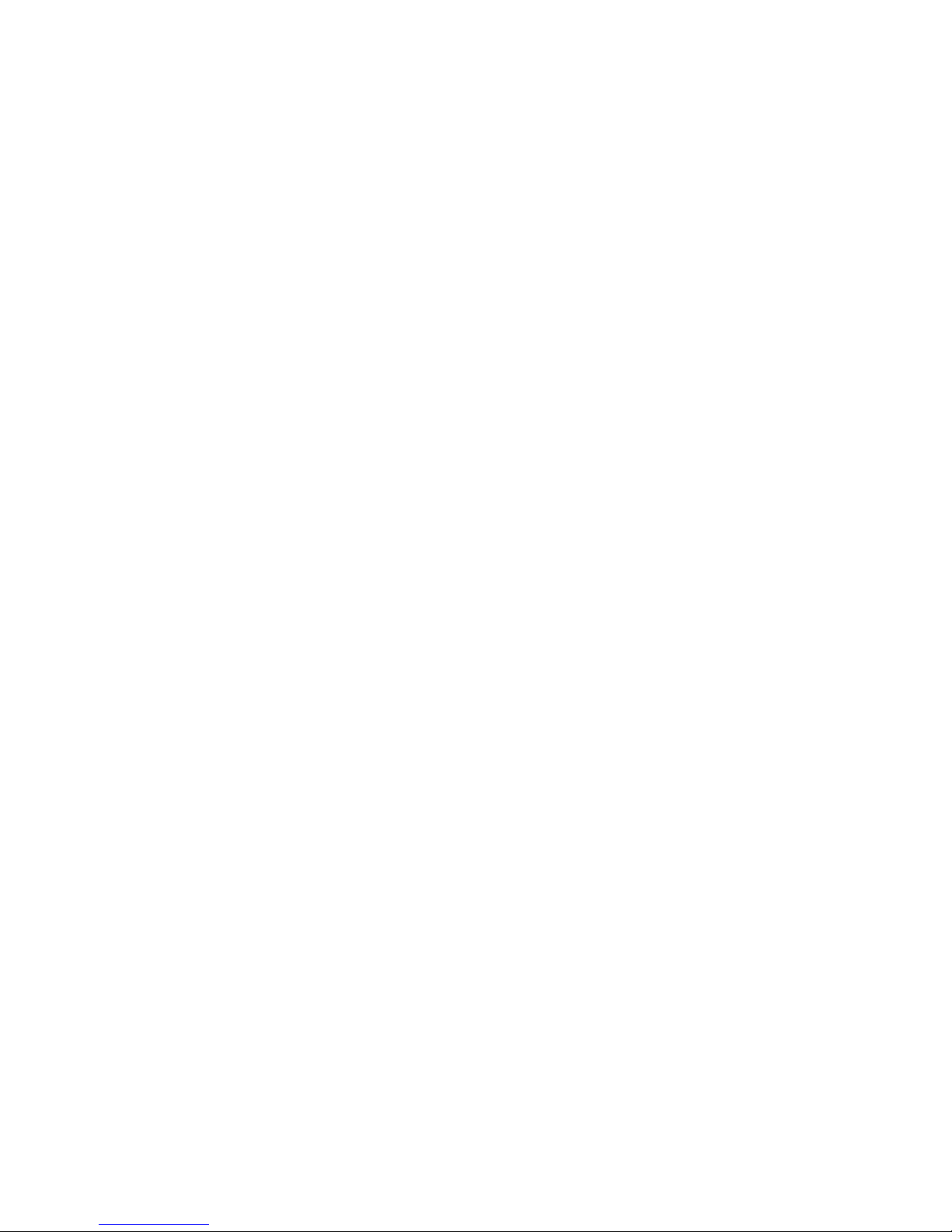
INSTALLING YOUR NEW BookEndz® DOCK
1. Place the BookEndz Dock on the at surface on which it
will be used and plug all of your external devices into the
BookEndz Docking Station (video monitor, network,
modem, etc.).
2. Shut down the MacBook Pro and close the LCD screen.
3. Move the release handle to the vertical position. Place the
MacBook Pro on to the BookEndz Dock. Make sure that
the ports of the MacBook Pro align with the connectors of
the BookEndz Dock. Slowly slide both sides of the
BookEndz Dock into the MacBook Pro using your hands.
(Please DO NOT use the release handle.)
4. Restart you MacBook Pro and allow your peripheral devices
to bootup.
5. To travel with your MacBook Pro, shut down your MacBook Pro
and all external devices and close the LCD screen. It is not
necessary to unplug them from the dock. Move the release
handle to the vertical position. The BookEndz Dock will
gently undock from your MacBook Pro and you will be on your
way in seconds.
6. Refer to page 10 for more details on docking and undocking.
SECURITY FOR YOUR MACBOOK PRO
AND BookEndz® DOCK
Since the BookEndz Docking Station allows you to remove
your MacBook Pro in a matter of seconds, security should be a
concern. Security options for your computer include third party
solutions, such as the Kensington Slim MicroSaver® Notebook
Security Cable.
The MacBook Pro has its own security slot on the right side
towards the front of the computer, and the BookEndz Dock
has a security slot on its left side near the back of the dock. You
may wish to secure one or both items while you are away.
Security devices may be connected to the slot(s) on the side of
the BookEndz Dock and/or the MacBook Pro.
49

TAbLE Of cONTENTs
BookEndz 4
15” MacBook Pro 5
BookEndz 6
Top View
BookEndz 7
Rear View
8
BookEndz 9
BookEndz 10
11
DOcKINg AND UNDOcKINg
YOUR BookEndzDOcK
BookEndz
BookEndzMake sure
that the ports of the MacBook Pro align with the connectors of
the BookEndzDockBookEndz
BookEndz
10 3

THANK YOU
BookEndz
BookEndz
BookEndz
BookEndz
BookEndz
LIMITED WARRANTY
BookEndz
BookEndz
211

BookEndz
BookEndz
Owner’s Manual
c2006 OlympicControls Corp.
q
q
DOCKING STATION
FOR THE
APPLE®15”
MacBook Pro®
DOCKING STATION
FOR THE
APPLE®15”
MacBook Pro®
Pub. No. BE-10266-Rev A
BookEndz is protected by US Patent #5,186,646
and produced by OlympicControls Corporation
USA
Toll Free: 888-622-1199
Phone: 847-742-3566
Fax: 847-742-5686
E-mail: Sales@BookEndzdocks.com
www.BookEndzdocks.com
Table of contents
Other Bookendz Docking Station manuals
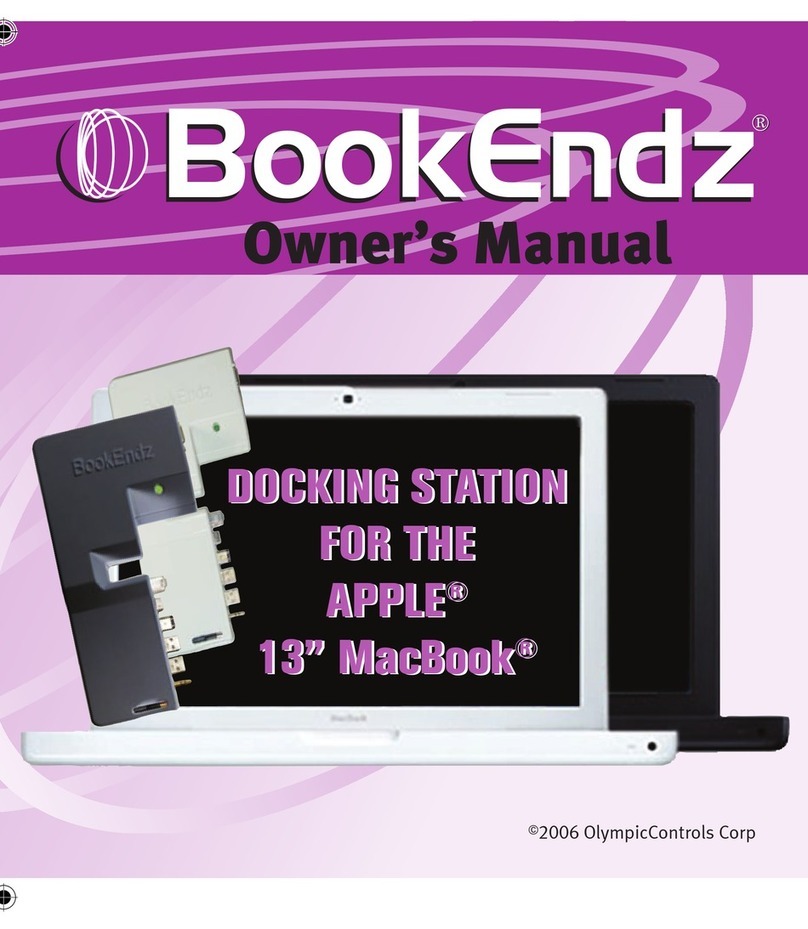
Bookendz
Bookendz BE-MB13W User manual

Bookendz
Bookendz Docking Stations User manual
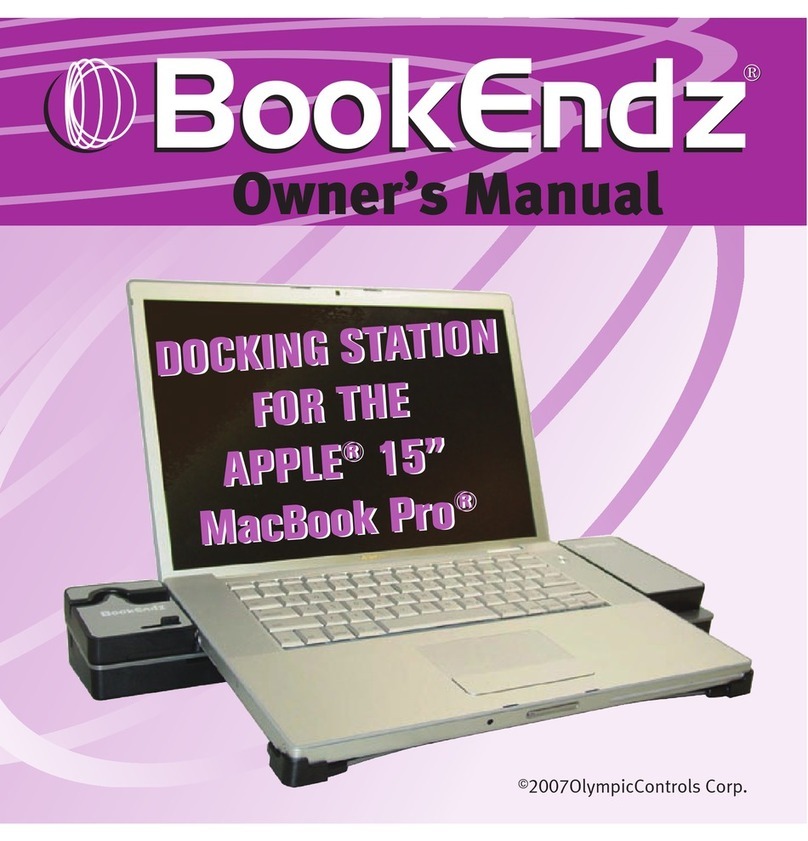
Bookendz
Bookendz BE-10291 User manual

Bookendz
Bookendz Docking Stations User manual
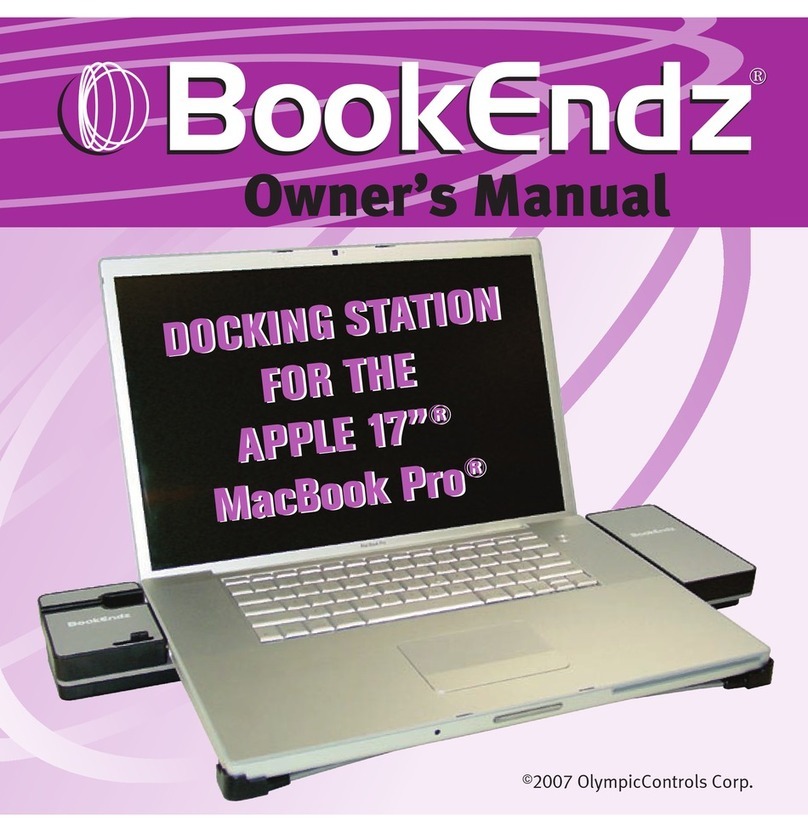
Bookendz
Bookendz Docking station User manual
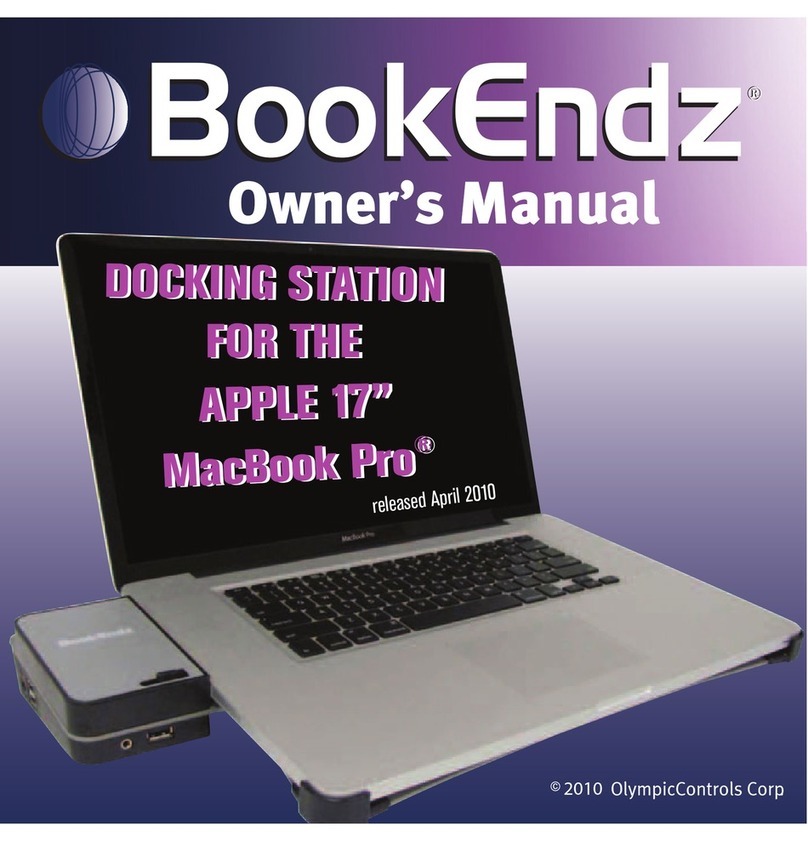
Bookendz
Bookendz BE-10369 User manual

Bookendz
Bookendz Docking station User manual

Bookendz
Bookendz BE-MBP15SD User manual