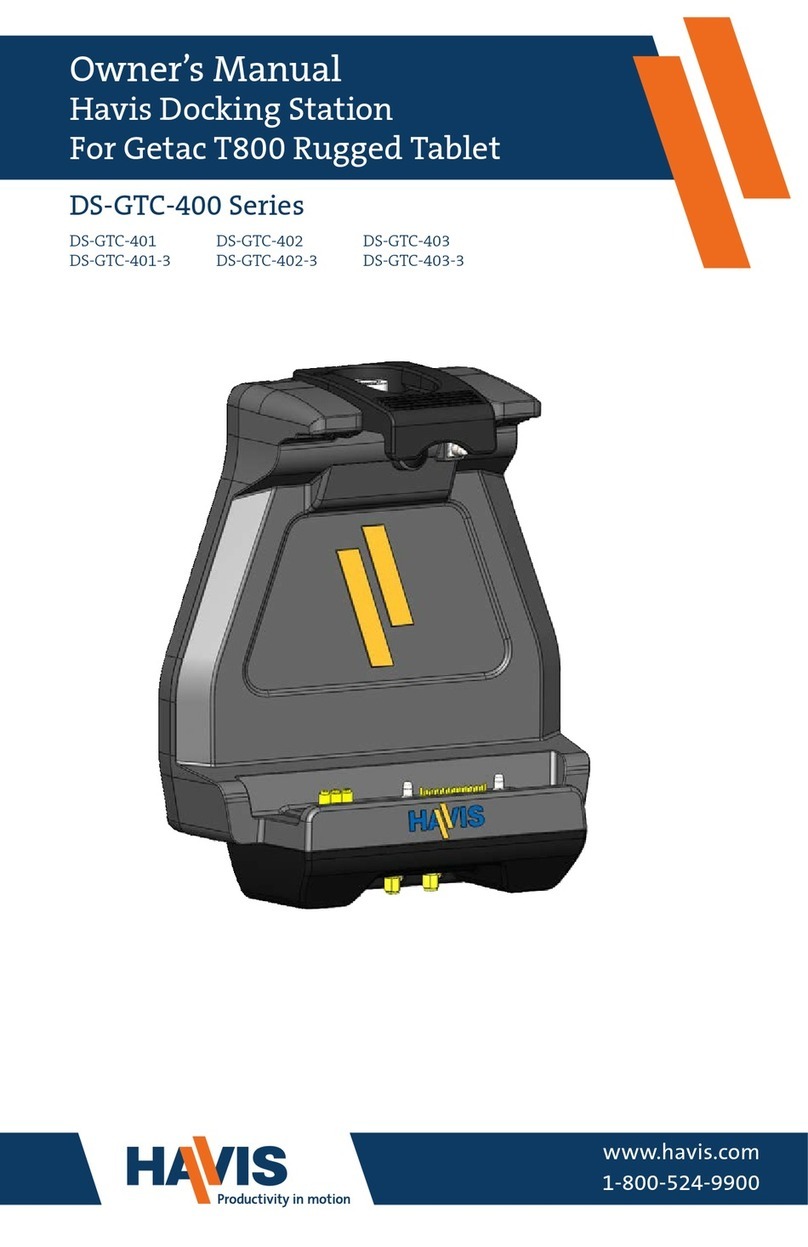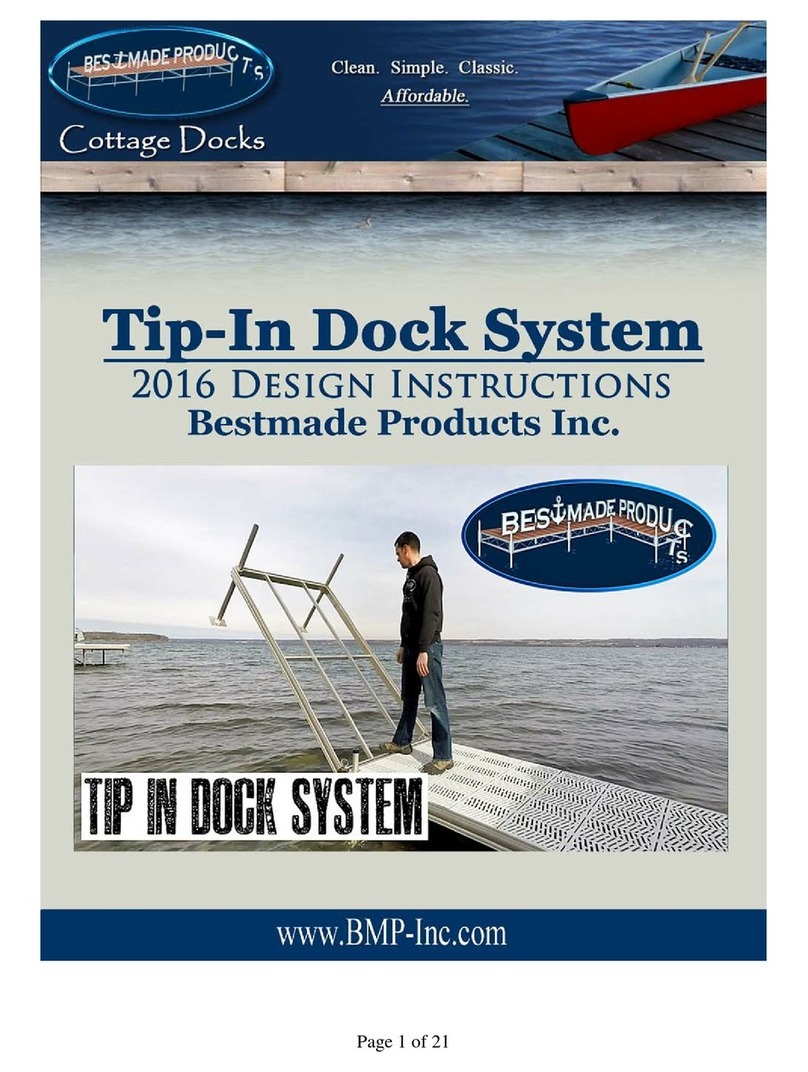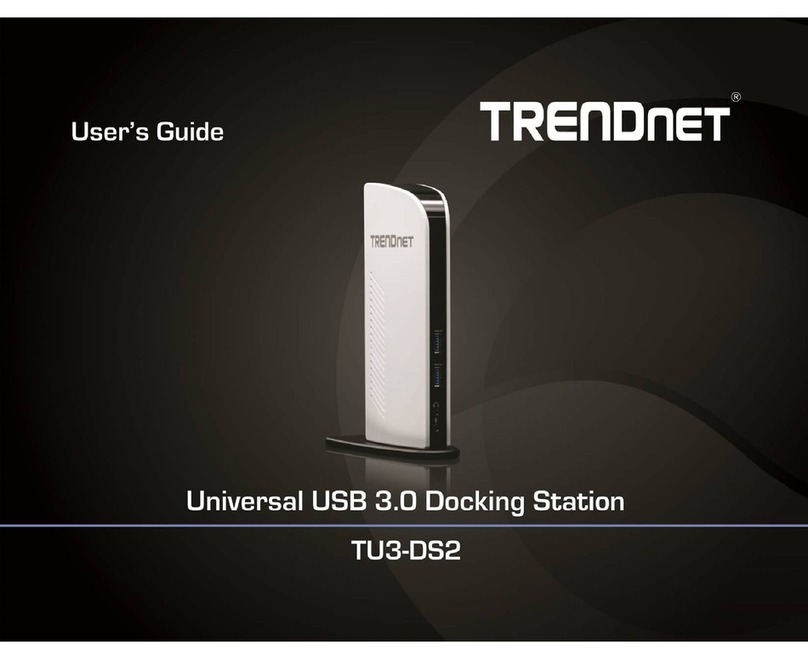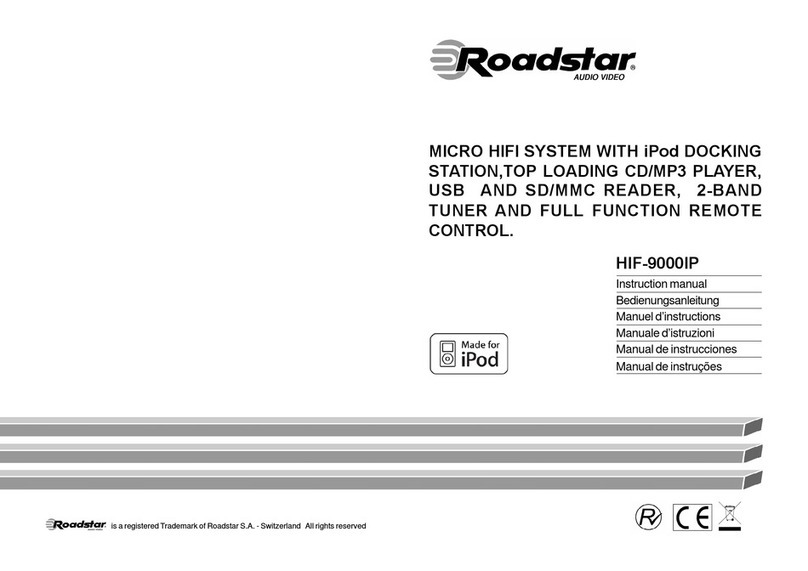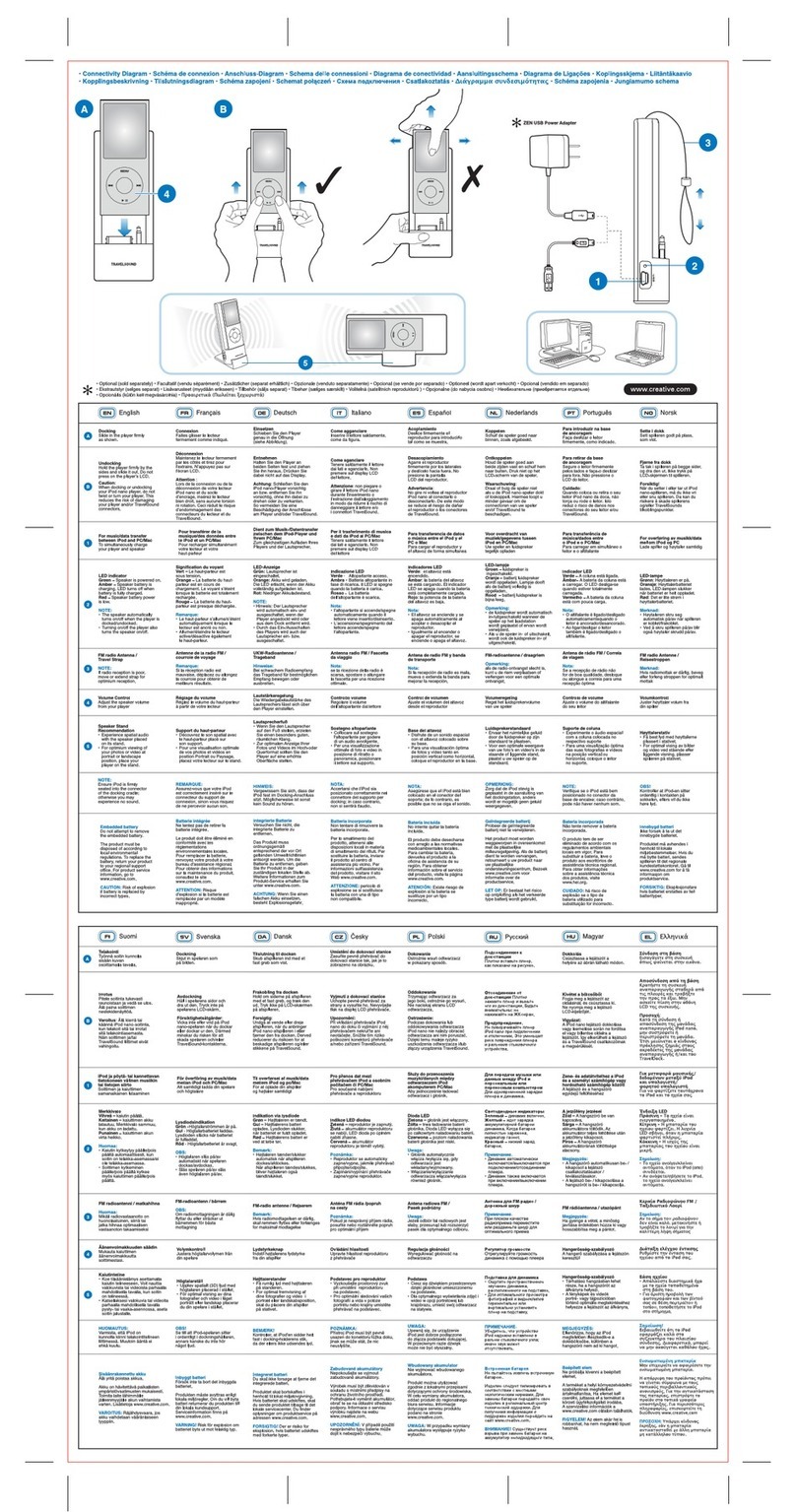Table of Contents
10 3
Specications
Parts Included
Port Replication Capability
Antenna Identication
Installation & Cable Management
Operation - Docking
Operation - Undocking
3
4
5
5
6
8
10
Specications
Power Supply Input 16V DC-In
Dimensions 2.5” ( 6.3 cm) H x 11.1” ( 28.1 cm ) W x 9.6” ( 24.4 cm ) D
Weight 4.30 lbs ( 1.95 kg )
Operating Environment -10° C to 50° C ( 14° F to 122°F )
Storage Environment -20° C to 60° C ( -4° F to 140° F )
• Do not place metal objects or containers of liquid on top of the Docking Station
• If a malfunction occurs, immediately unplug the Power Supply and remove the laptop
• Use only the specied Power Supply (Part # LPS-102) with this Docking Station
• Do not connect cables into ports other than what they are specied for
• Do not leave the Docking Station in a high temperature environment (greater than 85°C, 185°F)
for a long period of time
• Do not open display of laptop too far while docked, or damage may result (See page 11)
Precautions
Operation - Docking (continued)
Operation - Undocking
EC DECLARATION OF CONFORMITY in accordance with EN 50498
Manufacturers Name: Havis, Inc.
Manufacturers Address: 75 Jacksonville Road, Warminster, PA 18974 USA
Declares under our sole responsibility that the product:
Product name: Havis Docking Station For Panasonic Toughbook 20, 2-in-1 Laptop
Model: DS-PAN-100X, where ‘X’ may be any alphanumeric character and which describes product options.
May be followed by any alphanumeric characters which describe product options.
Product Options: This declaration covers all options of the above product which bear the CE Marking.
Is in conformity with the following standards or other normative documents:
Automotive EMC Directive EN 50498:2010, Electromagnetic compatibility (EMC) -
2004/108/EC: Product family standard for aftermarket electronic equipment in vehicles
Directive 2011/65/EU Restriction of the use of certain hazardous substances (RoHS)
Supplementary Information:
The product herewith complies with the requirements of the Automotive EMC Directive 2004/108/EC, Annex I, 6.5, 6.6, 6.8,
and 6.9. This product requires the use of a recommended e-Marked automotive power supply when used within vehicles.
Warminster, PA, USA October 10, 2017 Bruce Jonik, Director of Engineering , Havis, Inc.
FCC 47CFR, Part 15 compliance: This is an FCC Class B device. Any changes or modications
to the model DS-PAN-100X not expressly approved by Havis, Inc. could void
the user's authority to operate this equipment.
2) Unlatch computer from Docking Station by, pushing down on Release Handle,
then pushing in until Rear Hooks unlatch and a click can be heard. Rear Hooks
will remain unlatch and Toughbook 20 will elevate slightly from Docking Station.
1) If previously locked, unlock Docking Station using supplied key.
5) For theft deterrence, secure computer by locking Docking Station with
supplied key (Hardware Kit Item 2).