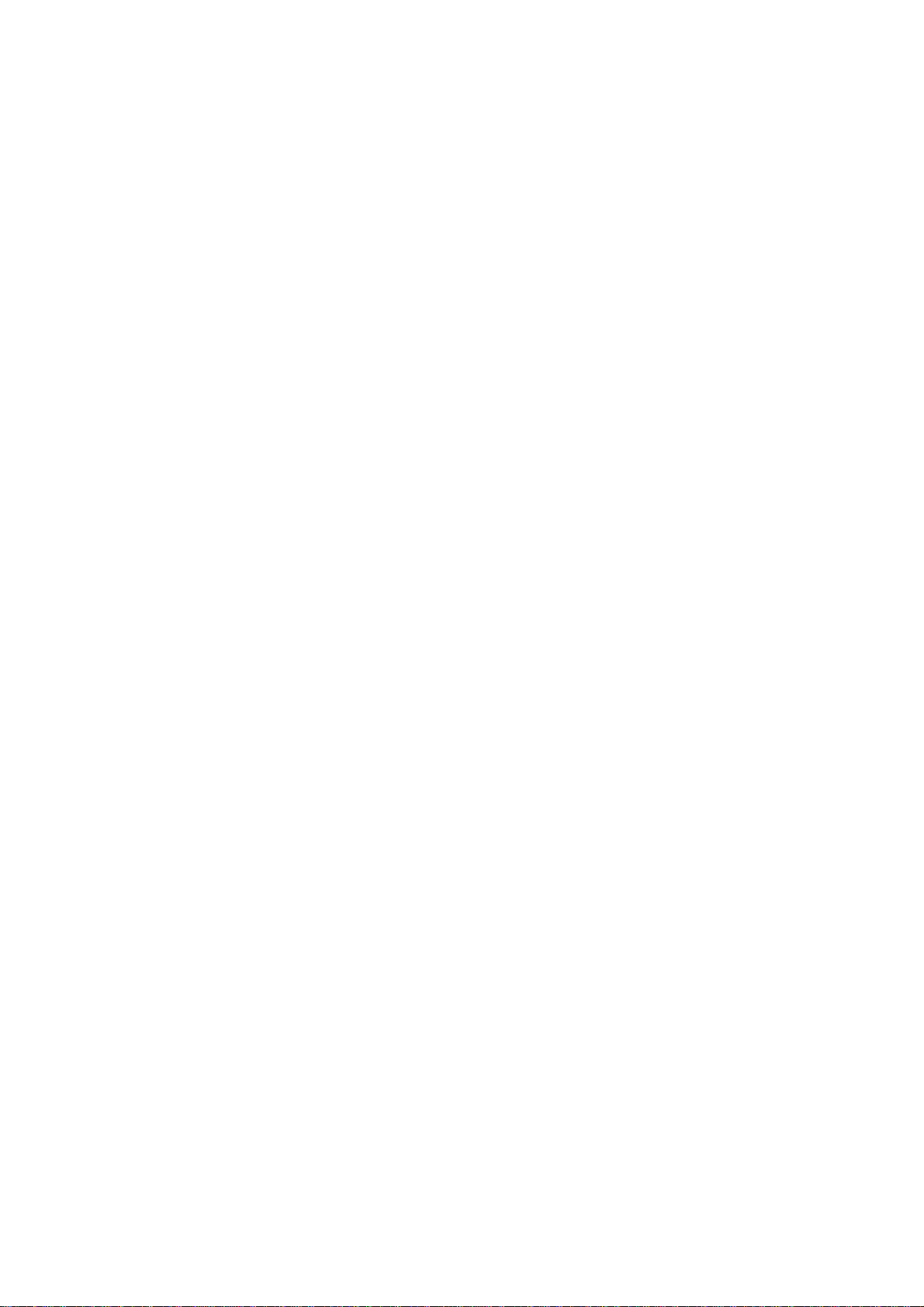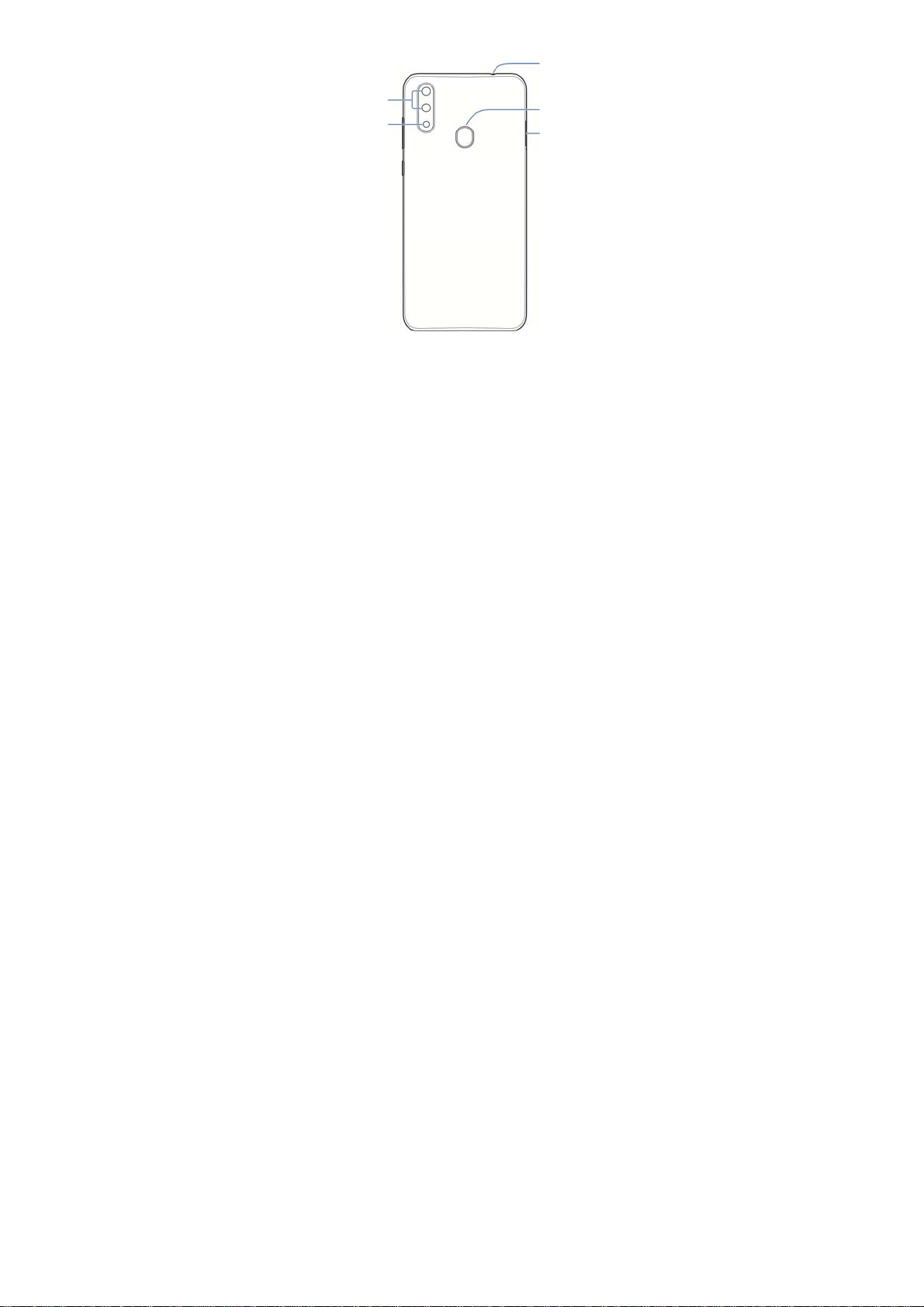6
Sending a Message...........................................................51
Changing Message Settings..............................................52
Browser ..................................................................53
Opening the Browser.........................................................53
Using Multiple Browser Tabs .............................................53
Downloading Files.............................................................54
Changing Browser Settings...............................................54
Camera....................................................................55
Capturing a Photo .............................................................55
Recording Videos..............................................................57
Using Other Camera Modes..............................................58
More Apps and Features .......................................60
Music.................................................................................60
Clock .................................................................................60
File Manager .....................................................................61
Voice Recorder..................................................................62
Google Apps......................................................................62
Settings...................................................................64
Mobile Networks................................................................64
Sound................................................................................65
Location.............................................................................66
Accounts............................................................................66
Languages & Input ............................................................66
Reset.................................................................................67