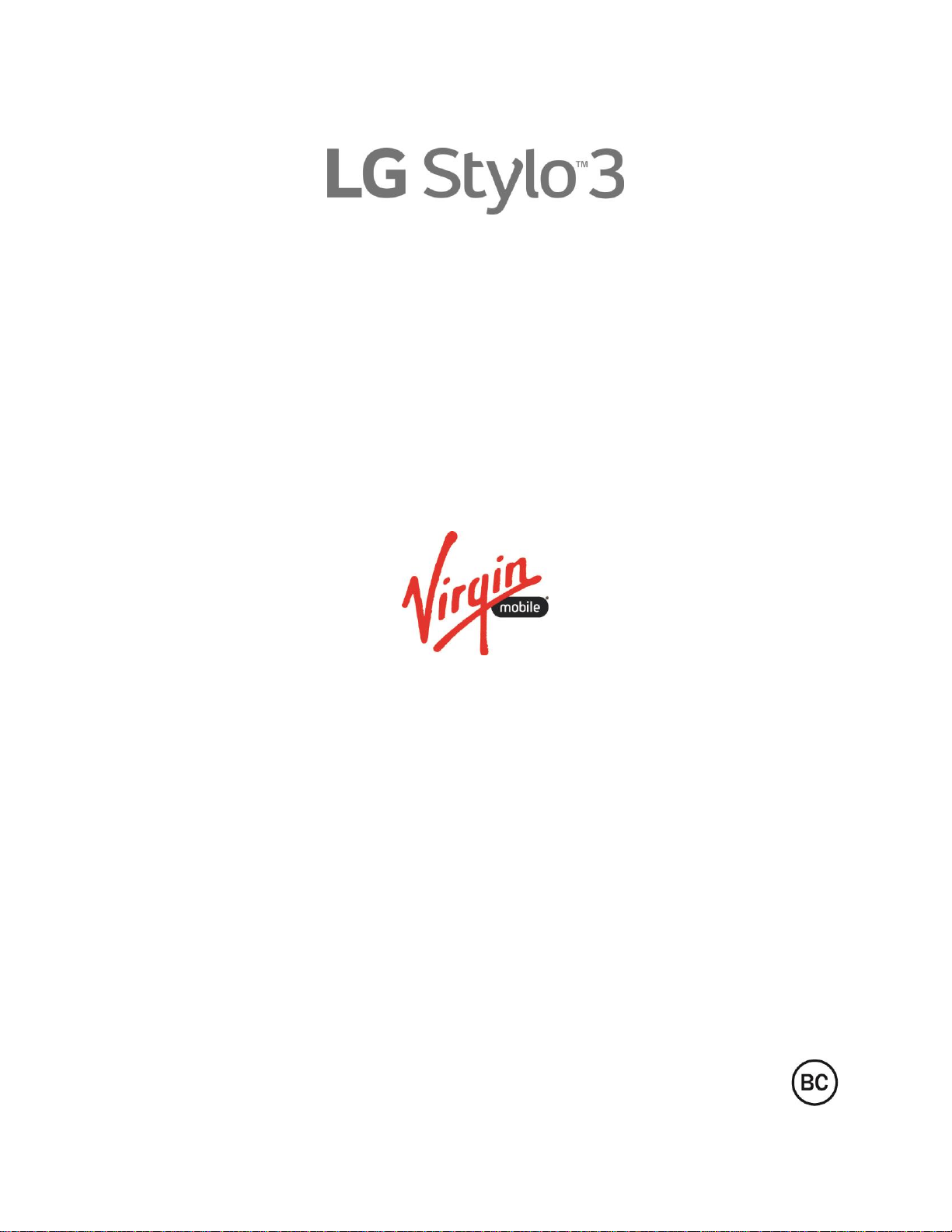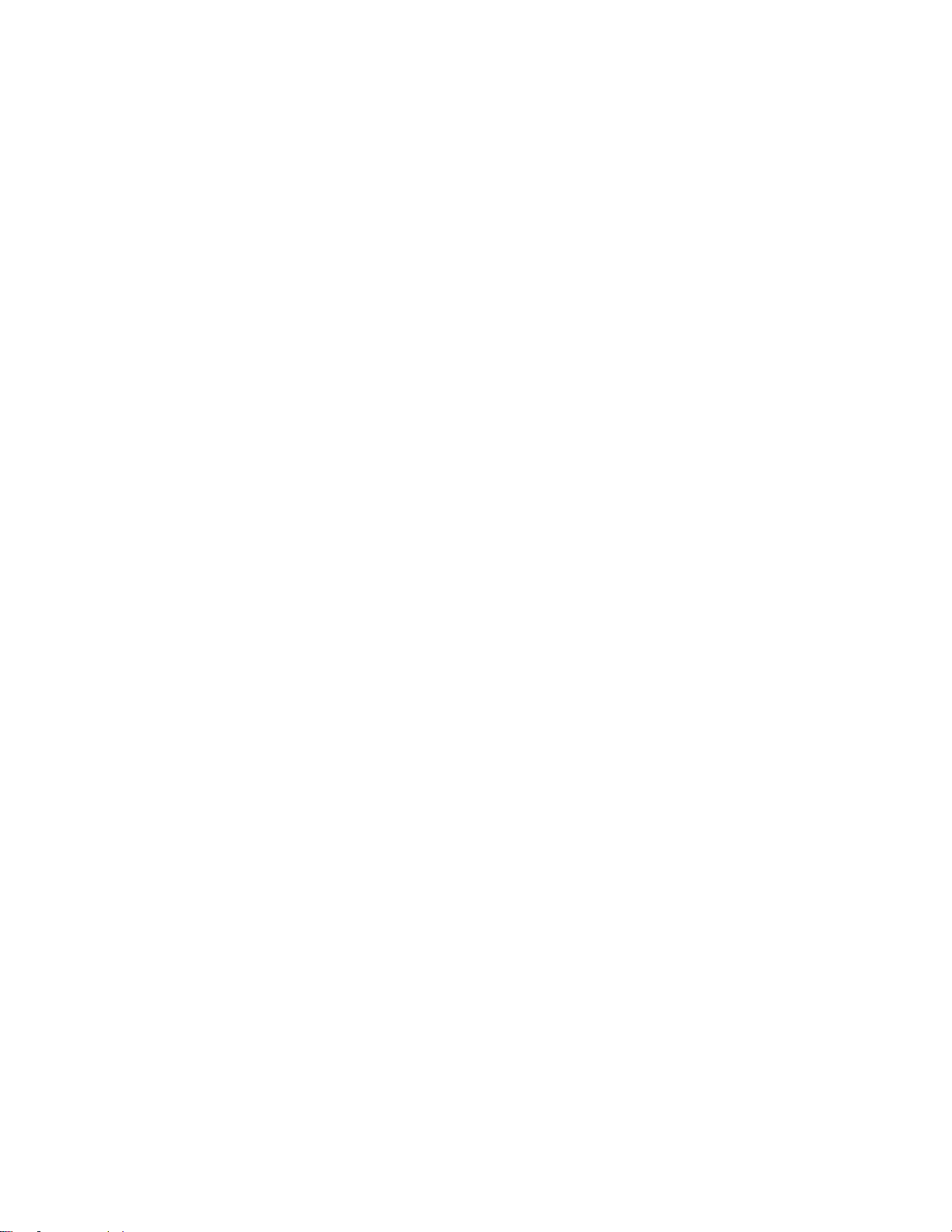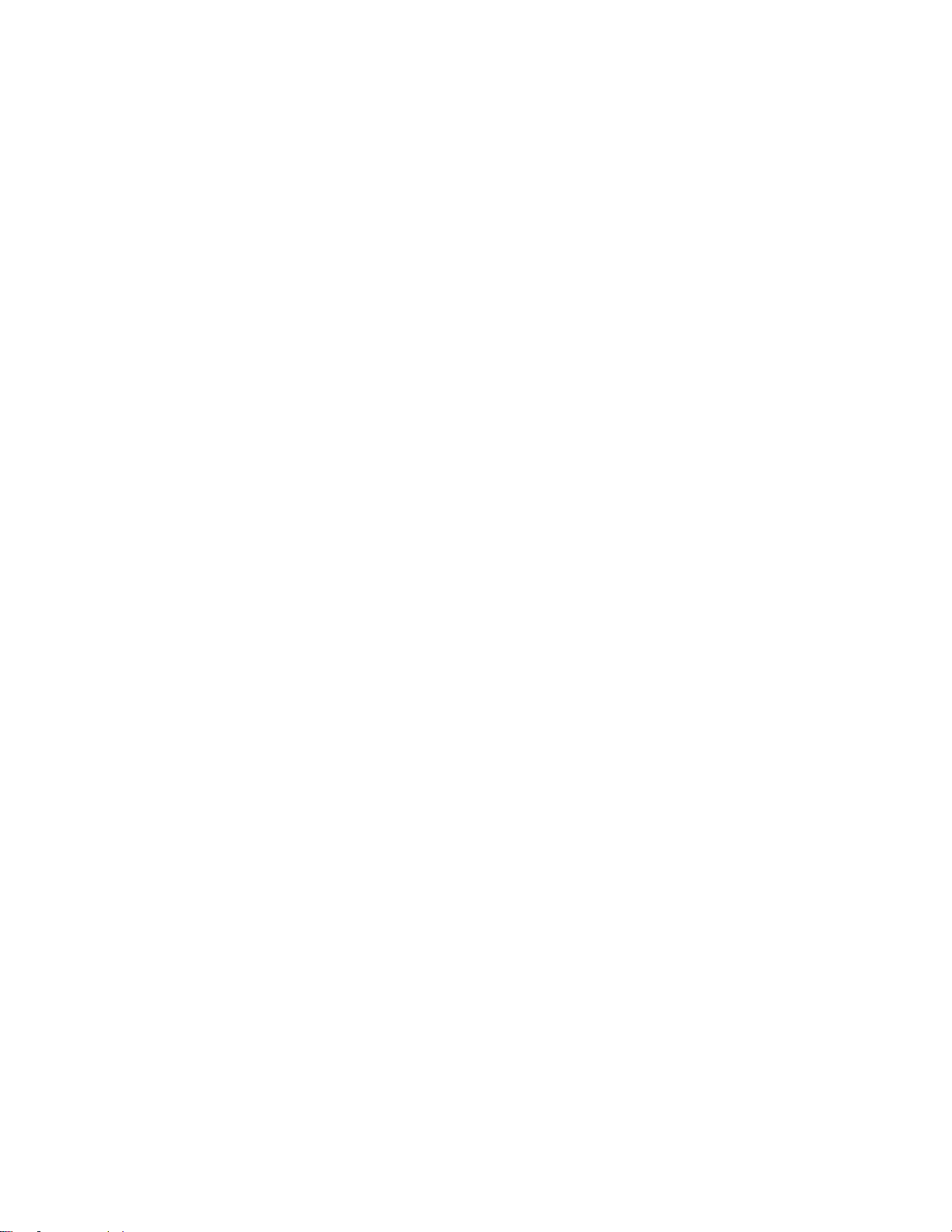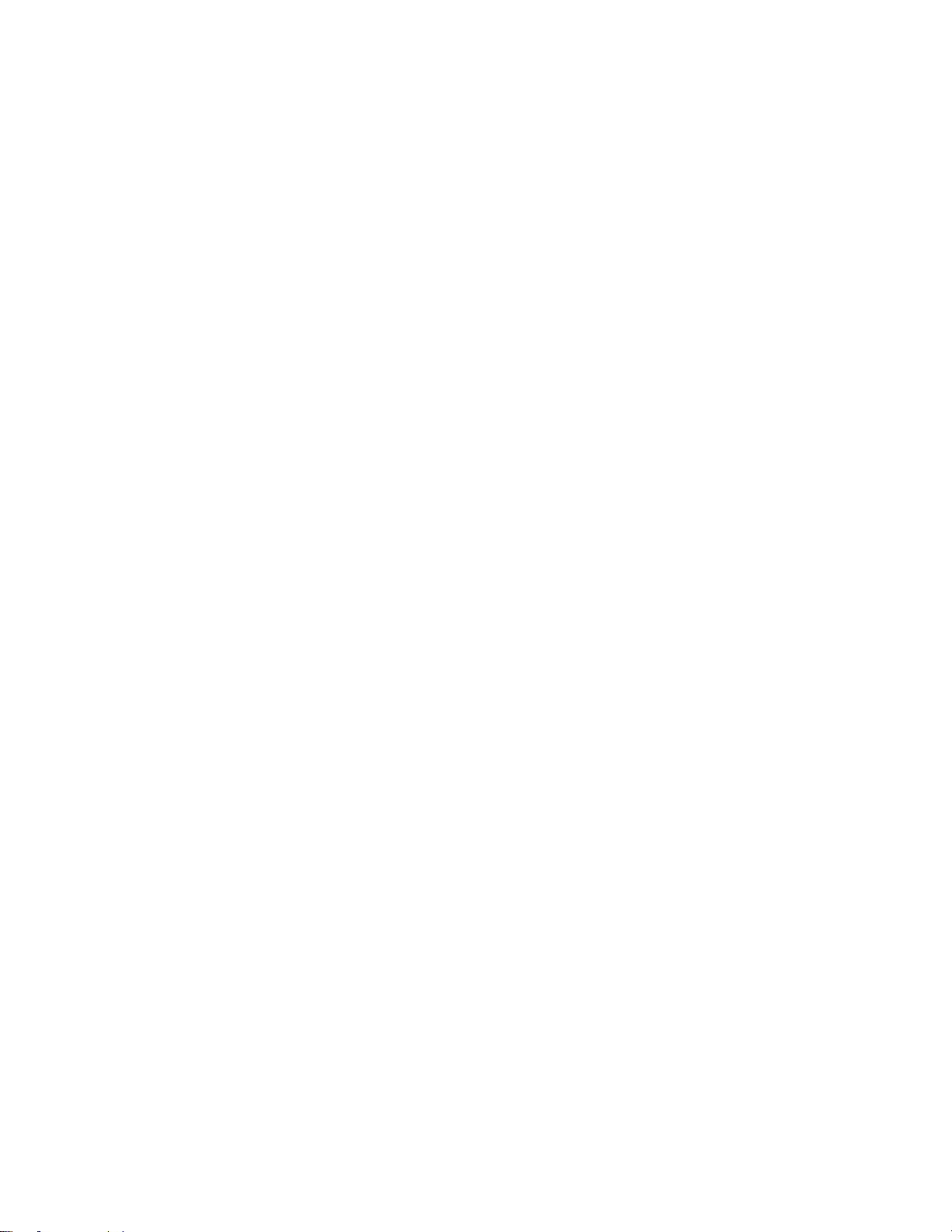TOC viii
Notification LED ........................................................................................................................138
More..........................................................................................................................................138
Display Settings ................................................................................................................................140
Home Screen............................................................................................................................141
Lock Screen..............................................................................................................................142
Theme.......................................................................................................................................145
Home Touch Buttons ................................................................................................................145
Font Type..................................................................................................................................145
Font Size...................................................................................................................................145
Bold Text...................................................................................................................................145
Brightness.................................................................................................................................146
Comfort View.............................................................................................................................146
Auto-Rotate Screen ..................................................................................................................146
Screen Timeout.........................................................................................................................146
More..........................................................................................................................................147
General Settings ...............................................................................................................................148
Language & Keyboard..............................................................................................................149
Location.....................................................................................................................................149
Accounts & Sync.......................................................................................................................150
Accessibility...............................................................................................................................150
Shortcut Keys............................................................................................................................152
Google Services........................................................................................................................153
Fingerprints & Security..............................................................................................................153
Pen............................................................................................................................................154
Date & Time..............................................................................................................................155
Storage......................................................................................................................................155
Battery & Power Saving............................................................................................................155
Memory.....................................................................................................................................155
System Updates........................................................................................................................156
Apps..........................................................................................................................................156
Backup & Reset ........................................................................................................................156
About Phone .............................................................................................................................157
Getting Help ..............................................................................................................................................159
For Assistance ..................................................................................................................................160
Troubleshooting ........................................................................................................................160