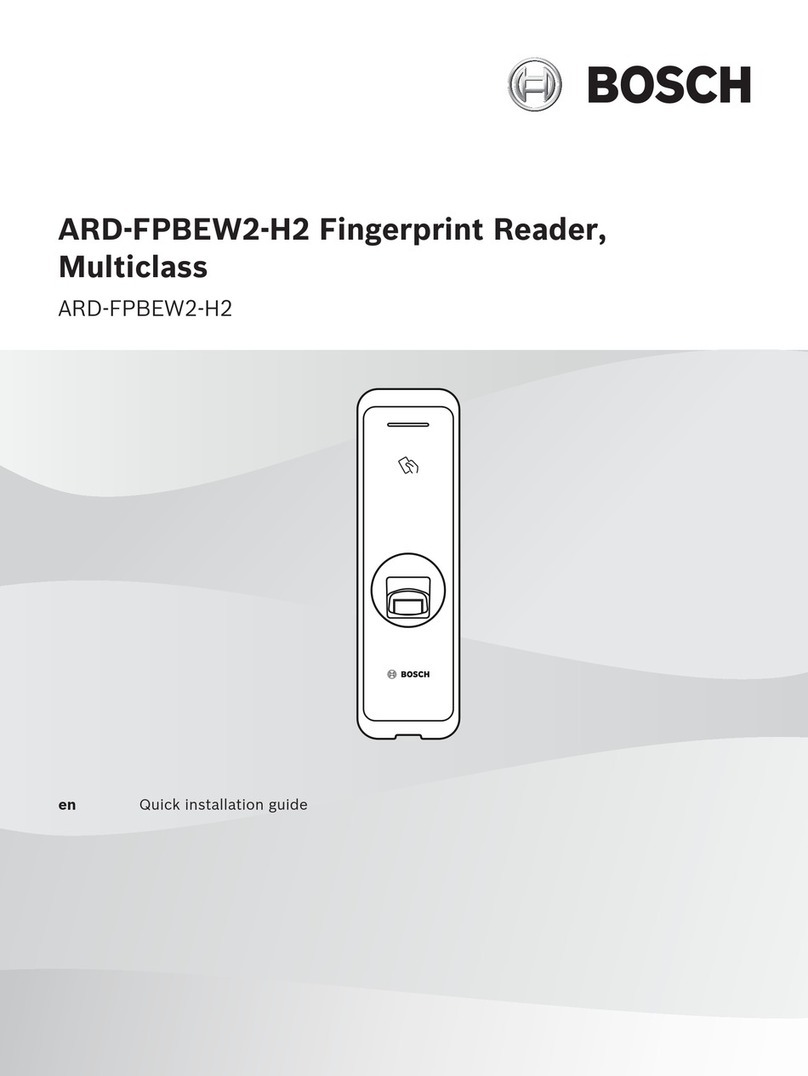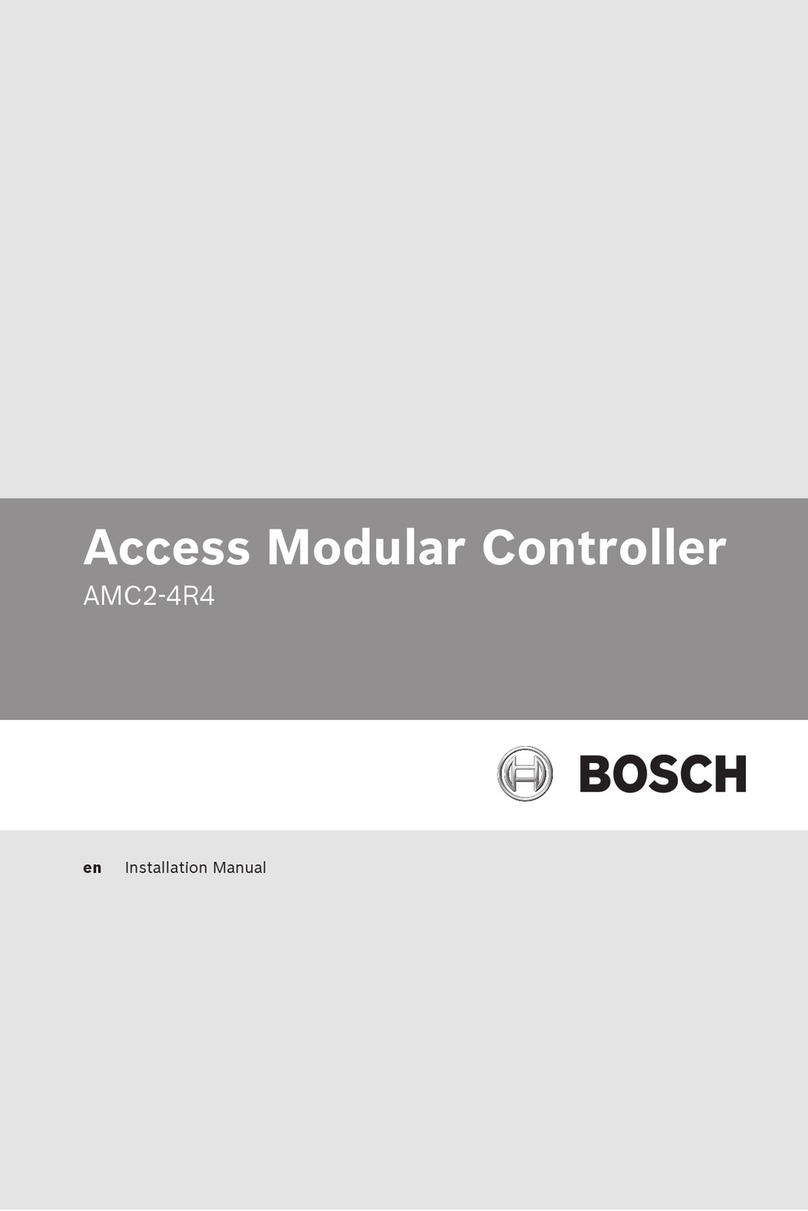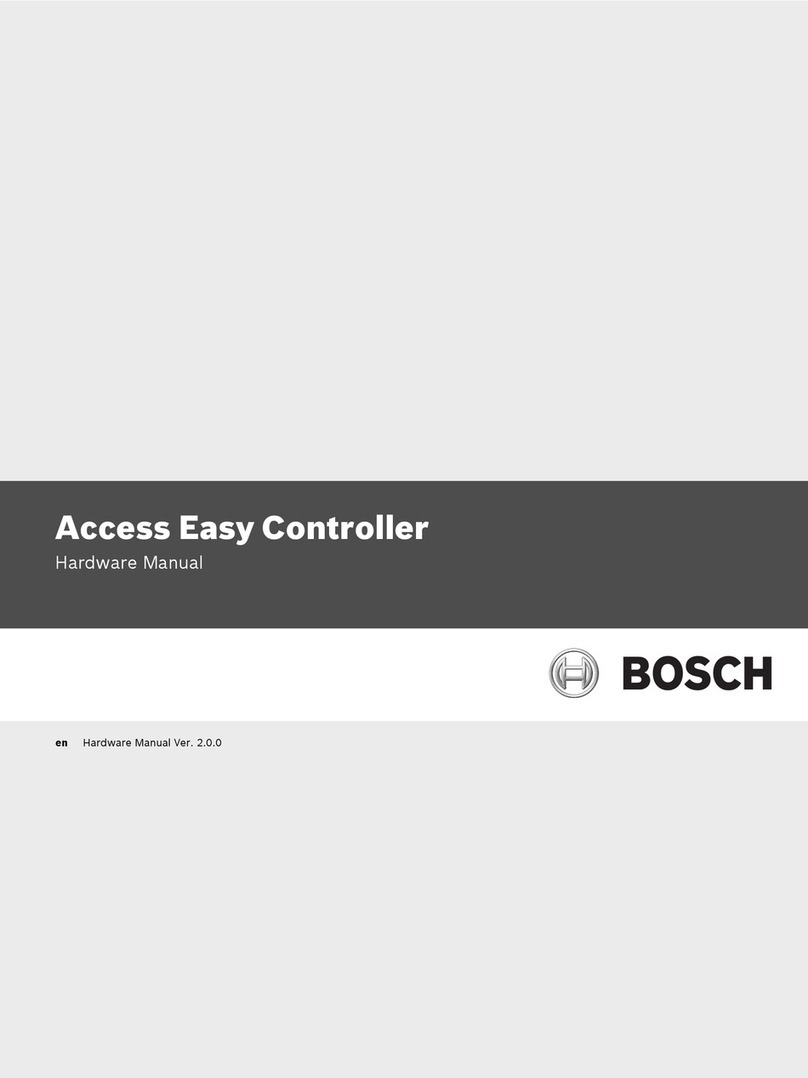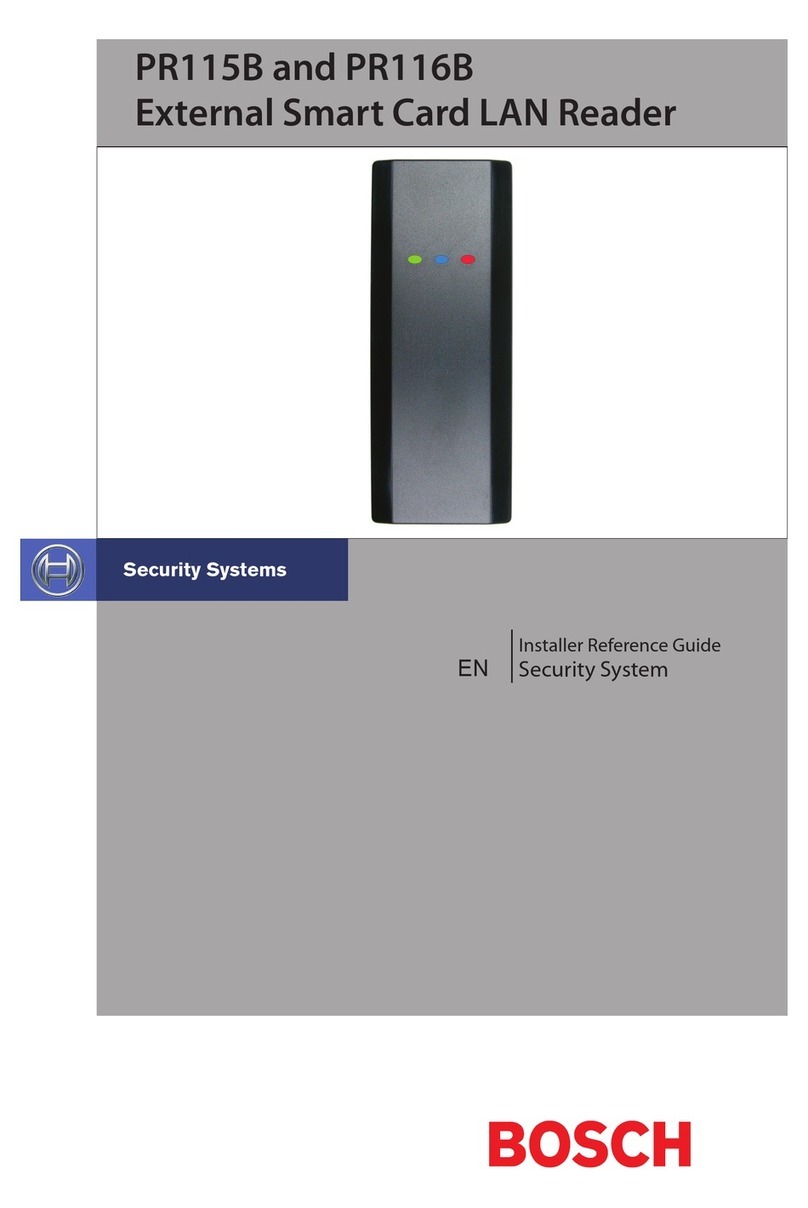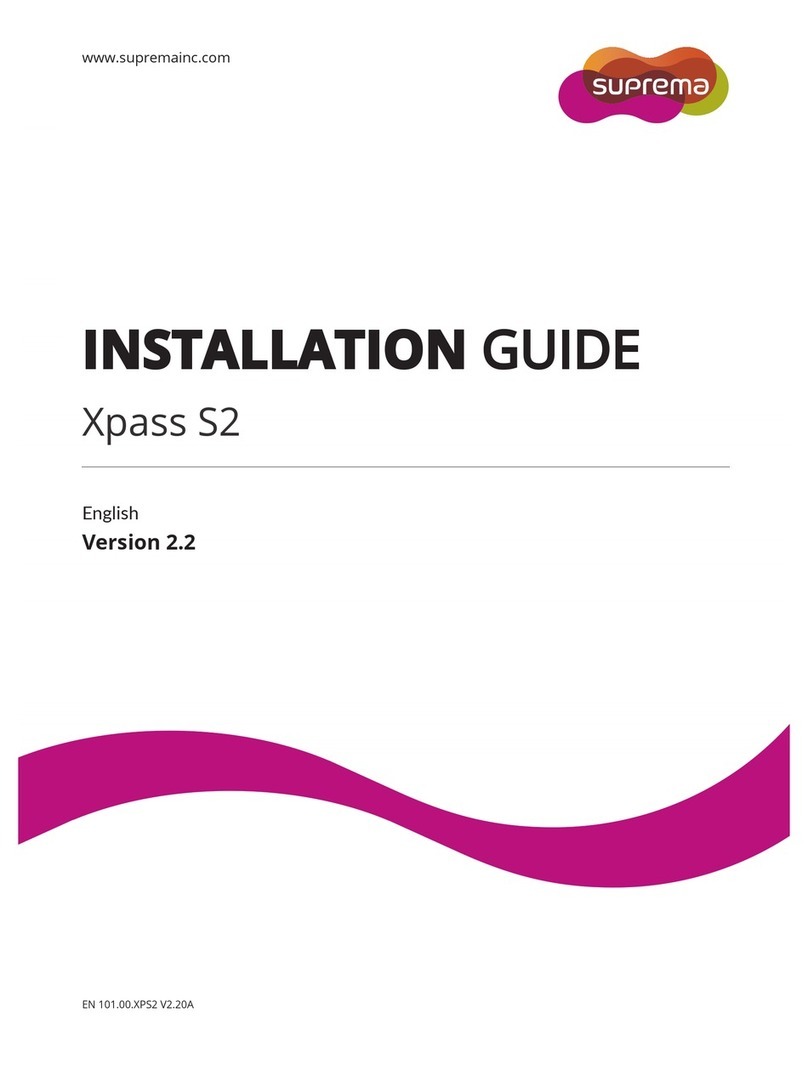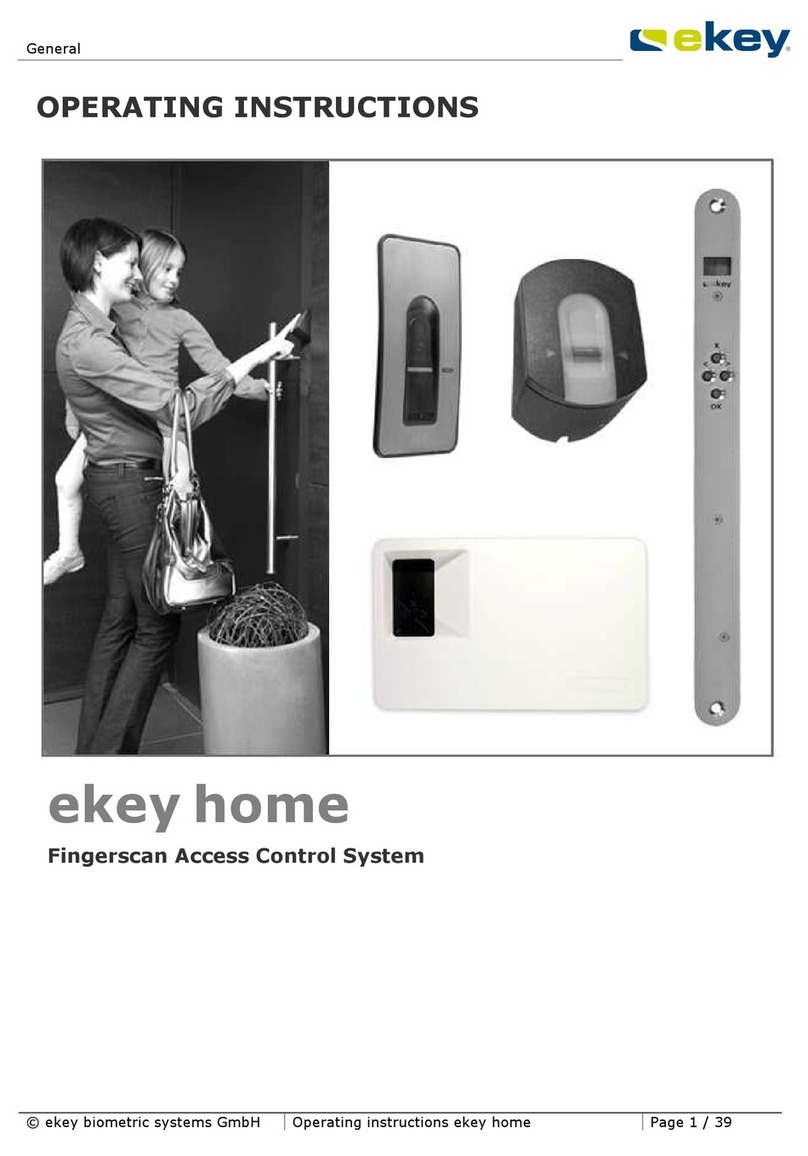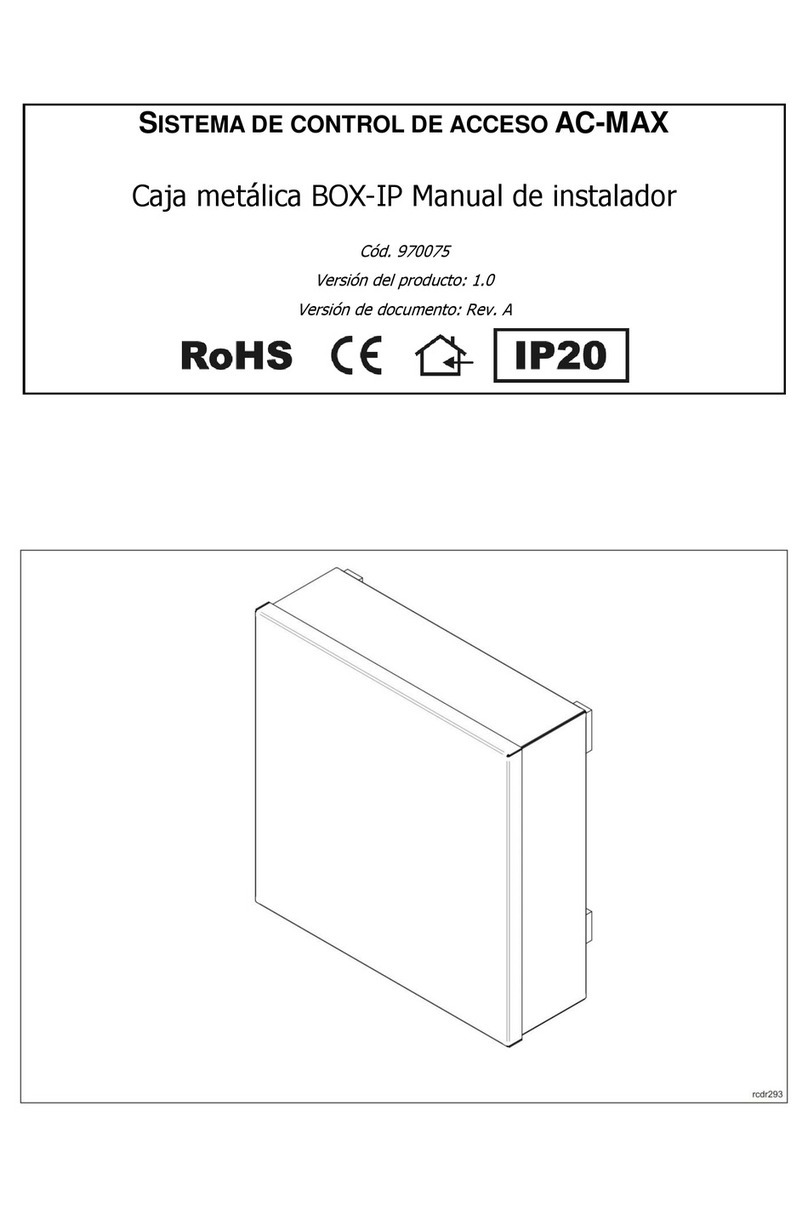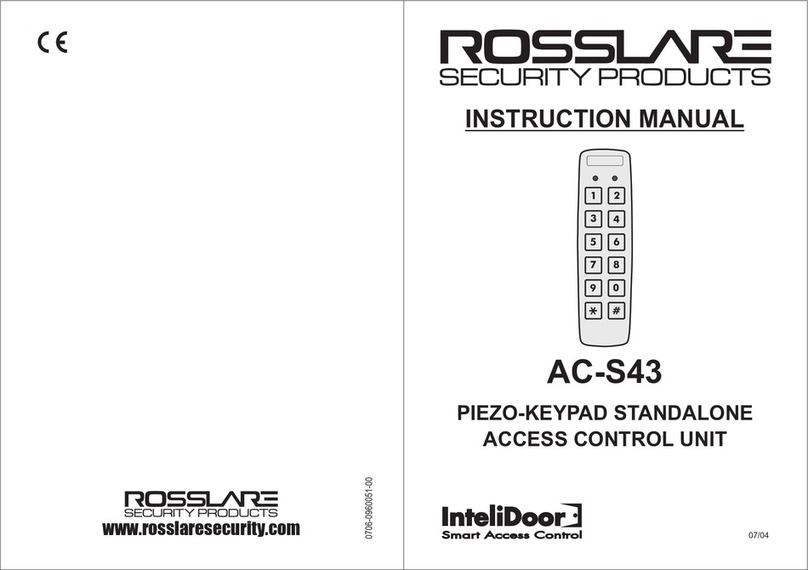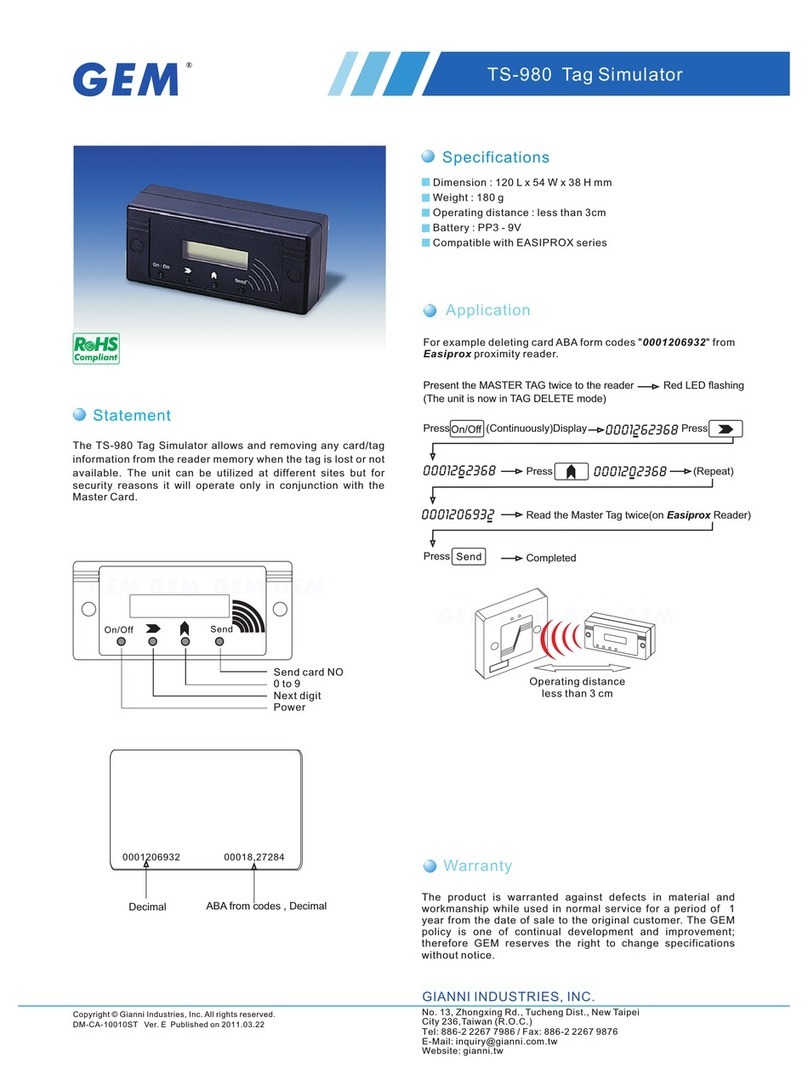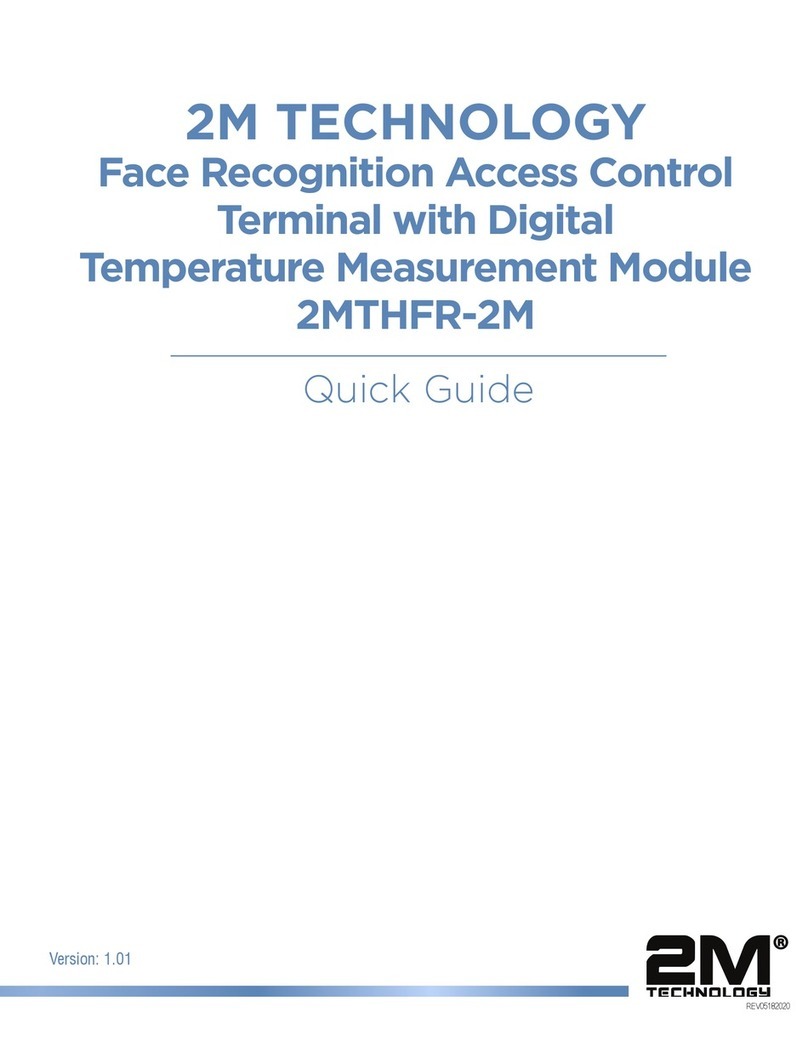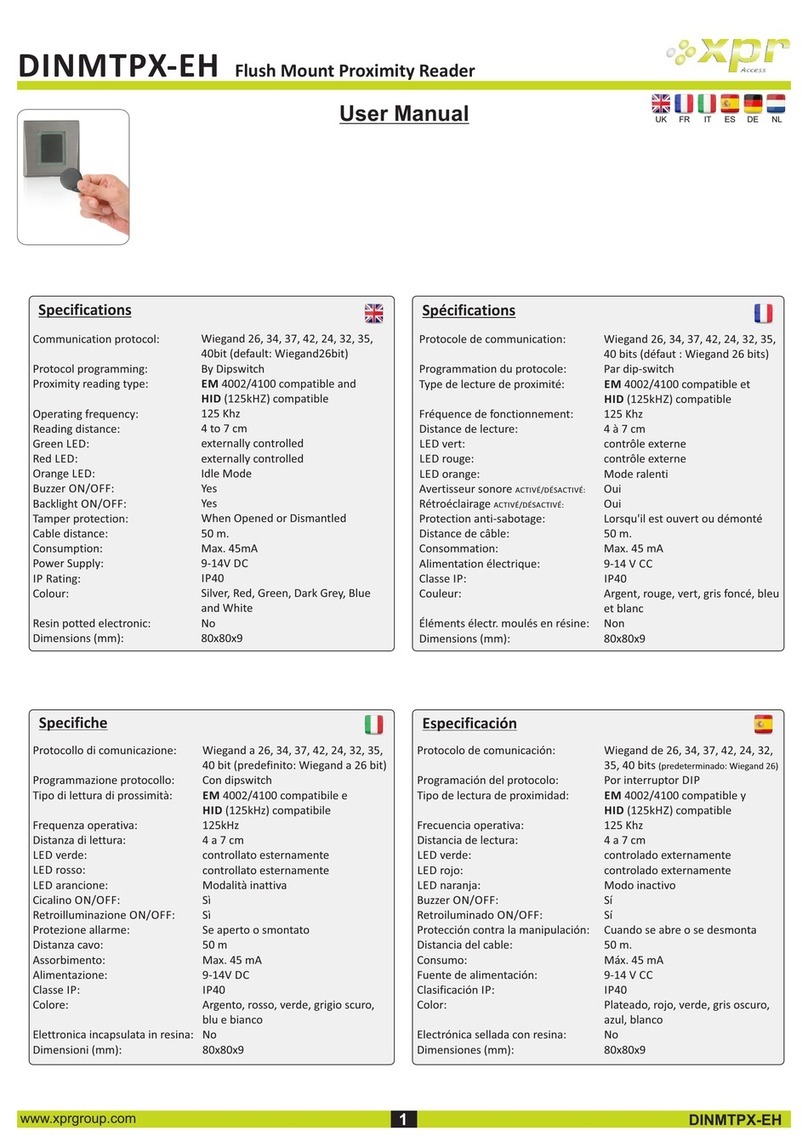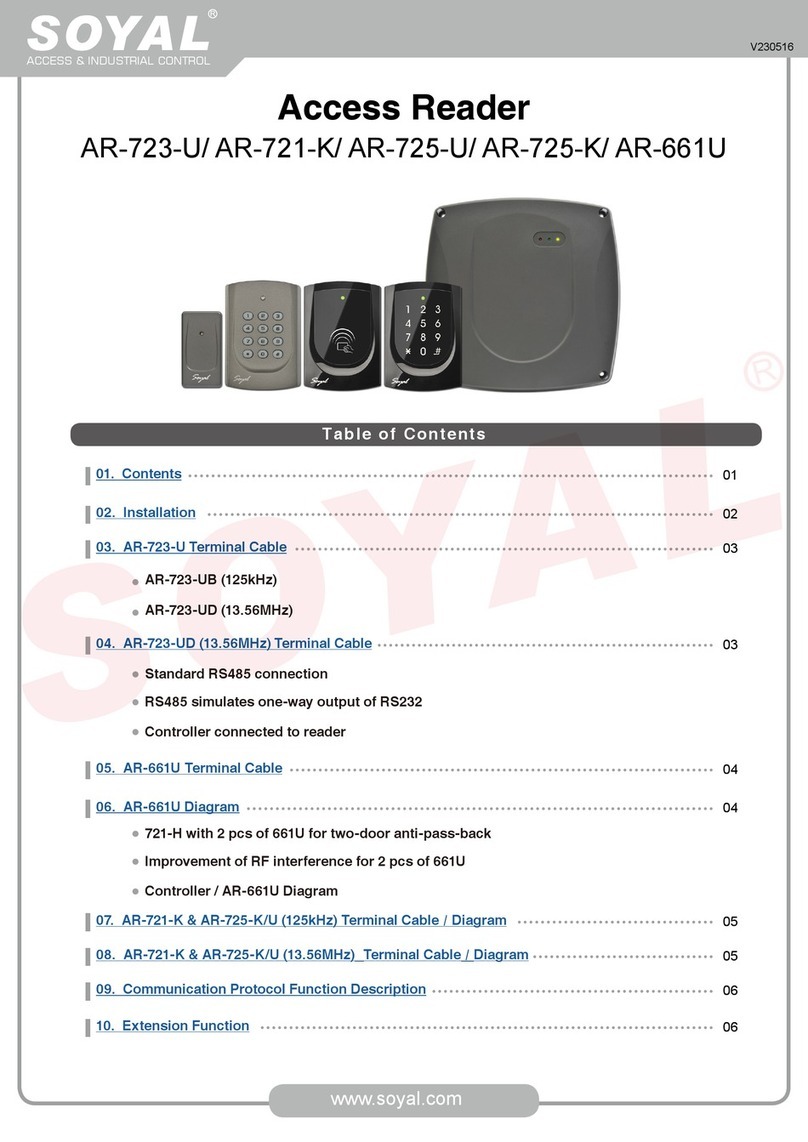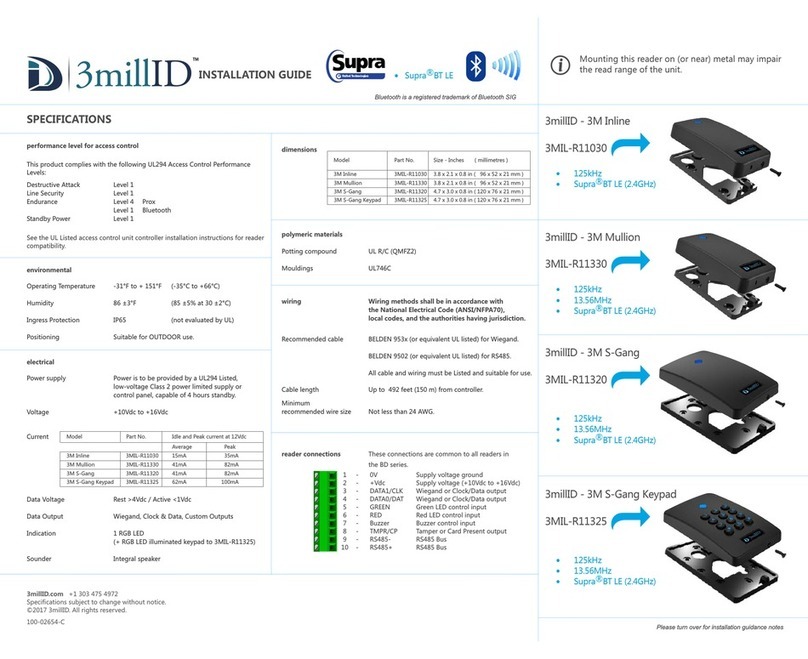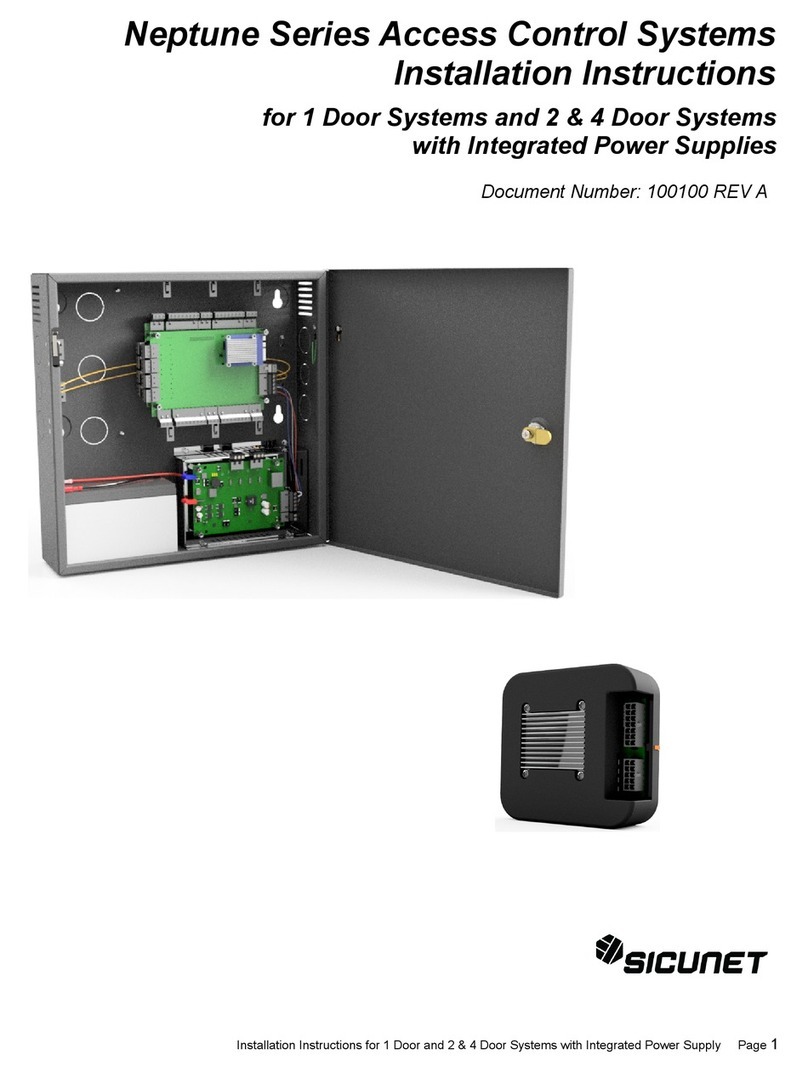Bosch ALLPLEX APC-AEMC-SVR User manual

ALLPLEX Access Easy Master Controller
APC-AEMC-SVR
en Quick Installation Guide


ALLPLEX Access Easy Master Controller Table of Contents | en 3
Robert Bosch (SEA) Pte Ltd Quick Installation Guide F.01U.251.137 | V1.0.0 | 2011.08
Table of Contents
1 Copyright Notice 4
2 Safety and Warranty 5
2.1 Important safety notes 5
2.2 FCC information 6
2.3 Safety precautions 6
3SystemOverview 7
3.1 Features 7
3.2 Specifications 7
3.2.1 System specifications 7
3.2.2 Environment condition specifications 7
3.3 General system information 8
4 Installation of ALLPLEX AEMC 9
4.1 Connecting the cables and powering up the panel 9
4.2 Default settings of the panel 10
4.2.1 Retrieving configured IP settings of the panel 10

4en | Copyright Notice ALLPLEX Access Easy Master Controller
F.01U.251.137 | V1.0.0 | 2011.08 Quick Installation Guide Robert Bosch (SEA) Pte Ltd
1 Copyright Notice
All rights reserved. No part of this manual may be reproduced, stored in a retrieval system, or
transmitted in any form or by any means, electronic, mechanical, photocopying, recording, or
otherwise, without the prior written permission of BOSCH SECURITY SYSTEMS.
This manual is provided pursuant to a license agreement containing restrictions on their use.
The manual contains valuable trade secrets and proprietary information of BOSCH SECURITY
SYSTEMS and is protected by international copyright law. It may not be copied or distributed
to third parties, or used in any manner not provided for in the said license agreement.
All software is provided "AS IS." The sole obligation of BOSCH SECURITY SYSTEMS shall be to
make available all published modifications that correct program problems are published
within one (1) year from the date of shipment.
The software is intended for use only with the hardware specified in this manual and in the
absence of other software. Concurrent use with other software or with hardware not
specified may cause the program to function improperly or not at all. BOSCH SECURITY
SYSTEMS may not provide support for systems operating under such conditions.
All efforts have been made to ensure the accuracy of the contents of this manual. The above
notwithstanding, BOSCH SECURITY SYSTEMS assume no responsibility for any errors in this
manual or their consequences.
The information on this document is subject to change without notice.
Other product and company names mentioned herein may be the trademarks of their
respective owners.

ALLPLEX Access Easy Master Controller Safety and Warranty | en 5
Robert Bosch (SEA) Pte Ltd Quick Installation Guide F.01U.251.137 | V1.0.0 | 2011.08
2 Safety and Warranty
2.1 Important safety notes
1. Read, Follow, and Retain Instructions – All safety and operating instructions must be
read and followed properly before putting the unit into operation. Retain instructions for
future reference.
2. Consider all Warnings – Adhere to all warnings on the unit and in the operating
instructions.
3. Accessories – Use only accessories recommended by the manufacturer or those sold
with the product. Accessories not recommended by the manufacturer shall not be used,
as they may cause hazards.
4. Installation Precautions – Do not place this unit on an unstable stand, tripod, bracket, or
mount. The unit may fall, causing serious injury to persons and damage to the unit. Mount
the unit according to the manufacturer’s instructions.
5. Service – Do not attempt to service this unit by yourself. Opening or removing covers
may expose you to dangerous voltages or other hazards. Refer all servicing to qualified
service personnel.
6. Damage Requiring Service – Disconnect the unit from the main AC or DC power source
and refer servicing to qualified service personnel under the following conditions:
– When the power supply cord or plug is damaged.
– If liquid has been spilled or an object has fallen into the unit.
– If the unit has been exposed to water and/or inclement weather (rain, snow, etc.).
– If the unit does not operate normally, when following the operating instructions.
Adjust only those controls specified in the operating instructions. Improper
adjustment of other controls may result in damage, and require extensive work by a
qualified technician to restore the unit to normal operation.
– If the unit has been dropped or the cabinet damaged.
– If the unit exhibits a distinct change in performance, this indicates that service is
needed.
7. Replacement Parts – When replacement parts are required, the service technician shall
use replacement parts that are specified by the manufacturer. Unauthorized
substitutions may result in fire, electrical shock or other hazards.
8. Safety Check – Upon completion of service or repair work on the unit, ask the service
technician to perform safety checks to ensure that the unit operates properly.
9. Power Sources – Operate the unit only from the type of power source indicated on the
label. If unsure of the type of power supply to use, contact your dealer.
– For units intended to operate from battery power, refer to the operating
instructions.
– For units intended to operate with External Power Supplies, use only the
recommended approved power supplies.
10. Lightning – For added protection during a lightning storm, or when this unit is left
unused for long periods of time, disconnect the unit from power. This will prevent
damage to the unit due to lightning and excessive power line surges.
11. Restricted Access Locations are required for the installation.
12. DO NOT LEAVE THIS EQUIPMENT IN AN ENVIRONMENT WHERE THE STORAGE
TEMPERATURE IS BELOW -20°C (-4°F) OR ABOVE 65°C (149°F). IT MAY DAMAGE THE
EQUIPMENT.

6en | Safety and Warranty ALLPLEX Access Easy Master Controller
F.01U.251.137 | V1.0.0 | 2011.08 Quick Installation Guide Robert Bosch (SEA) Pte Ltd
2.2 FCC information
2.3 Safety precautions
NOTICE!
This device complies with Part 15 FCC Rules. Operation is subject to the following two
conditions: (1) this device may not cause harmful interference, and (2) this device must
accept any interference received including interference that may cause undesired operation.
CAUTION!
There is a danger of explosion if the battery is incorrectly replaced. Replace only with the
same or equivalent type recommended by the manufacturer. Dispose of used batteries
according to the manufacturer’s instructions and your local government’s recycling or
disposal directives.

ALLPLEX Access Easy Master Controller System Overview | en 7
Robert Bosch (SEA) Pte Ltd Quick Installation Guide F.01U.251.137 | V1.0.0 | 2011.08
3 System Overview
The ALLPLEX Access Easy Master Controller (ALLPLEX AEMC) uses the Intel® processor, and
is equipped with a 16 GB solid-state drive. The condensed appearance of ALLPLEX AEMC,
featuring desktop and rackmount form factor, fits nicely into space-limited environments. In
addition, it also features two RJ45 10/100/1000BASE-TX Ethernet ports.
3.1 Features
Key features of the ALLPLEX AEMC include:
1. 1U 19" Rackmount, fanless design
2. 16 GB solid-state drive (SSD)
3. Two RJ45 10/100/1000BASE-TX Ethernet ports
3.2 Specifications
Key specifications of the ALLPLEX AEMC are described in the following sections.
3.2.1 System specifications
3.2.2 Environment condition specifications
Form Factor 1U 19" Rackmount, fanless design
Processor Intel® processor
Ethernet Two RJ45 10/100/1000BASE-TX ports
Storage 16 GB solid-state drive (SSD)
LED One PWR LED
One HDD LED
Power Supply +12V DC-in adapter
Dimension (W x D x H) 430 mm x 300 mm x 44 mm
(16.9 in x 11.8 in x 1.7 in)
Temperature (Operating) 0°C to 40°C
(32°F to 104°F)
Temperature (Storage) -20°C to 80°C
(-4°F to 176°F)
Humidity (Operating) 10% RH to 90% RH
Humidity (Storage) 95% @ 40°C, non-condensing
Vibration 0.5G / 5 Hz to 500 Hz
Shock 15G with 11m/sec

8en | System Overview ALLPLEX Access Easy Master Controller
F.01U.251.137 | V1.0.0 | 2011.08 Quick Installation Guide Robert Bosch (SEA) Pte Ltd
3.3 General system information
Front panel
Figure 3.1 Front view of the panel
Rear panel
Figure 3.2 Rear view of the panel
Number Part
1 Hard Disk Drive LED
2PowerLED
Number Key Components
1 Power switch
2 DC-in jack
3 RJ45 10/100/1000BASE-TX Ethernet port

ALLPLEX Access Easy Master Controller Installation of ALLPLEX AEMC | en 9
Robert Bosch (SEA) Pte Ltd Quick Installation Guide F.01U.251.137 | V1.0.0 | 2011.08
4 Installation of ALLPLEX AEMC
The ALLPLEX AEMC is based on a rackmount design. A rackmount bracket kit is included with
the panel. The rackmount brackets can be installed at the front or rear sides of the panel.
To aid the handling of the panel, the rack handles can be affixed to the brackets. The panel
can then be mounted on the rack. Before proceeding with installation, consider and decide
the type of rack you would be using, and the orientation of the mount (front or rear mounted).
Figure 4.1 Rackmount brackets and handles installed on the panel
4.1 Connecting the cables and powering up the panel
Once the ALLPLEX AEMC has been mounted on the rack, follow the instructions below to
establish the ALLPLEX AEMC on the customer’s network.
1. Connect a network cable from the RJ45 port nearest to the power switch (item 3 of
Figure 3.2) on the panel to the customer’s network hub.
2. Connect the power adapter from the DC-in jack (item 2 of Figure 3.2) on the panel to the
electrical outlet.
3. Turn on the electrical outlet.
4. Set the power switch of the panel on (item 1 of Figure 3.2).
Once ALLPLEX AEMC is powered, the PWR LED (item 2 of Figure 3.1) should be lighted up.
NOTICE!
Use the RJ45 port nearest to the power switch as shown in Figure 3.2. Do not use the other
RJ45 port.

10 en | Installation of ALLPLEX AEMC ALLPLEX Access Easy Master Controller
F.01U.251.137 | V1.0.0 | 2011.08 Quick Installation Guide Robert Bosch (SEA) Pte Ltd
4.2 Default settings of the panel
The ALLPLEX AEMC comes preconfigured with default settings. Once the panel is powered
up, these settings come into effect. The default IP settings for the panel are as follows:
Table 4.1 Default IP Settings for ALLPLEX AEMC
If the customer uses their own network address settings, the IP settings for ALLPLEX AEMC
can be changed by logging into ALLPLEX AEMC using the default master User ID. The default
master User ID and Password are as follows:
Table 4.2 Default master User ID and Password for ALLPLEX AEMC
This default master User ID is usually assigned to the network’s System Administrator. The
access rights of this User ID cannot be disabled. However, the User ID and Password can be
changed from ALLPLEX AEMC.
After logging in, change the IP settings accordingly, and reboot the ALLPLEX AEMC. Once
rebooted, ALLPLEX AEMC will respond to its new IP address.
For further information on changing the default software configuration, please refer to the
ALLPLEX AEMC Software Manual.
4.2.1 Retrieving configured IP settings of the panel
If changes were made to the IP settings of the ALLPLEX AEMC but you cannot remember the
details, use the IP Setup program to retrieve them on-site.
Setting Value
IP Address 129.2.0.42
Subnet Mask 255.255.0.0
Gateway 0.0.0.0
User ID Password
iuser1 8088
WARNING!
Do not forget any changes made to the default master User ID and/or Password. If you don’t
remember them, the information cannot be retrieved on-site. You will need to send the
ALLPLEX AEMC to the Bosch Service Center.
NOTICE!
The IP Setup program can be installed from the Uitlity CD included with the ALLPLEX AEMC.
Please refer to Section 5.1 Running IP Setup of the Utilities Program Manual.

ALLPLEX Access Easy Master Controller Installation of ALLPLEX AEMC | en 11
Robert Bosch (SEA) Pte Ltd Quick Installation Guide F.01U.251.137 | V1.0.0 | 2011.08
Follow the instructions below on using IP Setup to retrieve the configured IP settings.
1. Double-click the IPSetup icon to launch the IP Setup program.
2. Click Start menu item, or the Start button from the right pane to start scanning the
controllers for their IP settings.
Figure 4.2 Interface of IP Setup program
3. IP Setup begins to scan for controllers within the network.
Figure 4.3 IP Setup starts scanning
4. Results of the scan are displayed in the window.
Figure 4.4 Results of the scan
5. Using the MAC address information from the label on the ALLPLEX AEMC, match the
MAC address from the scan results to find the corresponding IP address.
For more information on other functionalities of IP Setup, please refer to Section 5 Using IP
Setup of the Utilities Program Manual.
NOTICE!
IP Setup will only find controllers in the same network segment as the PC. For example, if the
IP address of the PC is 129.2.0.1 with subnetmask 255.255.0.0, IP Setup only scans for
controllers with the IP address ranging from 129.2.0.1 to 129.255.255.

Robert Bosch (SEA) Pte Ltd
11 Bishan Street 21
573943 Singapore
Singapore
www.boschsecurity.com
© Robert Bosch (SEA) Pte Ltd, 2011
Table of contents
Other Bosch IP Access Controllers manuals