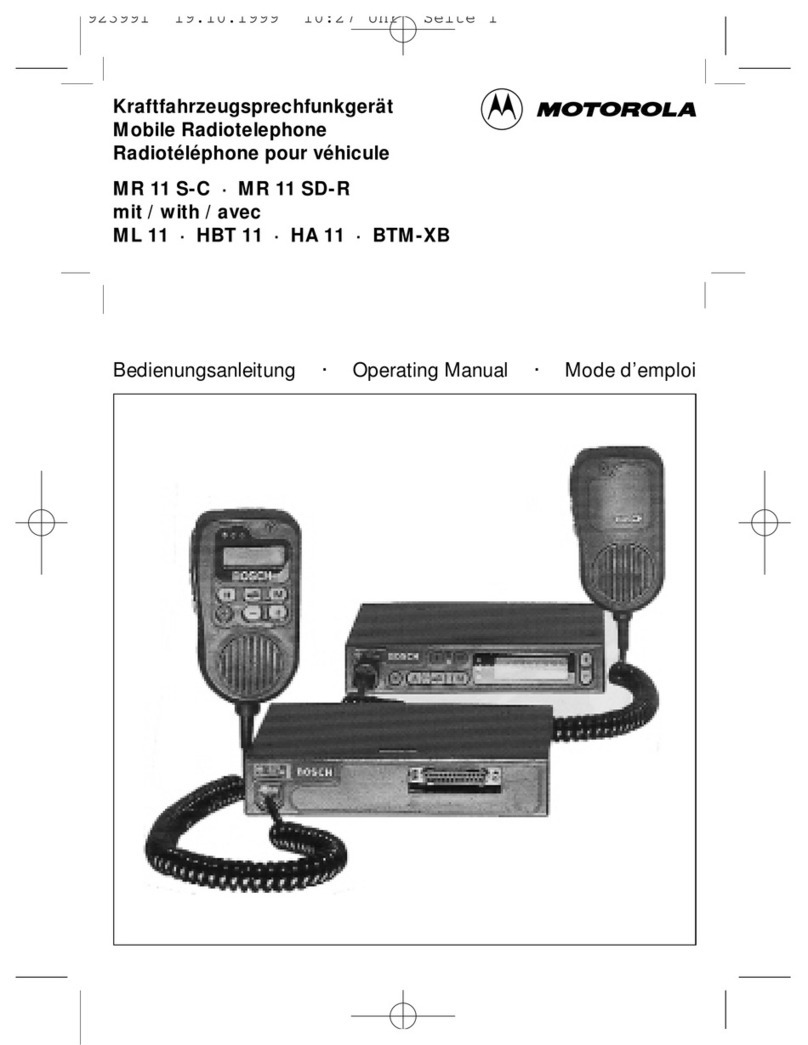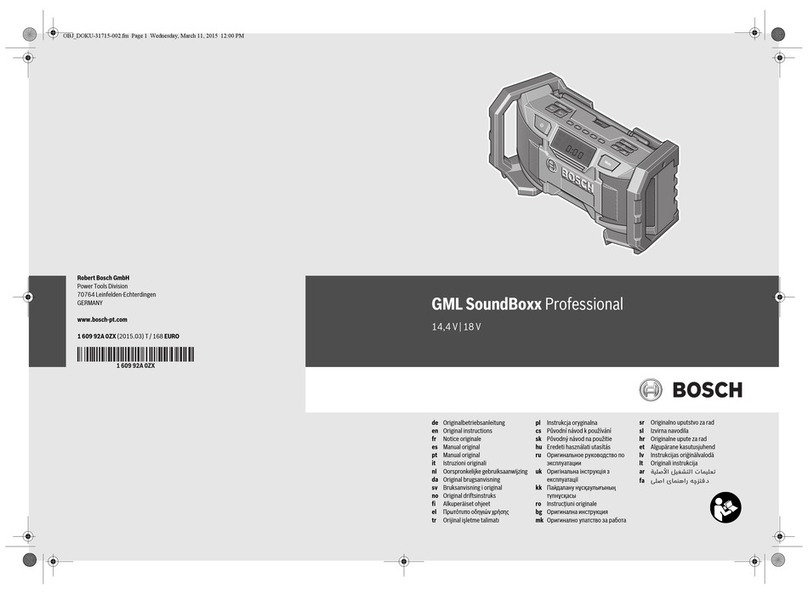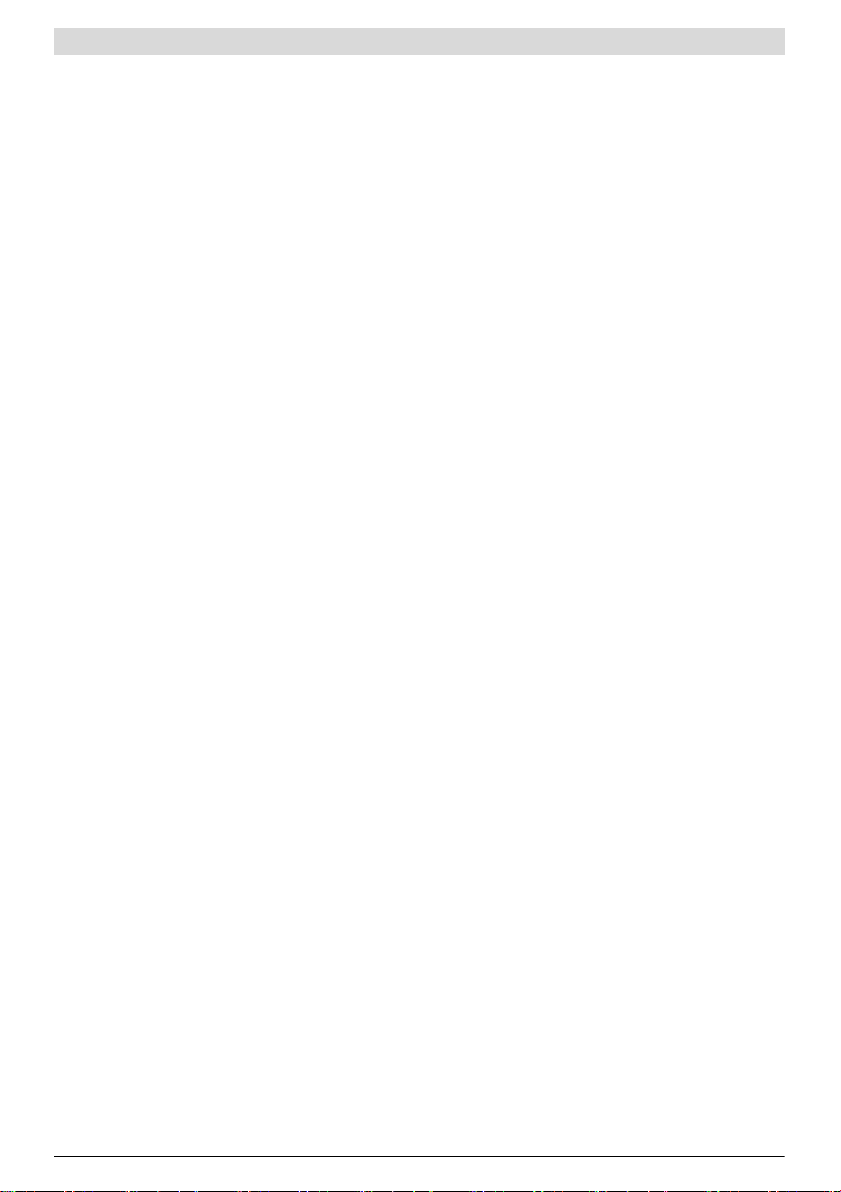English | 19
Bosch Power Tools 1 609 92A 11A | (16.3.15)
Setting the Rod Antenna
Theradiochargerisprovidedwithamountedrodantenna21.
For radio operation, point the rod antenna toward the direc-
tion that enables the best reception.
When the reception is insufficient, position the radio charger
at a different location that enables better reception.
Note: When operating the radio charger in the direct vicinity
ofradio-communication equipment or radio transceivers, the
radio reception can be subject to interference.
If the rod antenna 21 should become loose, tighten it directly
at the housing by turning in clockwise direction.
Setting/Storing Radio Stations
Press the “Source” button 34 until “FM” is indicated for the
ultra-short wave reception range or “AM” for the medium
wave reception range in display element n.
To set a certain radio frequency, turn the “Tune” adjust-
ment knob 30 clockwise to increase the frequency, and anti-
clockwise to decrease it. During setting, the frequency is indi-
cated in display section o, then in j.
To scan for radio stations with a high signal strength,
press and briefly hold the “– Seek” button 35 to scan down
and the “Seek +” button 33 to scan up the frequency scale.
The frequency of the found radio stationisbriefly indicatedin
display oand then in j.
When the reception of a suitable signal is sufficiently strong,
the radio charger automatically switches to stereo reception.
The indicator for stereo reception iappears on the display.
To store a set station, press the “Memory” button 27. The
“PRESET” indicator eflashes in the display and the number
of the last preset in d. To select a preset, press the “– Seek”
button 35 to scan down and the “Seek +” button 33 to scan
up, until the desired preset is displayed in indicator d. Press
the memory button 27 again to store the set station as the se-
lected preset. The indicators eand dno longer flash.
A total of 20 FM and 10 AM stations can be preset. Please
note that an already occupied preset is overwritten when a
new radio station is assigned to it.
For playback of a preset station, briefly press the “– Seek”
button 35to scan down or the “Seek +”button 33to scan up,
until the desired preset is displayed in indicator dand “PRE-
SET” is displayed in e.
Connecting External Audio Sources (see figure C)
Apart from the integrated radio, various external audio sourc-
es can be played.
AUX-Inconnection1:The AUX-Inconnection 1isparticularly
suitable for audio sources to be placed outside of the digital
media bay (e.g. a CD player). Remove the protective cap of
the “AUX 1 IN” socket 40 and insert the 3.5 mm plug of the
provided or of another matching AUX cable into the socket.
Connect the AUX cable to an appropriate audio source.
After removing the AUX cable, reattach the protective cap of
the “AUX 1 IN” socket 40 to protect against dirt/debris.
For external audio sources via the following connections,
open locking latch 19 and open lid 20 of the “Digital Media
Bay”.
–SD/MMC connection: Insert a SD or MMC card into the
SD/MMC slot 46. The labelling of the card must face toward
thefuse cap43. Playbackof thecard canbe startedas soon
asthetracknumberaswellasthenumberofavailabletracks
onthecard aredisplayedin indicator d.Toremovethe card,
briefly press on the card, which is then ejected.
–USB connection: Insert a USB stick (or the USB plug of an
appropriate audio source) into USB port 45. Playback of
the USB stick can be started as soon as the track number
as well as the number of available tracks on the stick are
displayed in indicator d. To remove the USB stick, pull it
out of the USB port.
–AUX-In connection 2: AUX-In connection 2 is particularly
suitable for audio sources that can be placed inside of the
digital media bay (e.g. a MP3 player). Insert the 3.5 mm
plug of the provided AUX cable into the “AUX 2 IN” socket
47.Connectthe AUXcableto anappropriateaudio source.
Whensmall enough, the connected external audio source can
befastenedintothedigitalmediabayusingtheVelcrostrapof
the holder 48.
After connecting the external audio source, close the Me-
dia/connections flap 20 if possible, to protect against dam-
age and debris.
For playback of the connected audio source, press the
“Source”button 34until the indicatornfor thedesired audio
source appears on the display.
Controlling External Audio Sources
For audio sources connected via the SD/MMC slot 46 or the
USB port 45, playback can be controlled via the radio charg-
er. The number of the selected track is displayed at the left of
indicator dand the number of available tracks on the right.
Play/Pause:
– To start playback, press the play/pause button 36. The
playing time of the current track is displayed in indicator j.
– To interrupt or continue the playback, press the
play/pause button 36 again. The current playing time
flashes in indicator j.
Selecting Tracks:
– To select a track, press the “– Seek” button 35 to scan
down or the “Seek +” button 33 to scan up, until the num-
ber of the desired track is displayed on indicator d.
– To start playback, press the play/pause button 36.
Random Playback/Repeat:
– For random playback of all tracks on the card or the USB
stick, press the random playback/repeat button 32 once.
The indicator fappears on the display.
– To repeat all tracks in the current folder/directory, press
therandom playback/repeat button32a secondtime. The
indicator gappears on the display.
Note: Only in this function, the number of the current fold-
er/directory on the card or USB stick will appear on the
right-hand side of indicator d. To change the folder/direc-
tory,you haveto returnto thenormal playbackfirst and se-
lect a track from the desired folder/directory.
– To repeat only the current track, press the random play-
back/repeat button 32 a third time. The indicator hap-
pears on the display.
OBJ_BUCH-1267-003.book Page 19 Monday, March 16, 2015 11:56 AM