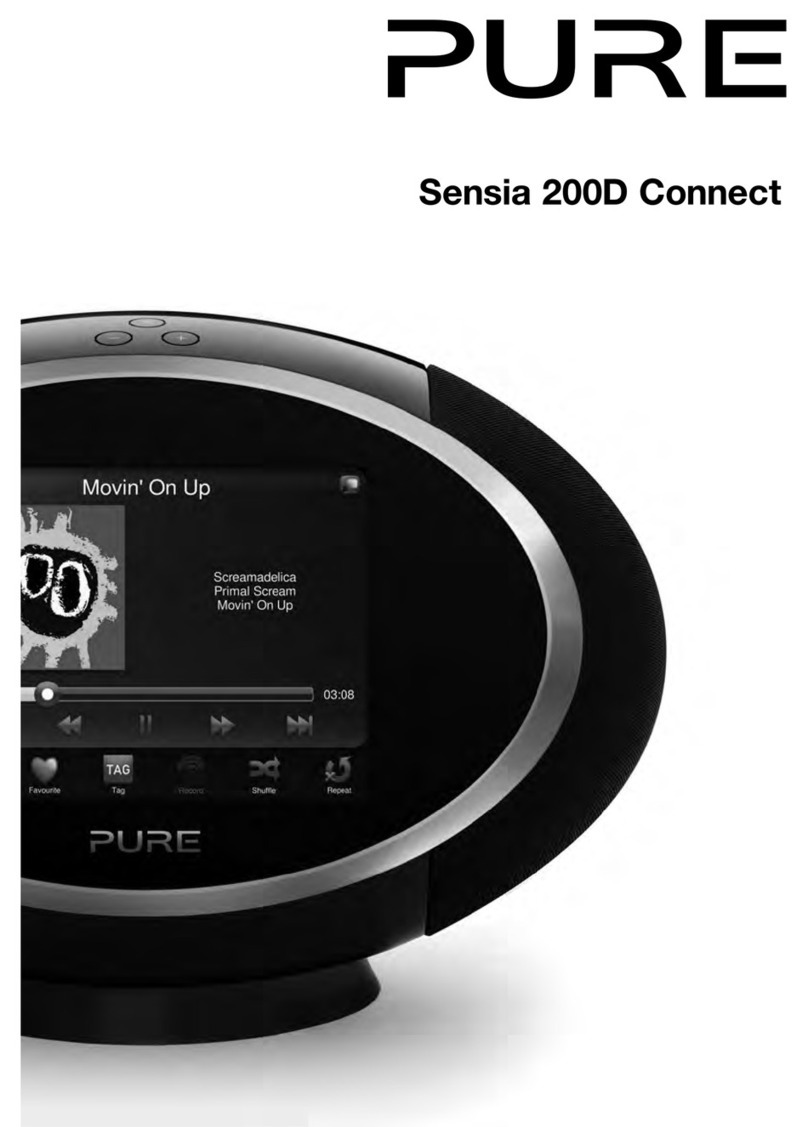PURE Oasis Flow User manual
Other PURE Radio manuals

PURE
PURE One Midi User manual

PURE
PURE EVOKE Flow User manual

PURE
PURE One Mi Series 2 User manual
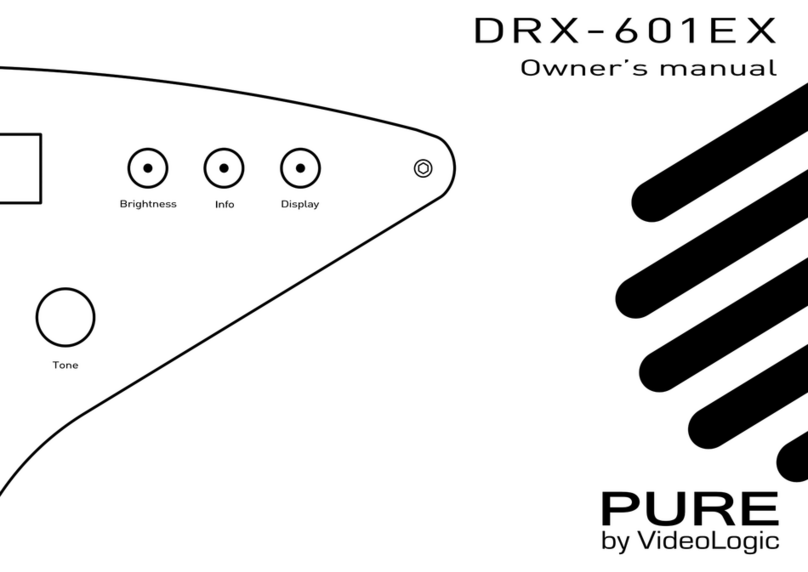
PURE
PURE DRX-601EX User manual

PURE
PURE Evoke C-D4 User manual

PURE
PURE Pop Mini User manual

PURE
PURE Evoke C-F6 User manual

PURE
PURE Pure flow User manual

PURE
PURE HIGHWAY User manual

PURE
PURE Move T4 User manual

PURE
PURE SENSIA 200D CONNECT User manual

PURE
PURE Siesta S6 Specification sheet

PURE
PURE Evoke D4 Mio User manual

PURE
PURE Evoke C-D6 User manual

PURE
PURE Tempus-1S User manual

PURE
PURE Siesta Home Quick start guide
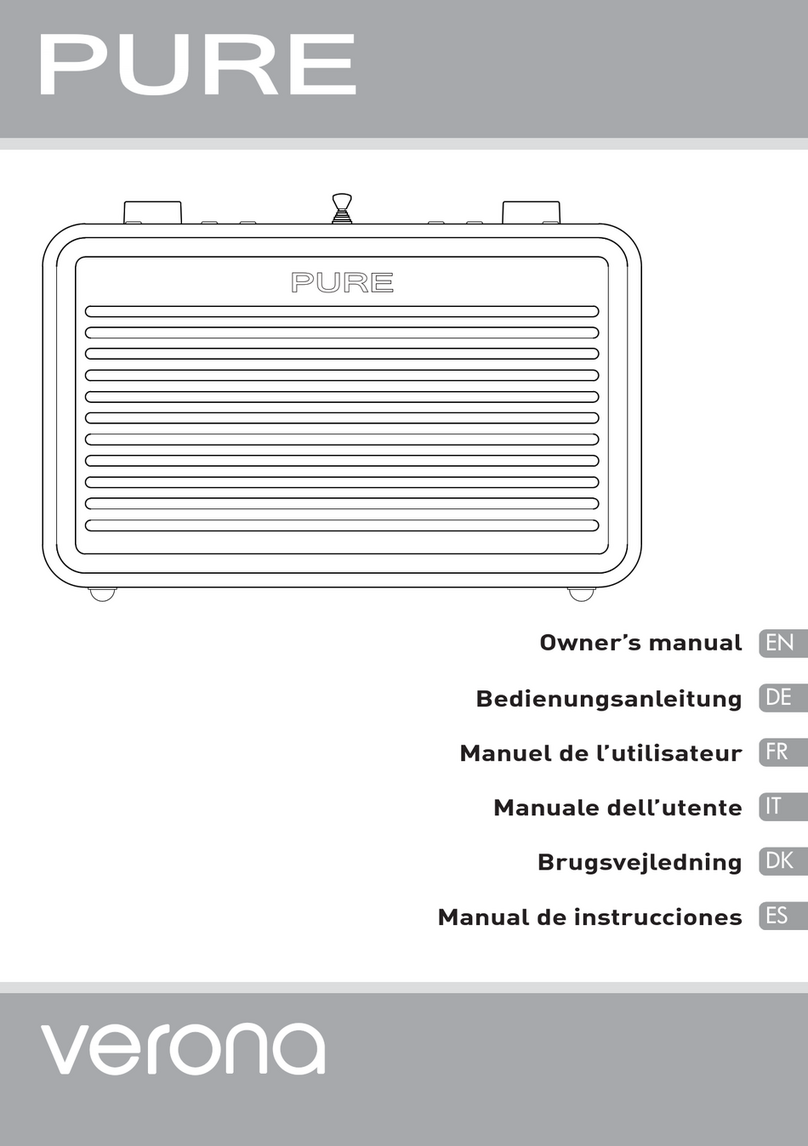
PURE
PURE verona User manual

PURE
PURE SENSIA 200D CONNECT User manual

PURE
PURE SIESTA FLOW User manual

PURE
PURE Marshall Evoke-1 XT User manual