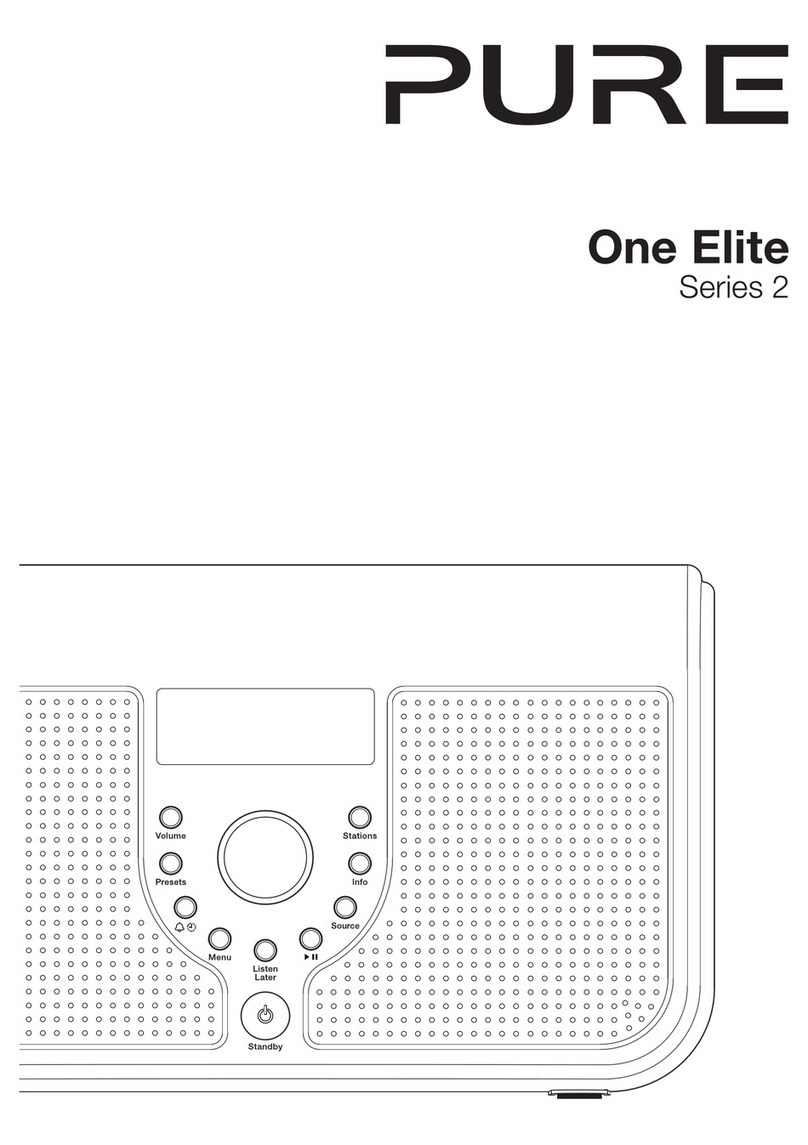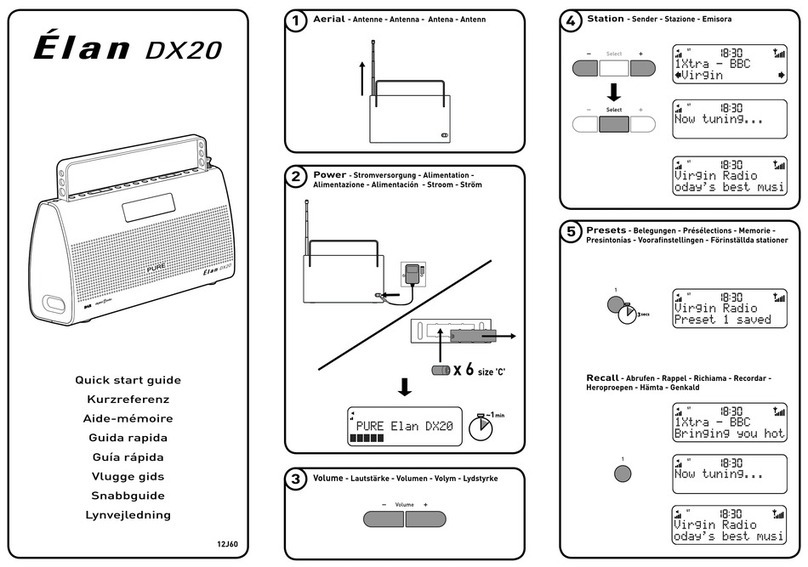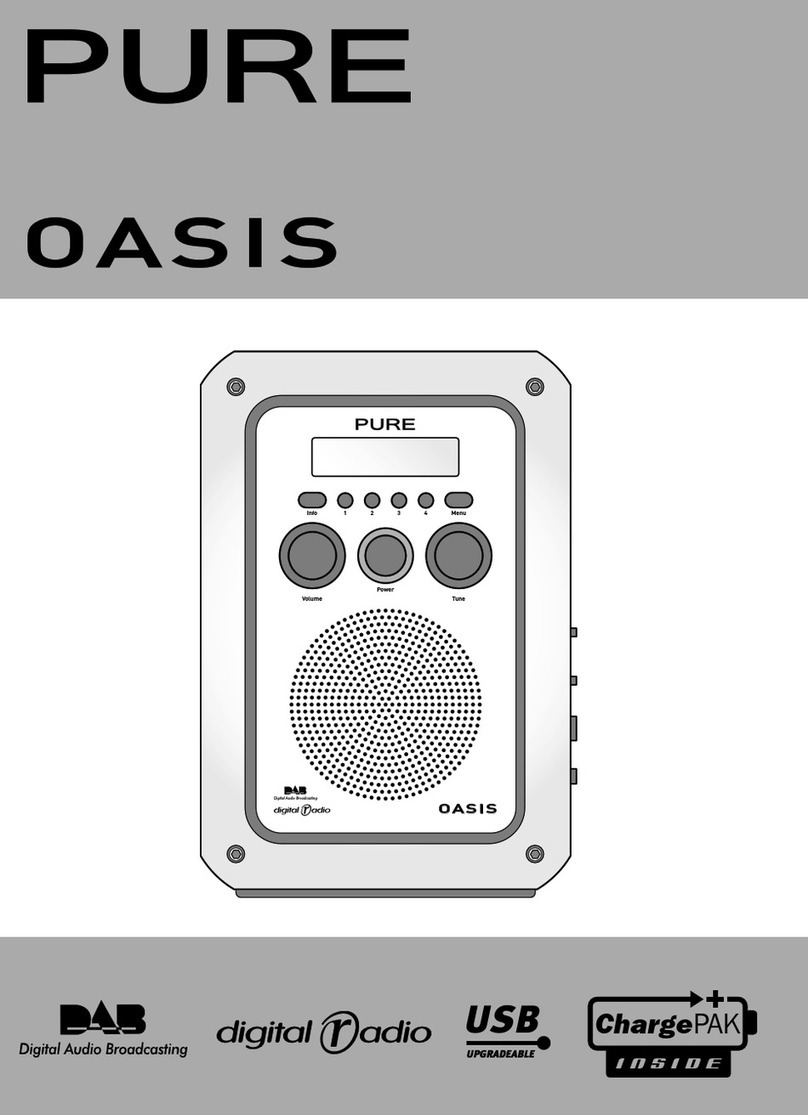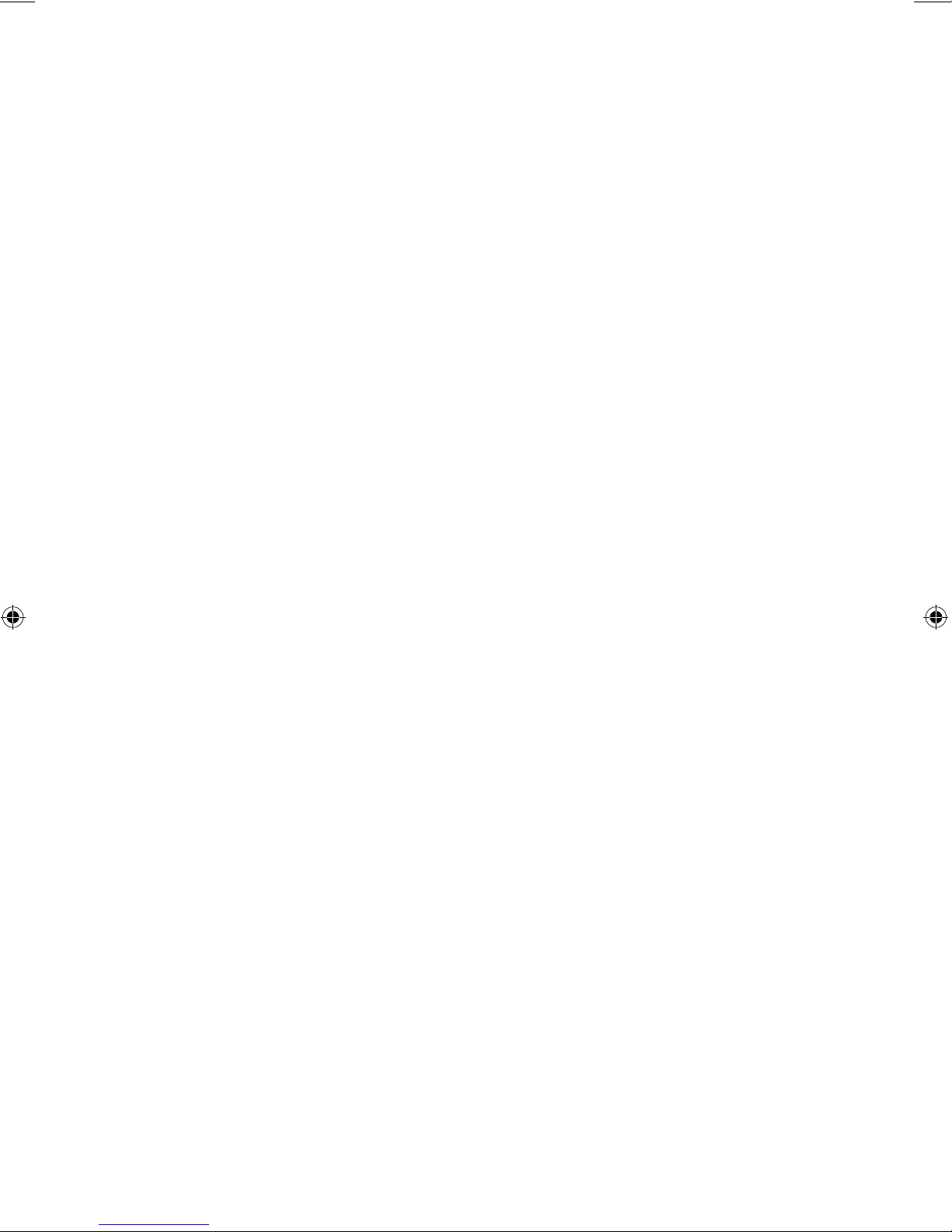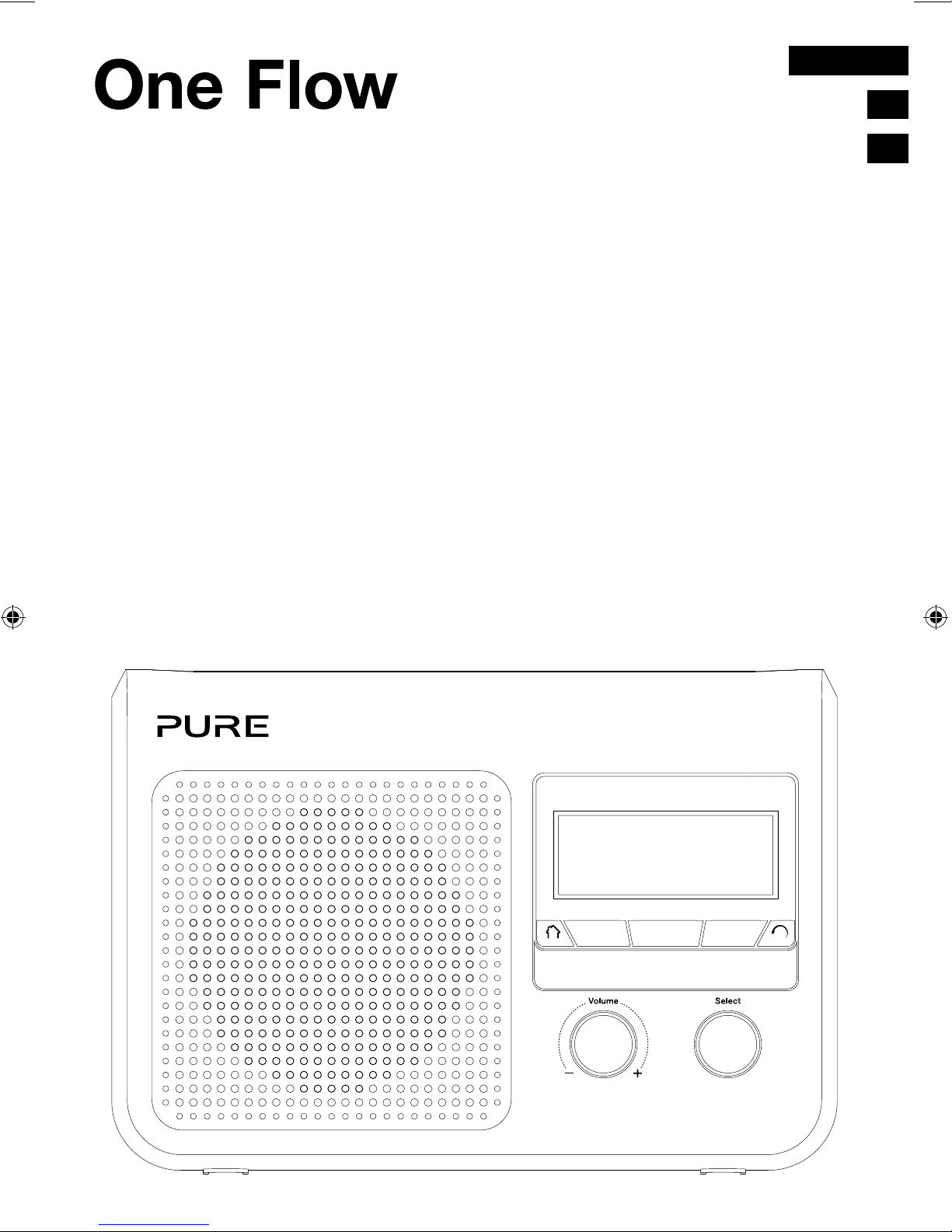2
Important Safety Instructions
1. Read these instructions – All the safety and operating instructions should be read before this product is
operated.
2. Keep these instructions – The safety and operating instructions should be retained for future reference.
3. Heed all warnings – All warnings on the appliance and in the operating instructions should be adhered to.
4. Follow all instructions – All operating and use instructions should be followed.
5. Do not use this apparatus near water – The appliance should not be used near water or moisture – for
example, in a wet basement or near a swimming pool, and the like.
6. Clean only with dry cloth.
7. Do not block any ventilation openings. Install in accordance with the manufacturer’s instructions.
8. Do not install near any heat sources such as radiators, heat registers, stoves, or other apparatus (including
amplifiers) that produce heat.
9. Do not defeat the safety purpose of the polarized or grounding plug. A polarized plug has two blades with
one wider than the other. A grounding plug has two blades and a third grounding prong. The wide blade
or the third prong is provided for your safety. If the provided plug does not fit into your outlet, consult an
electrician for replacement of the obsolete outlet.
10. Only use attachments/accessories specified by the manufacturer.
11. Unplug the apparatus during lightning storms or when unused for long periods of time.
12. Refer all servicing to qualified personnel. Servicing is required when the apparatus has been damaged in
any way, such as power supply cord or plug is damaged, liquid has been spilled or objects have fallen into
the apparatus has been exposed to rain or moisture, does not operate normally, or has been dropped.
13. Do not install this equipment in a confined or building-in space such as a book case or similar unit. The
ventilation should not be impeded by covering the ventilation openings with items such as newspaper,
tablecloths, curtains etc.
14. WARNING: To reduce the risk of fire or electric shock, do not expose this apparatus to rain or moisture.
the apparatus shall not be exposed to dripping or splashing and that objects filled with liquids, such as
vases, shall not be placed on apparatus.
15. WARNING: The direct plug-in adapter is used as disconnect device, the disconnect device shall remain
readily operable.
16. WARNING: The battery (or batteries or battery pack) shall not be exposed to excessive heat such as
sunshine, fire or the like.
17. The lightning flash with arrowhead symbol within an equilateral triangle is intended to alert the user to the
presence of non-insulated “dangerous voltage” within the product’s enclosure that may be of sufficient
magnitude to constitute a risk of electric shock. To reduce the risk of electric shock, do not remove
cover (or back) as there are no user-serviceable parts inside. Refer servicing to qualified personnel. The
exclamation point within an equilateral triangle is intended to alert the user to the presence of important
operating and maintenance instructions in the literature accompanying the appliance.
18. This equipment is a Class II or double insulated electrical appliance. It has been designed in such a
way that it does not require a safety connection to electrical earth.
19, Separation distance of at least 20cm must be maintained between the antenna of the product and all
persons.
OneFlow_US.indb 2 5/25/2012 5:38:18 PM