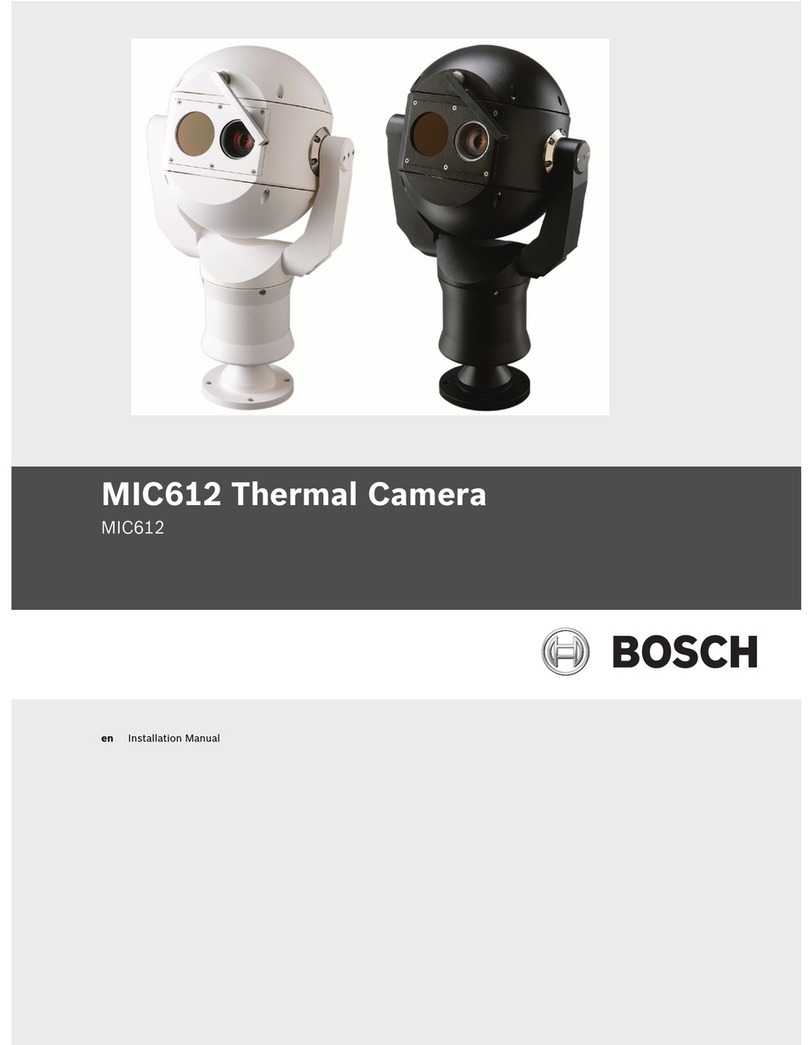-5-
Use tool only with specifically designated
battery packs. Use of any other battery packs may
create a risk of injury and fire.
When battery pack is not in use, keep it away
from other metal objects like paper clips, coins,
keys, nails, screws, or other small metal objects
that can make a connection from one terminal
to another. Shorting the battery terminals
together may cause burns or a fire.
Under abusive conditions, liquid may be ejected
from the battery; avoid contact. If contact
accidentally occurs, flush with water. If liquid
contacts eyes, additionally seek medical help.
Liquid ejected from the battery may cause
irritation or burns.
Do not use a battery pack or tool that is
damaged or modified. Damaged or modified
batteries may exhibit unpredictable behaviour
resulting in fire, EXPLOSION or risk of injury.
Do not expose a battery pack or tool to fire
or excessive temperature. Exposure to fire or
temperature above 265 °F (130 °C) may cause
explosion.
Follow all charging instructions and do not
charge the battery pack or tool outside the
temperature range specified in the instructions.
Charging improperly or at temperatures outside
the specified range may damage the BATTERY
and increase the risk of fire.
Disconnect the battery pack from the tool
before making any adjustments, changing
accessories, or storing the tool. Such preventive
safety measures reduce the risk of starting the
tool accidentally.
Do not modify or attempt to repair the tool
or the battery pack except as indicated in the
instructions for use and care.
Service
Have your tool serviced by a qualified repair
person using only identical replacement parts.
This will ensure that the safety of the tool is
maintained.
Develop a periodic maintenance schedule
for tool. When cleaning a tool be careful not
to disassemble any portion of the tool since
internal wires may be misplaced or pinched or
may be improperly mounted. Certain cleaning
agents such as gasoline, carbon tetrachloride,
ammonia, etc. may damage plastic parts.
Electrical safety
Batteries can explode or leak,
cause injury or fire. To reduce
this risk, always follow all instructions and warnings on
the battery label and package.
DO NOT expose the tool and battery to rain or wet
conditions. Water entering tool will increase the risk
of fire and personal injury.
DO NOT short any battery terminals.
DO NOT mix battery chemistries.
Dispose of or recycle batteries per local code.
DO NOT dispose of batteries in fire.
Keep batteries out of reach of children.
Remove batteries if the device will not be used for
several months.
Remove the batteries from the tool when
not using it for extended periods. When
storing for extended periods, the batteries
can corrode and self-discharge.
Caution! When using the tool with
Bluetooth®, interference with other devices
and systems, airplanes and medical devices
(e.g., cardiac pacemakers, hearing aids)
may occur. Also, the possibility of humans
and animals in direct vicinity being harmed
cannot be completely excluded. Do not use
the tool with Bluetooth® in the vicinity of
medical devices, petrol stations, chemical
plants, areas where there is danger of
explosion, and areas subject to blasting. Do
not use the tool with Bluetooth® in airplanes.
Avoid operation in direct vicinity of the body
over longer periods.
The tool is equipped with a radio interface.
Local operating restrictions, e.g. in airplanes
or hospitals, are to be observed.
Prevent unintentional starting. Ensure the
switch is in the off-position before inserting
batteries. Accidental energizing tool that have the
switch on invites accidents.
Chemical Burn Hazard. Keep
lithium button/coin batteries
away from children. This product contains a
lithium button/coin cell battery. If a new or used
lithium button/coin cell battery is swallowed or
enters the body, it can cause severe internal
burns and can lead to death in as little as 2 hours.
Always completely secure the battery
compartment. If the battery compartment does
not close securely, stop using the product,
remove the batteries, and keep it away from
children. If you think batteries might have been
swallowed or placed inside any part of the body,
seek immediate medical attention.