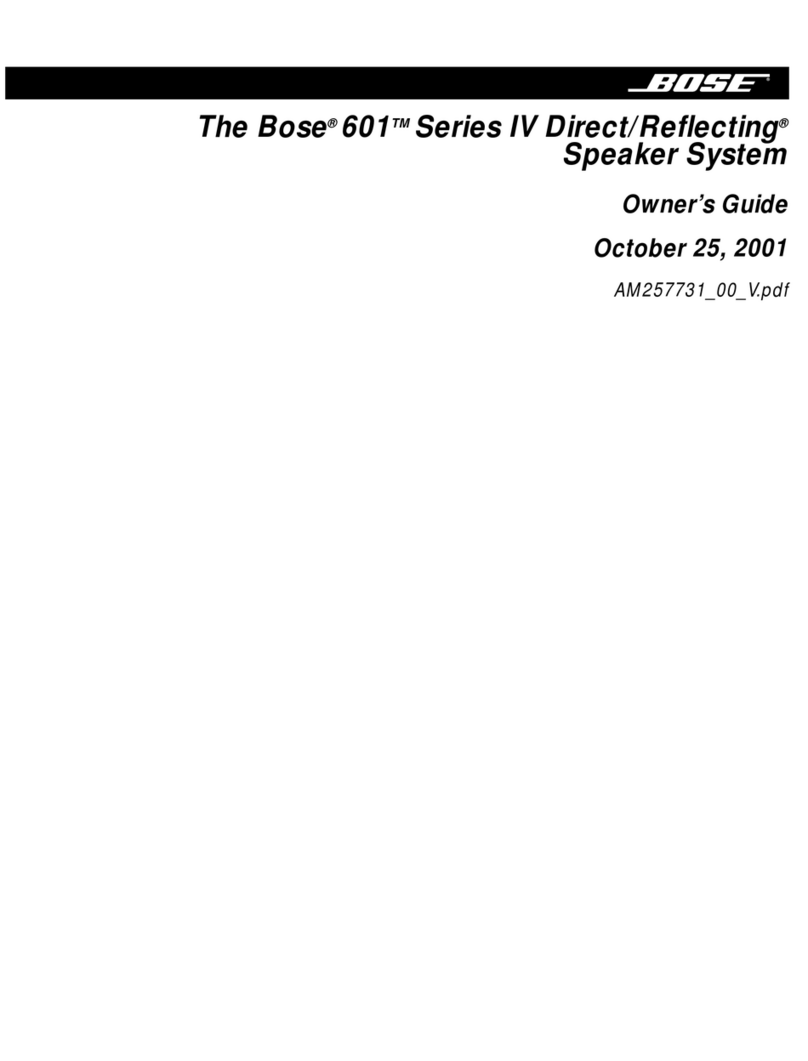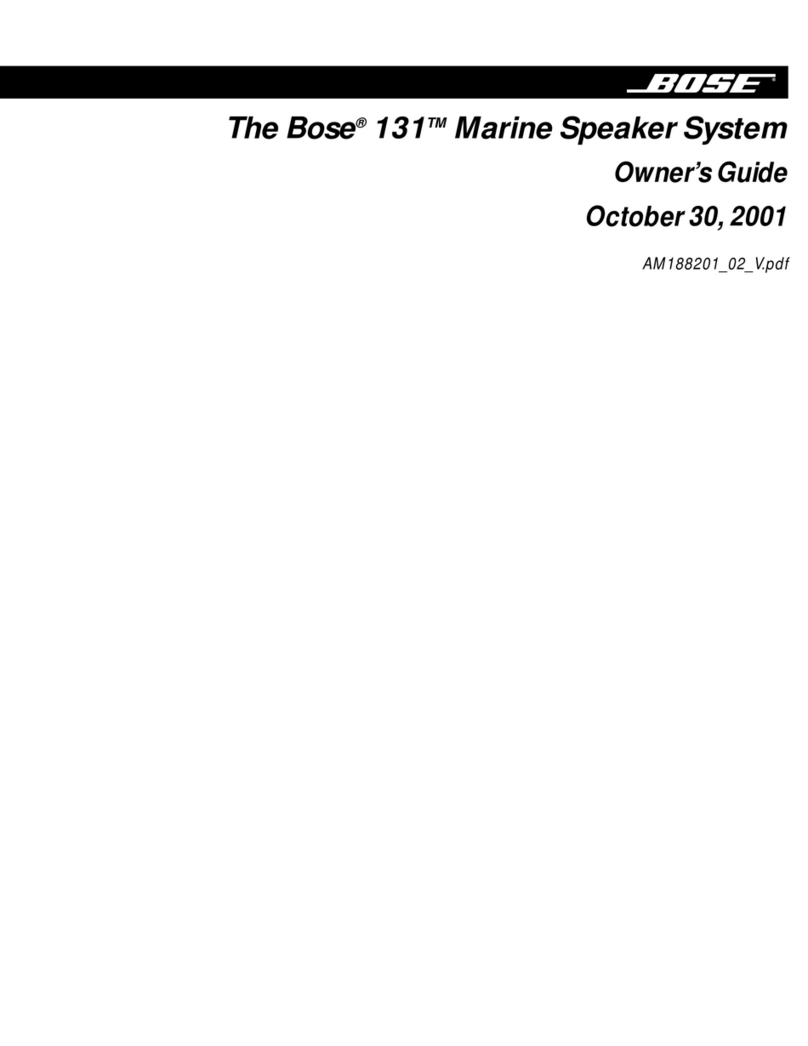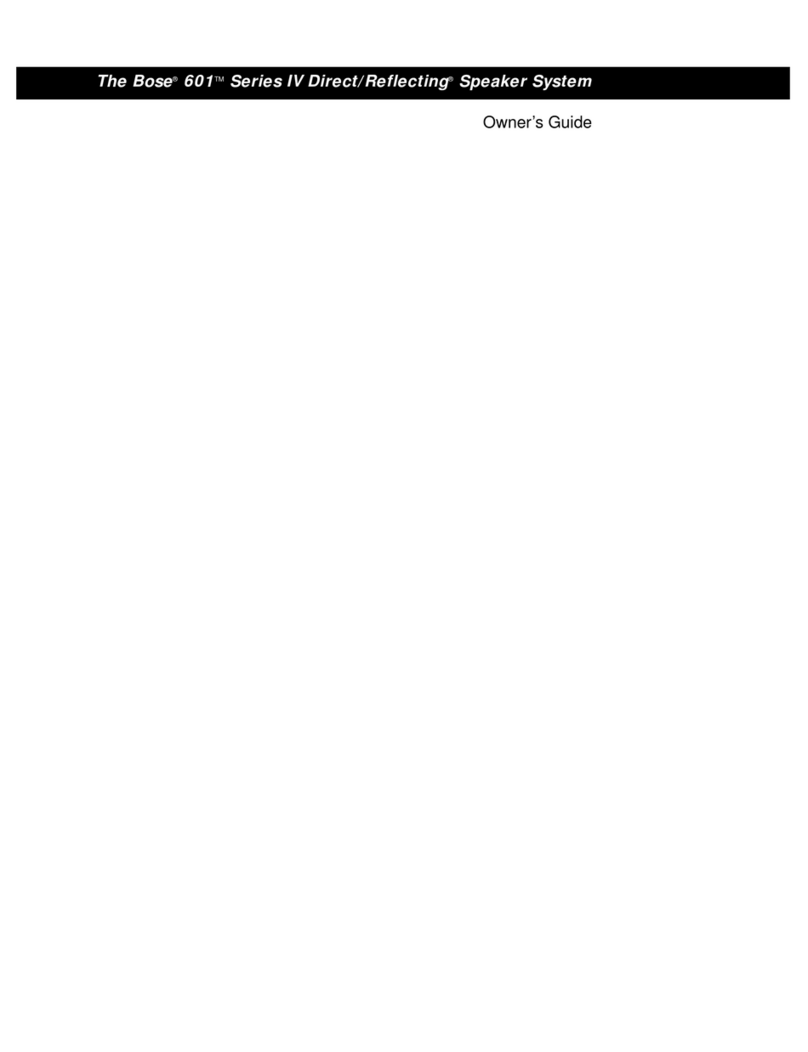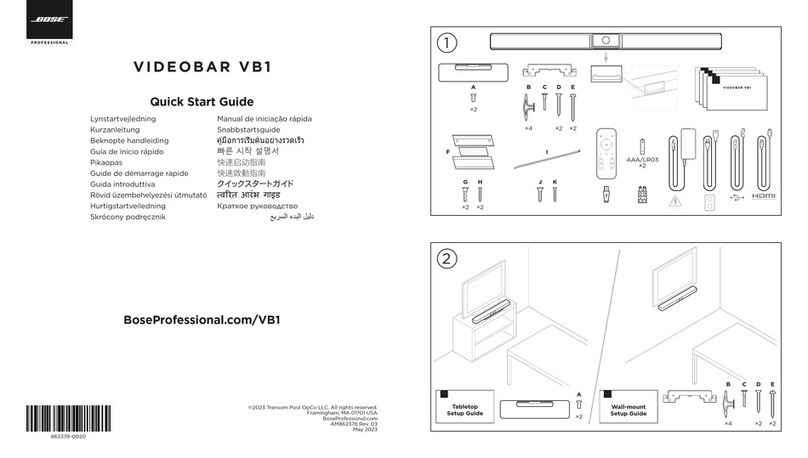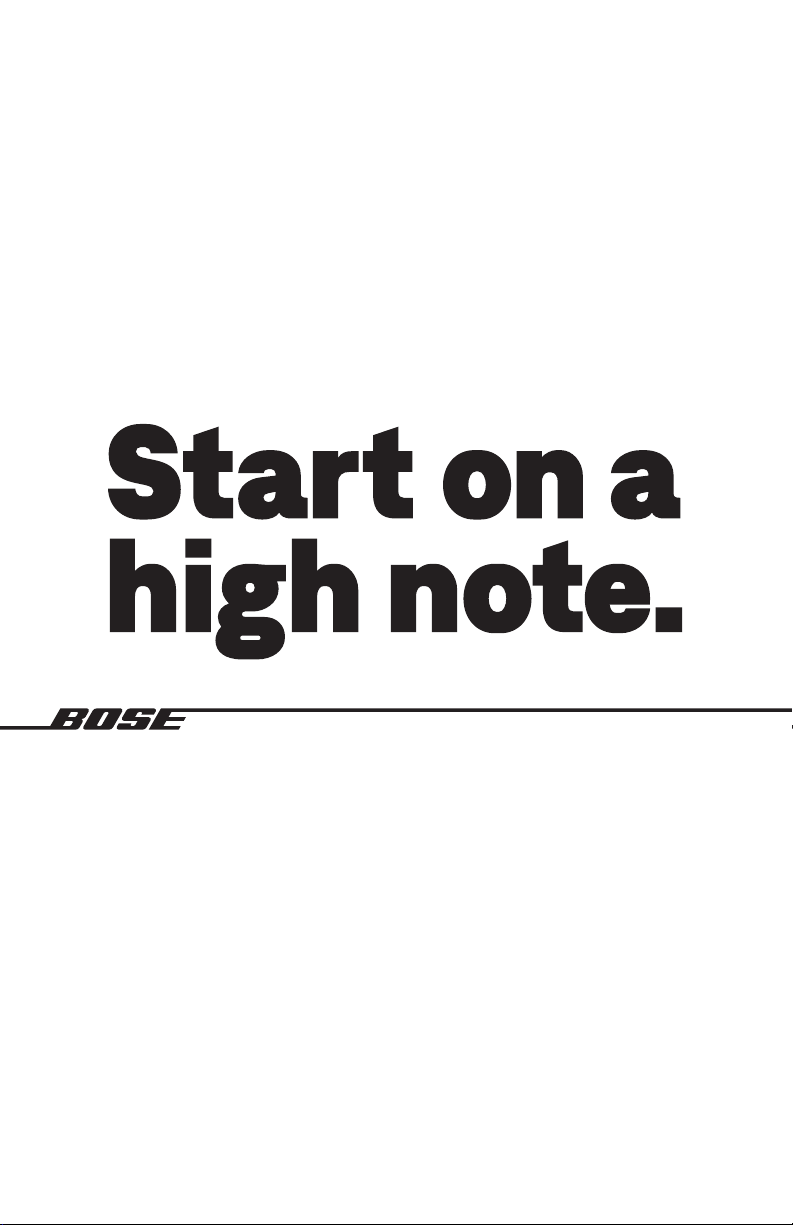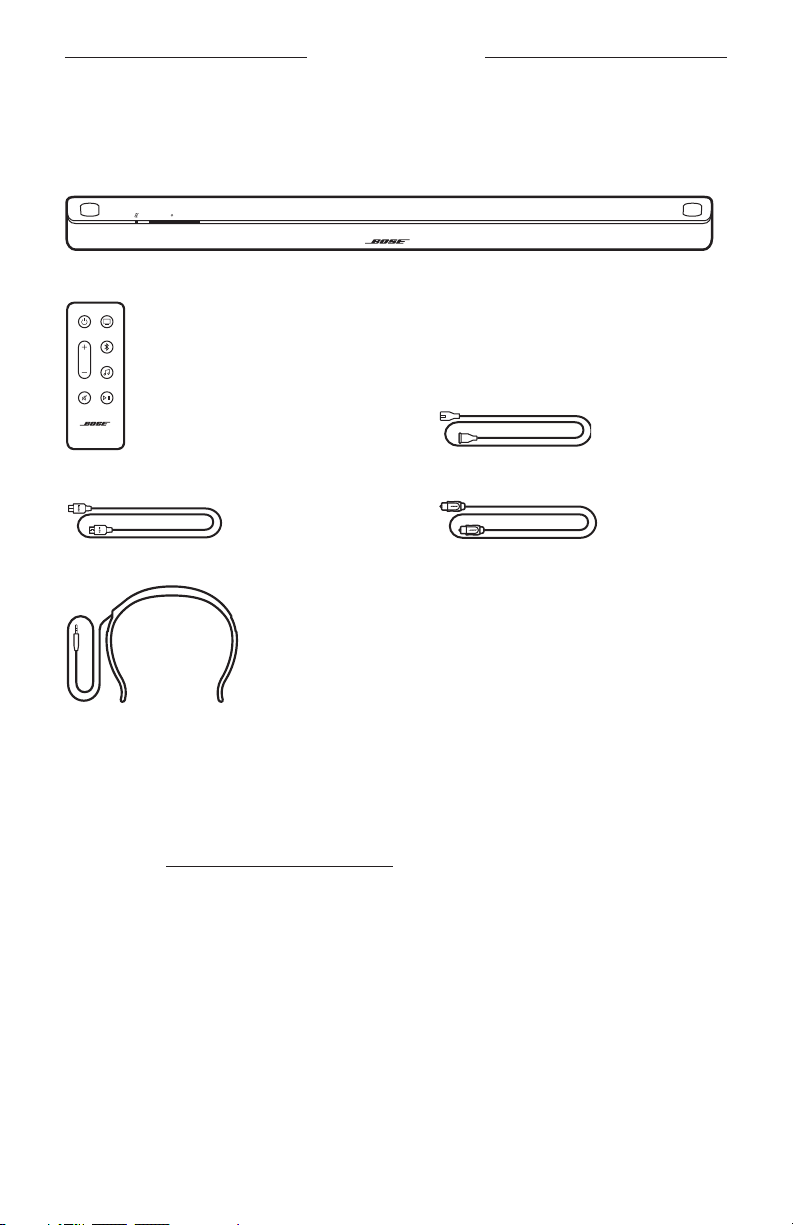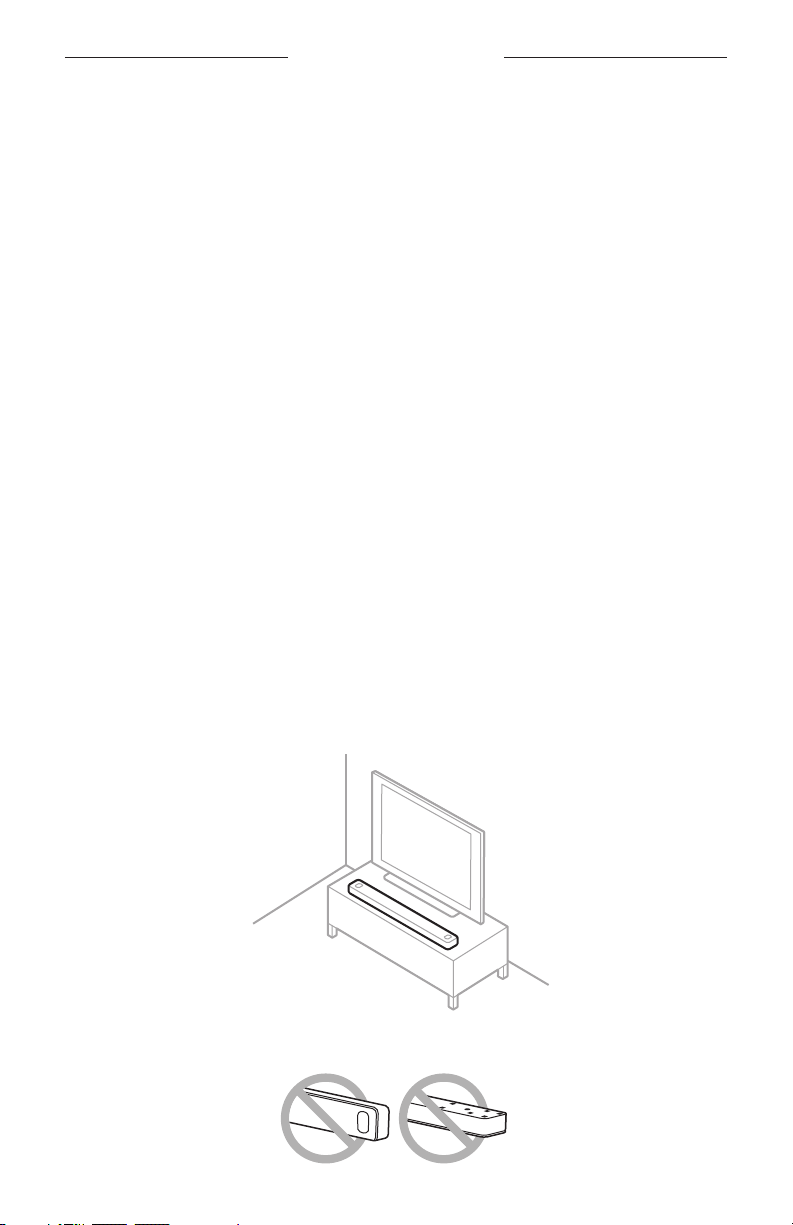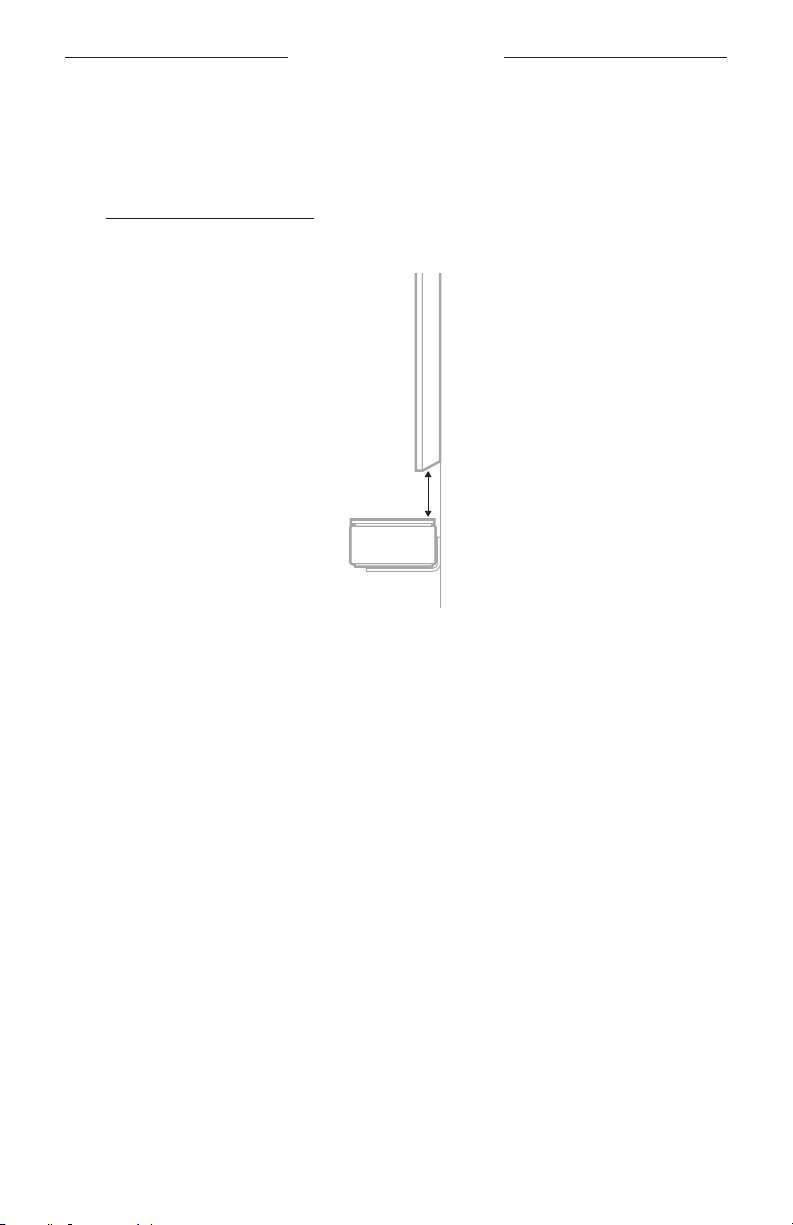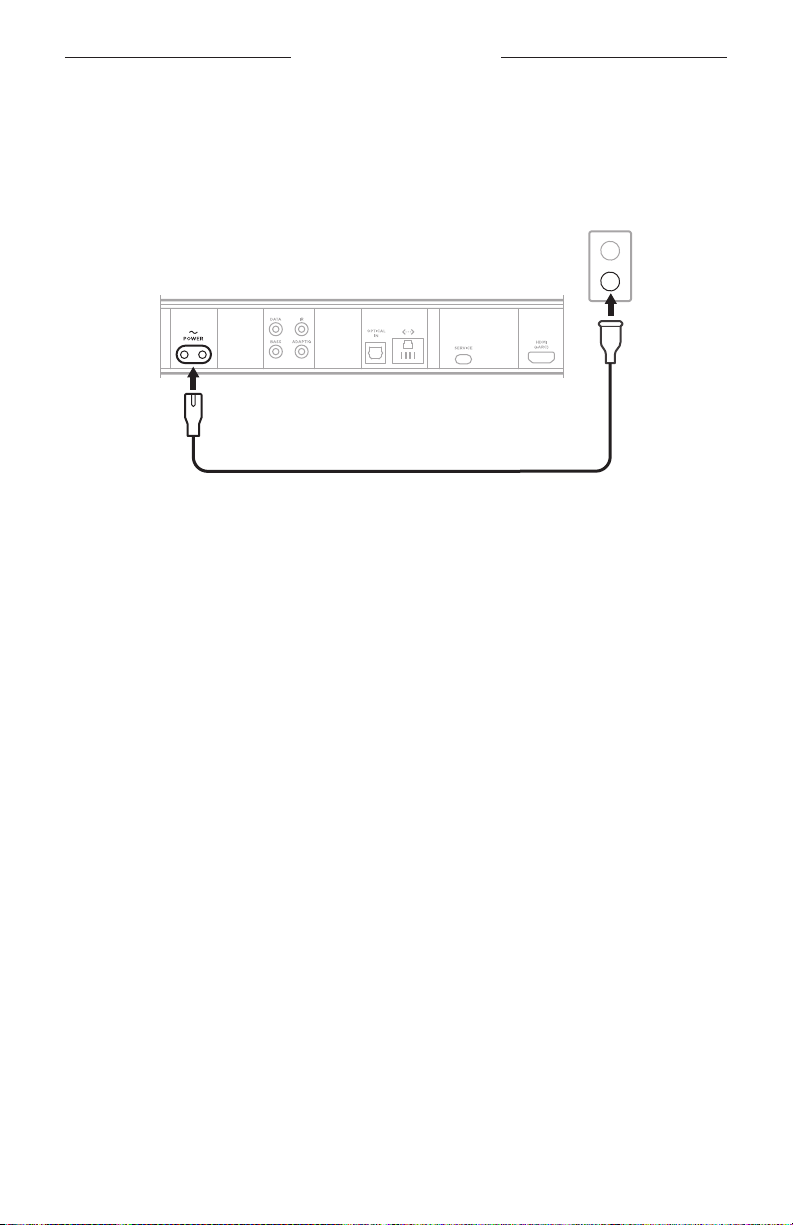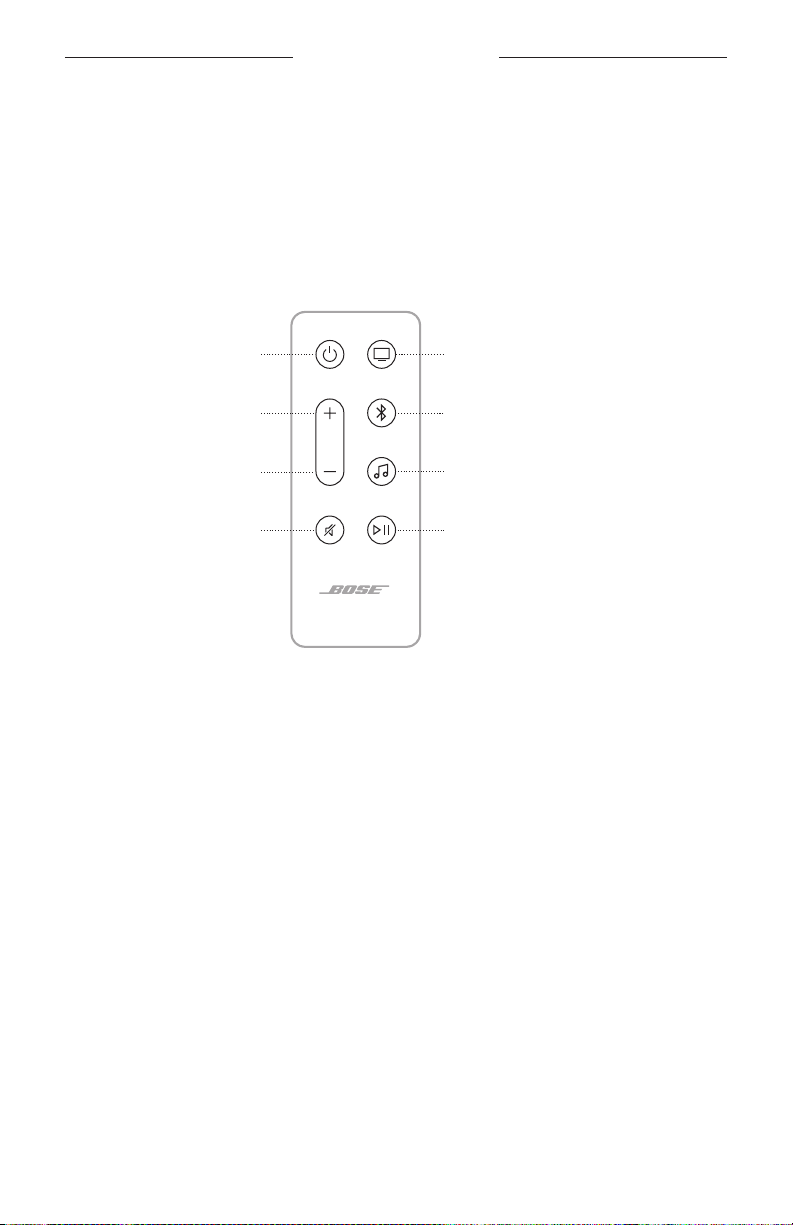14
|
ENG
SOUNDBAR PLACEMENT
RECOMMENDATIONS
• Place the soundbar below and in front of the TV (preferred) or above your TV with
the front of the soundbar facing into the room.
• For best sound quality, make sure the up-firing speakers on the top of the soundbar
and the side-firing speakers on the side of the soundbar aren’t blocked.
• When the soundbar is mounted to the wall, make sure the top of the soundbar is at
least 4 in (10 cm) away from the TV.
• If placing the soundbar on a shelf or TV stand, position the front of the soundbar as
close as possible to the front edge of the shelf or stand for best sound quality.
• Place the soundbar outside of and away from metal cabinets, other audio/video
components, and direct heat sources.
• Place the soundbar on its rubber feet on a stable and level surface. For proper
support, both feet must be resting on the surface. Vibration can cause the
soundbar to move, particularly on smooth surfaces like marble, glass, or highly
polished wood.
• Keep the back side of the soundbar at least 0.4 in (1 cm) from any other surface.
Blocking the port(s) aects sound quality.
• Make sure there is an AC (mains) outlet nearby.
• To avoid wireless interference, keep other wireless equipment at least 1 – 3 ft
(0.3 – 0.9 m) away from the soundbar.
• To avoid wireless interference, some Wi-Fi access points may need to be placed
up to 8 – 10 ft (2.4 – 3.0 m) away from the soundbar, optional bass module, and
optional surround speakers.
• For best sound quality, don’t place the soundbar in an enclosed cabinet or
diagonally in a corner.
• Don’t place any objects on top of the soundbar.
CAUTION: Do NOT place the soundbar on its front, back, or top when in use.