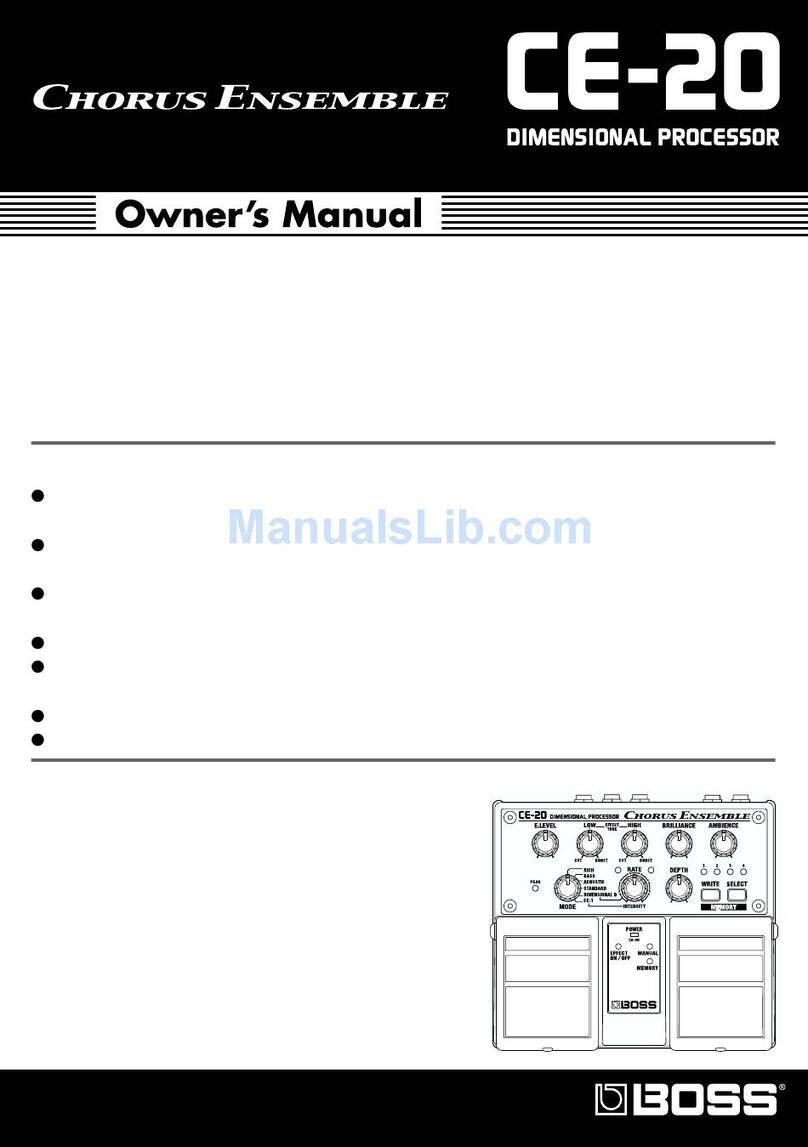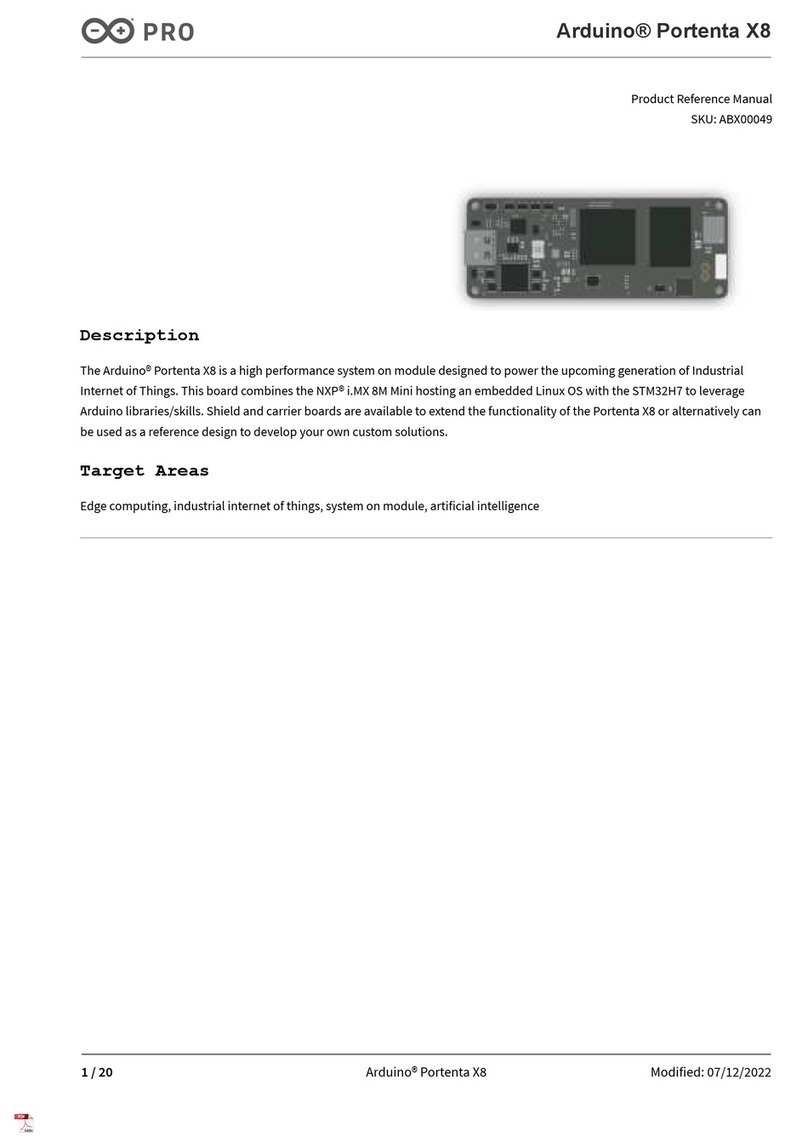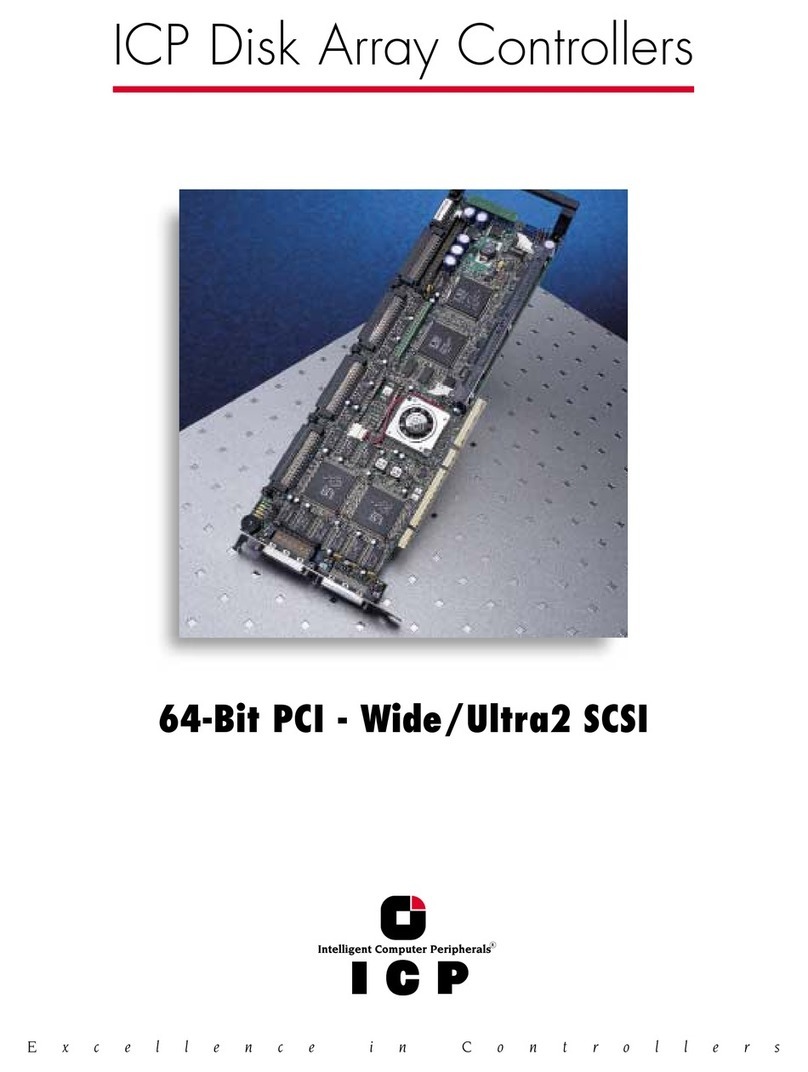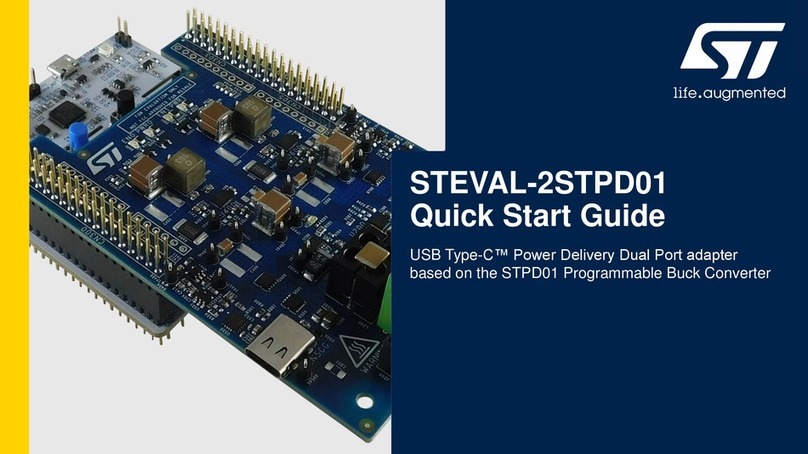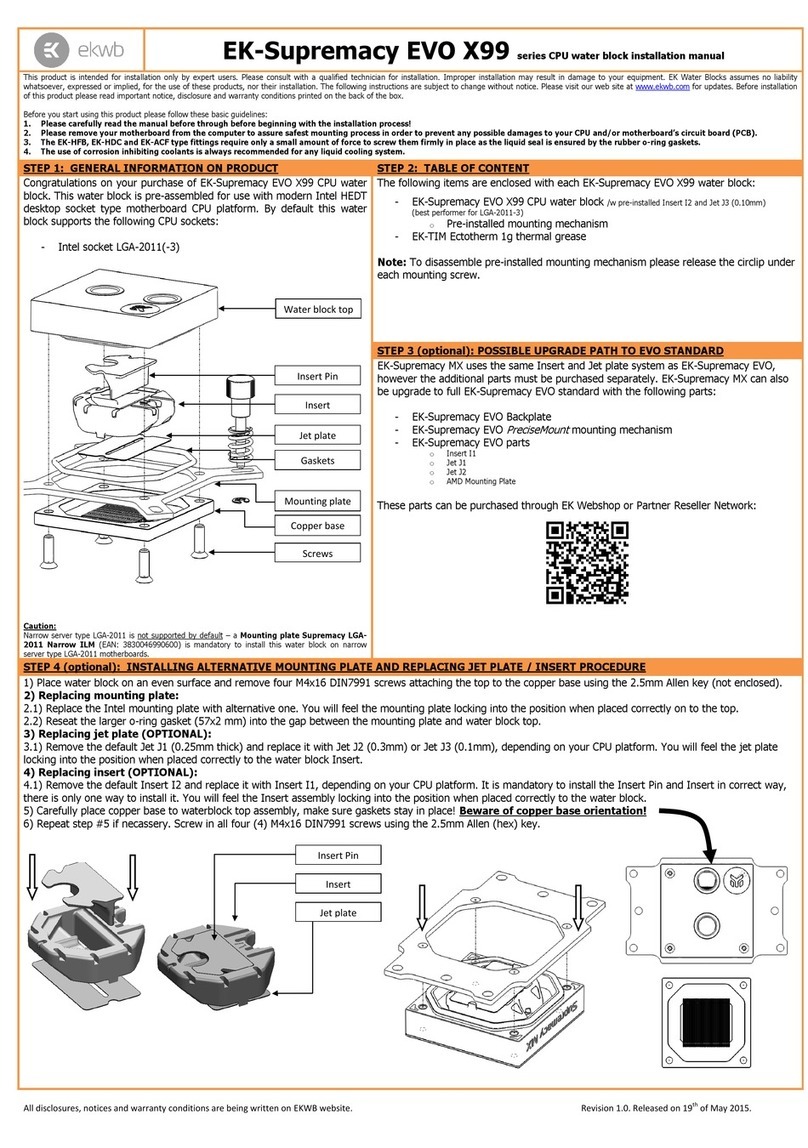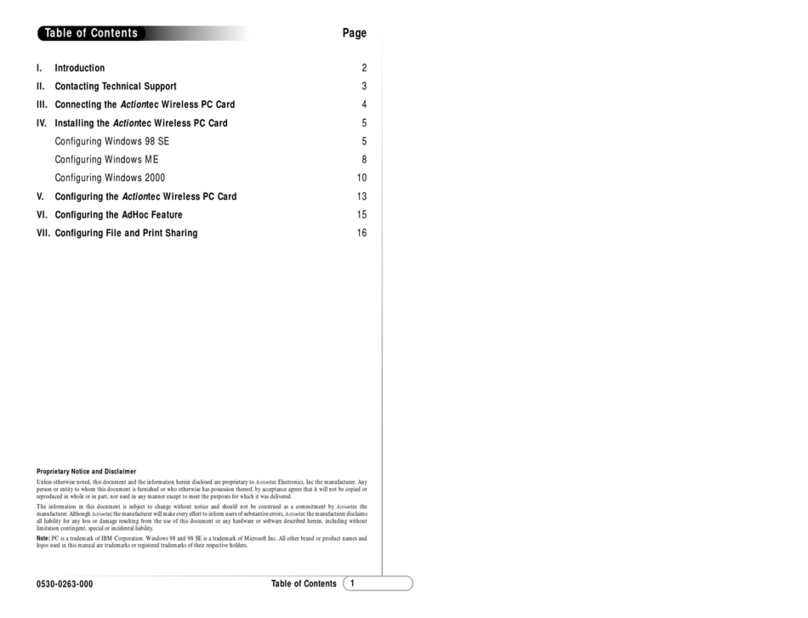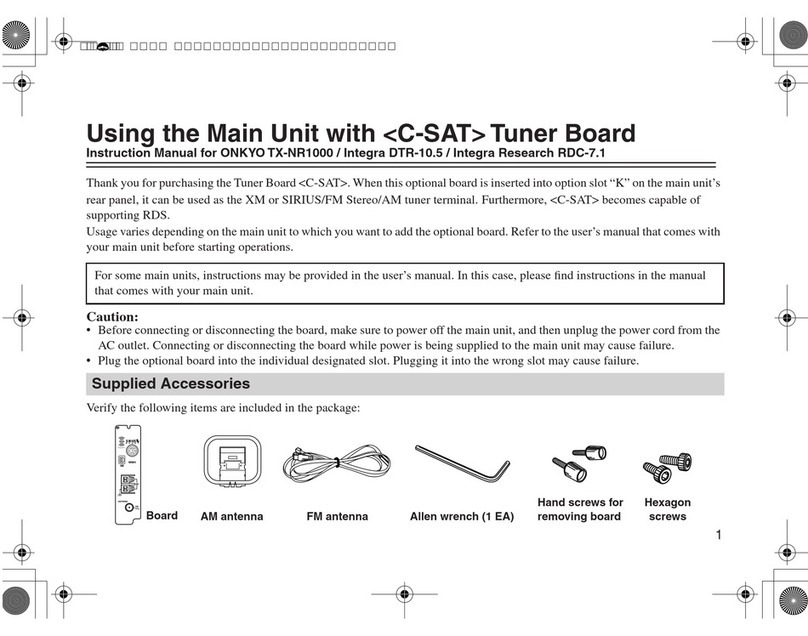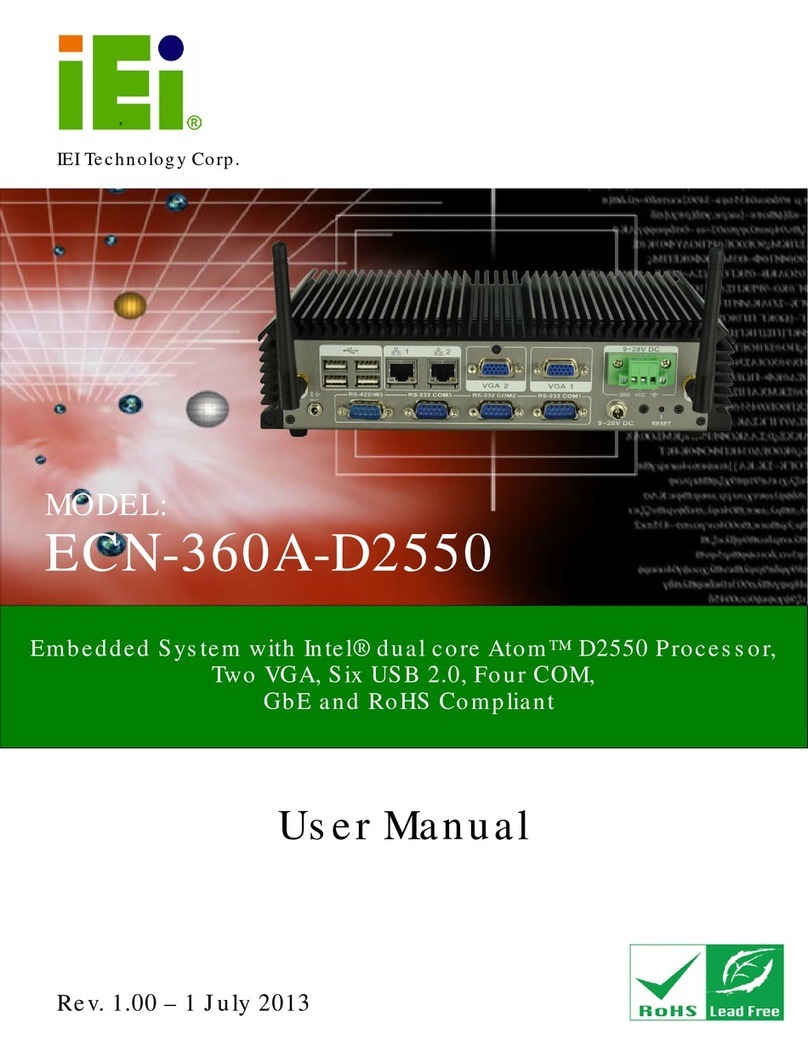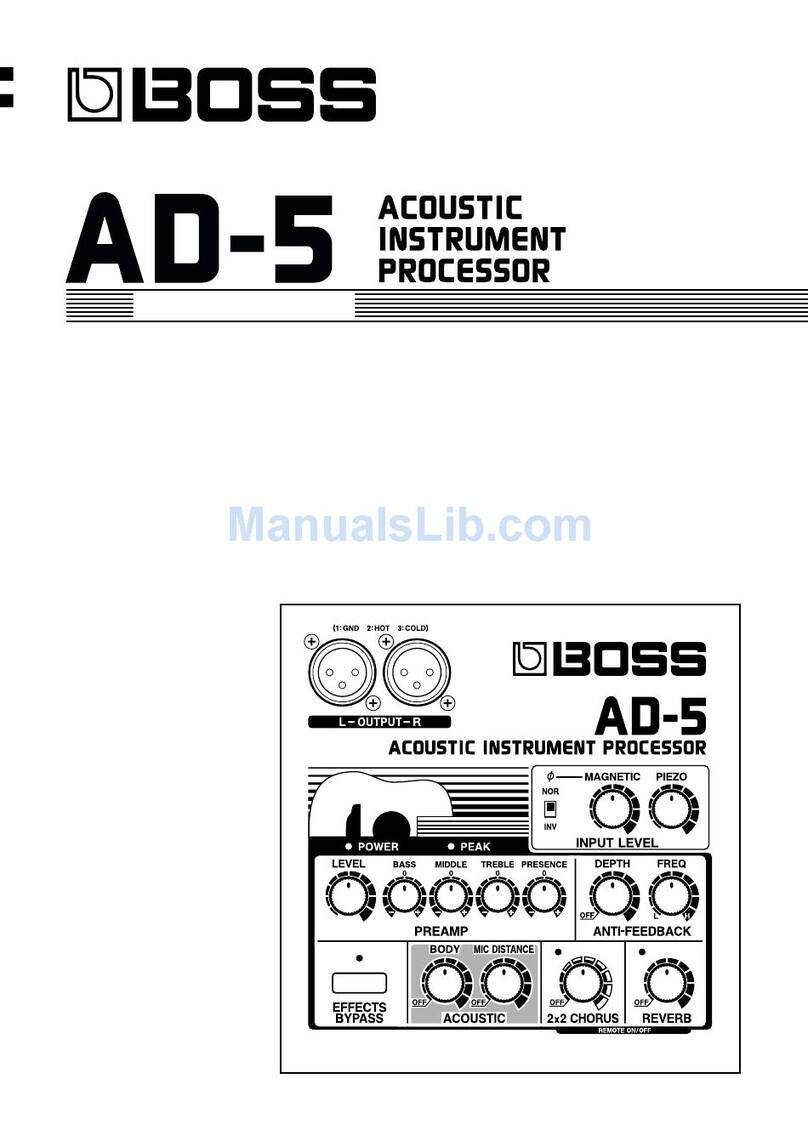Contents
Using
the
Unit
Safely
.........................
esse
2
Introduction
..................
recess
eren
———
РЕЈА
4
Main
Features
Important
Notes
.......cccccssccsvsstsssescescessnesnenssossacsersscsarssees
бу
How
the
GX-700
Is
Organized.......
E
—
Á—
7
How
to
Use
This
Manual
.......
Panel
Descriptions
.....................
ecce
eee
ee
rennen
ense
entntnan
8
Section
1
Try
out
the
GX-700
....................9
Connections
.........................
Power-on
and
Standby
....................
eese
10
—————
—
9
Power-on
m
10
Adjusting
the
Input
еме...
11
Adjusting
the
Output
Level
.............ниииииөнхөөөөөн
11
Settings
for
connected
equipment
.......................
sss
11
Selecting
an
Effect
Sound
.....................
eere
12
About
the
Screen
Display
..................
eerte
12
About
the
Effect
Select
button
display
...........................
12
Selecting
Effect
Sounds
from
the
Front
Panel
.................
12
Selecting
Effect
Sounds
with
a
Foot
Switch
...................
12
Selecting
Effect
Sounds
with
an
FC-200
MIDI
Foot
Controller
.....
13
Selecting
Effect
Sounds
by
MIDI
Messages
....................
13
Switching
Bypass
Оп/ОЙ............................
s
13
Switching
Bypass
On/Off
from
the
Panel
......................
13
Switching
Bypass
On/Off
from
a
Footswitch
.................
13
Switching
Bypass
On/Off
from
an
FC-200
MIDI
Foot
Controller..
13
Switching
Bypass
On/Off
by
MIDI
Messages
.................
13
Using
the
Tuner
................
eere
eere
encre
enenrneneneneene
14
Switching
to
the
Tuner
Function
..................
eee
14
About
the
Display
During
Tuning
........................
nee
14
Tuning
Procedure
..............
esee
nentes
15
Tuner
Settings
..............
esee
eese
eene
ненен
ны
15
Section
2
Modifying
various
settings
.....
17
Before
You
Begin
Creating
Sounds..........................
en
17
User
Area
and
Preset
Area
............................................
17
What
a
Patch
Contains
...........
eese
ee
tenente
17
About
the
Contents
of
the
Display
................................
18
Sound
Editing
Procedure
....................
sees
18
Copying
and
Exchanging
Effect
Sounds
..................
senese
19
Effect
Sound
Settings....................
———
19
Effect
On/Off
Settings
..............
esses
entente
19
Setting
the
Effect
Unit
Connection
Order
......................
20
Settings
for
Each
Effects
Ргосе$5ог.................................
21
Level
Меге.
ылына
нана
анынын
нк
22
Effect
Сору
E:
22
Modifying
the
Patch
Name
.............
essen
23
Control
Assign
Settings...
23
Setting
the
Output
Level
..............Цииннөөөнөөөөөөөөс
26
Canceling
Changes
and
Restoring
Edited
Data
..............
26
Storing
the
Modified
Settings
(The
Write
Operation)
.....27
Utility
Function
Settings...................
eren
....28
Section
3
Effect
Guide
............................32
COMPRESSOR
..........................
анинин
нинен
32
bAa
m
EE
EEE
EE
EEE
33
OVERDRIVE
/
DISTORTION
...........
eese
35
PREAMP
————
36
КООР
€
37
3BAND
EQUALIZER
............
esee
reete
eret
нн
нн
өөн
37
SPEAKER
SIMULATOR
........
eese
ннн
38
NOISE
SUPPRESSOR
............
esee
eene
nnne
eterne
39
MODULATION
...................
аен
39
FLANGER
T
—MÁ—Ó
40
nh
lr
Ó€Ó—
40
PITCH
SHIFTER
...........
eere
знн
41
HARMONIST
.....cscsssssecsscserecseneanscsensssesnsssssssenssaseeses
41
VIBRATO?
адан
T
43
RING
MODULATOR
.........ххөнхөөөөөөөхөөөхөөээөөэүэээээээ.
43
HUMANIZER
узын
озен
eene
enne
nennen
nnne
43
DELAY
e
—Ó——
HT
44
CHORUS
.
"———————À
47
TREMOLO
/
РАМ...
өзөн
ныи
рны
аы
48
Linie
49
Section
4
Using
MIDI
...............................50
How
MIDI
Can
Be
Used
................
erret
eee
DO
Operations
from
External
MIDI
Devices
........................
50
MIDI
Utility
Function
Settings
.................
eere
rere
51
MIDI
Related
Parameters
451
Program
Change
Map
Settings
......................................52
Transmitting
/
Receiving
Data
Via
MIDI
.......................52
Transmitting
Data
(Bulk
Оитр).........................
2452
Receiving
Data
(Bulk
Load)
........................
eee
53
Section
5
Appendix
................................55
GX-700
Operation
Using
the
РС-200............................55
GX-700
and
FC-200
Connections
........
«455
Selecting
Patches
from
the
FC-200
.................
56
Control
Assign
Operations
Using
the
FC-200.....
257
Manual
mode
(switching
effects
on/off)
.........................
58
No-Hands
Editing
(Using
the
FC-200
to
Create
Sounds)
....58
L———
59
1.
How
MIDI
messages
are
transmitted
and
received
....59
2.
Main
types
of
MIDI
message
used
by
the
GX-700
.....59
About
the
MIDI
Implementation
Chart
..........................
60
initializing
the
FC-200
from
the
GX-700...........
—À
0
Restoring
the
Factory
Settings
(Initialization)
...............61
Troubleshooting
.....................
eere
rere
rere
eret
o
otn
eetnnt
62
MIDI
implementation
Chart
.........................
eese
63
Specifications
...........
данийнаййна
—
64
Index
..........
:—À
———
——
MM
TsÓ