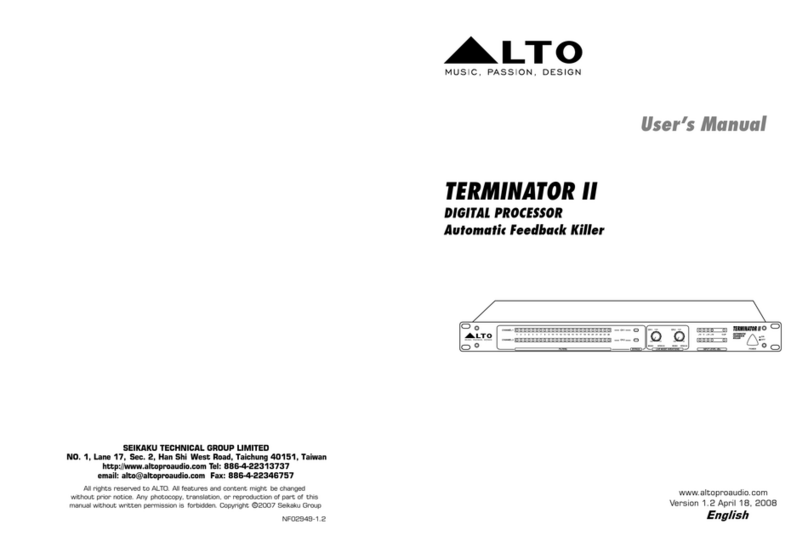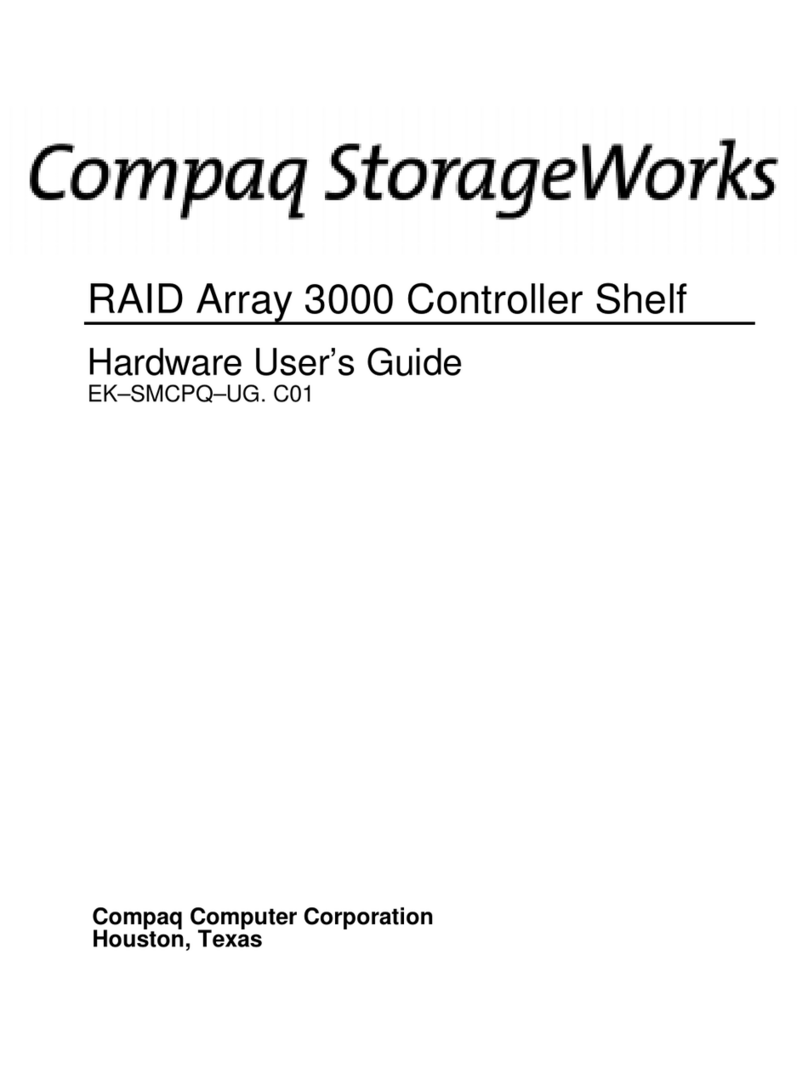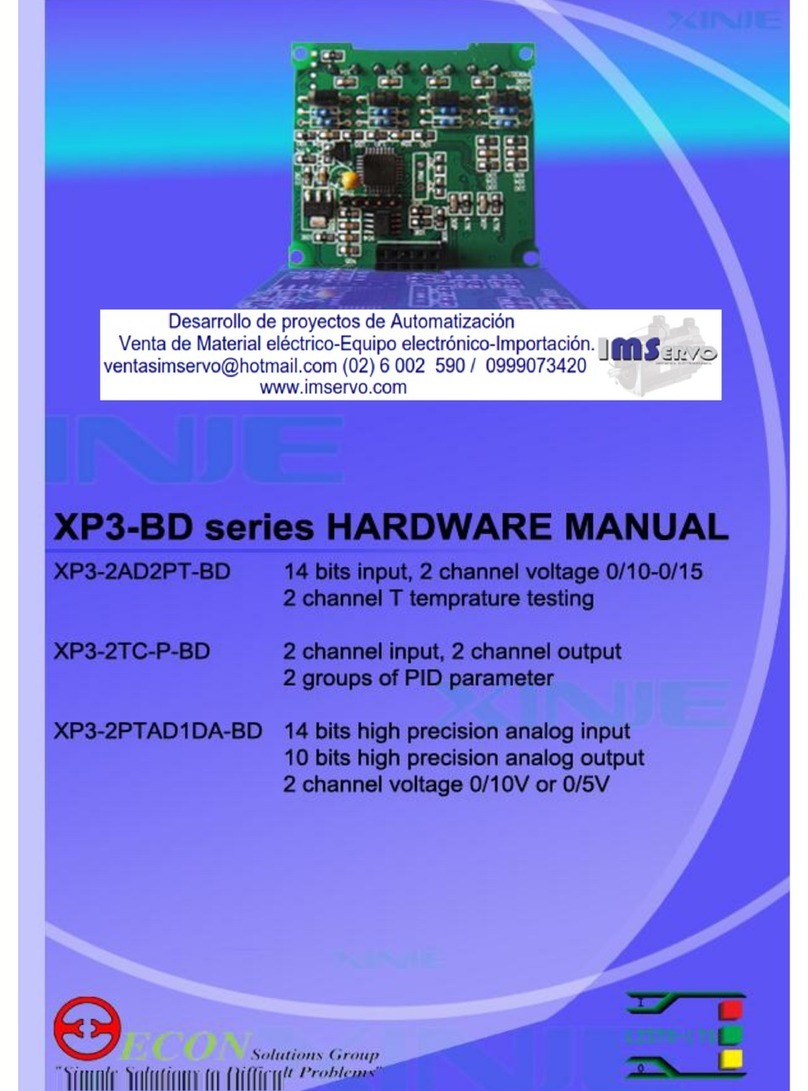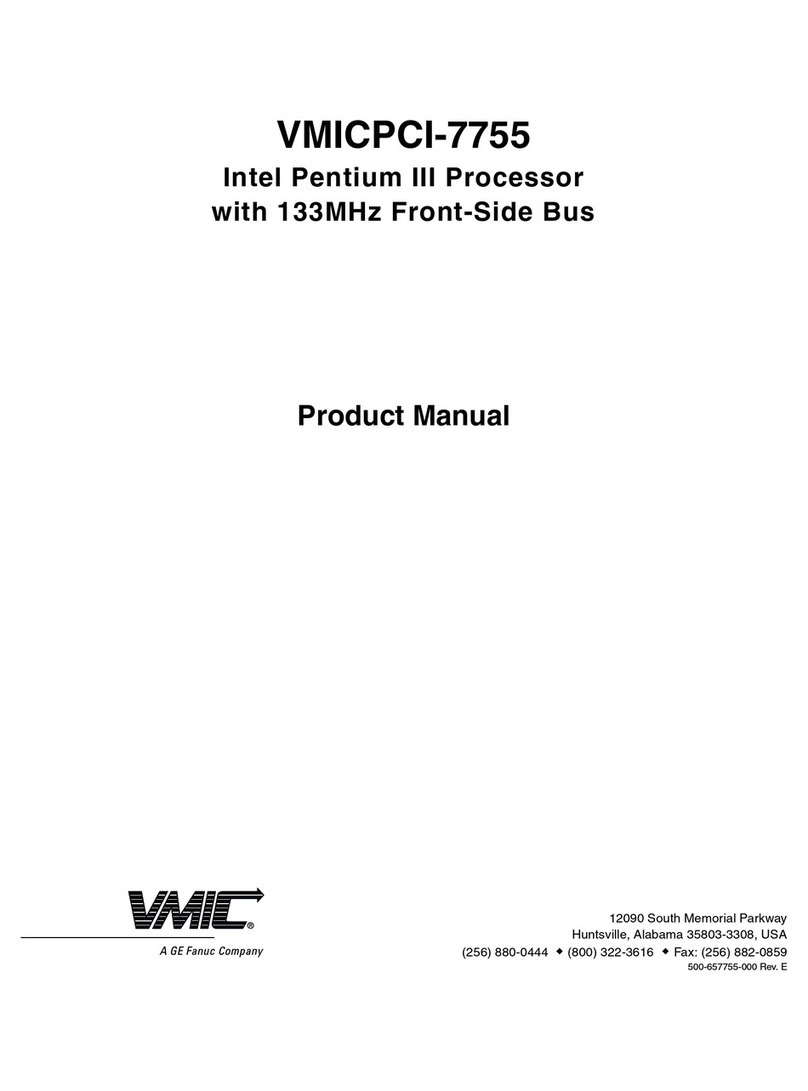Goodwe WiFi/LAN Kit-20 User manual

(WiFi/LAN Kit-20 & WiFi Kit-20)
Quick Installation Guide
Smart Dongle
V1.0-2023-05-20

1
Quick Installation Guide V1.0-2023-05-20
• The information in this guide is subject to change due to product updates or other
reasons. This guide cannot replace the safety precautions on the product labels unless
otherwise specied. All descriptions in this guide are for guidance only.
• Read through this guide before installations.
• All operations should be performed by trained and knowledgeable technicians who are
familiar with local standards and safety regulations.
• Before installation, check the deliverables for correct model, complete contents, and
intact appearance. Contact after-sales service if there is any abnormality.
• Strictly follow the installation, operation, and conguration instructions in this guide. The
manufacturer shall not be liable for equipment damage or personal injury if not following
the instructions. For more warranty details, please visit http://www.goodwe.com: https://
www.goodwe.com/warrantyrelated.html.
General Statement
01
Technical Parameters
02
Type WiFi/LAN Kit-20 WiFi Kit-20
Input Voltage(V) 5
Power(W) ≤2
Communication
LAN 10/100Mbps self-adaption /
WLAN IEEE 802.11 b/g/n @2.4 GHz
Bluetooth Bluetooth V4.2 BR/EDR
Bluetooth LE specication
Mechanical
Parameters
Dimension
(W*H*D) 48.3*159.5*32.1 48.3*95.5*32.1
Weight (g) 82 54
Ingress Protection
Rating IP65
Installation Plug-and-play
Operating Temperature Range(°C) -30 ~ +60
Storage Temperature Range (°C) -40 ~ +70
Relative Humidity Range 0-95%, non-condensing
Max.Operating attitude(m) 4000

2
Quick Installation Guide V1.0-2023-05-20
LAN < 100m
Applications
Server
Bluetooth < 5m
Smart Dongle
SolarGo App
Monitoring
Platform
WiFi < 10m
04
Router
Inverter
NOTICE
• Monitor the equipment via SEMS. The third-party monitoring platform must be compati-
ble with the Modbus-TCP communication protocol for use.
• LAN mode is only applicable to WiFi/LAN Kit-20.
EU Declaration of Conformity
03
The equipment with wireless communication modules sold in the European market meets the
requirements of the following directives:
• Radio Equipment Directive 2014/53/EU (RED)
• Restrictions of Hazardous Substances Directive 2011/65/EU and (EU) 2015/863 (RoHS)
• Waste Electrical and Electronic Equipment 2012/19/EU
• Registration, Evaluation, Authorization and Restriction of Chemicals (EC) No 1907/2006
(REACH)
You can download the EU Declaration of Conformity on the ocial website: www.goodwe.
com.

3
Quick Installation Guide V1.0-2023-05-20
Parts and Dimension
Product Introduction
05
Reload button
Reload button
COM indicator
COM indicator
Power indicator
Power indicator
WiFi/LAN Kit-20 WiFi Kit-20
Installation
WiFi/LAN Kit -20 x 1WiFi Kit -20 x 1 Document x 1
or
N = Quantity depends on the Smart Dongle conguration.
06
5-Pin USB adapter
x N
screws x N
Deliverables

4
Quick Installation Guide V1.0-2023-05-20
Installing the Smart Dongle
NOTICE
This device should be installed and operated with a minimum distance of 20 cm between
the radiator and your body.
(Optional) Step 1 Install the 5-pin USB adapter on the inverter.
5-Pin Communication
Port on the Inverter
Step 2 Remove the waterproof connector.
Step 3 Route the LAN communication cable through the connector.
PIN Color PIN Color
1 White & orange 5 White & blue
2 Orange 6 Green
3 White & green 7 White & brown
4 Blue 8 Brown
NOTICE
Steps 2 and 3 are only applicable to WiFi/LAN Kit-20 when the LAN function is required.

5
Quick Installation Guide V1.0-2023-05-20
Step 4 Connect the Smart Dongle into the inverter.
WiFi/LAN Kit-20 WiFi Kit-20
Step 5 Finish the connection.
WiFi/LAN Kit-20 WiFi Kit-20

6
Quick Installation Guide V1.0-2023-05-20
Step 1 Power on the inverter.
Step 2 Power on the router.
Step 3 Determine the communication status of the Smart Dongle based on the
communication indicator on the inverter side.
Indicator Status Description
Solid on: The Smart Dongle is powered on.
O: The Smart Dongle is not powered on.
Solid on: The WiFi or LAN communication is working well.
Two ashes: The Smart Dongle is not connected to the router.
Four ashes: The Smart Dongle is communicating with the
router but not connected to the server.
O: The software of the Smart Dongle is in reset or not
powered on.
Indicator Color Status Description
Communication
indicator in LAN
Port
Green
Solid on
The connection of the
wired network at 100Mbps
is normal.
Flashing
• The Ethernet cable is
not connected.
• The connection of
the wired network at
100Mbps is abnormal.
• The connection of
the wired network at
10Mbps is normal.
Yellow
Solid on
The communication data
is being transmitted or
received.
Flashing The Ethernet cable is not
connected.
Power On
07
Button Description
Reload
Press and hold for 0.5 to 3 seconds to reset the Smart Dongle.
Press and hold for 6 to 20 seconds to restore the Smart Dongle to factory
settings.

7
Quick Installation Guide V1.0-2023-05-20
Download and install SolarGo App.
SolarGo App
Step 1 Connect the Smart Dongle on the
App.
Commissioning via SolarGo App
Step 2 Click “Pair” on the popping
“Bluetooth Pair Request” page.
Step 3 Select "Owner" or "Installer". Then
enter the password to log in. The initial
password is "1234".
Commissioning
08
1 Type of the Smart Dongle
• WLA: WiFi/LAN Kit-20
• WFA: WiFi Kit-20
2 Bluetooth
3 The last 8 digits of the inverter SN

8
Quick Installation Guide V1.0-2023-05-20
Step 4 Click "More", and enter into the sub-
menu.
Step 5 Click "Communication Conguration",
and enter into its sub-page.

9
Quick Installation Guide V1.0-2023-05-20
Parameters Description
Network Name (SSID) Set the parameters based
on the router network
information (only for WiFi
mode).
Encryption method
Password
DHCP
• Enable DHCP only when
the router is in dynamic
IP mode.
• Disable DHCP when
using a switch or when
the router is in static IP
mode.
IP address • No need to congure
parameters when DHCP
is enabled.
• When DHCP is disabled,
congure parameters
based on the router or
switch information.
Subnet Mask
Gateway Address
DNS Server
Restore Factory Com-
munication Settings
Used when restoring the
Smart Dongle to factory
settings.
NOTICE
• LAN mode is only applicable to the SCD: WiFi/
LAN Kit-20.
• When both WiFi and LAN modes are enabled on
WiFi/LAN Kit-20, the communication is in LAN
mode as priority.
• If both WiFi and LAN modes are disabled on
WiFi/LAN Kit-20 simultaneously, the communica-
tion will not be available.
Step 6 Congure the communication parameters according to your requirements.
Signal
Strength

10
Quick Installation Guide V1.0-2023-05-20
Step 1 Prepare the new dongle before replacing.
Step 2 Remove the dongle on the inverter.
Step 3 Install the new dongle. For more details, refer to the corresponding device Quick
Installation Guide.
Only applicable to WiFi/LAN Kit-20
Smart Dongle.
Replacing Equipment09
NOTICE
Do not remove the Smart Dongle when the dongle or the inverter is in rmware upgrad-
ing. Otherwise the upgrading might fail.
No. Problem Solutions
1Cannot nd WFA-BLE**/
WLA-BLE**
1. Make sure that the Smart Dongle on the inverter
is powered on and the blue indicator is ashing or
solid on.
2. Make sure that the Smart Dongle is within its
communication range.
3. Refresh the device list in the App.
4. Restart the inverter.
2Unable to connect to
WFA-BLE**/WLA-BLE**
1. Make sure successful encrypted pairing of
Bluetooth.
2. Make sure no other smart device is connected to
WFA-BLE**/WLA-BLE**.
3. Restart the inverter and reconnect to WFA-BLE**/
WLA-BLE**.
Troubleshooting
10

11
Quick Installation Guide V1.0-2023-05-20
No. Problem Solutions
3Cannot nd router SSID
1. Put the router nearer to the Smart Dongle. Or add a
WiFi relay device to enhance the WiFi signal.
2. Check if the router's channel number is higher than
13. If it is, manually modify the value to a smaller
one in the router settings.
4
After completing all
congurations, the
Smart Dongle fails to
connect to the router.
1. Restart the inverter.
2. Check if the SSID, encryption method and password
on WiFi conguration page are the same with that
of Router.
3. Restart the router.
4. Put the router nearer to the Smart Dongle. Or add a
WiFi relay device to enhance the WiFi signal.
5
After completing all
congurations, the
Smart Dongle fails to
connect to the router.
Restart the router and the inverter.

Local Contacts340-00976-00
Ocial Website
GoodWe Technologies Co., Ltd.
No. 90 Zijin Rd., New District, Suzhou, 215011, China
www.goodwe.com
This manual suits for next models
1
Table of contents
Other Goodwe Computer Hardware manuals
Popular Computer Hardware manuals by other brands
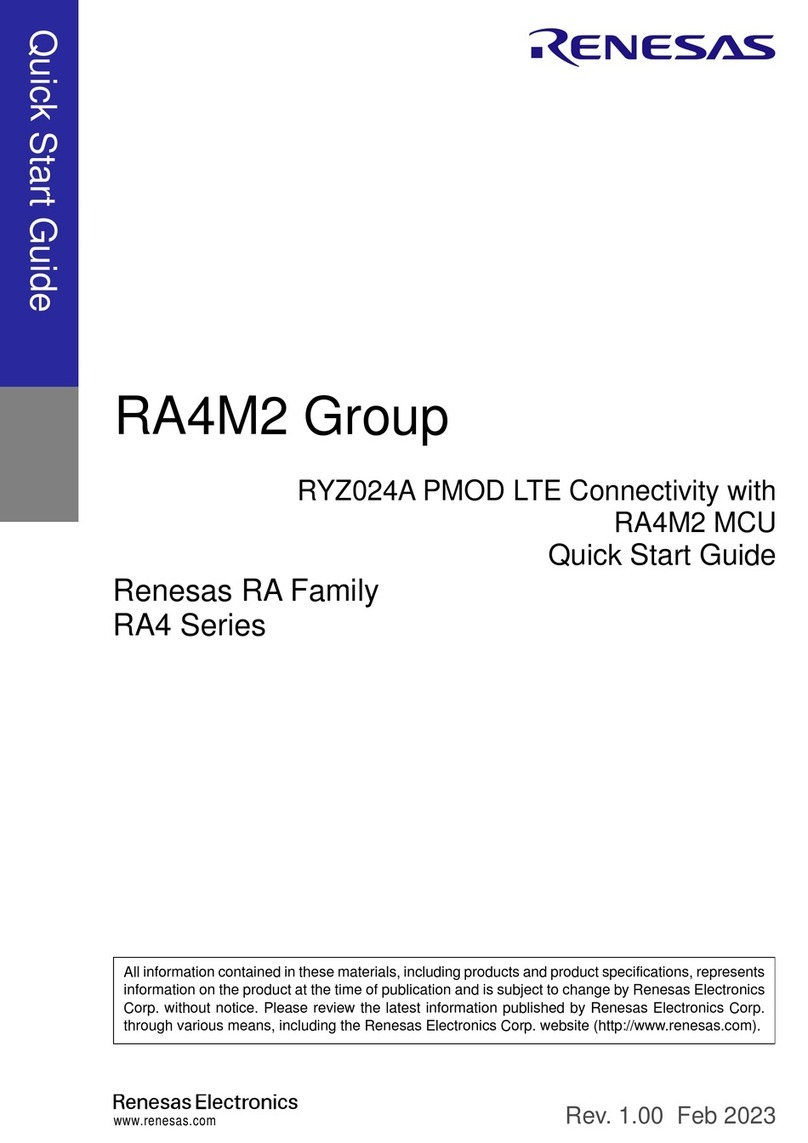
Renesas
Renesas RYZ024A PMOD quick start guide
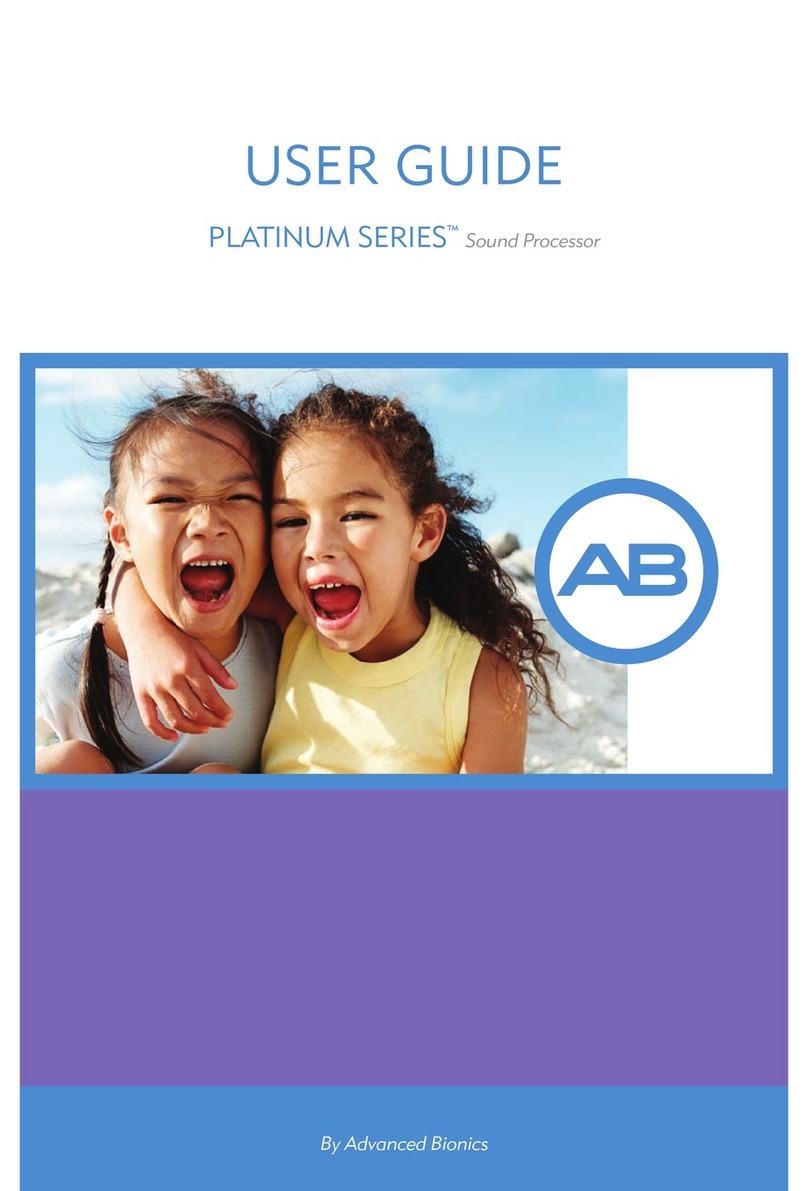
Advanced Bionics
Advanced Bionics Platinum Series user guide
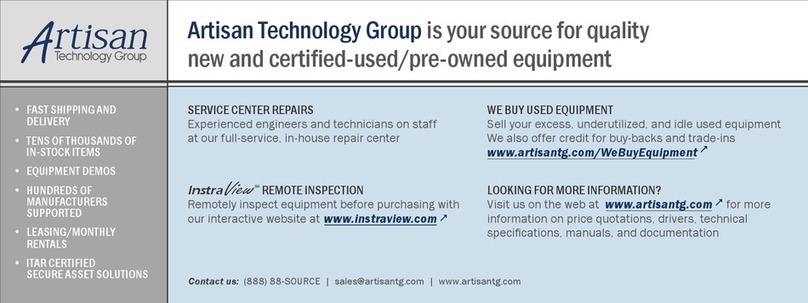
Symmetricom
Symmetricom bc620 user guide

Data Translation
Data Translation DT330 Series Getting started manual
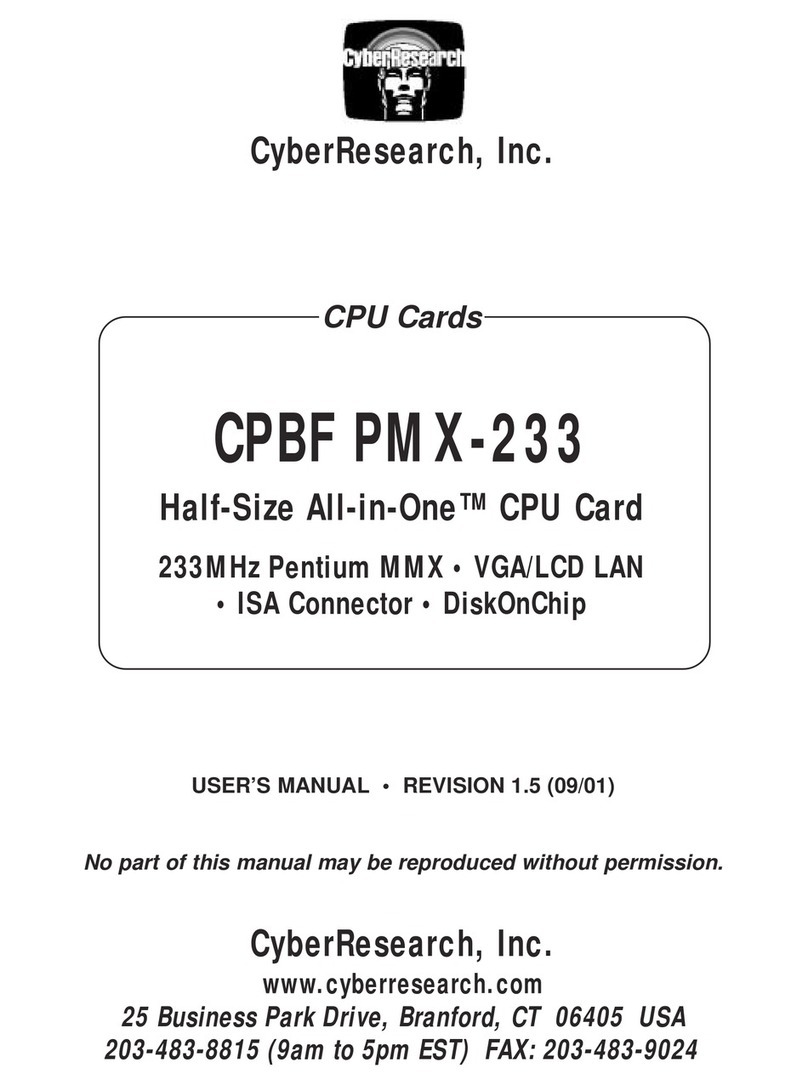
CyberResearch
CyberResearch CPBF PMX-233 user manual
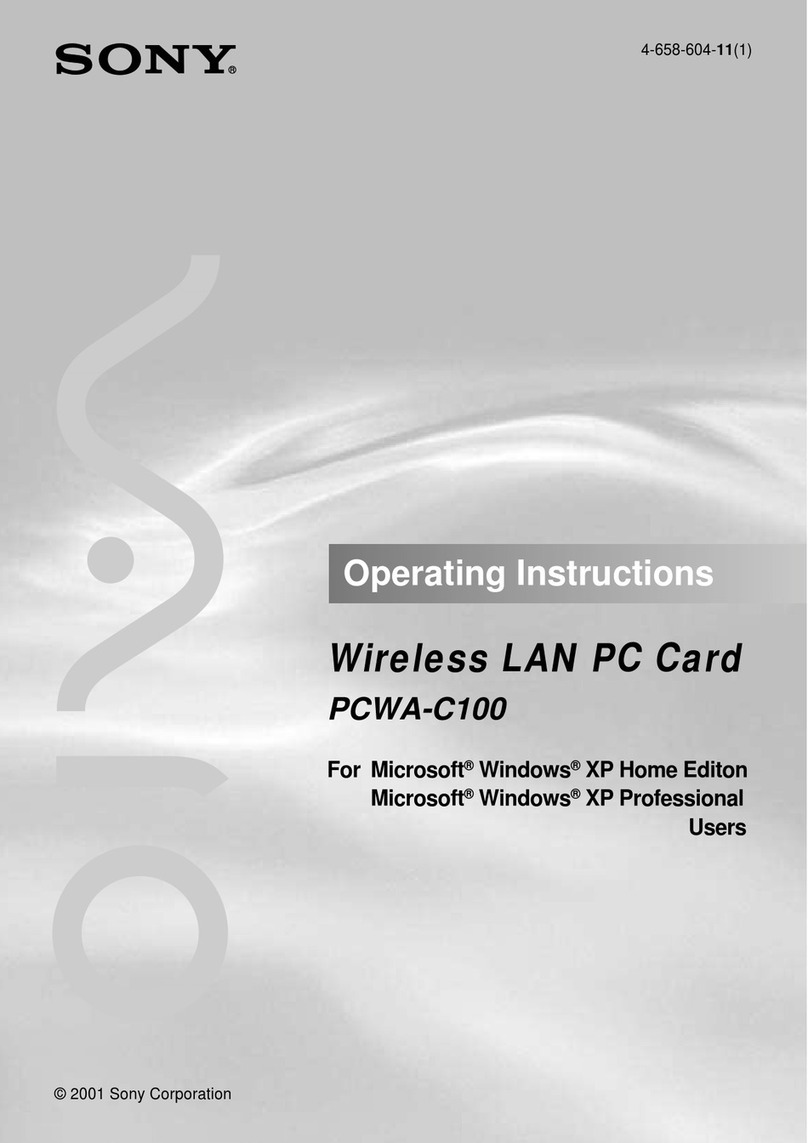
Sony
Sony PCWA-C100 operating instructions
Cypress Semiconductor
Cypress Semiconductor CY7C64013C Specification sheet
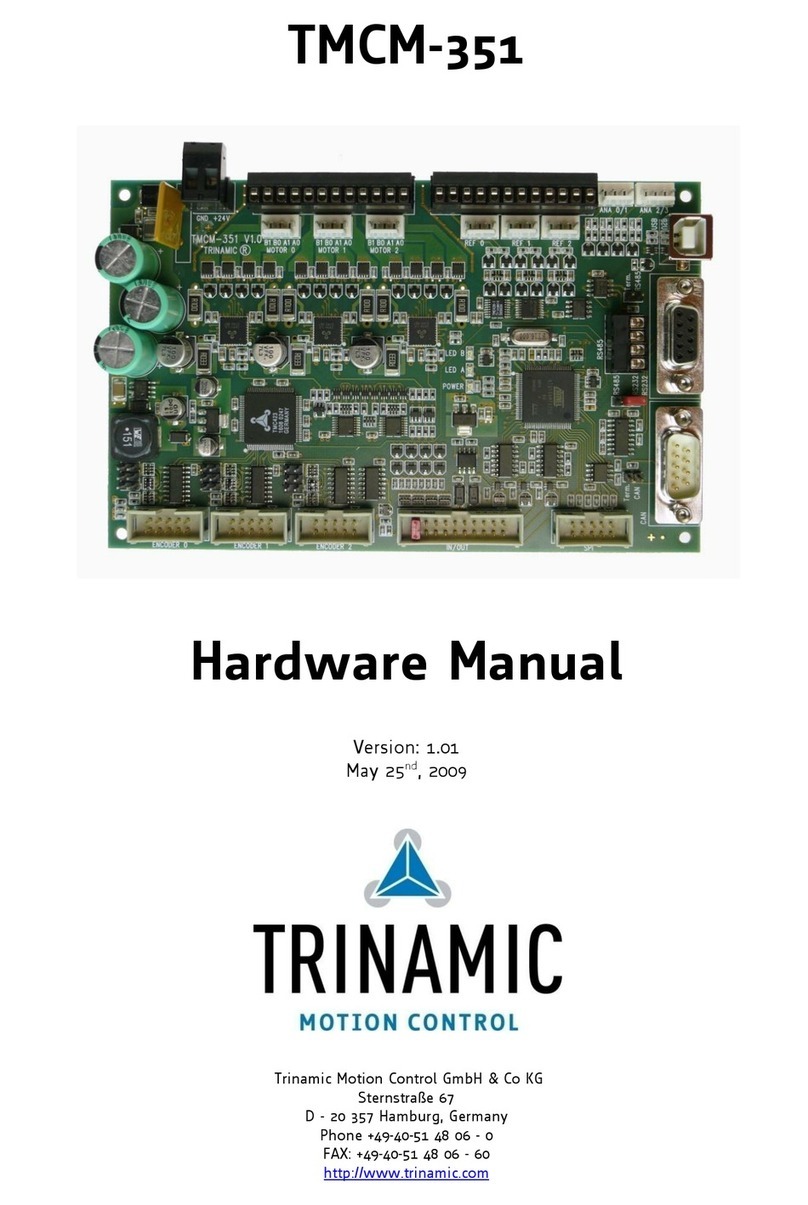
Trinamic
Trinamic TMCM-351 Hardware manual

Tektronix
Tektronix Colorado Data Systems 53A-334 operating manual
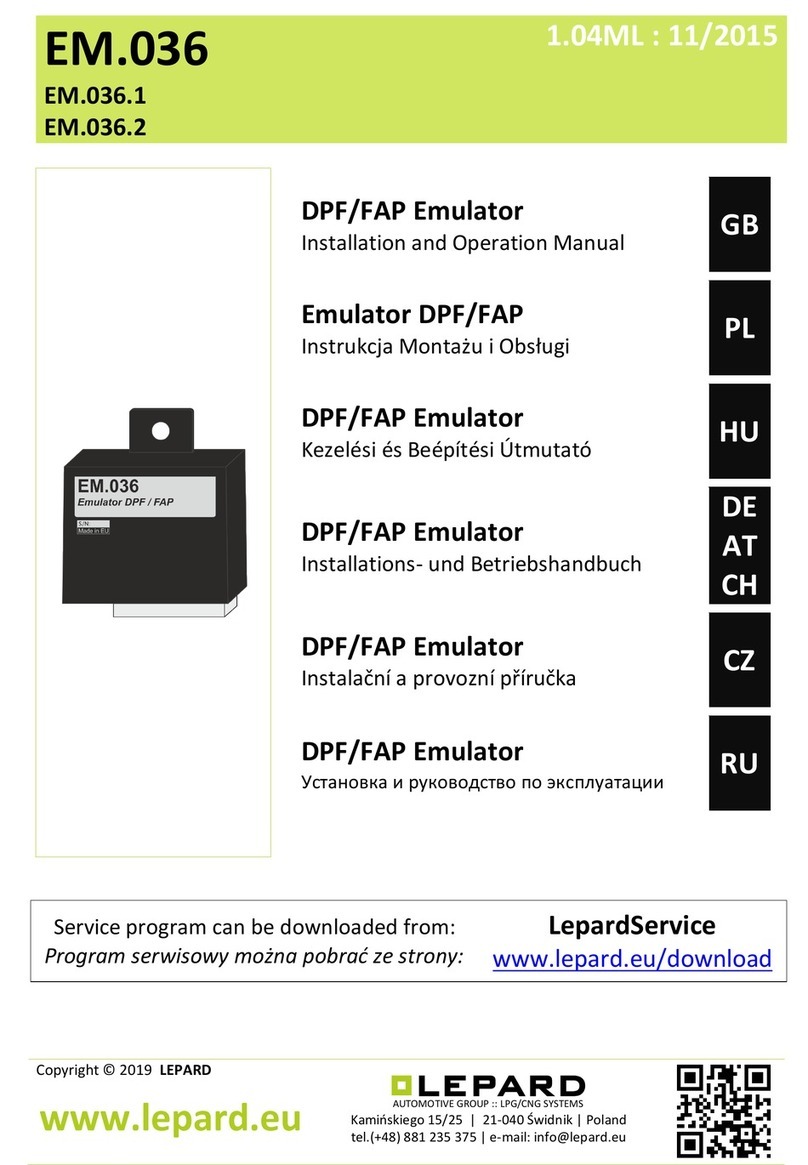
LEPARD
LEPARD EM.036 Installation and operation manual
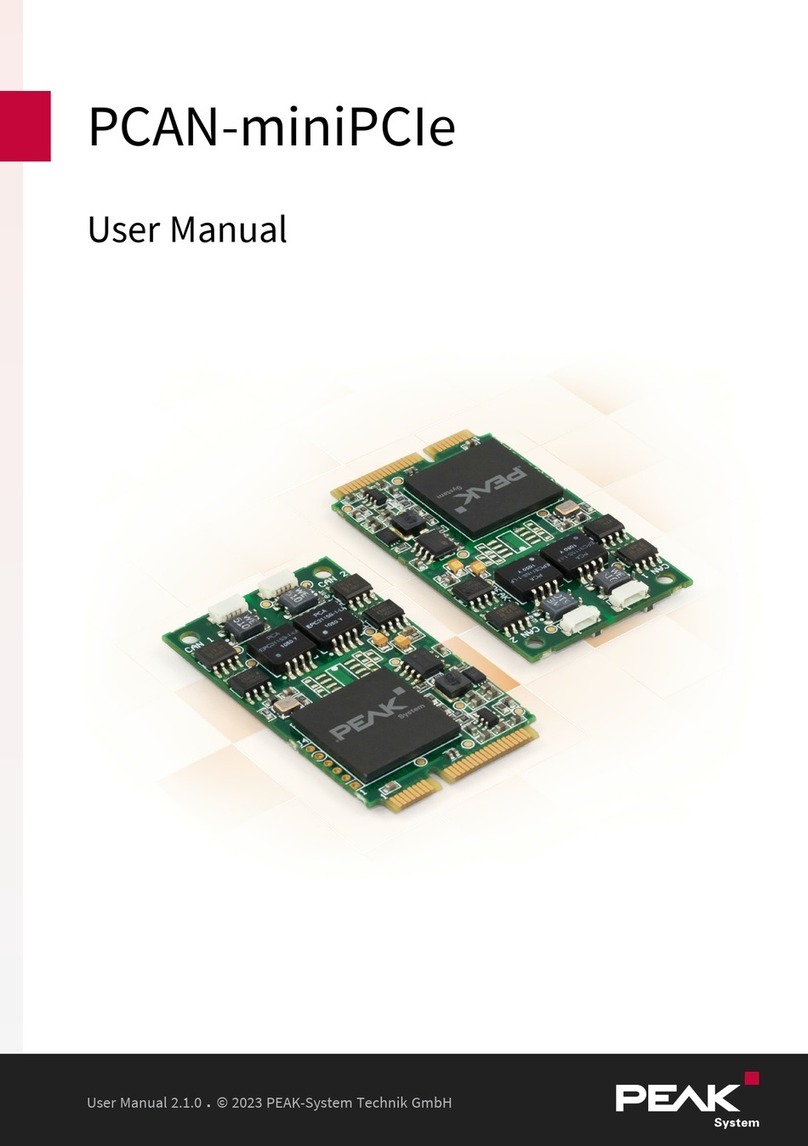
Peak
Peak PCAN-miniPCIe user manual

ADLINK Technology
ADLINK Technology aTCA-9300 user manual