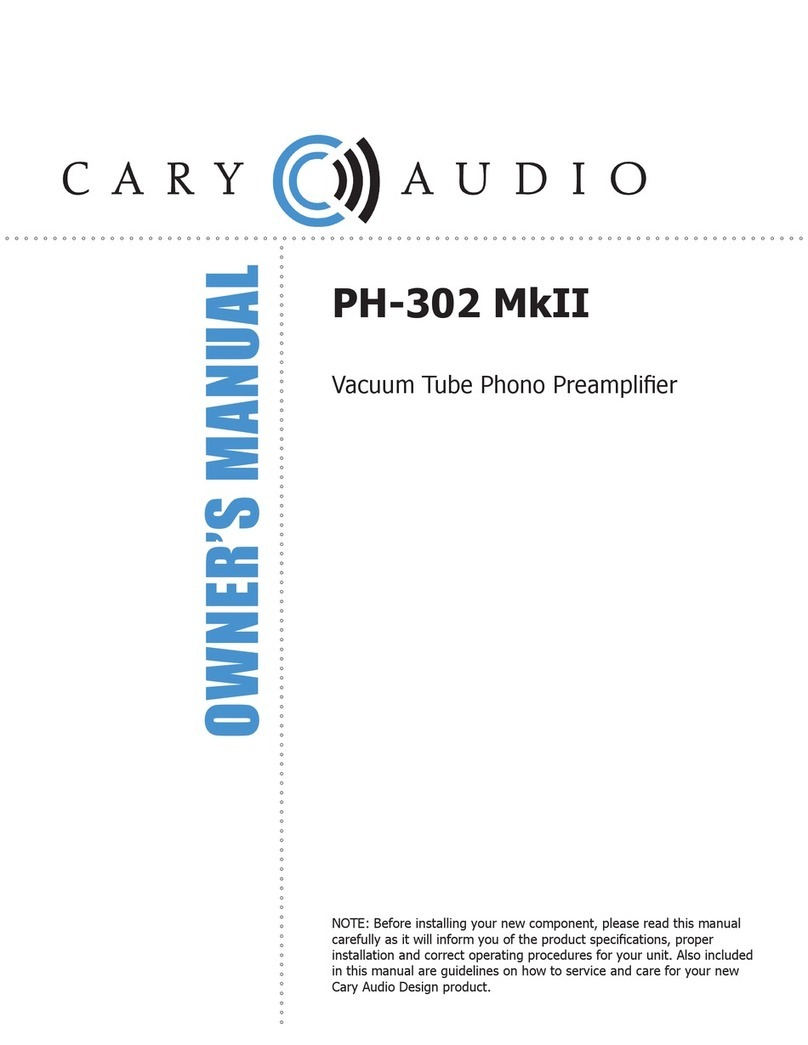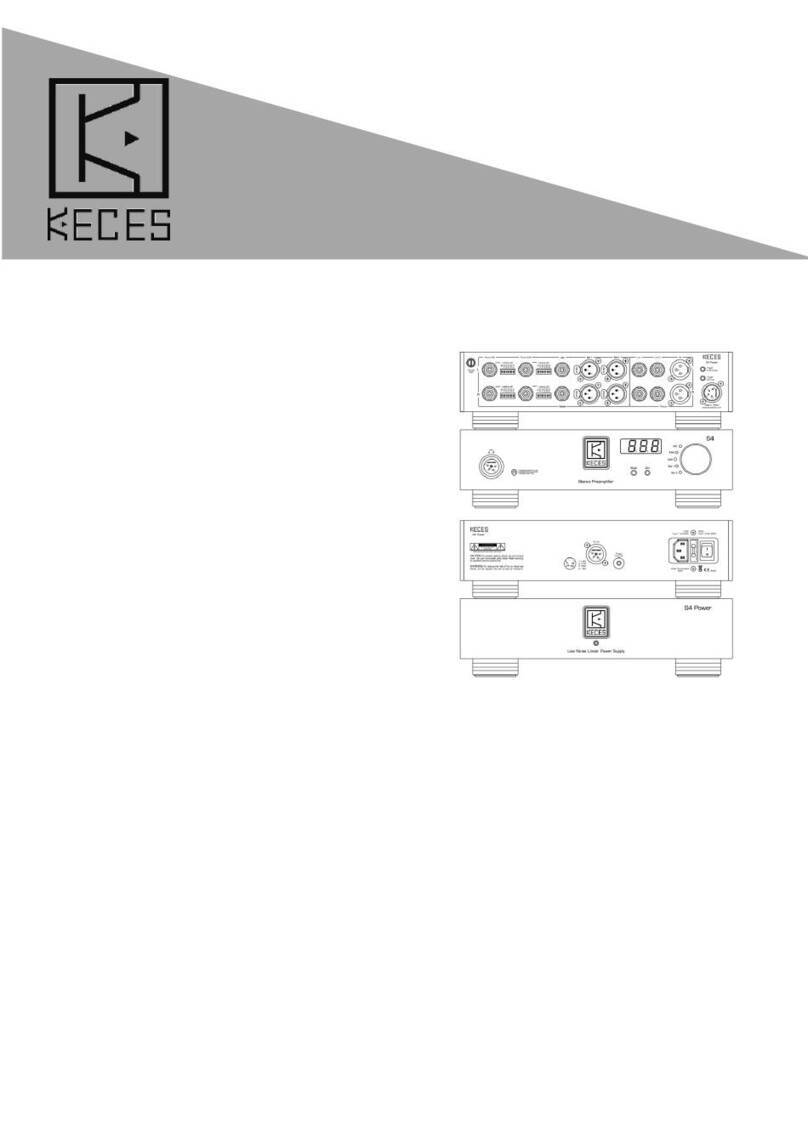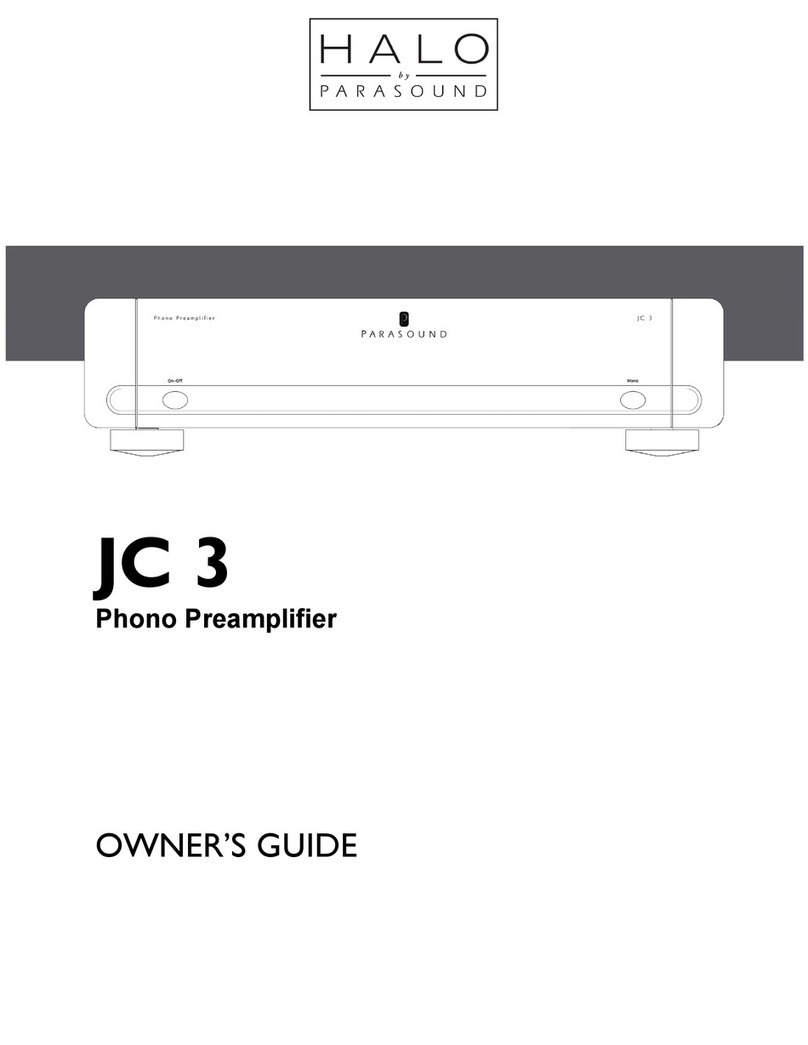Boulder 2120 User manual

2120 Instruction Manual
Boulder Ampliers, Inc.
255 Taylor Ave.
Louisville, CO 80027
(303) 449-8220
www.boulderamp.com
6/2/16
Rev. 1.0

About
About Boulder Ampliers, Inc.
Boulder was founded in 1984 and is the last high-performance audio
manufacturer operating in North America to still perform all of its own
design, engineering and manufacturing in-house. While this form of
production may be more costly than more common outsourcing, the
resulting quality control and reliability of the nished products are never
compromised.
In 2016, Boulder moved into a new, purpose-built manufacturing facility to
increase manufacturing efciency and offer space for expansion to meet
the needs of future growth.

Thank You
Congratulations and thank you for selecting the Boulder 2120 Digital-to-
Analog Converter for your high-performance sound system. We are certain
it will provide you with many years of listening pleasure.
The 2120 represents the concerted efforts of numerous Boulder designers,
engineers, and technicians working to bring you the best audio playback
components in the world.
Please take a few minutes to read through this instruction manual prior
to using your 2120. This will help you understand the many functions
and capabilities of the converter. It will also allow you to maximize the
convenience and performance for which it was engineered.
The serial numbers of your new Boulder Digital-to-Analog Converter (DAC)
and power supply are:
2120 DAC:
2101 Power Supply:
Your Boulder 2120 Digital-to-Analog Converter has undergone extensive
laboratory tests for safety, functionality and technical excellence. In
addition, it has been individually subjected to rigorous listening trials in
our sound room utilizing a wide range of musical material. No product
ever leaves our factory until we are totally satised that it achieves its full
potential.

Table of Contents
Introduction
Digital Inputs ••••••••••••••••••••••••••••••••••••••••••••••••••••••••1-1
Digital Features ••••••••••••••••••••••••••••••••••••••••••••••••••••••1-2
Analog Features •••••••••••••••••••••••••••••••••••••••••••••••••••••1-3
Operational Features •••••••••••••••••••••••••••••••••••••••••••••••••1-3
Unpacking
Unpacking and Care•••••••••••••••••••••••••••••••••••••••••••••••••• 2-1
Before You Start •••••••••••••••••••••••••••••••••••••••••••••••••••••2-1
How to Clean the Casework ••••••••••••••••••••••••••••••••••••••••••• 2-2
Placement and Installation ••••••••••••••••••••••••••••••••••••••••••••2-2
Connections
Connecting Source Inputs to the 2120 D/A Converter •••••••••••••••••••••3-1
Optional Input Connections ••••••••••••••••••••••••••••••••••••••••••••3-2
USB Type A •••••••••••••••••••••••••••••••••••••••••••••••••••••••••3-4
USB Type B ••••••••••••••••••••••••••••••••••••••••••••••••••••••••3-4
Connecting the 2120 to the 2101 Power Supply •••••••••••••••••••••••••3-5
Connection to AC Mains ••••••••••••••••••••••••••••••••••••••••••••••3-5
Output and Power Connections •••••••••••••••••••••••••••••••••••••••• 3-6
Connecting the Analog Outputs •••••••••••••••••••••••••••••••••••••••• 3-7
Connecting to an Unbalanced Preamp or Power Amplier •••••••••••••••••3-7
Connecting a Network •••••••••••••••••••••••••••••••••••••••••••••••• 3-8
Reconguring the Network •••••••••••••••••••••••••••••••••••••••••••• 3-9
Controls
Front Panel Navigation• • • • • • • • • • • • • • • • • • • • • • • • • • • • • • • • • • • • • • • • • • • • • • • • 4-1
Screen Select Controls• • • • • • • • • • • • • • • • • • • • • • • • • • • • • • • • • • • • • • • • • • • • • • • • 4-2
Front Panel Control: Fixed Purpose Controls•••••••••••••••••••••••••••••4-3
Now Playing Screen Controls •••••••••••••••••••••••••••••••••••••••••• 4-5
Edit Playlist Screen Controls •••••••••••••••••••••••••••••••••••••••••• 4-7
Art Browse Screen Controls ••••••••••••••••••••••••••••••••••••••••••• 4-9
List Browse Screen Controls•••••••••••••••••••••••••••••••••••••••••• 4-11
Input Select Screen •••••••••••••••••••••••••••••••••••••••••••••••••4-13
Optional Additional Inputs ••••••••••••••••••••••••••••••••••••••••••••4-14

Table of Contents
Remote Control
Remote Control Buttons•••••••••••••••••••••••••••••••••••••••••••••••5-1
Replacing the Remote Control’s Batteries •••••••••••••••••••••••••••••••5-2
Remote ID ••••••••••••••••••••••••••••••••••••••••••••••••••••••••••5-3
Ethernet
Playing from a UPnP/DLNA Networked Audio System ••••••••••••••••••••6-1
Components of a UPnP Streaming Music System •••••••••••••••••••••••• 6-1
USB
Playing From a Portable USB Memory Device •••••••••••••••••••••••••••7-1
Read Only ••••••••••••••••••••••••••••••••••••••••••••••••••••••••••7-2
Create Network Share ••••••••••••••••••••••••••••••••••••••••••••••••7-3
Eject a USB Memory Device•••••••••••••••••••••••••••••••••••••••••••7-4
Setup & Programming
Setup Menu •••••••••••••••••••••••••••••••••••••••••••••••••••••••• 8-1
Reset Factory Defaults•••••••••••••••••••••••••••••••••••••••••••••••• 8-1
Volume Settings ••••••••••••••••••••••••••••••••••••••••••••••••••••• 8-3
Timer Settings ••••••••••••••••••••••••••••••••••••••••••••••••••••••• 8-5
Playback Settings •••••••••••••••••••••••••••••••••••••••••••••••••••8-6
UPnP Metadata Display Settings ••••••••••••••••••••••••••••••••••••••• 8-7
General Settings •••••••••••••••••••••••••••••••••••••••••••••••••••••8-8
Naming the Inputs••••••••••••••••••••••••••••••••••••••••••••••••••••8-9
HTML Setup Screen •••••••••••••••••••••••••••••••••••••••••••••••••8-10
Troubleshooting
Troubleshooting•••••••••••••••••••••••••••••••••••••••••••••••••••••• 9-1
Technical Specications
2120 Dimensions •••••••••••••••••••••••••••••••••••••••••••••••••••10-1
2101 Dimensions •••••••••••••••••••••••••••••••••••••••••••••••••••10-2
Technical Specications ••••••••••••••••••••••••••••••••••••••••••••••10-3
Appendix A: JSON Commands
Using JSON •••••••••••••••••••••••••••••••••••••••••••••••••••••••• 11-1
JSON Immediate Action Commands ••••••••••••••••••••••••••••••••••• 11-2
JSON Request Status Commands••••••••••••••••••••••••••••••••••••• 11-2
Notes•••••••••••••••••••••••••••••••••••••••••••••••••••••••••••••• 11-3

1-1
Introduction
Introduction
Introduction
The 2120 embodies years of development and is the most advanced digital
audio converter available. Here are a few of the features that set the 2120
apart from the competition:
Digital Inputs:
• Standard digital inputs, including S/PDIF (coaxial RCA), Toslink
(optical), and AES3 (balanced XLR).
• USB connection for streaming from a computer.
• USB Input for memory devices (Flash drives).
• Ethernet connections for DLNA/UPnP network streaming and IP
control.
• Modular digital input options available to tailor the 2120 to your
needs and prevent obsolescence.
A. Dual HDMI, inputs with passthrough output.
B. Dual AES input module.
C. Toslink optical and S/PDIF coaxial dual input module.

Introduction
1-2
Introduction
Digital features:
• Digital formats accepted: AIFF, ALAC (Apple Lossless), FLAC, WAV,
MP3, OGG Vorbis, DSF (DSD 1x and DSD 2x).
• Data accepted: up to 32 bits and up to 384 kHz.
• Both 1x and 2x DSD data les accepted.
• Digital volume control for direct connection to ampliers.
NOTE: DSD does not play when the internal volume control is set
to Variable!
• Boulder Precise Interval Clock for accurate data timing.
• Modular architecture for future updates.
• Boulder’s own Eigenvalue digital lter algorithm for optimized
frequency and phase response.
• Asynchronous digital streaming.
• Digital delay adjustment to synchronize audio with video.

1-3
Introduction
Introduction
Analog features:
• Separate left analog channel, right analog channel and digital power
supplies in an outboard chassis.
• Fully-balanced Boulder digital to analog converter module in each
audio chassis.
• Fully-balanced audio path utilizing ten Boulder 993S gain stages per
channel.
• Two parallel, balanced output connections for each channel.
Operational features:
• Controllable by multiple control point applications on mobile devices
as well as by iTunes.
• Large, full-color, 12.3-inch, 1280 x 480 LCD front panel display.
• Album cover artwork and metadata displayed when available.
• Display shows: input source, progress bar, music le resolution, and
data rate.

Introduction
1-4
Introduction
• Automatic software updates when connected to the Internet.
• Two Standby modes, one for quick start and one for ultra-low power
consumption.
• Comprehensive setup and conguration.
• IP control with two-way communication for external control.
• HTML setup page for access to additional customizable features.

2-1
Unpacking
Unpacking
Unpacking and Care
The 2120 system is very heavy. Please use care when lifting and installing
the separate sections to avoid personal injury or damage to the casework.
The 2120 D/A Converter section weighs 63 lbs. (28.6 kg). If possible, use
two people to unpack and move it into position. The 2101 Power Supply
section is front-end heavy. Please be aware of this to avoid any accidental
damage.
Save all packing materials. Both the D/A Converter and Power Supply are
shipped in a foam wrap to protect the ne nish of the casework. Try not
to damage this wrap in case the unit must be transported elsewhere in the
future.
Before You Start
The 2120 system comes in two assemblies that must be put in place and
connected: the 2120 D/A Converter and the 2101 Power Supply.
You should have received two large, heavy boxes. The pieces included
inside them are:
• 2120 D/A Converter.
A. Accessory Box #1 with the D/A Converter containing:
• DC power cables.
B. Accessory Box #2 with the D/A Converter containing:
• Handheld IR Remote Control.
• Instruction Manual.
• Digital Adapter.
• 2101 Power Supply.
a. AC Power Cord.
If any of these pieces are missing or damaged, please contact your
authorized Boulder dealer immediately before continuing the installation.

Unpacking
2-2
Unpacking
How to clean the casework
Use only a soft, lint-free cloth moistened with plain water.
Never use any type of chemical cleaner unless recommended by your
dealer or the Boulder factory.
Do not use bleach! Bleach will remove the anodized surface of the
casework.
Never use any type of abrasive to clean the casework.
If you have any questions, please contact your authorized Boulder dealer.
Placement and Installation
Because it is very heavy, the 2120 system must be placed on a sturdy,
stable surface.
The 2120 must have a visible line-of-sight between the front panel and IR
remote control to work.
Do not place in an enclosed rack with no ventilation. Both the 2120 and
2101 must have at least 3 inches (8 cm) of airspace around their chassis
for proper cooling and airow.
The 2101 should be placed at least 10 inches (25.4 cm) away from the
2120. The 2120 should not be stacked directly on top of the 2101 to allow
for proper ventilation of the power supply.
Be sure to leave access to the AC mains and DC power cables when
installing. Depending on how easy it is to access the back panels of the
2120 and 2101, it may be wise to preinstall the cables on one component
before installing.

3-1
Connections
Connections
Connecting Source Inputs
The 2120 can be connected to many different types of digital sources and
will provide the ultimate in sound quality for each.
When connecting various sources, make a list of what component is
connected to each input so that you do not forget the order in which they
are connected. You will be able to name the inputs on the screen later (see
page 8-10) for easy identication and this list will be very helpful at that
time.
The 2120 can be set up with many custom digital input combinations to suit
your particular system needs. These input combinations are modular and
can be tted at the factory or by your dealer to match your individual setup.
To purchase or learn more about additional digital input options, please
contact your authorized Boulder dealer.

Connections
3-2
Connections
Optional Input Connections
USB
Ethernet
Inputs(RJ-45)
Mod. 2
HDMI
In 1
Mod. 2
HDMI Passthrough
Mod. 2
HDMI
In 2
Mod. 1
AES 1
USB
Mod. 4
S/PDIF
Mod. 3
S/PDIF
Mod. 4
Toslink
Mod. 3
Toslink
Toslink
AES/EBU
Mod. 1
AES 2
NOTE: This illustration shows four optional input modules installed.
The optional input modules are highlighted in blue.

3-3
Connections
Connections
Connections from sources such as a CD transport, DVD player, Blu-ray
player, Digital Recorder, or Cable/Satellite Receiver can be made to the
AES/EBU, S/PDIF and Toslink (EIAJ Optical) connections. These inputs do
not need to be congured and are active as soon as they are connected
to an active source. Once the source device has been powered up, all
playback control will be handled by the source device itself.
HDMI connections can carry very high resolution digital audio from audio
and video devices. When connected to the 2120, the HDMI connection will
automatically congure the source component to transmit a stereo audio
signal. Once the source device has been powered up, all playback control
will be handled by the source itself. HDMI is also able to pass along a
small number of control commands. The control command compatibility will
vary depending on the product being connected to the 2120. If installed,
the HDMI module includes two inputs and one pass-through output. The
pass-through output can be routed to a display device or external surround
processor. This will enable the 2120 to process the audio portion of the
HDMI signal and allow the secondary device to process any video signal
present.
The Ethernet connections are for Internet access to provide updates to
the 2120, access to online media streaming, or a networked DLNA/UPnP
music streaming system.
To connect, you will need a router and/or a DLNA compliant media server.
When streaming music from a DLNA network, functions such as track or
album selection, volume, play, stop, pause, etc. can be controlled by the
system’s Control Point application. For further information about Internet
streaming or DLNA/UPnP, please contact your authorized Boulder dealer.

Connections
3-4
Connections
The 2120 supports two types of USB inputs, A and B. These connectors
are for two different types of digital data feeds.
USB Type A
The USB Type A connector is for simple storage devices and will allow
the 2120 to play music from a storage device. These types of devices can
include USB Flash memory sticks and some USB hard drives.
NOTE: Depending on your computer’s operating system, some memory
devices may be formatted for le systems that are not compatible with
the 2120. Please contact your authorized Boulder dealer for further
information.
For a memory device, control and library navigation will be handled by
the 2120 or a control point application in the same way it controls network
streams for servers.
Because of the different types of library organization on Type A devices,
your music may be organized in different ways on each device.
USB Type B
The USB Type B connector is for connecting a computer to stream digital
music to the 2120. This allows you to stream the existing music library on
your computer by using streaming media software.
USB Type B
USB Type A

3-5
Connections
Connections
Connecting the 2120 to the 2101 Power Supply
Connect the DC cables from the 2101 power supply to the 2120 D/A
Converter. Because the cable connectors are keyed, they cannot be
installed incorrectly.
Connection to AC Mains
Connect the AC power cord to the 2101 and plug it into your AC mains.
CAUTION: Do not turn on the 2101 until all DC power connections have
been made. It is important to never connect or disconnect any of the DC
power cables when the unit is powered ON or damage may occur, even
when the 2120 is in Standby mode! Always turn the unit OFF from the
rear panel of the 2101 power supply or disconnect the AC mains power
cord before disconnecting any of the DC power cables.

Connections
3-6
Connections
Output and Power Connections
7-pin Digital
DC Power
Connection
Right Analog
Outputs
5-pin Right Analog
Power Connection
Left Analog
Outputs
5-pin Left Analog
Power Connection
AC Mains
Connection
Master AC
Power Switch

3-7
Connections
Connections
Connecting the Analog Outputs.
Connect the Left Analog and Right Analog interconnects from the 2120 to
your preamplier or amplier. To maintain the best sound quality, Boulder
recommends that balanced audio connections always be used.
Connecting to an Unbalanced Preamp or Power Amplier
A special cable is required to make this connection. This cable connects
pin 1 to the shield and pin 2 to the center pin of the RCA. It leaves the
negative output (pin 3) unconnected.
Connecting the unused output pin (usually pin 3) to ground will cause
excessive ground currents and degrade performance. Use an ohmmeter or
continuity checker to determine how your cable is wired.
UNBALANCED
LINE INPUT

Connections
3-8
Connections
Connecting to a Network:
To connect a network to the 2120 for Internet music or UPnP streaming,
you will need a network with an active Internet connection. This will enable
you to access subscription Internet music services or music from a media
server and allow the 2120 to automatically download software updates as
necessary.
Connect a network cable between the 2120 and the router. Use either
Ethernet connector; it does not matter which one you use.
When connecting an active network to the 2120, you will see the following
message on the 2120’s display:
A new network connection has been detected.
Do you want to recongure the network?
Change the option to YES and press the Enter button. The 2120 will
recongure itself for networked operation and return to normal operation
quickly.

3-9
Connections
Connections
If your network connection is disconnected or interrupted for any reason,
you will see the following message on the 2120’s display:
External network connection is no longer available!
Do you want to recongure the network?
If you have disconnected the network and it will not be reconnected or it
will be connected to a different router, change the option to YES and press
the Enter button. The 2120 will recongure the Ethernet connection for
stand-alone use.
If you have only temporarily disconnected the network and will not change
the network that the 2120 is connected to, change the option to NO and
press the Enter button, or just reconnect the network and the screen will
disappear.
It is important that the network is congured correctly because the 2120
always uses an internal network, even when it is not connected externally.
If you are having problems with your network or have further questions
about network streaming, please contact your authorized Boulder dealer.
Table of contents
Other Boulder Amplifier manuals

Boulder
Boulder 2010 User manual

Boulder
Boulder 2110 User manual

Boulder
Boulder 2008 User manual

Boulder
Boulder Integrated Amplifier 865 User manual
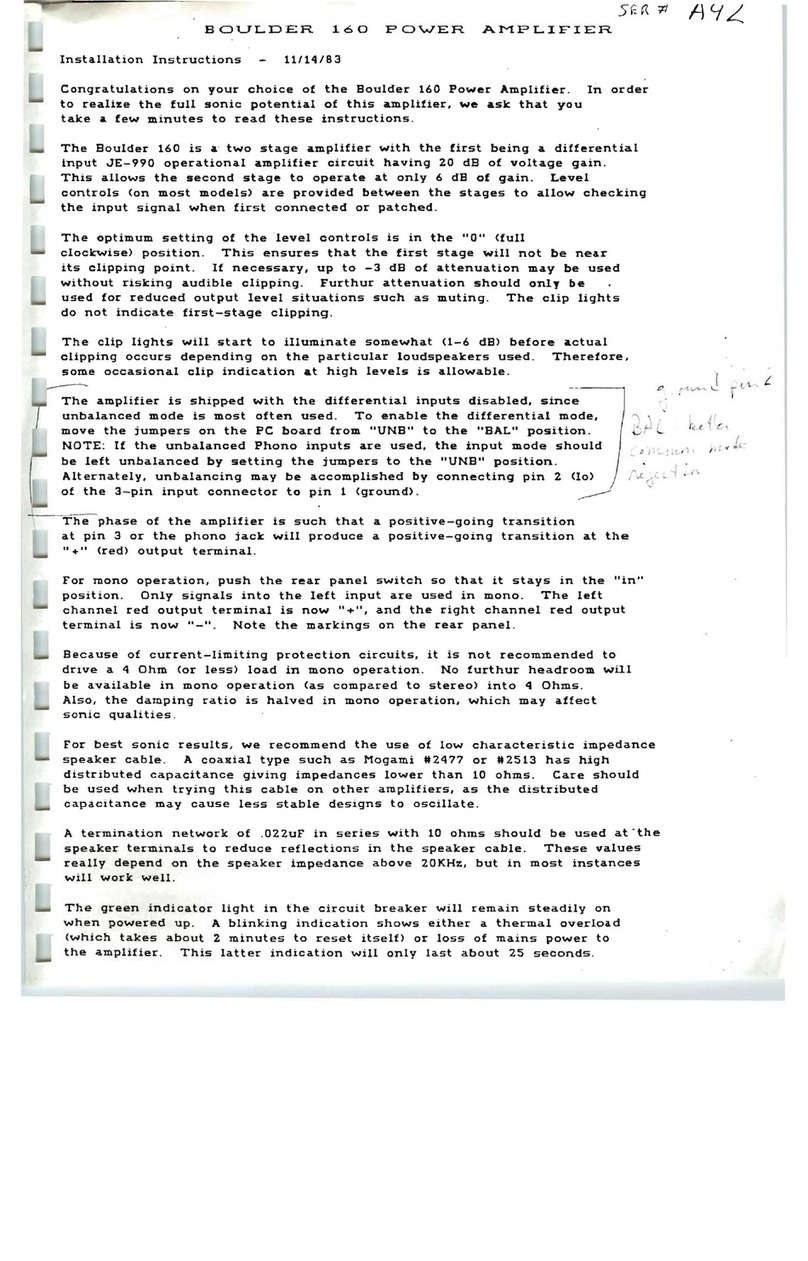
Boulder
Boulder 160 User manual

Boulder
Boulder 1012 DAC Preamplifier User manual

Boulder
Boulder 2010 User manual

Boulder
Boulder 2150 User manual

Boulder
Boulder 850 User manual

Boulder
Boulder 1060 User manual

Boulder
Boulder 861 User manual

Boulder
Boulder 1161 User manual

Boulder
Boulder 866 Analog User manual

Boulder
Boulder 1110 User manual

Boulder
Boulder 812 User manual

Boulder
Boulder 812 User manual

Boulder
Boulder 1108 User manual

Boulder
Boulder 3060 User manual

Boulder
Boulder 810 User manual

Boulder
Boulder 3050 User manual