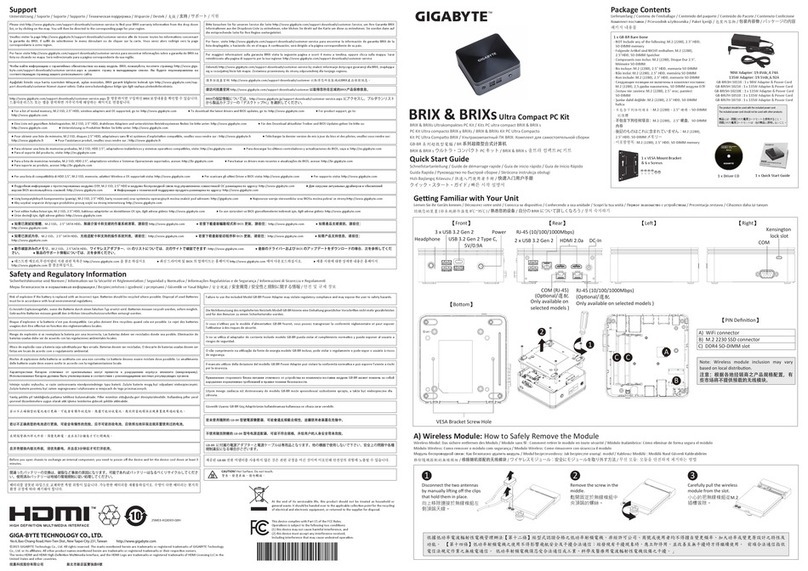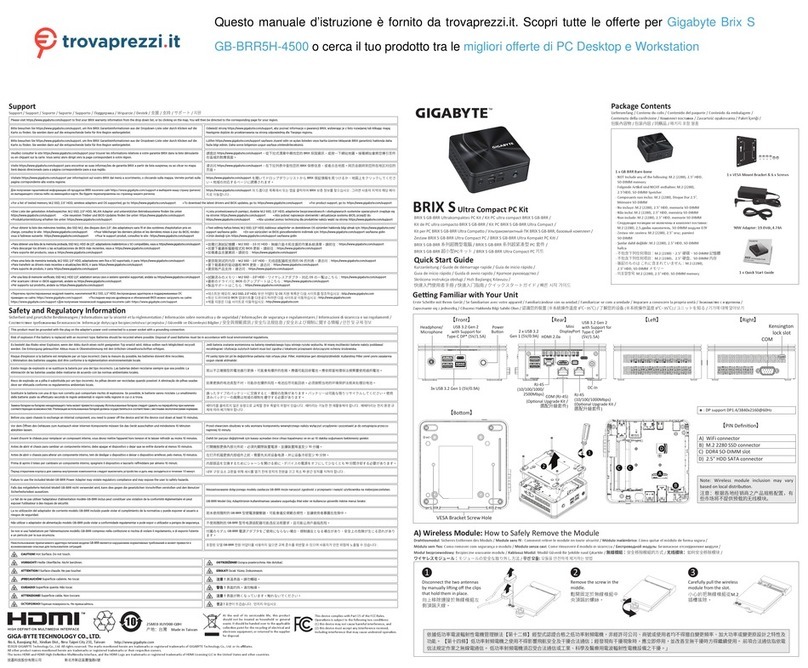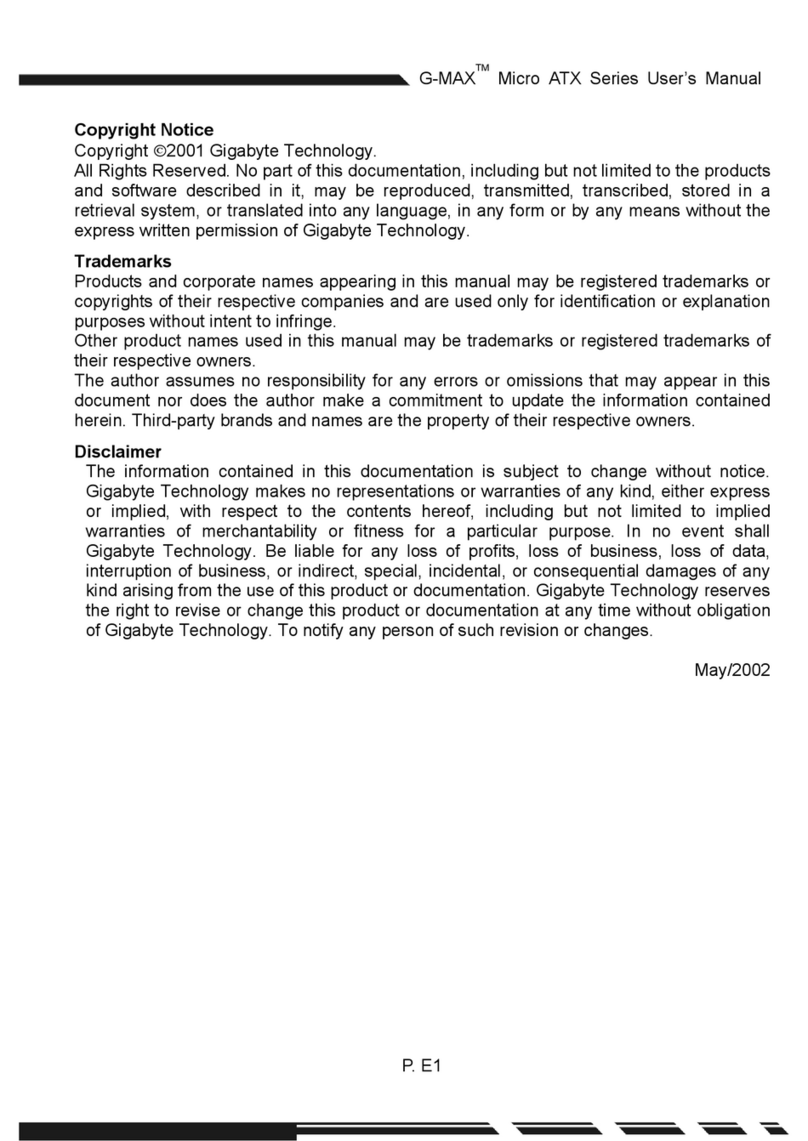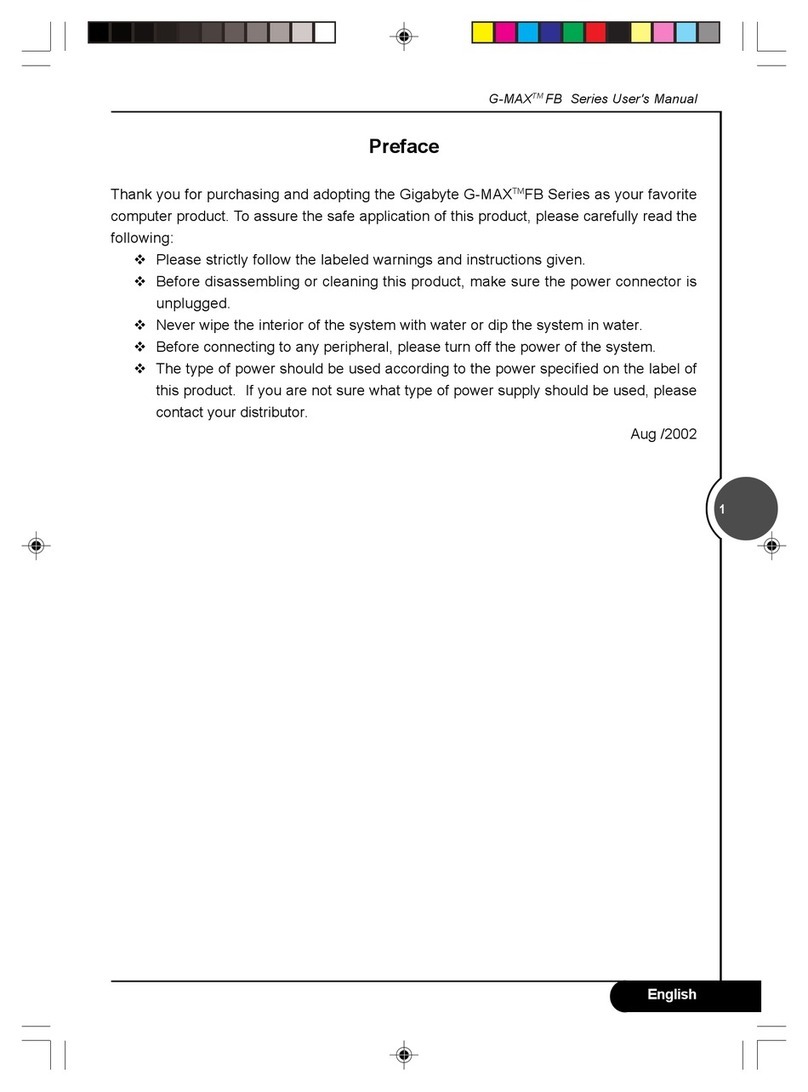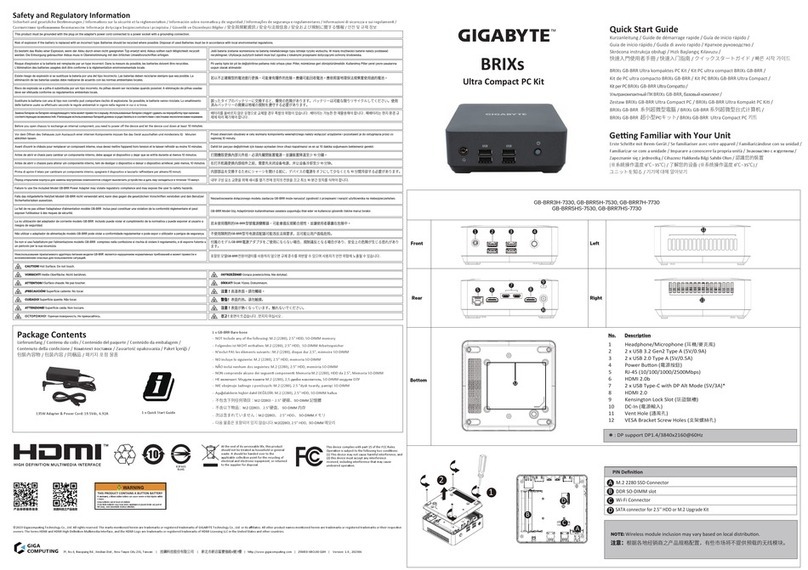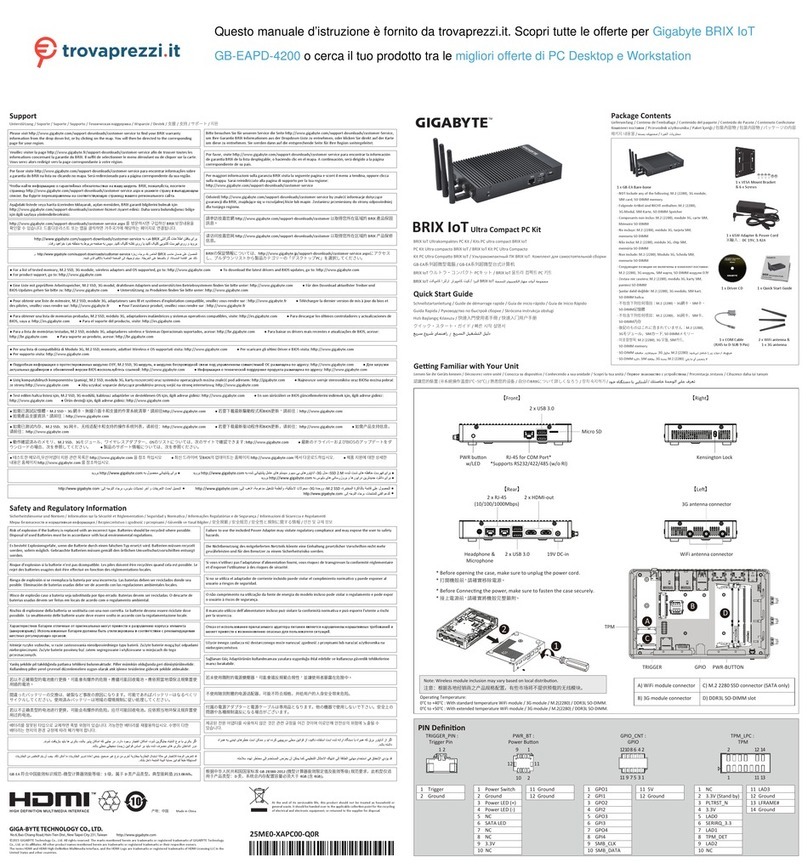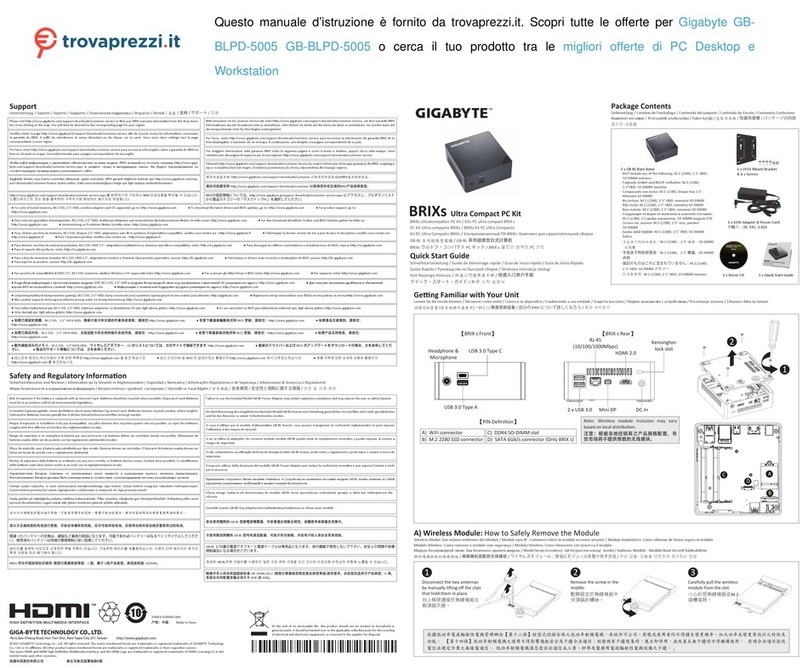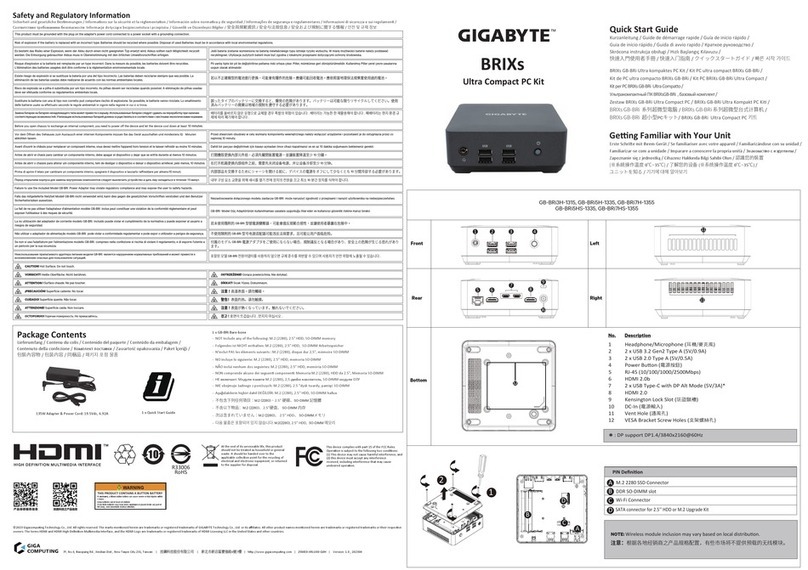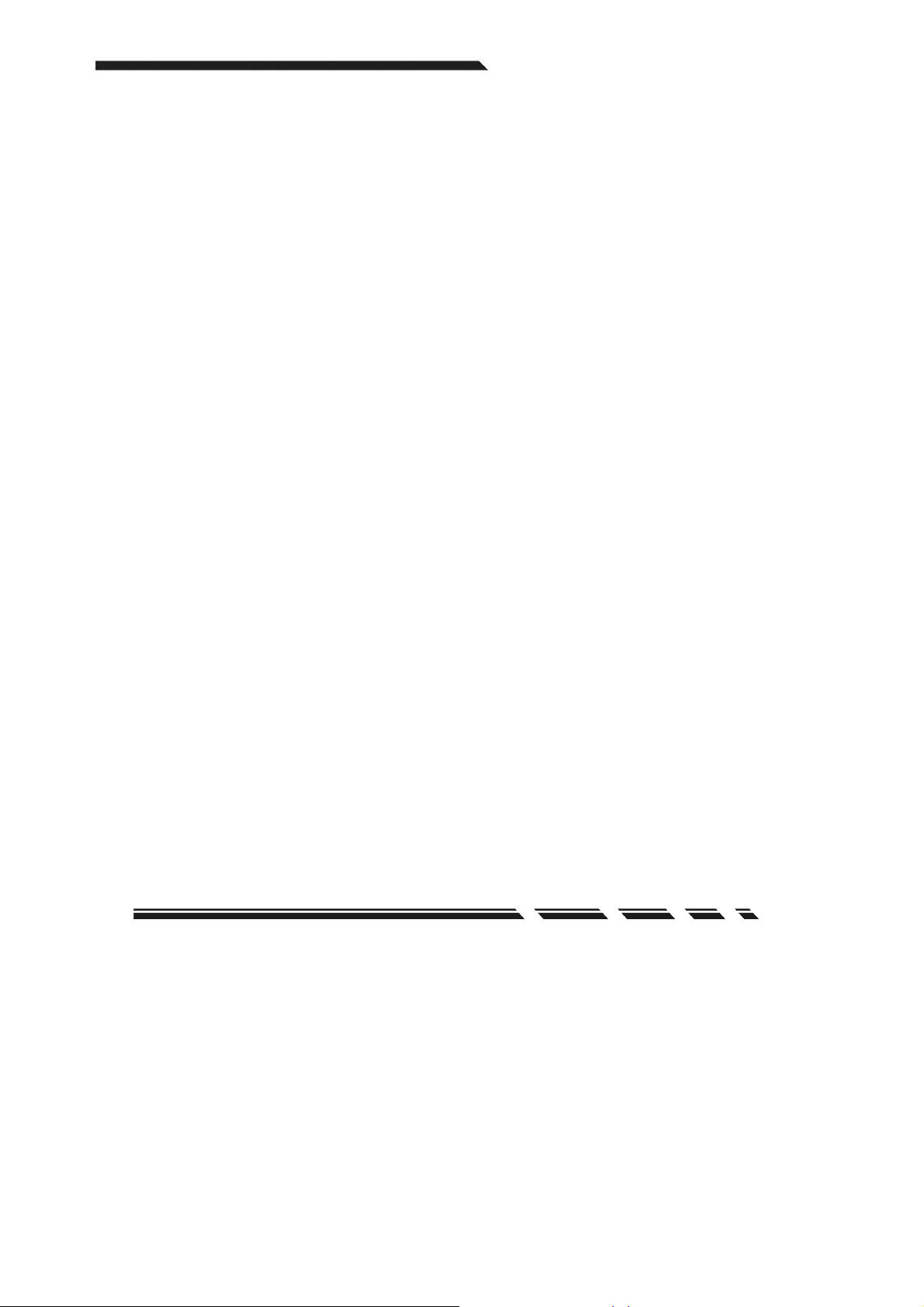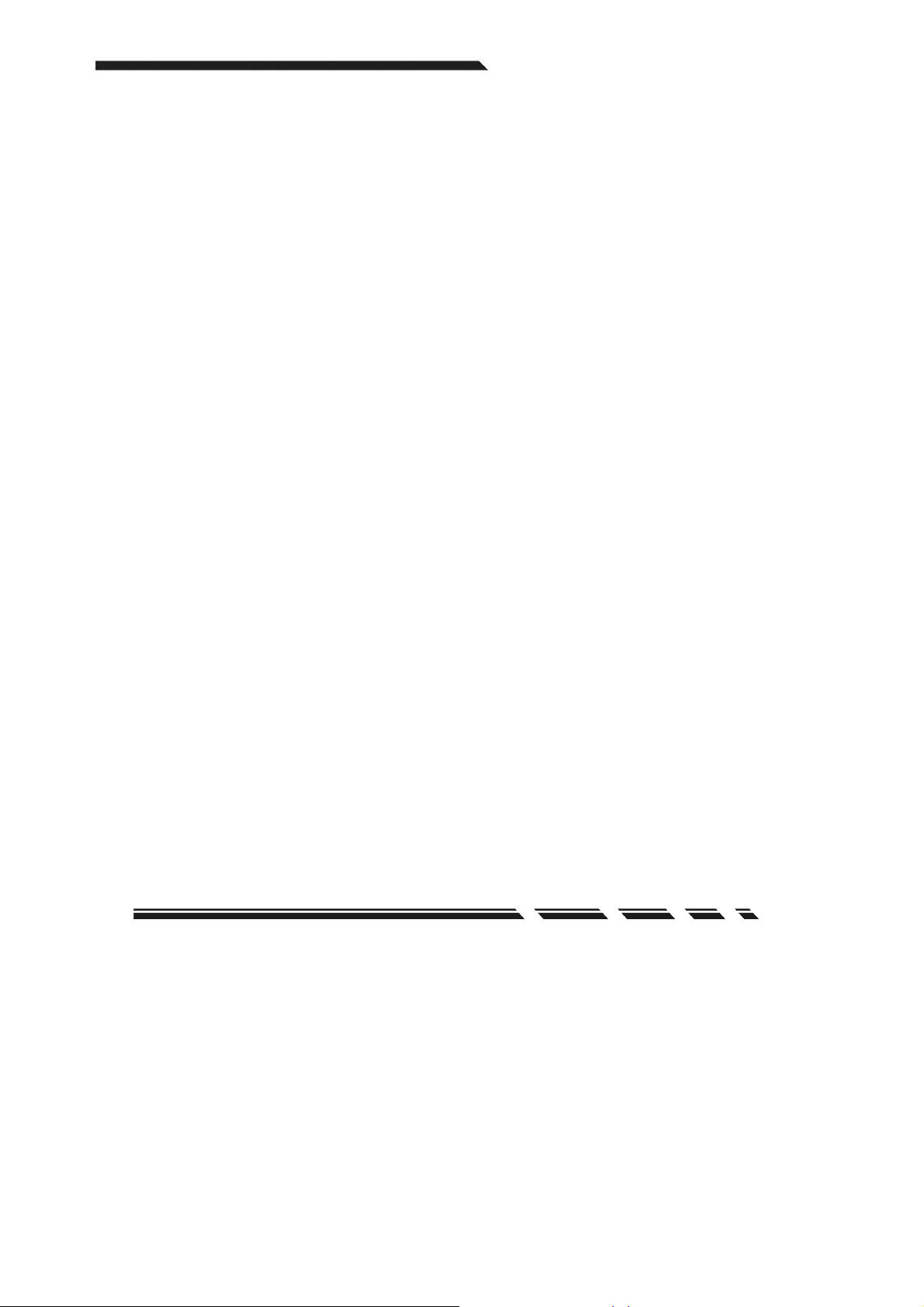
G-MAXTM ATX Series User’s Manual
P. E 1
Copyright Notice
Copyright 2001 Gigabyte Technology.
All Rights Reserved. No part of this documentation, including but not limited to the products
and software described in it, may be reproduced, transmitted, transcribed, stored in a
retrieval system, or translated into any language, in any form or by any means without the
express written permission of Gigabyte Technology.
Trademarks
Products and corporate names appearing in this manual may be registered trademarks or
copyrights of their respective companies and are used only for identification or explanation
purposes without intent to infringe.
Other product names used in this manual may be trademarks or registered trademarks of
their respective owners.
The author assumes no responsibility for any errors or omissions that may appear in this
document nor does the author make a commitment to update the information contained
herein. Third-party brands and names are the property of their respective owners.
Disclaimer
The information contained in this documentation is subject to change without notice.
Gigabyte Technology makes no representations or warranties of any kind, either express
or implied, with respect to the contents hereof, including but not limited to implied
warranties of merchantability or fitness for a particular purpose. In no event shall
Gigabyte Technology. Be liable for any loss of profits, loss of business, loss of data,
interruption of business, or indirect, special, incidental, or consequential damages of any
kind arising from the use of this product or documentation. Gigabyte Technology reserves
the right to revise or change this product or documentation at any time without obligation
of Gigabyte Technology. To notify any person of such revision or changes.
Dec/2002