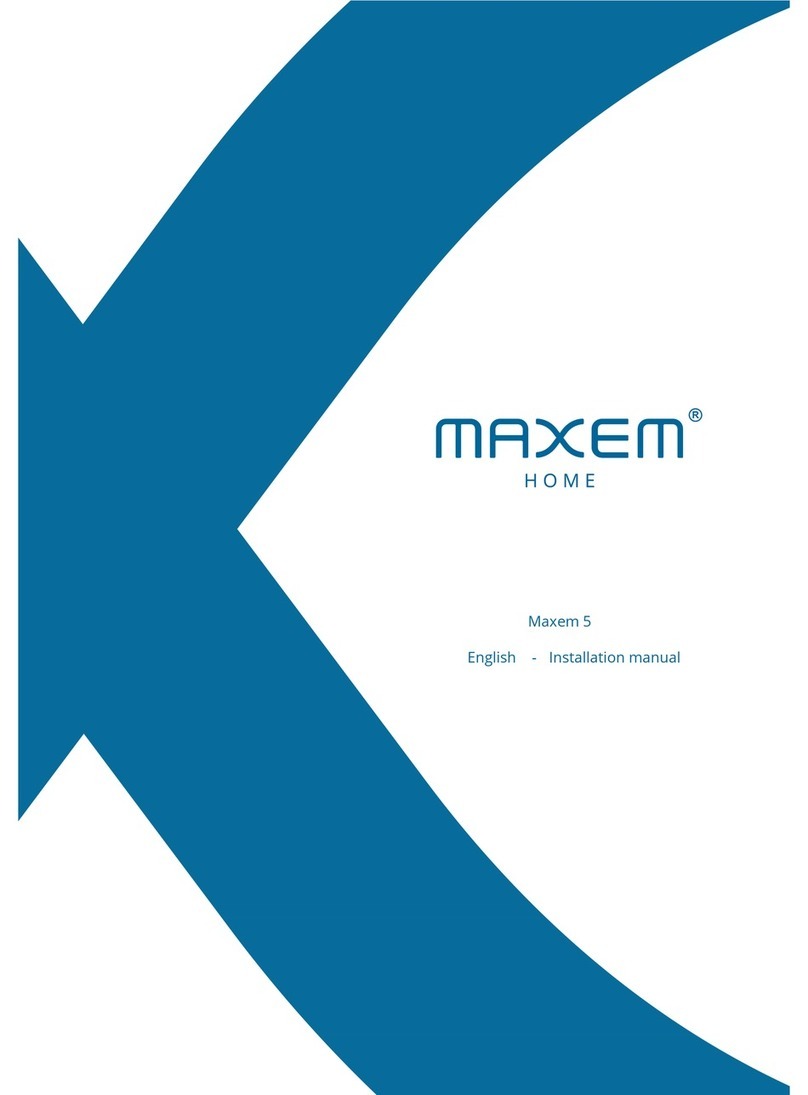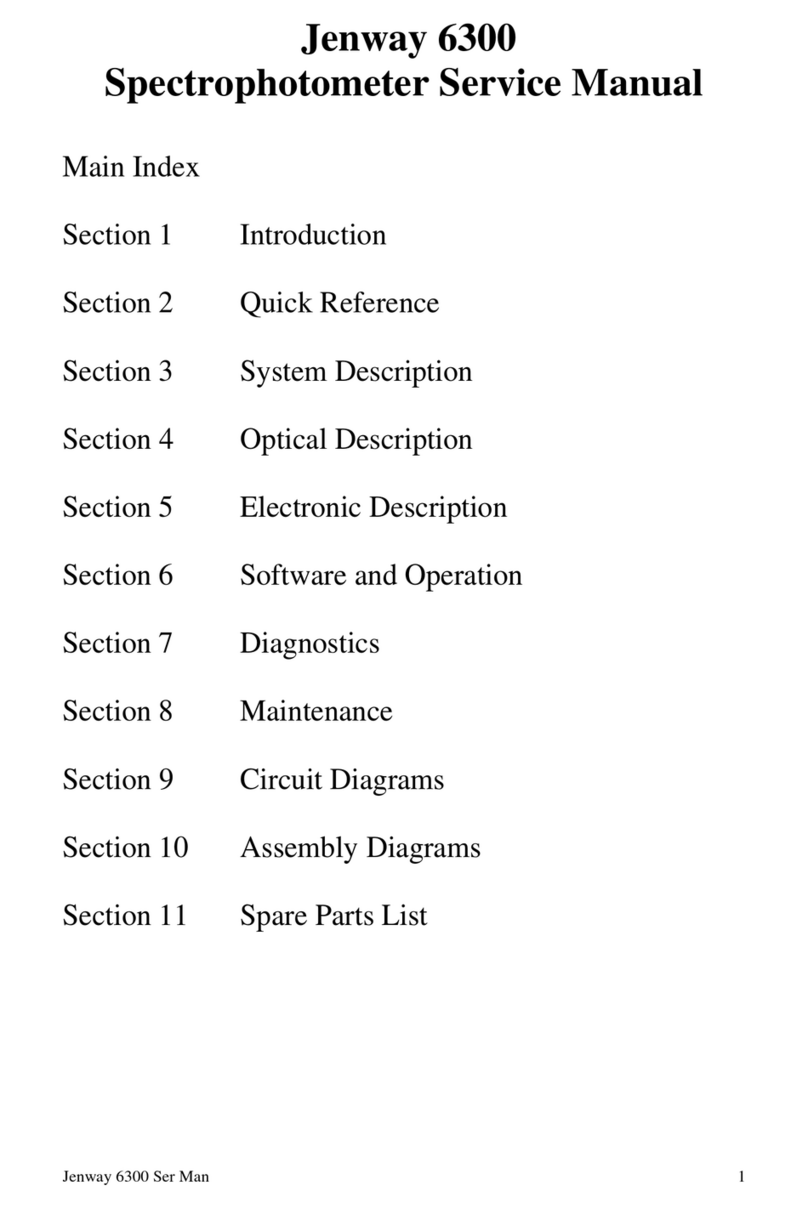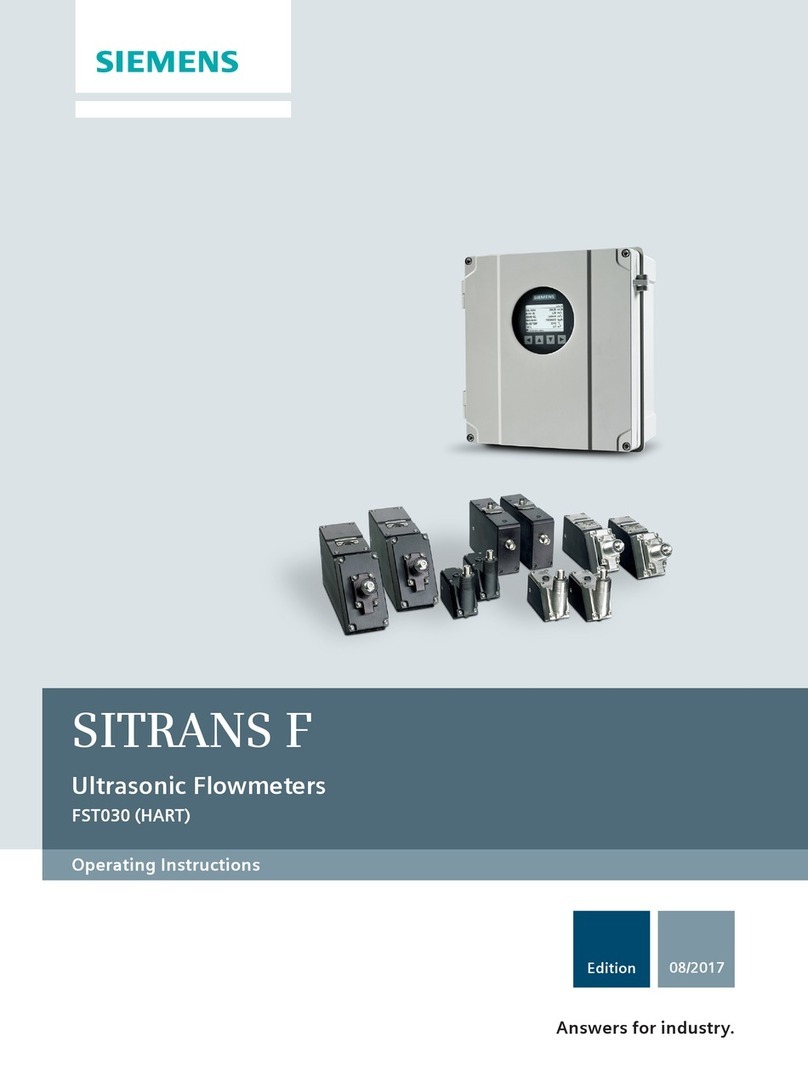BOVIAR T-TEST K12 User manual

User manual
T-TEST K12
Vers.
EN-02_18 AVC
Date:
(IT 27_07_13 ver. 2 AM)
- 1 -
F
F
FI
I
IE
E
EL
L
LD
D
D
D
D
DA
A
AT
T
TA
A
A
A
A
AC
C
CQ
Q
QU
U
UI
I
IS
S
SI
I
IT
T
TI
I
IO
O
ON
N
N
S
S
SY
Y
YS
S
ST
T
TE
E
EM
M
M
f
f
fo
o
or
r
r
l
l
lo
o
oa
a
ad
d
d
t
t
te
e
es
s
st
t
ti
i
in
n
ng
g
g
T
T
T-
-
-T
T
TE
E
ES
S
ST
T
T
K
K
K1
1
12
2
2
User Manual
Hardware and Software

User manual
T-TEST K12
Vers.
EN-02_18 AVC
Date:
(IT 27_07_13 ver. 2 AM)
- 2 -
Introduction
This manual is meant to provide the necessary information in order to
properly use the T-TEST K12 equipment.
Therefore it is strongly recommended to carefully read it before using
the system.
All units are fully inspected and tested in all their functions before they
leave our laboratory for sale.
Should you need any clarification or assistance, please contact our
Technical Service at Boviar:
(00 39) 081-7583566
We thank you for your choice and wish you a nice work with the
equipment you have purchased.
issued by:
BOVIAR S.r.l.
Via G. Puccini, 12/A
80026 - Casoria (Naples) ITALY
All information in this document are exclusive propriety of BOVIAR s.r.l. No part of the
manual can be published, copied, forwarded to third parties or used for applications outside
what described in the present document without a prior authorization in writing from
BOVIAR S.r.l..

User manual
T-TEST K12
Vers.
EN-02_18 AVC
Date:
(IT 27_07_13 ver. 2 AM)
- 3 -
Content
SECTION 1 HARDWARE MANUAL ................................................................. 4
Description ..............................................................................4
Tecnichal Specifications .............................................................6
Battery, Charger and Power supply .............................................7
Connecting sensors...................................................................9
Standard equipment and accessories ........................................ 10
SECTION 2 SOFTWARE MANUAL (VER. 1.1.3) ..................................... 11
Description .......................................................................... 11
Pc requirements .................................................................. 12
SW Installation.................................................................... 12
Control Panel ....................................................................... 13
Function ............................................................13
Buttons description .............................................13
Connection.........................................................16
Scanning ...........................................................17
Configuration Panel ............................................................. 18
Function ........................................................................................18
Buttons Description ..................................................................18
Accessing Configuration Panel /Pannello Configurazione 19
Saving Configuration ...............................................................19
Sensors Configuration .............................................................20
Sending Configuration.............................................................23
Acquisition Panel ................................................................ 24
Function ........................................................................................24
Preliminary Setting...................................................................25
Starting acquisition set ...........................................................26
Further functions .......................................................................29
Function ........................................................................................30
Measurement Panel ............................................................ 30
Function ........................................................................................30
Radio Module (Optional)..................................................... 31
Function ........................................................................................31
Items included with radio module ......................................31
Installation...................................................................................31

User manual
T-TEST K12
Vers.
EN-02_18 AVC
Date:
(IT 27_07_13 ver. 2 AM)
- 4 -
Section 1 Hardware Manual
Description
The T-TEST K12 equipment is a dedicated 16-channel microprocessor data
acquisition unit for real-time acquisition, display and recording of data from
displacement, pressure and load sensors, mainly designed for load testing applications.
The unit requires to be connected to a PC (not included) via a 485/USB converter cable
supplied with the equipment. The electronics is enclosed in a reinforced original PELI
case (up to IP67) that makes the unit easy and safe to be carried around and operated
even in heavy environmental constructions site conditions.
Two out of the sixteen channels available are pre-configured to accept either a load
cell or a pressure transducer (in case a motorized or mechanical system is being used
to apply the load to the structure under test). Yet, it is also possible to manually enter
applied load data, which will be graphically displayed as well.
A rechargeable in-built 6V battery is provided to power the system. When connected to
the mains, the battery works as a back-up power.
A dedicated software for running load testing on structures such as slabs, piles and
trusses is included. It enables the operator to display in real time, log and process
testing data from:
12 no. Channels pre-set for potentiometric displacement sensors
1 no. Channel pre-set for a 4-20mA load cell or a pressure transducer
(the latter in case loading of the structure occurs via a motorized / mechanical device)
1 no. Channel pre-set for a NTC type temperature sensor
(alternatively, by using an “adaptor” it may be turned into a further 4-20 mA channel)
2 no. (Internal) channels respectively devoted to monitoring local temperature and
battery charge status.
The T-Test K12 has a readings resolution of 16 bit.

User manual
T-TEST K12
Vers.
EN-02_18 AVC
Date:
(IT 27_07_13 ver. 2 AM)
- 5 -
PC Connector
socket
Displacement
sensors sockets
(12 nos.)
Additional sockets for Temperature sensor
(NTC) / AUX 4-20 mA sensor
Load / Pressure sensor (4-20mA)
Status LEDs
Battery charge status
Socket for
optional radio
module
On/Off Switch
External supply
socket
Battery charger
socket

User manual
T-TEST K12
Vers.
EN-02_18 AVC
Date:
(IT 27_07_13 ver. 2 AM)
- 6 -
Tecnichal Specifications
•8-bit Rabbit 3000 microprocessor operating @ 22.1 Mhz
•Flash Memory: 512 Kbyte
•Real Time Clock
•Interface Half Duplex RS485 serial (9600 to 115200 bps)
•16 bit Converter
•Resolution: 16 bit ±1LSB with operating range 10mV to 2.5V.
•Sensors supply
2.5V for displacement transducers
12
15V for load cell / pressure transducer
•Power source
Rechargeable 6V lead-acid internal battery /
12
24V dc external power
•Original PELI case with IP67 protection rating
~~~
•Size ~340 x 300 x 160 mm
•Weight ~4,5 Kg

User manual
T-TEST K12
Vers.
EN-02_18 AVC
Date:
(IT 27_07_13 ver. 2 AM)
- 7 -
Battery, Charger and Power supply
The standard supply to the unit is given by a 6 Volt –4.5 Ah lead-acid
battery. It allows for an operating time of 8 to 35 hours, according to
how many sensors and options, if any, are connected to the unit.
A 3-colour LED, mounted on the unit panel, indicates the status of the
battery charge:
oGreen charged
oOrange alert for battery about to exhaust
oRed battery exhausted (recharge or connect external power)
For longer exercise time or any special needs, you can use the charger /
adapter, supplied as standard, and connect it to the 220~230V mains.
The green LED on the charger will be lit as long as recharging is in
progress.
A further alternative option is to connect the cable with pinches / clips
(included in the standard supply), to an external source 1224V dc
•RED positive
•BLACK negative
WARNING !
From time to time it is recommended to recharge the battery even if you are not using
the unit actually in order to prevent to damage it.

User manual
T-TEST K12
Vers.
EN-02_18 AVC
Date:
(IT 27_07_13 ver. 2 AM)
- 8 -
When using battery-powered devices, always pay attention to:
•Always use the charger provided with the unit. Do not connect chargers
of different make!
•Do not heat or throw batteries in fire or place them near heat sources!
•Pay attention not to let positive and negative poles to come in contact
with metal objects. Never shortcircuit them!
•Never try to recharge batteries that are NOT RECHARGEABLE!
•Never try to tamper with batteries in any way!
WARNING !
Batteries contain products that are heavily harmful to the environment
and health. Please stick to the local safety regulations when you have to
dispose of exhausted batteries.

User manual
T-TEST K12
Vers.
EN-02_18 AVC
Date:
(IT 27_07_13 ver. 2 AM)
- 9 -
Connecting sensors
1. Displacement Sensors (Potentiometer type min. 1K)
Front panel sockets - Channels 1 to 12
Extension cable requested Cod. CPR4005/mt
2. Load cell / Pressure transducer
Supply 12 .. 24 Vdc
Output 4 .. 20 mA 2-wire
Front panel socket - Channel Load
Extension cable requested Cod. CPR4018/mt
3. Temperature Sensor / Aux 4-20 mA
Front panel socket - Channel Temp
For temperature sensor Type NTC 10K
Extension cable requested Cod. CPR4005/mt
The adapter included in the supply allows to use this channel as an additional input for
a further 4..20mA sensor.
Extension cable requested Cod. CPR4018/mt

User manual
T-TEST K12
Vers.
EN-02_18 AVC
Date:
(IT 27_07_13 ver. 2 AM)
- 10 -
Standard equipment and accessories
The supply of our equipment T-TEST K12 includes:
•6V-Battery and relevant charger
•485/USB cable for connection to PC (USB-6015/2)
•485/USB extension cable (Length 10 m) (Cod 485/6012/10)
•Cable with alligator clips (Cod PWR-001/2) for connection to an
external additional power supply
•Adapter for double-use channel (Temp/4-20 mA)
•“T-TEST –CONTROL PANEL” Software for programming unit and
running data acquisition

User manual
T-TEST K12
Vers.
EN-02_18 AVC
Date:
(IT 27_07_13 ver. 2 AM)
- 11 -
Section 2 Software Manual (ver. 1.1.3)
Description
The Windows application software “T-TEST - CONTROL PANEL”
supplied with the equipment, is designed to run, via a USB serial line,
the data acquisition and their graphic visualization as Time –
Displacement / Load diagrams, as well as all programming and
controlling functions of the unit.
The software is structured in five user-friendly panels:
•Control Panel
From this main panel the operator can run the connection to the
“T-Test K12” unit and access the four further panels
•Configuration Panel
This panel is used to display the system parameters (these ones
cannot be modified by the users) such as firmware version, ID and
serial number of the unit and also to set the sensors parameters
as Name, Engineering unit, Precision and Calibration Table
•Acquisition Panel
From here the user can configure the data relative to the test
being started:
oInfo General details of the test
oAcquisizione / Log Logging Interval (in seconds)
oModalità / Mode Measurement and Load Type
oSensori / Sensors Enables sensors to be logged
Once the setting is completed, the same panel will serve to start
or stop the acquisition session.
•Data Panel
Access this panel to display file details of a test previously saved.
•Measurement Panel
This last panel allows the operator to monitor the sensors’
measurements in real time.

User manual
T-TEST K12
Vers.
EN-02_18 AVC
Date:
(IT 27_07_13 ver. 2 AM)
- 12 -
Pc requirements
Below are the minimum requirements of the Pc to be matched with the unit:
▪Processor: 800-mHz Pc pentium III
▪RAM: 512 Mb
▪H.D.D.: 10 Mb free space
▪Video card resolution: 1024 x 768
▪Operating system: Windows Seven and later versions
✓CD drive
✓Microsoft Office
✓Adobe Acrobat Reader
SW Installation
Insert the CD supplied with the equipment into the PC drive and then
select the corresponding device from “Computer”. Select and run
“Setup.exe”. If you are using “Seven” or a later O.S., perform this procedure
as “Administrator”. Follow the prompts suggested during installation
operations.
A message will finally confirm that the operation has been successfully
accomplished.
Insert the USB connecting cable supplied in one of the free USB ports of your
PC.
The system will start searching for the connected drive. Direct the research
along the following path:
C.\Programmi\BOVIAR\Ttest\Driver\
For Seven and later O.S.’s run the application “CDM20814_Setup” included in
the folder “Aggiornamento Driver TTL232” of the Installation CD. Perform this
procedure as “Administrator”.
A message will finally confirm that the operation has been successfully
accomplished.
At this stage you can run the program from Menu:
Start –> Programmi -> BOVIAR ->T TEST - T TEST.

User manual
T-TEST K12
Vers.
EN-02_18 AVC
Date:
(IT 27_07_13 ver. 2 AM)
- 13 -
Control Panel
Function
From this panel it is possible to establish a connection between your PC
and the T-TEST K12 unit.
Once connected, it will be possible to access all other commands and
panels.
Figure 2 - (Control Panel –First launch)
Buttons description
The Fig. 2 above shows two groups of buttons on the left and a blank
area in the right:
1. “Linea” / Line
2. “Comandi” / Commands
These commands are not active, except for data button, until
connection to T-TEST is live)
3. Unit map area

User manual
T-TEST K12
Vers.
EN-02_18 AVC
Date:
(IT 27_07_13 ver. 2 AM)
- 14 -
“Linea” controls group:
Figure 3 –Connection Buttons
(*) Before connecting your PC to T-TEST K12 select the correct Communication port
(“Porta di comunicazione”)
Check available ports from the “Start” menu:
Pannello di Controllo / Control Panel
Sistema / System
Hardware
Gestione Periferiche / Device Manager
Porte (Com and LPT) -> Profilic to USB (Com)
(**) Connection Status LEDs
Red = Disconnected from T-TEST
Flashing Yellow/Green = Connecting to T-TEST
Green = Connected to T-TEST
“Comandi”controls group :
Figure 4 - Set of Control buttons
Connect to / Disconnect from
T-TEST K12 Button
Communication
(COM) port
selection (*)
Configuration
Setting
acquisition
Open File
Read sensors
SCAN unit
button
Connection
Status LED
(**)

User manual
T-TEST K12
Vers.
EN-02_18 AVC
Date:
(IT 27_07_13 ver. 2 AM)
- 15 -
T-TEST K12 Map Area
At the first launch this area will appear blank. After clicking the
corresponding button, the “SCAN” function will be activated and the unit
configuration will be displayed as below:
Figure 5 - Map Area
If you “explode” the single knot/channel by clicking the relevant “+” box
of the left column, the associated identification details will be shown:
1. T-TEST K12 name
2. Serial number
3. Sensor name
4. Engineering unit associated to the channel

User manual
T-TEST K12
Vers.
EN-02_18 AVC
Date:
(IT 27_07_13 ver. 2 AM)
- 16 -
Connection
Before proceeding please check that:
•The unit is powered: Switch to “ON”
•PC and T-TEST K12 are connected
•The correct COM port number is selected
Press the “Connessione” control and in a few seconds you will be
connected to the T-TEST K12 unit.
Figure 6 –Connection Status
When connecting, the
yellow/green LED will flash

User manual
T-TEST K12
Vers.
EN-02_18 AVC
Date:
(IT 27_07_13 ver. 2 AM)
- 17 -
Figure 7 - Control Panel after “SCAN” operation
Now, connection to the unit is live, the Scan and Commands controls
are activated and you can easily access the different functions available.
Scanning
Use this function by clicking the corresponding button (see “Linea”
group controls) in order to read the configuration data of the T-TEST
K12 unit that you are using.
When you exit this menu, provided that the pre-existing configuration
setting has been modified and sent to the T-TEST K12 unit, a “SCAN”
procedure will start by default.

User manual
T-TEST K12
Vers.
EN-02_18 AVC
Date:
(IT 27_07_13 ver. 2 AM)
- 18 -
Configuration Panel
Function
Here you can proceed with the visualization / configuration of the unit
parameters.
•Versione Identifies the firmware on-board
•Seriale Serial number of the unit
•Identificativo Brand name of the unit (T-TEST K12)
No user’s modification accepted
•Sensori Sensors’ Parameters (“Configurazione Sensori”)
User’s modification possible
Buttons Description
Figure 8 –Configuration Panel
Configuration
Send Receive
Open / Save
configuration files
Progress bar

User manual
T-TEST K12
Vers.
EN-02_18 AVC
Date:
(IT 27_07_13 ver. 2 AM)
- 19 -
Accessing Configuration Panel /Pannello di Configurazione
After connection to the unit (see page 16) proceed as follows:
•Click the “Configurazione” button (see fig. 4)
This will take you to the panel “Configurazione Centralina” (see
fig. 8). Wait for the progress bar to reach the end. The
configuration currently saved in the unit memory will be displayed.
Generally, the unit is delivered with a configuration according to the
type of sensors as specified in the client’s order.
It is strongly recommended that such a configuration is saved before
any modification is done, should you need to restore the original setting.
Saving Configuration
•Click the “Salva Configurazione” button as per Fig. 8 and the
window shown below will open.
Define a name to
be given to your
configuration and
then press the
“Salva” command
to save it.
Fig. 9 –Save Configuration
The new file will be added in the default folder named “SENSORI”. If
needed, you can access it again. (See “Invio Configurazione” / Send
configuration)

User manual
T-TEST K12
Vers.
EN-02_18 AVC
Date:
(IT 27_07_13 ver. 2 AM)
- 20 -
Sensors Configuration
For each sensor to be connected to its dedicated input channel, it is
possible to set the following parameters:
•“Identificativo” / ID Enter an alpha-numerical name (up to 12
characters) to assign an ID to identify the type of sensor:
Click on Identificativo
(ID) of “CANALE 0”:
the field will become
yellow to indicate that
it is now active. Then
enter the new name
and confirm by
pressing “Invio”
Figure 10 –Configuring the unit
•“Unità”this defines the engineering unit to be associated to the
type of reading / sensor being used (e.g. mm, °C, KN, mA)
Proceed as above for the remaining sensors / channels
Note
Channels 1 to 12 (i.e. “Canale 0” to “Canale 11”), being part of the same type of
measurement, will all have the same ID and Engineering unit / “Unità”.
Therefore, the parameters for channels’ sensors 1 to 11 will be imported from the
corresponding values as entered at “Canale 0”
•“Precisione”Defines the number of decimals of your interest
Proceed as above for the remaining sensors / channels
Note
The decimals to be set can be selected from a drop-down list. Choose the decimals
according to the precision of the sensor being connected.
•“Calibrazione”This field allows entering up to 10 calibration
points for the best conversion of electric values from the sensors
into engineering units displayed by the software.
Table of contents
Popular Measuring Instrument manuals by other brands

Xylem
Xylem FLYGT Start 151 Installation and operation manual
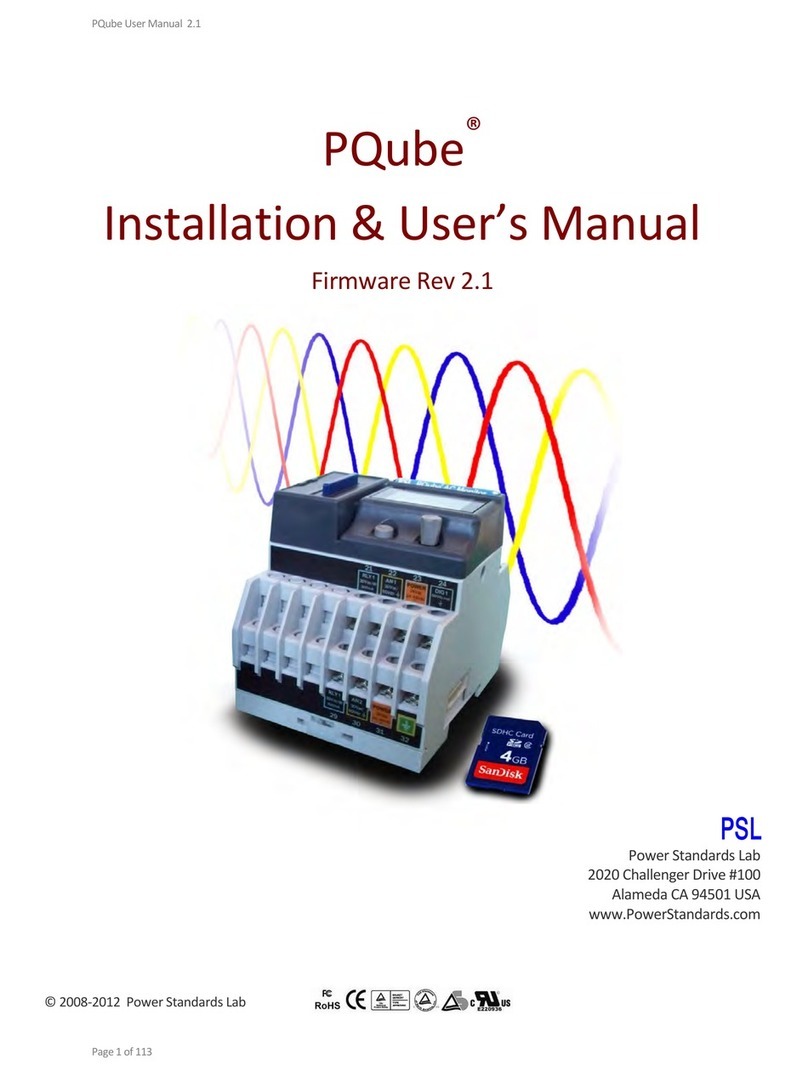
PSL
PSL PQube Installation & user manual
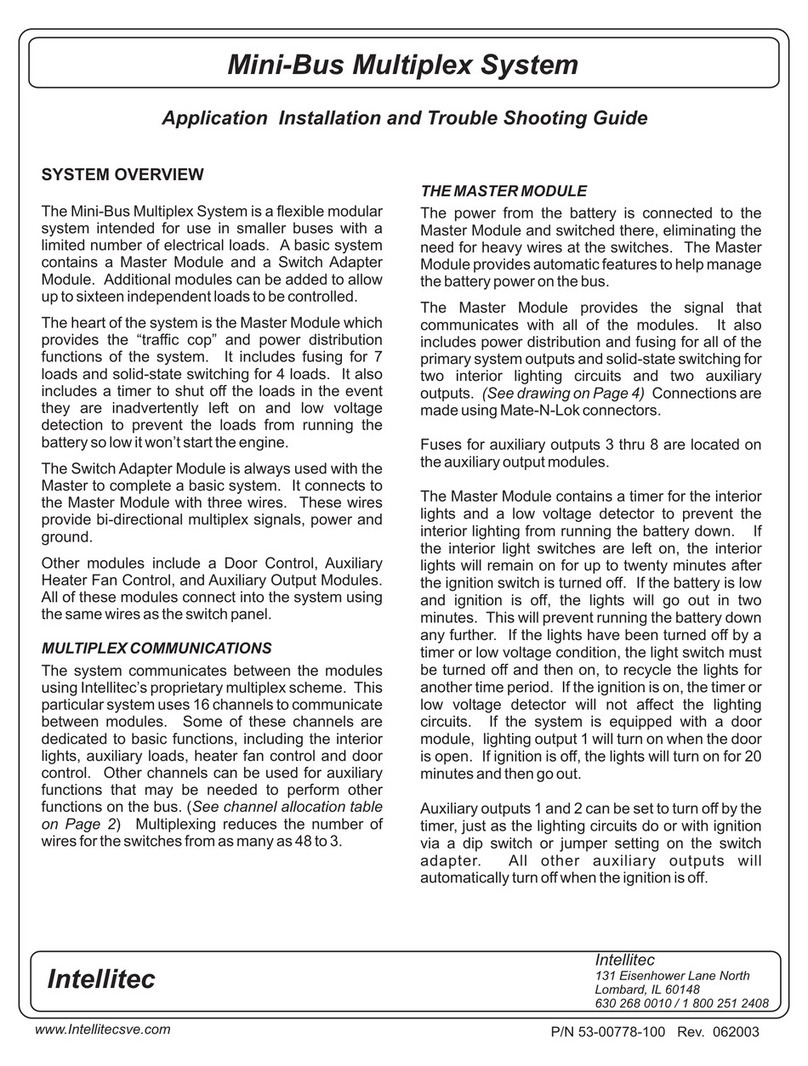
Intellitec
Intellitec Mini-Bus Application Installation and Troubleshooting Guide
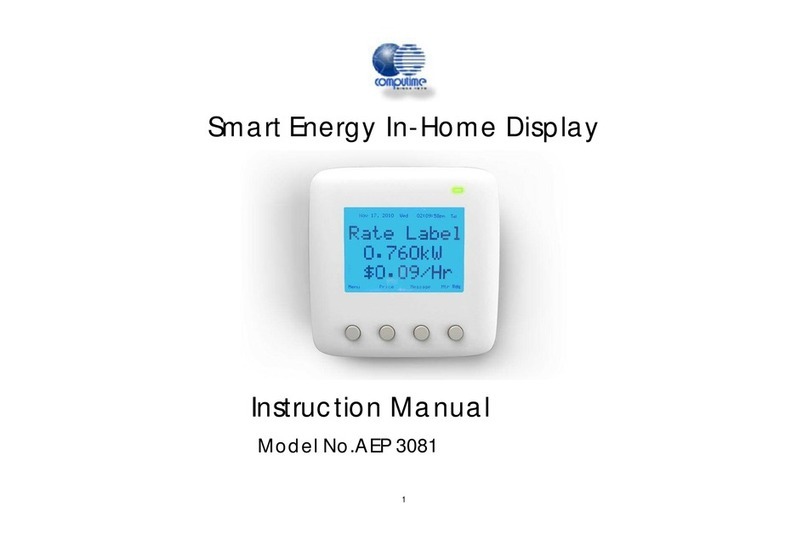
Computime
Computime AEP 3081 instruction manual

Sokkia
Sokkia 130R Series Operator's manual

KERN
KERN KKP V40 Series installation instructions