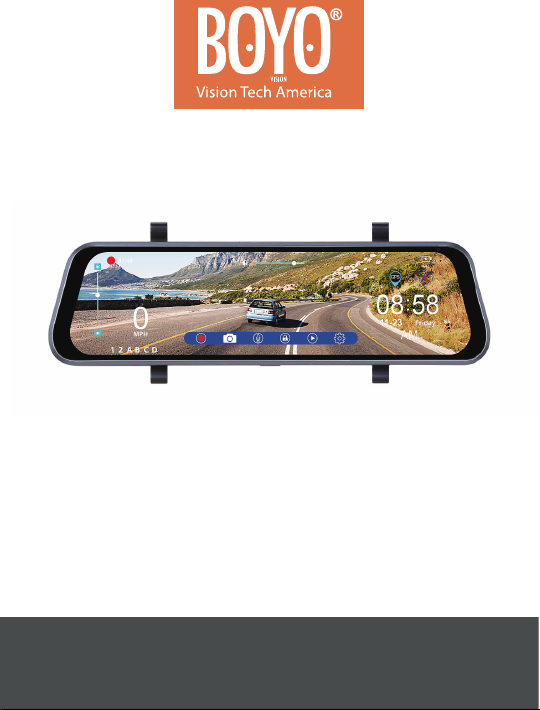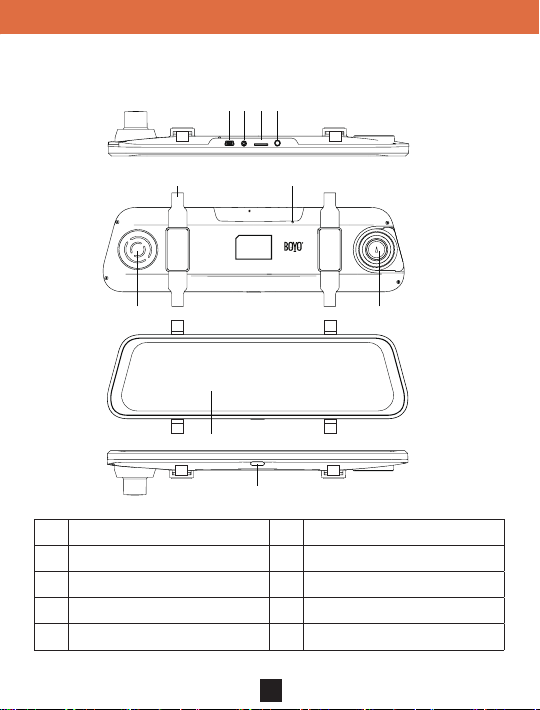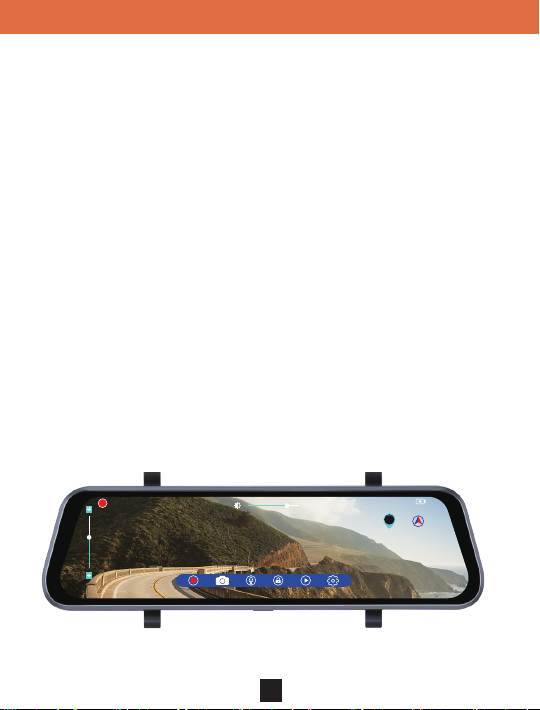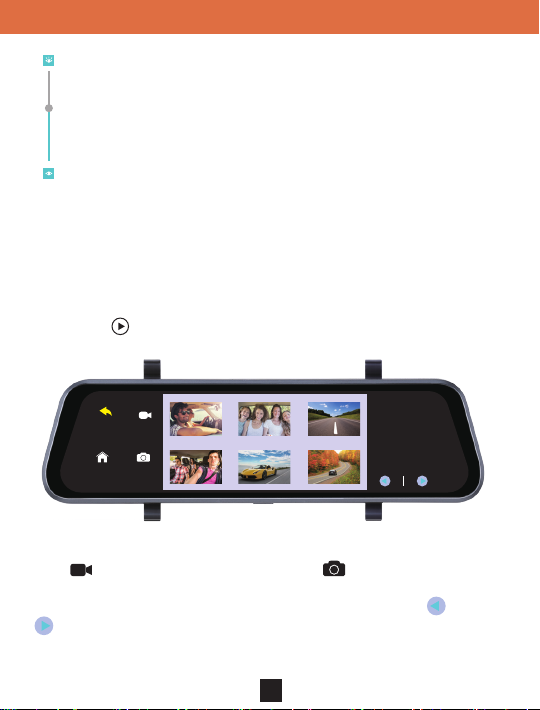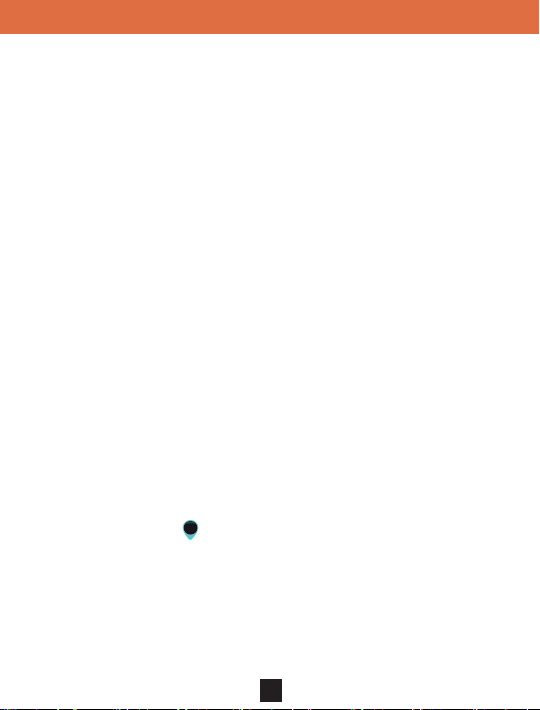Precautions
● Please insert the micro SD card in the right direction to avoid damage to
the card or the VTR93M. If the VTR93M shows an error message, please
format the micro SD card from the VTR93M menu. Please reset the
VTR93M or replace the micro SD card if the error continues.
Note: All les will be deleted when formatting the micro SD card. Please
backup the important les before you format. When the reset function is
selected, the settings will be returned to the default setting.
● Recommended micro SD card: CLASS 10 or above micro SD card. Micro
SD card specication varies from one brand to another and it may not
function as expected when using with the VTR93M. Please review the
micro SD’s specications before you use the micro SD card.
● The micro SD card must be formatted before using with the VTR93M.
Backup recording les once a week to prevent les from being
overwritten. Please format the micro SD card once every month for
recording stability.
● Please make sure the straps are installed properly and rmly onto the
rearview mirror to avoid any damage to the VTR93M and for better
recording angle.
● The battery life-span will continuously decrease upon usage. Please
charge the battery once every month to preserve the battery life.
● Please do not use the VTR93M in a wet environment as the mirror
monitor is not waterproof or water resistant.
● Please do not record or take pictures in direct sunlight.
● To obtain clear images, please clean the windshield and the VTR93M
cameras on a regular basis. Avoid using the VTR93M in a dusty
environment.
1
VTR93M Streaming Media Rear-View Mirror Monitor