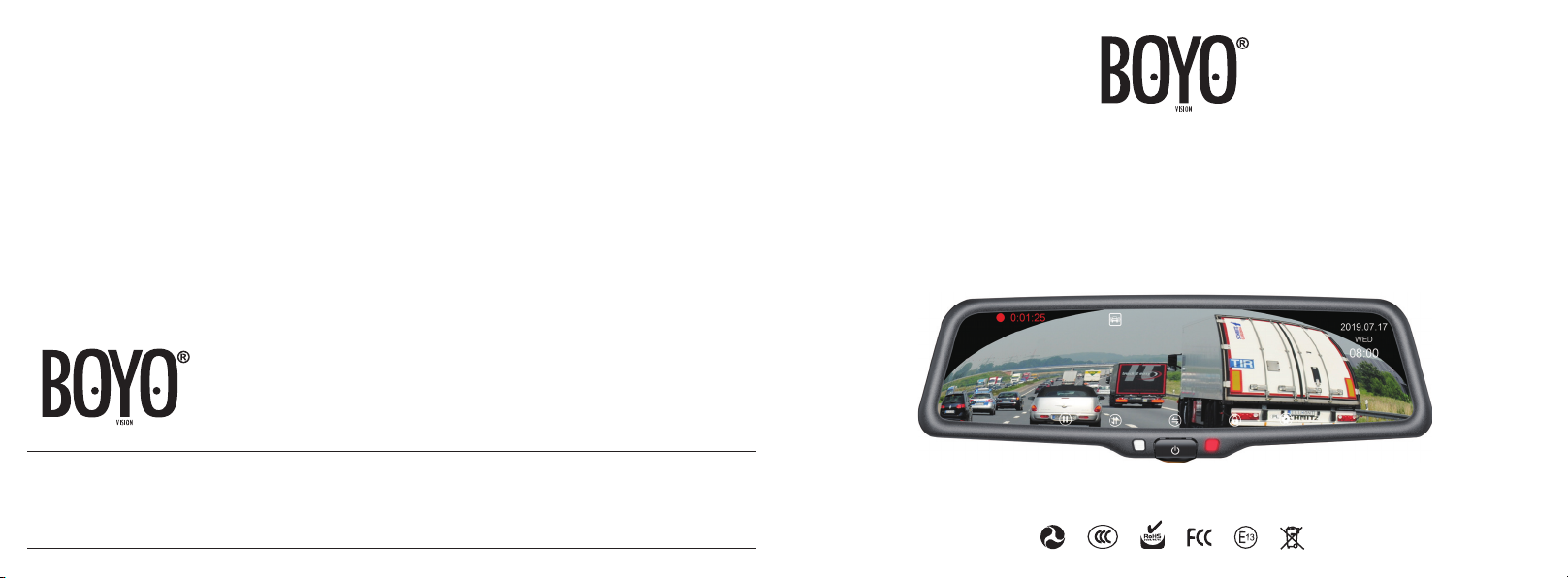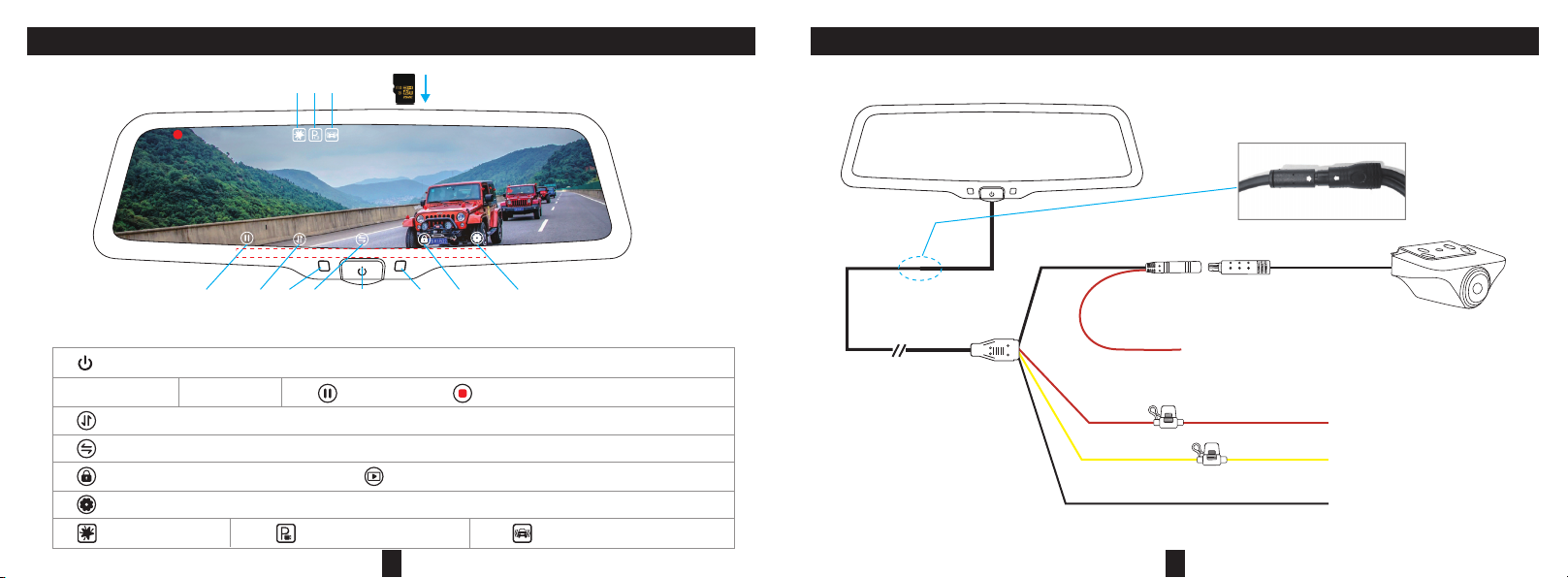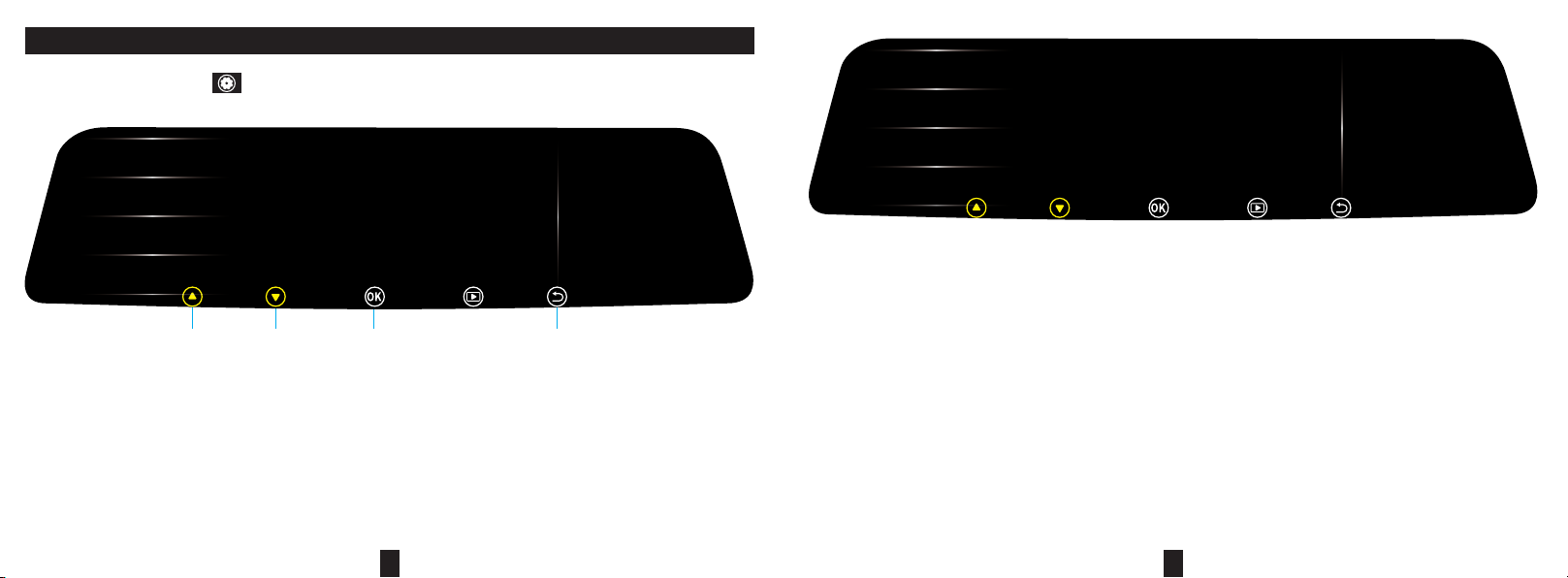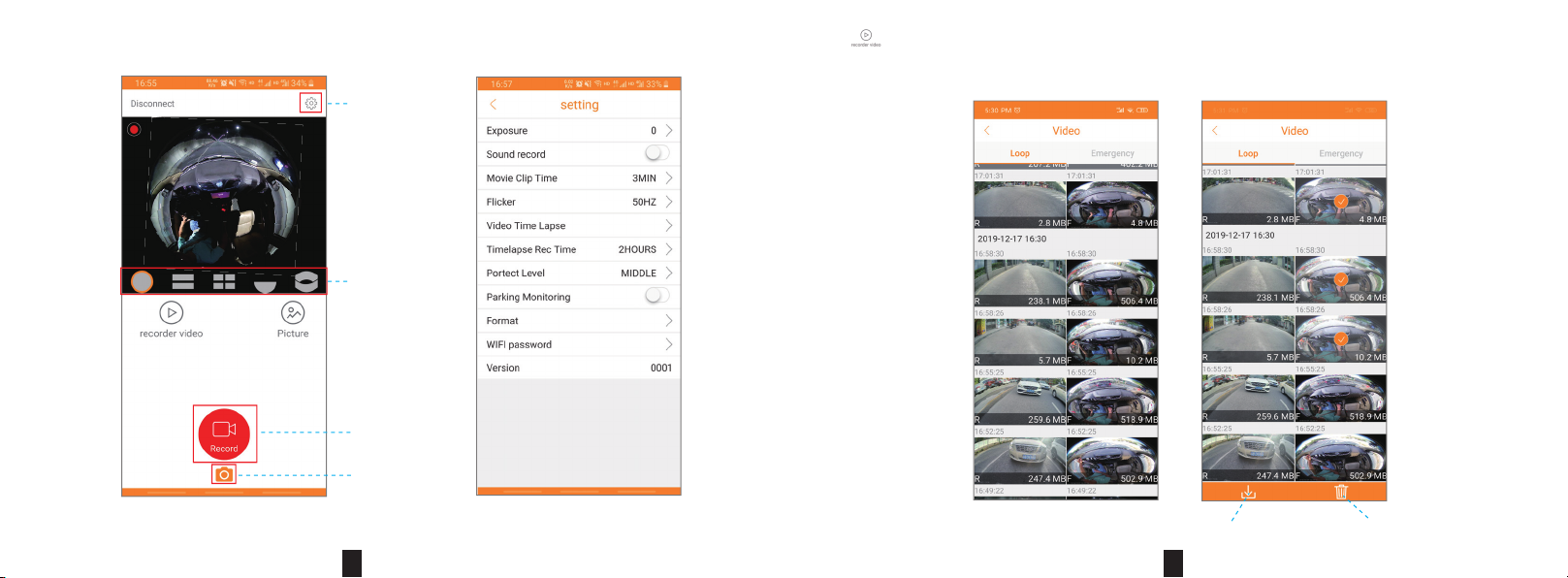ReturnPrevious Next Conrm/ Back to previous
Stop recording, tap the icon “ ” in the main interface to proceed to the menu settings.
MENU SETTINGS
Movie Clip Time:
Can set “
1min / 3min / 5min”.Default 3 minutes.
Night Mode: On: increase exposure/sensitivity. Off: normal - default
5
Movie Mode FHD 30fps
HD 30fps
Movie Clip Time
Night Mode
Sound Record
15:30
TUE
2019.12.03
Movie Mode: Applies to the front camera only. FHD30: 1080P@30fps - default. HD30: 720P @30fps
Sound Record: On: Audio Recording ON - default. Off: Audio Recording OFF
Video Time Lapse:
Can set “
Off / 1FPS / 4FPS”.
Timelapse Rec Time: Can set “2 hours /8 hours /12 hours /24 hours”. Default 2 hours.In “Video Time Lapse option”, select “1FPS” or
“4FPS”. When the car is turned off and the machine is in the ACC disconnected state, the machine will prompt to enter the “Timelapse
Rec Time”video. When the voltage reaches 11.3±0.15V setting, the machine will stop recording automatically to avoid car engine can’t
start properly because of low voltage. When playing a video, it turns a long video of slow motion into a short video of fast motion, similar
to fast forward playback in movies. For example, when recording for 1 minute, the video is compressed to 1 second, and the recording
for 1 hour is changed to 1 minute to play.
Exposure -2
-1
1
2
0
Video Time Lapse
Timelapse Rec Time
Protect Level
15:30
TUE
2019.12.03
Exposure: Can set “
-2 / -1/ 0 / 1 /2”. The default is 0. This setting is only for the front camera, not useful for the rear camera.
Protect Level (G-sensor):Can set “Off / High / Middle / Low”.
With G-sensor function, dash camera can automatically save the video as event le when it detects acceleration of gravity changes
greatly. For example, when car crash happens. The event le will be locked and cannot be overwritten in record cycle mode. It can only
be manually deleted one by one or formatted.
6