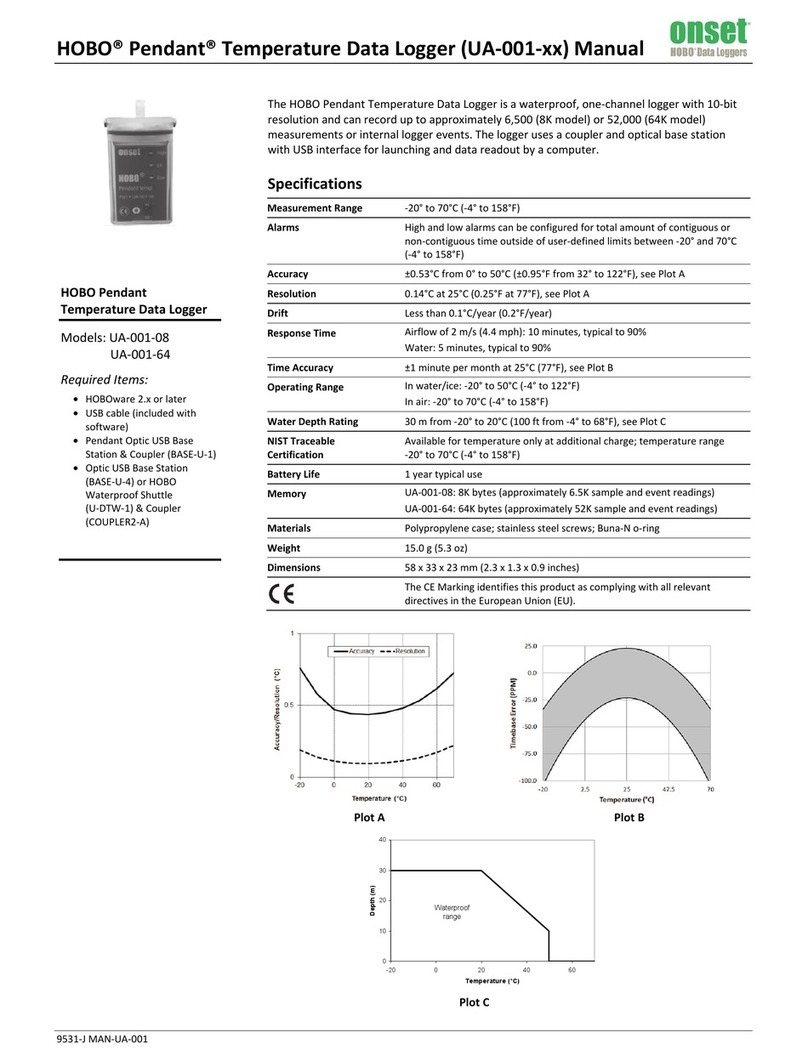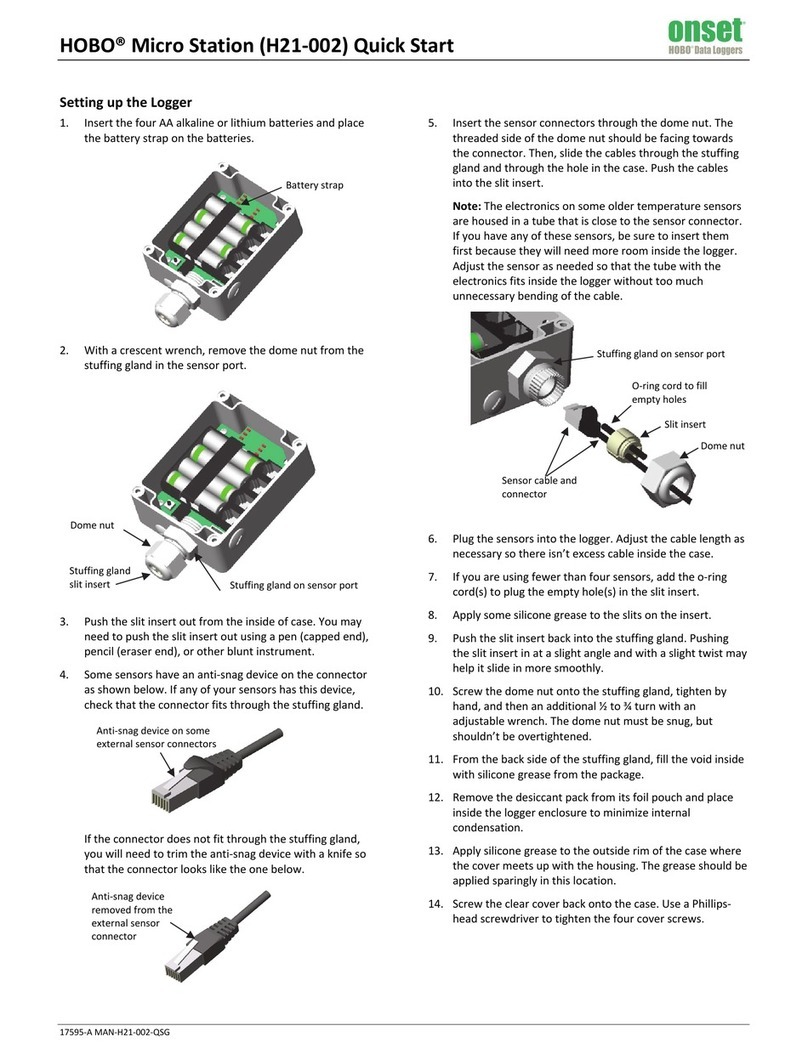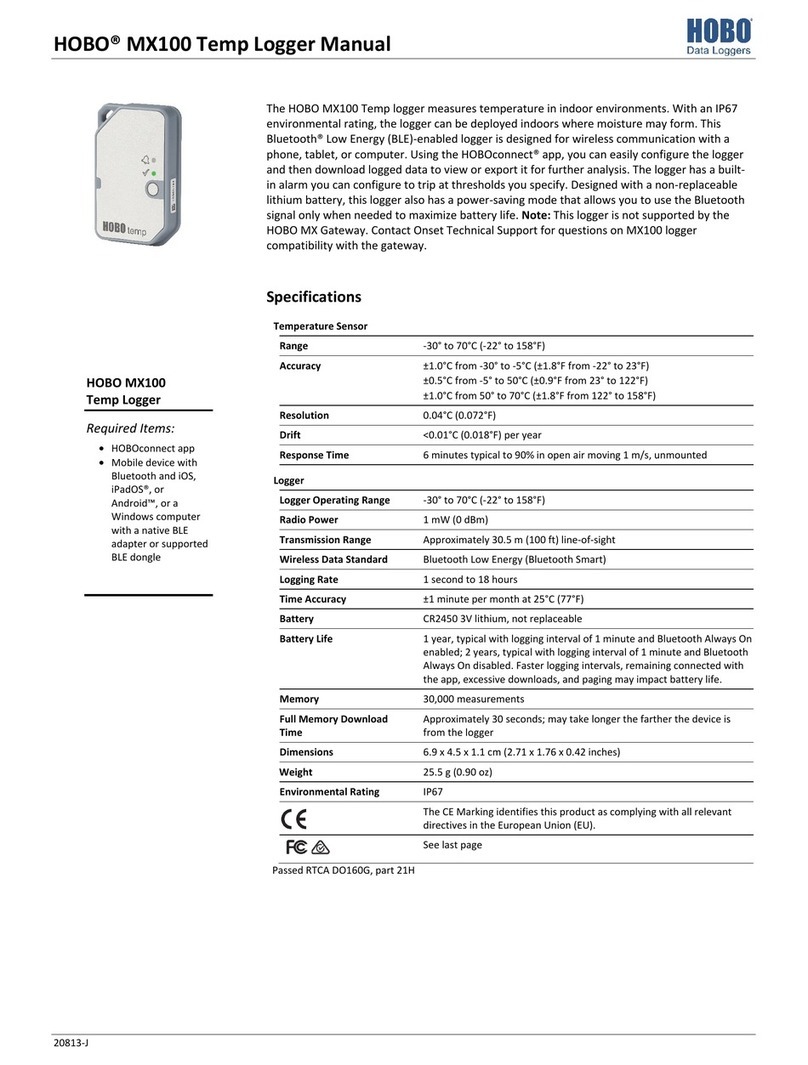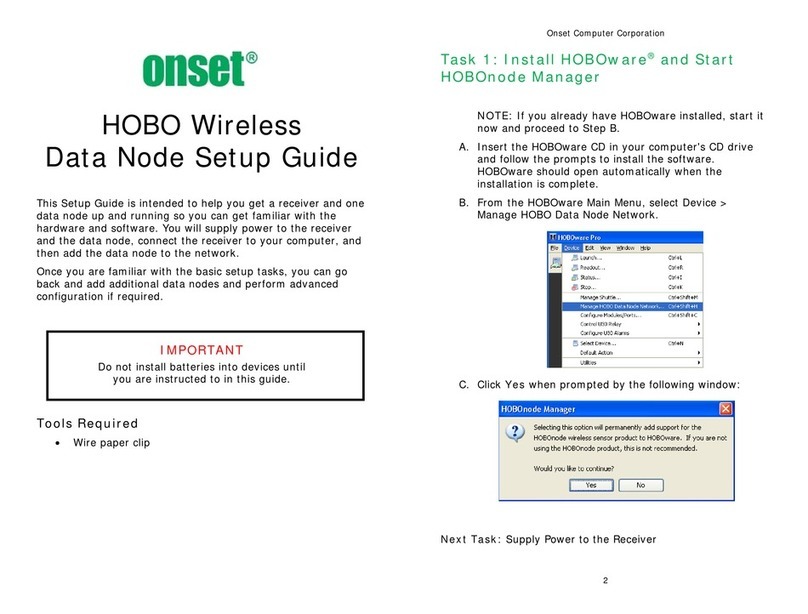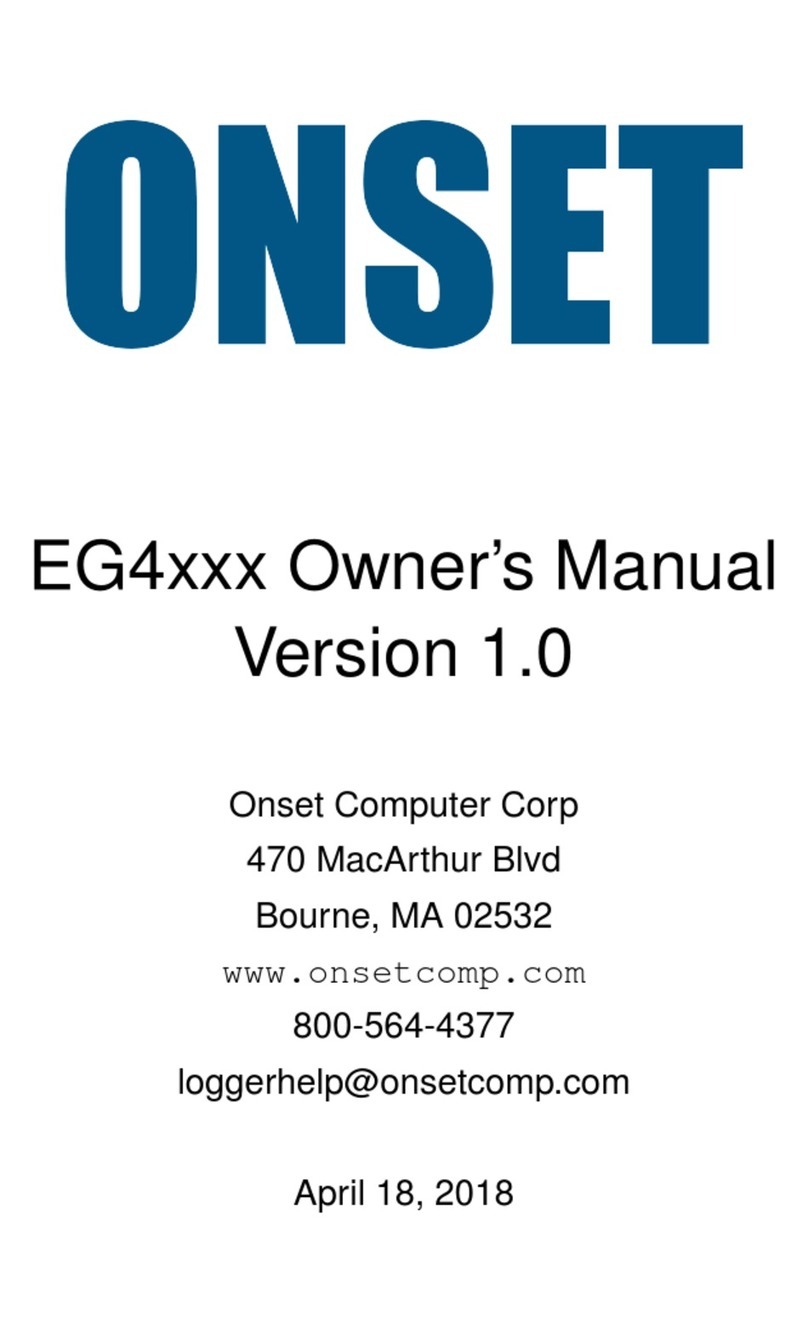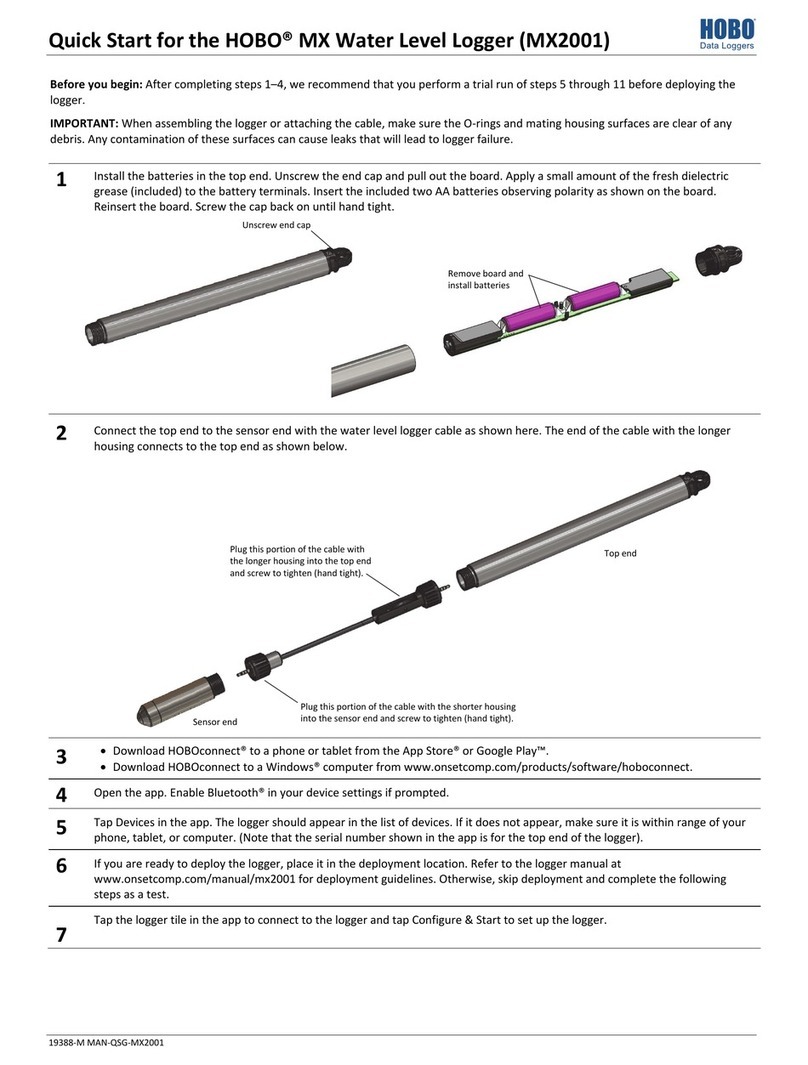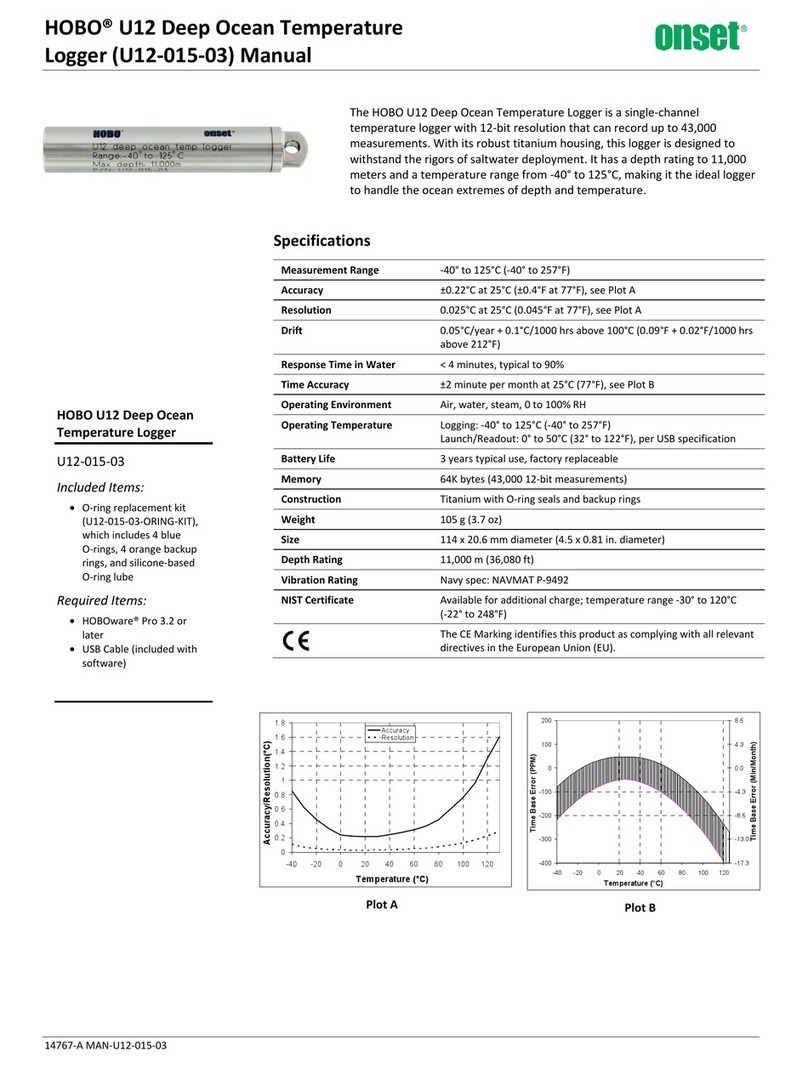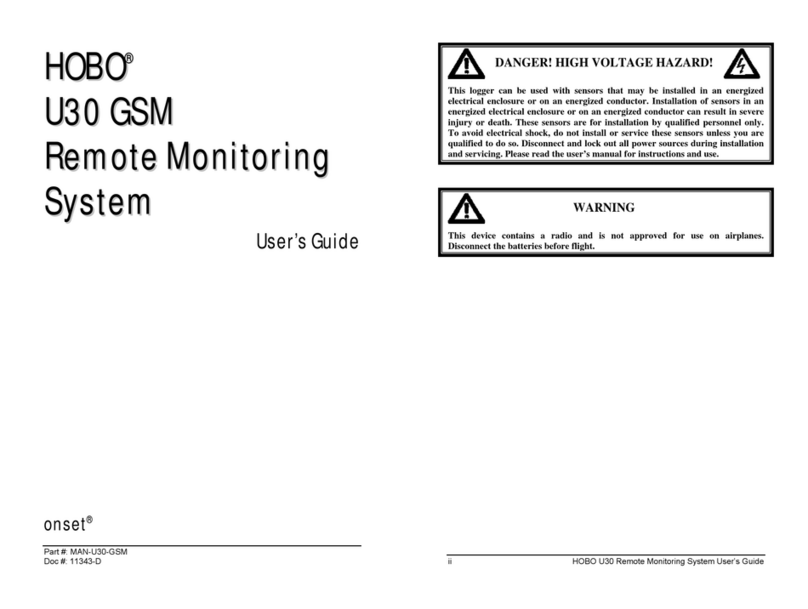InTemp CX450 Temperature/RH Logger Manual
1-508-759-9500 (U.S. and International) 4 www.onsetcomp.com
1-800-LOGGERS (U.S. only)
•If the logger appears in the list, but you cannot connect
to it, close the app, power down the mobile device,
and then turn it back on. This forces the previous
Bluetooth connection to close.
6. Deploy and start the logger. Place the logger in the location
where you will be monitoring the temperature and humidity.
Logging will begin based on the settings in the profile
selected.
Once logging begins, press the Next button on the logger to
switch between the latest temperature and humidity readings,
as well as the minimum and maximum values for both (see
Minimum and Maximum Values for more details). See
Downloading the Logger for details on how to access the logged
data.
Logger Alarms
You can set up an alarm to trip on the logger when a
temperature and/or humidity reading falls above or below a
specified value. Specific alarm settings are set in the logger
profile that you create in either InTempConnect or in the app.
When an alarm trips:
•The logger LED will blink every 5 seconds.
•The alarm icon will appear on the LCD and in the app.
•If audible alarms are enabled in the logger profile, the
logger will beep as follows every 15 seconds:
One quick beep for temperature alarms.
Two quick beeps for RH alarms.
One long beep if multiple alarms were tripped at the
same time.
•An Alarm Tripped event is logged.
To mute a beeping alarm, press the Mute button on the logger.
Once muted, you cannot turn the beeping back on.
Download the logger to view details about the tripped alarm
and to clear alarm indicators in the app and on the LCD.
Minimum and Maximum Values
The logger LCD displays the minimum and maximum
temperature and humidity readings for the entire logging
period. These values reset automatically when the logger is
downloaded and restarted or stopped and reconfigured.
You can also clear these values as needed while the logger is
logging by pressing both buttons on the logger simultaneously
for 3 seconds until HOLD disappears on the LCD. Dashes (--) will
then appear on the LCD for the minimum and maximum values
until the next logging interval. The values will then continue to
be updated for the remaining logging period or until they are
cleared again. Note: This clears the data on the screen only.
Actual logger and reporting data will not be cleared with this
reset.
Passkey Protection
The logger is protected by an encrypted passkey automatically
generated by the InTemp app for InTempConnect users and
optionally available if you are using the InTemp app only. The
passkey uses a proprietary encryption algorithm that changes
with every connection.
InTempConnect Users
Only InTempConnect users belonging to the same
InTempConnect account can connect to a logger once it is
configured. When an InTempConnect user first configures a
logger, it is locked with an encrypted passkey that is
automatically generated by the InTemp app. After the logger is
configured, only active users associated with that account will
be able to connect to it. If a user belongs to a different account,
that user will not be able to connect to the logger with the
InTemp app, which will display an invalid passkey message.
Administrators or users with the required privileges can also
view the passkey from the device configuration page in
InTempConnect and share them if needed. See
www.intempconnect.com/help for more details. Note: This
does not apply to InTempVerify. if the logger was configured
with a logger profile in which InTempVerify was enabled, then
anyone can download the logger with the InTempVerify app.
InTemp App Only Users
If you are using the InTemp app only (not logging in as an
InTempConnect user), you can create an encrypted passkey for
the logger that will be required if another phone or tablet
attempts to connect to it. This is recommended to ensure that
a deployed logger is not mistakenly stopped or purposely
altered by others.
To set a passkey:
1. Tap the Devices icon and connect to the logger.
2. Tap Set Logger Passkey.
3. Type a passkey up to 10 characters.
4. Tap Save.
5. Tap Disconnect.
Only the phone or tablet used to set the passkey can then
connect to the logger without entering a passkey; all other
mobile devices will be required to enter the passkey. For
example, if you set the passkey for the logger with your tablet
and then try to connect to the device later with your phone,
you will be required to enter the passkey on the phone but not
with your tablet. Similarly, if others attempt to connect to the
logger with different devices, then they would also be required
to enter the passkey. To reset a passkey, simultaneously press
both the top and bottom button on the logger for 10 seconds,
or connect to the logger in the app, tap Set Logger Passkey, and
select Reset to Factory Default.
Downloading the Logger
You can download the logger to a phone or tablet and generate
reports that include temperature and humidity readings,
events, user activity, alarm information, and more. Reports can
be shared immediately upon download or accessed later in the
InTemp app.
InTempConnect users: Privileges are required to download,
preview, and share reports in the InTemp app. Report data is
automatically uploaded to InTempConnect when you download
the logger. Log into InTempConnect to build custom reports
(requires privileges).
Note: InTempConnect users can also download CX loggers
automatically on a regular basis using the CX5000 Gateway. Or,
if the logger was configured with a logger profile in which
InTempVerify was enabled, then anyone can download the