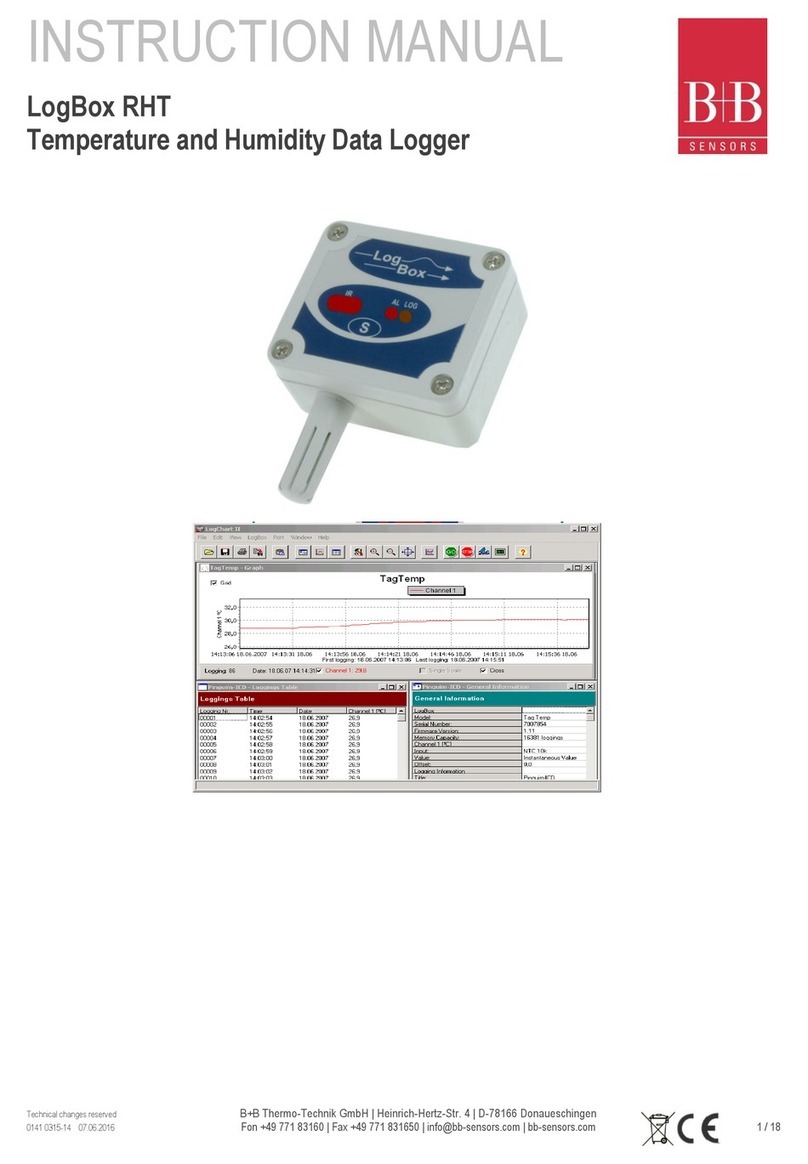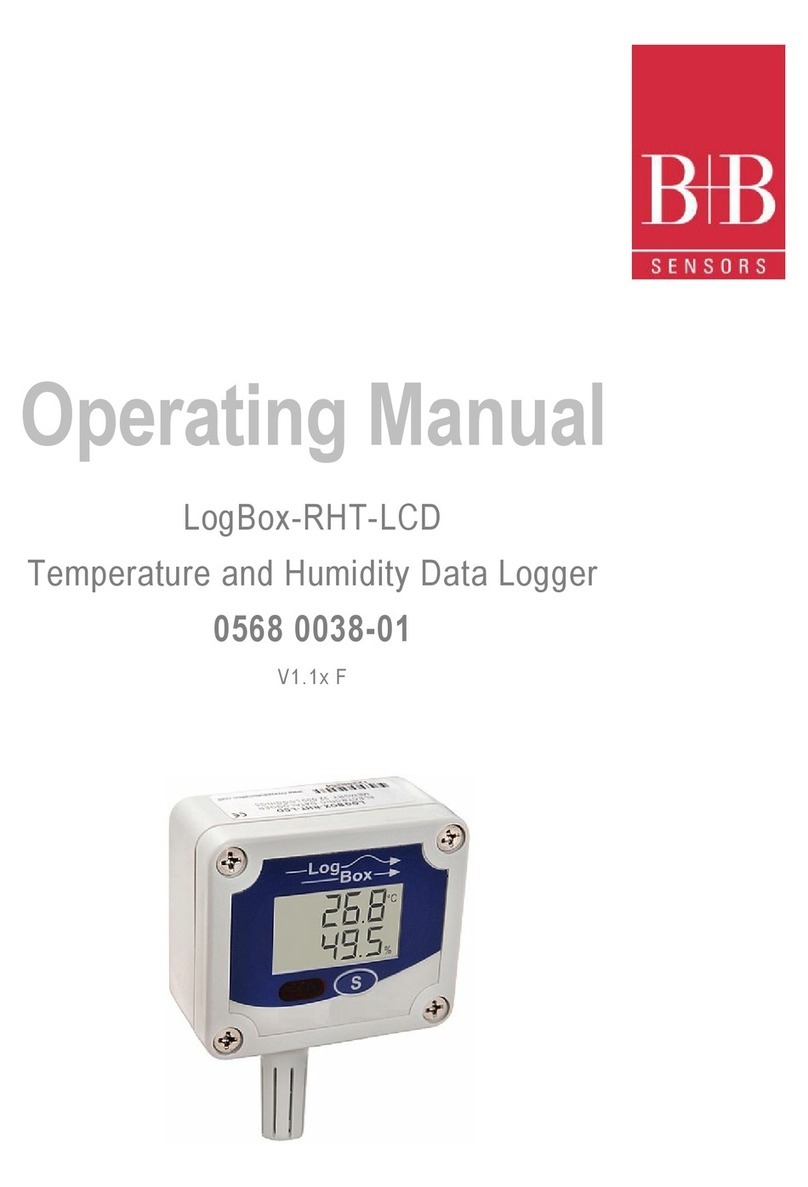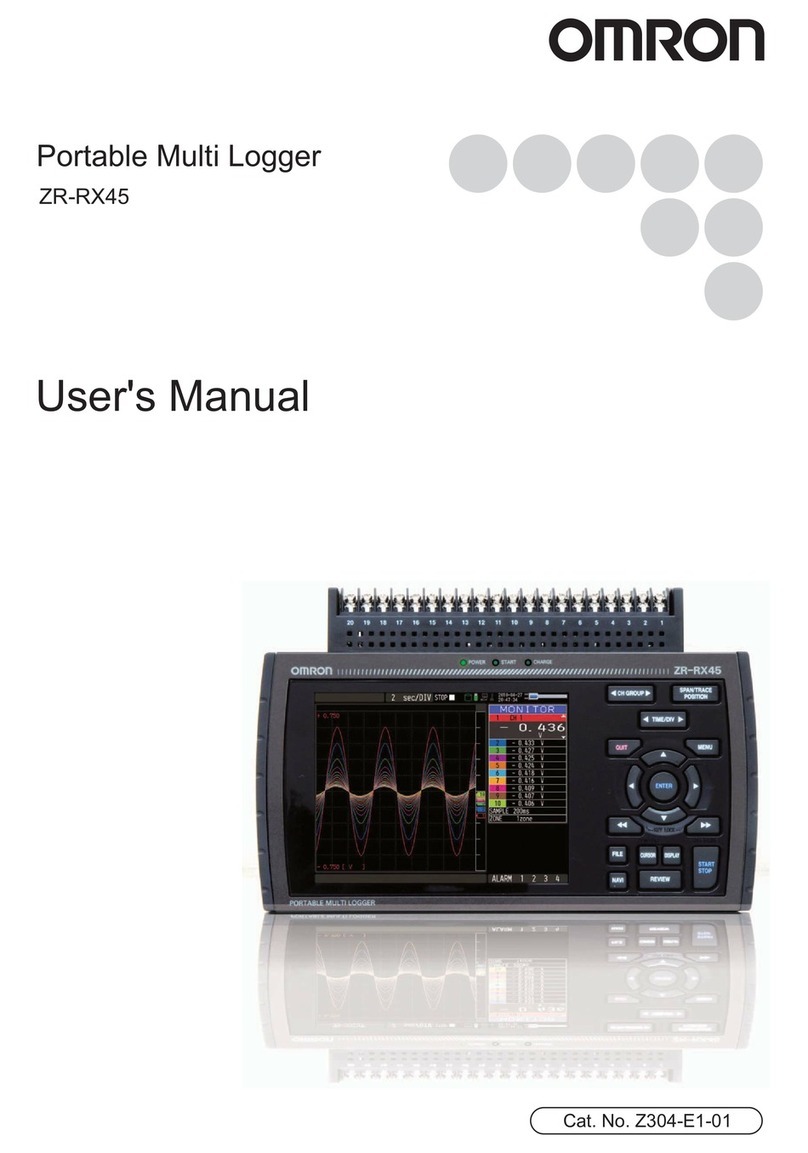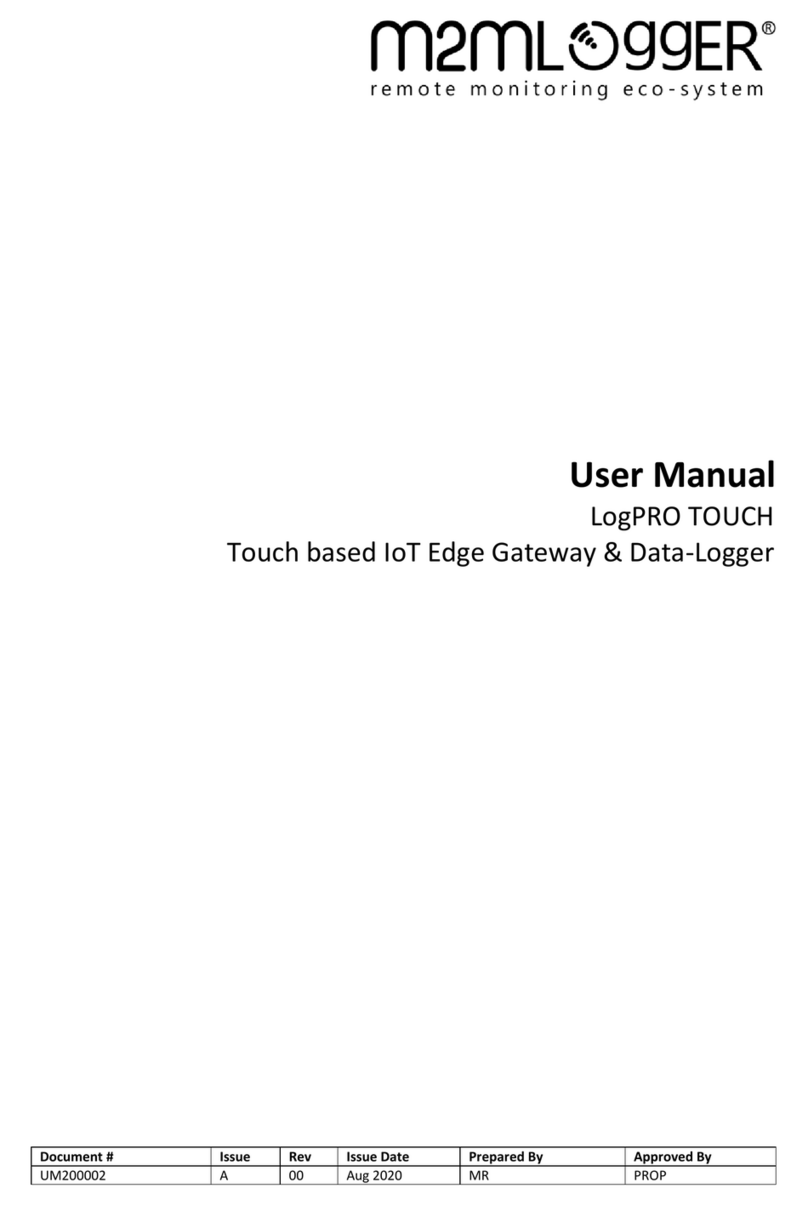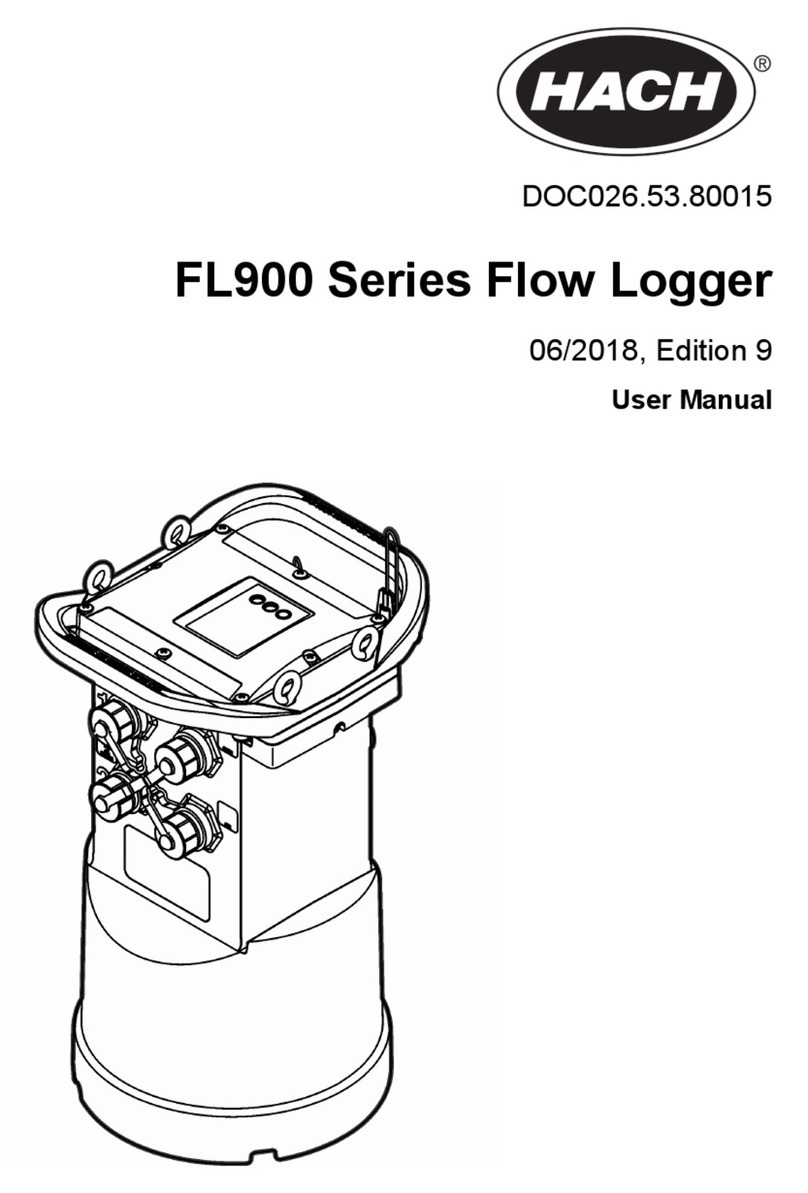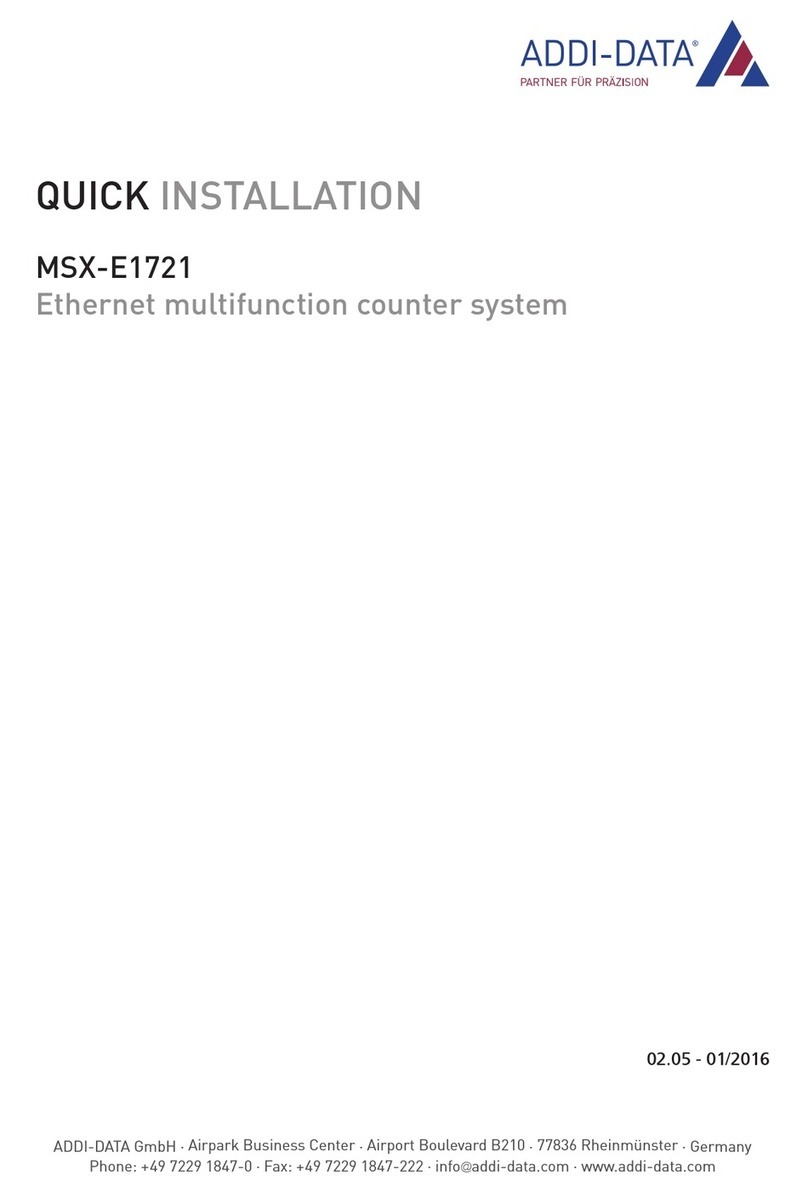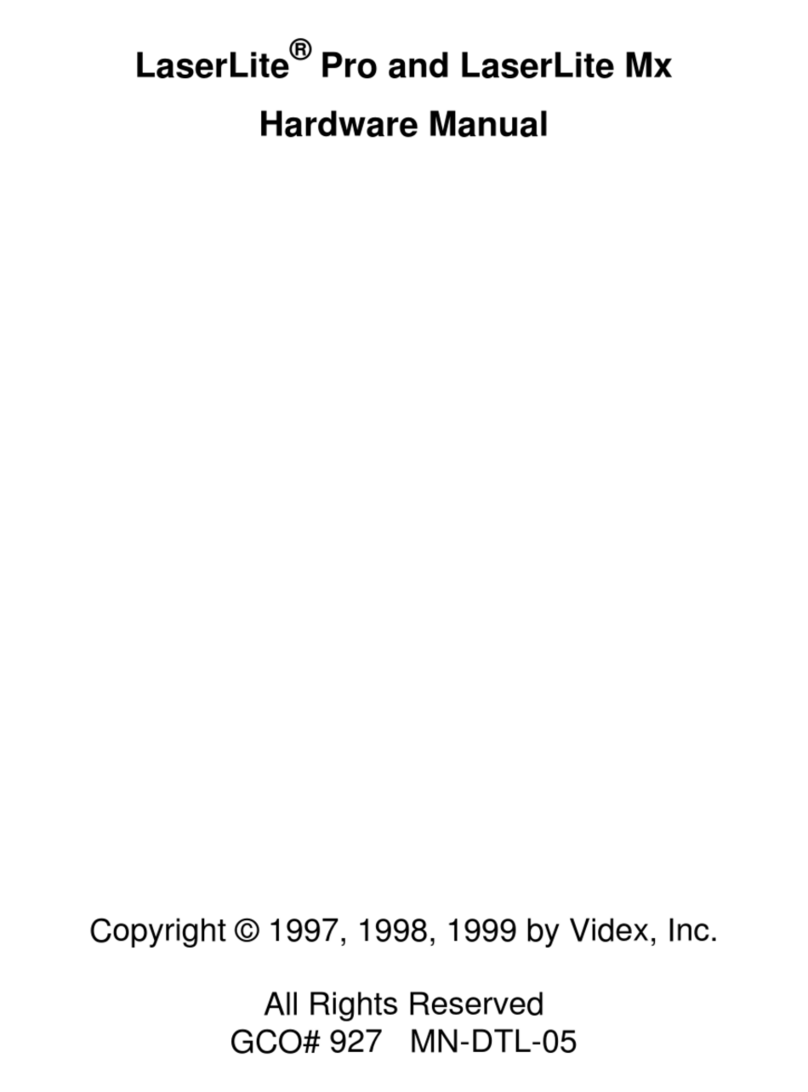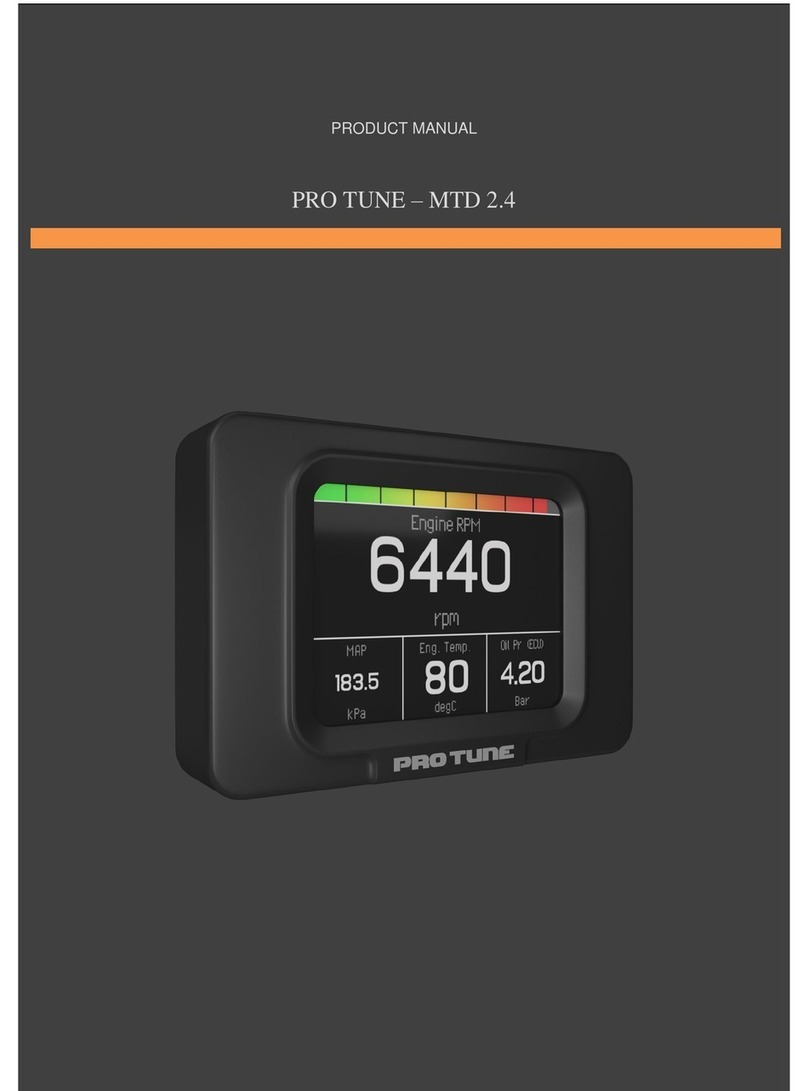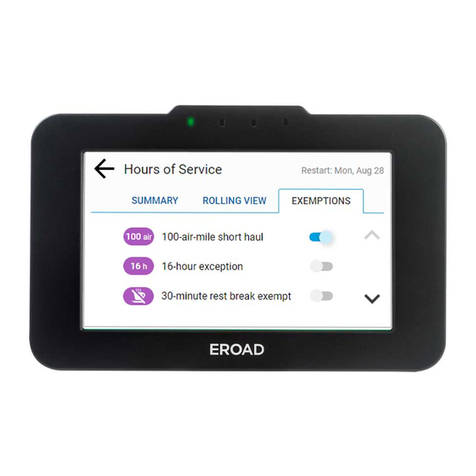B+B Sensors TagTemp User manual

Operating Manual
TagTemp Temperature Data Logger
0568 0037-01
V1.0x G
B+B Thermo-Technik GmbH
Heinrich-Hertz-Str. 4 | D-78166 Donaueschingen

TagTemp USB Temperature Logger
0568 0037-01
0141 0315-92 28.11.2022
B+B Thermo-Technik GmbH | Heinrich-Hertz-Str. 4 | D-78166 Donaueschingen
Seite 1von 14
Technische Änderungen vorbehalten
Fon +49 771 83160 | Fax +49 771 831650 | info@bb-sensors.com | bb-sensors.com
CONTENTS
1Foreword...........................................................................................................................................................................................................1
2GENERAL ADVICE ..........................................................................................................................................................................................1
2.1. Labels.....................................................................................................................................................................................................1
2.1 Warning Advice...........................................................................................................................................................................................1
2.2 Security Advices..........................................................................................................................................................................................2
3Introduction .......................................................................................................................................................................................................2
3.1 Identification................................................................................................................................................................................................2
3.2 Light Signals................................................................................................................................................................................................3
4TECHNICAL SPECIFICATIONS.......................................................................................................................................................................3
5Operation ..........................................................................................................................................................................................................4
6Device Configuration.........................................................................................................................................................................................4
7NXperience Software........................................................................................................................................................................................4
7.1 Installation...................................................................................................................................................................................................4
7.2 Running NXperience...................................................................................................................................................................................4
7.2.1 General Parameters ..........................................................................................................................................................................5
7.2.2 Channels Parameters........................................................................................................................................................................5
7.2.3 Configuration of LOG Register ..........................................................................................................................................................6
7.2.4 Finalization ........................................................................................................................................................................................6
7.3 Downloding and Data Visualisation.............................................................................................................................................................7
7.3.1 Downloading Data .............................................................................................................................................................................7
7.3.2 Visualizing Data.................................................................................................................................................................................7
8LOGCHART II Software....................................................................................................................................................................................8
8.1 Installing LogChart II ...................................................................................................................................................................................8
8.2 Running LogChart II....................................................................................................................................................................................8
8.3 Configuring the Device................................................................................................................................................................................9
8.4 Stop / Pause / Resume Buttons................................................................................................................................................................10
8.5 Downloading Data.....................................................................................................................................................................................10
8.6 Visualizing Data ........................................................................................................................................................................................11
8.6.1 Chart Window..................................................................................................................................................................................11
8.6.2 Data Table Window .........................................................................................................................................................................11
8.6.3 General Information Window...........................................................................................................................................................12
8.7 Exporting Data ..........................................................................................................................................................................................12
8.8 Diagnostics................................................................................................................................................................................................12
9Battery Replacement ......................................................................................................................................................................................12
10 Most frequently encountered problems.....................................................................................................................................................13
11 Questions?................................................................................................................................................................................................13

TagTemp USB Temperature Logger
0568 0037-01
0141 0315-92 28.11.2022
B+B Thermo-Technik GmbH | Heinrich-Hertz-Str. 4 | D-78166 Donaueschingen
Seite 1von 14
Technische Änderungen vorbehalten
Fon +49 771 83160 | Fax +49 771 831650 | info@bb-sensors.com | bb-sensors.com
1FOREWORD
Dear customer,
We thank you for having purchased the TagTemp USB Temperature Logger and are very glad that you decided in favour of a product of B+B
Thermo-Technik GmbH. We hope this product will fully satisfy you and will assist you effectively in your work.
This Device has been developed to be technically highly up-to date. This product has been designed in accordance with the regnant European
and German national directives and rules. For a proper and effective usage of the product the customer shall observe the following Operating
Instructions. In the case that against one’s expectations any troubles occur which you cannot resolve yourself, please contact our service
centers or your salesperson. We go after giving you rapid and competent help to minimize the risk of long-time outfalls.
The following operating Instruction is an indispensable part of this Product. It contains important advices for the starting up and further
use of the device
2GENERAL ADVICE
This documentation contains information which must be paid in attention to assure a highly effective and secure use of the supplied product
Please read through the following instructions and make yourself familiar with the handling of the product before you insert it in your processes.
Keep this document always readily to hand so you can consult it by need.
2.1. Labels
Symbol
Meaning
Descripton
Advice
It is necessary to read the following advice before beginning the operations. The
used symbols in the manual acts first as eye catcher for security risks. The
symbols do not replace the security advice. The text must be read to the end
Necessary to observe This symbol designates important advice and tips that are necessary for the
success a work step. They must be followed to get good results
2.1 Warning Advice
Symbol
Meaning
Symbol
Meaning
This symbol advises the user of danger for
persons, material, or environment. The text gives
information that must be necessarily followed to
avoid any risks
Caution against electromagnetic fields (BGV A8,
GUV-V A8/W12)
Caution against hot surfaces (BGV A8, GUV-V
A8/W26) and hot liquids or substances
Caution against severe cold
(BGV A8, GUV-V A8/W17)
Caution against liquids and hot substances Caution against dangerous high electrical voltage
(BGV A8, GUV-V A8/W08)
Caution against dangerous ex-plosive substances
(BGV A8, GUV-V A8/W02) Caution against dangerous ex-plosive atmosphere
(BGV A8, GUV-V A8/W21)
Caution against mobile engines (W29)
Caution against moving parts
Electronic waste

TagTemp USB Temperature Logger
0568 0037-01
0141 0315-92 28.11.2022
B+B Thermo-Technik GmbH | Heinrich-Hertz-Str. 4 | D-78166 Donaueschingen
Seite 2von 14
Technische Änderungen vorbehalten
Fon +49 771 83160 | Fax +49 771 831650 | info@bb-sensors.com | bb-sensors.com
2.2 Security Advices
B+B Thermo-Technik GmbH assume no liability for damages occurred through failure to observe these security advices. A usage non conform
to the instructions given in this manual can damage the device
BODY AND PROPERTY DAMAGES
The national and local standards for electrical installations must be se strictly observed.
The use of the device is strictly reserved / restricted to properly schooled / qualified operators.
The system is not adequate for use in atmosphere with explosion danger.
Do not use the system in a high electric or magnetic field area
ENSURING OF PRODUCT SECURITY
The system must be operated only within the limits given in the technical Data
Exposing the system to hot temperatures (higher than the operating temperature) will cause damages in the electronic
circuits and also damage the housing
USAGE ACCORDING TO PURPOSE
Please use the product only for the purposes for which it is conceived. In case of doubt, please first contact B+B Thermo-
Technik GmbH
DISOPOSAL
Please return the device to B+B Thermo-Technik GmbH after expiration of its lifetime
3INTRODUCTION
TagTemp-USB is a small portable electronic temperature logger. Its internal sensor measures local environment temperature and logs such
values in an electronic memory. Logged data, or ACQUISITIONS, can be later viewed and analyzed on a PC where they can be opened in
tabular and graph forms.
The NXperience and LogChart II software enables to set up the device operation mode. It is also used for viewing acquisitions. Other
parameters such as end of measurements, logging interval, etc., are easily defined through the NXperience and LogChart II software.
Acquisitions can also be exported to be analyzed in other applications, such as spreadsheet programs
3.1 Identification
The identification label is on the device body. Check if the features described are in accordance with your order.
F
IGURE
1
Front view of the device

TagTemp USB Temperature Logger
0568 0037-01
0141 0315-92 28.11.2022
B+B Thermo-Technik GmbH | Heinrich-Hertz-Str. 4 | D-78166 Donaueschingen
Seite 3von 14
Technische Änderungen vorbehalten
Fon +49 771 83160 | Fax +49 771 831650 | info@bb-sensors.com | bb-sensors.com
3.2 Light Signals
Status LED indicator: This visual indicator reports the status of operation of device through the number of flashes that occur in an interval of 5
seconds. The states of operation are:
One flash: The device is waiting to start the log in memory (standby) or completed a series of logs in memory
Two flashes: The device is performing logs in memory
Three flashes: The device is or has gone through an alarm condition and is not performing logs in memory
Four flashes: The device is or has gone through an alarm condition and is performing logs in memory.
4TECHNICAL SPECIFICATIONS
Measuring Range
-20.0 °C (-4 °F) to 70.0 °C (158 °F)
Accuracy
± 0.5 °C @ 25 °C (± .9 °F @ 77 °F)
± 1 °C (± 1.8 °F) max. over the full scale
Note: An eventual constant systematic error can be compensated using the OFFSET
parameter in the NXperience or LogChart II software
Measurement Resolution
0.1 °C (32.18 °F).
Memory Capacity
32.000 (32 k) logs
Measurement Interval
5 seconds min to 18 hours max
Power Supply
3.0 V lithium battery (CR2032), built-in
Battery Autonomy (estimated)
More than 400 days – 1-minute acquisition interval
More than 500 days – 30-minute acquisition interval.
Operating Temperature
20.0 °C (-4 °F) to 70.0 °C (158 °F).
Housing
PC - ABS
Ingress Protection
Device suitable for applications requiring up to IP67 degree of protection. See chapter
SPECIAL CARE.
Dimensions
55 x 37.5 x 15 mm.
Device-PC data transfer time
Proportional to the number of logs. 20 seconds to 32.000 logs.
PC Interface
Micro-USB cable
NXperience Software
Configurator software for Windows 10, 8,7, and XP. Menus in Portuguese, English,
French or Spanish.
Sets up, reads and displays data on the screen.
LogChart ll Software
Configurator software for Windows 8, 7, and XP. Menus in Portuguese, English, French
or Spanish.
Sets up, reads, and displays data on the screen.
Certification
CE

TagTemp USB Temperature Logger
0568 0037-01
0141 0315-92 28.11.2022
B+B Thermo-Technik GmbH | Heinrich-Hertz-Str. 4 | D-78166 Donaueschingen
Seite 4von 14
Technische Änderungen vorbehalten
Fon +49 771 83160 | Fax +49 771 831650 | info@bb-sensors.com | bb-sensors.com
5OPERATION
To operate the device, you must install NXperience software or LogChart II software on a PC, as instructed in the SOFTWARE NXPERIENCE
and SOFTWARE LOGCHART II chapters of this manual. The communication between device and PC must be performed using a USB
connector.
The configuration that defines the operation mode of the device must be previously created in the NXperience or LogChart II software. Each
parameter must be defined, and the consequences must be observed.
The device starts and stops registering as defined in the settings
6DEVICE CONFIGURATION
To perform a configuration, the device must be connected to the USB port of the PC.
7NXPERIENCE SOFTWARE
7.1 Installation
NXperience software allows you to explore all the features of the device by communicating through its USB interface. It is also a complete tool
to perform the analysis of the data logged by TagTemp-USB.
To install NXperience, just execute the NXperienceSetup.exe file, available from our website.
7.2 Running NXperience
When you open NXperience, the main window is displayed as shown in Fig 3
You should click Configure, and then click Read Device
To mitigate problems, insert or remove the USB cable
carefully.
If you find it difficult to connect, make sure that the cable is
properly seated. No use of force is required.
F
IGURE
2
Communication via USB cable
FIGURE 3NXperience main Window

TagTemp USB Temperature Logger
0568 0037-01
0141 0315-92 28.11.2022
B+B Thermo-Technik GmbH | Heinrich-Hertz-Str. 4 | D-78166 Donaueschingen
Seite 5von 14
Technische Änderungen vorbehalten
Fon +49 771 83160 | Fax +49 771 831650 | info@bb-sensors.com | bb-sensors.com
7.2.1 General Parameters
INFORMATION
•Device Tag: Allows you to set a name for the digital channel. The field accepts up to 16 characters.
•Serial Number: Shows the device unique identification number.
•Model: Shows the device model name.
•Firmware Version: Shows the firmware version recorded in the device.
•Memory Capacity: Shows memory space still available for new logs.
•Logging Status: Informs if the device is registering or not.
•Battery Level: Shows the device's battery charge level.
CLOCK
•PC Date/Time: Shows the date and time of the computer.
•Date/Time: Shows the date and time of the device when it was read by NXperience.
7.2.2 Channels Parameters
TEMPERATURE
•Tag: Allows you to set a name, which will be used as channel identification during a download, for the channel. The field allows up to
16 characters.
•Input Type: Shows the type of sensor supported by the device.
•Unit: Allows you to define the unit °C or °F
•Mode: Allows you to define how the value measured will be registered. Options are:
oInstant: The value logged will be exactly the value measured at each interval defined. Measurement is taken at the end of
the defined interval. The minimum interval between measurements is 5 seconds.
oMaximum: The value logged will be the maximum value found within ten consecutive measurements taken within a
predefined interval. The minimum interval between measurements is 50 seconds
oMinimum: The value logged will be the minimum value found within ten consecutive measurements taken within a
predefined interval. The minimum interval between measurements is 50 seconds.
FIGURE 4General Parameters
F
IGURE
5
Channels Parameters

TagTemp USB Temperature Logger
0568 0037-01
0141 0315-92 28.11.2022
B+B Thermo-Technik GmbH | Heinrich-Hertz-Str. 4 | D-78166 Donaueschingen
Seite 6von 14
Technische Änderungen vorbehalten
Fon +49 771 83160 | Fax +49 771 831650 | info@bb-sensors.com | bb-sensors.com
oMedium: The registered value will be the average of ten measurements made on logging interval. The minimum time
between each record is 50 seconds.
•Lower Alarm: Allows you to enable and configure a lower alarm setpoint (option available only if the log Start Mode is set to
"Immediate Start" or "Date/Time").
•Minimum: Displays the minimum temperature supported by the device.
•Upper Alarm: Allows you to enable and configure a higher alarm setpoint (option available only if the log Start Mode is set to
"Immediate Start" or "Date/Time").
•Maximum: Displays the maximum temperature supported by the device.
•Lower Setpoint: When the measured temperature is lower than the value set in this parameter, the device will start the logs (option
available only if the log Start Mode is set to ""Setpoint").
oMinimum: Displays the minimum temperature supported by the device.
•Upper Setpoint: When the measured temperature is higher than the value set in this parameter, the device will start the logs (option available only
if the log Start Mode is set to "Setpoint").
oMaximum: Displays the maximum temperature supported by the device.
•Offset: Allows you to make small adjustments to the channel readings. The configured offset will be added to all readings performed. An offset up to
± 3 ° C (± 5.4 ° F) can be set for temperature setting. This allows to decrease (and even zero) the temperature measurement error
7.2.3 Configuration of LOG Register
LOG
•Log Interval: Allows you to select the frequency (in hours, minutes or seconds) with which a log must be made and logged in the
memory.
•Estimated Time: Based on the value set in the Log Interval, shows the estimated time for the memory to fill.
MEMORY MODE
•Circular Memory: Logs are continuous, replacing old logs with new ones as the number of logs overpasses the memory capacity.
•Full Memory: Logs can be stored up to the full memory capacity is reached.
START MODE
•Immediately: Start as soon as set up is ready and sent (OK) to the device.
•Date/Time: Logs start at predefined date and time.
•Setpoint: Logs start when a certain temperature value is reached. In this option, the setpoint value is set in the Channels field, in the Upper
Setpoint and Lower Setpoint parameters (these options appear only when this log mode is selected)
7.2.4 Finalization
CONFIGURATION
•Send Configurations and Start Logs: Allows you to send the configuration to the device and start the logs.
•Save to File: Allows you to save the configuration to a file that can later be used.
•Memory Download: Allows you to download logs from memory.
LOG CONTROL
•Start/Resume: Allows you to start or resume logs that have been interrupted by the Pause command, without discarding logs that are
in the device's memory, using the configured parameters.
•Pause: Allows you to stop logs, allowing them to be resumed in the future using the Start/Resume button.
•Stop: Allows you to permanently stop logs, so that the device will only re-register when it receives a new configuration
FIGURE 6LOG REGISTERS

TagTemp USB Temperature Logger
0568 0037-01
0141 0315-92 28.11.2022
B+B Thermo-Technik GmbH | Heinrich-Hertz-Str. 4 | D-78166 Donaueschingen
Seite 7von 14
Technische Änderungen vorbehalten
Fon +49 771 83160 | Fax +49 771 831650 | info@bb-sensors.com | bb-sensors.com
F
IGURE
7
NXperience Chart Window
F
IGURE
9
Data View Table
7.3 Downloding and Data Visualisation
Data downloaded are send from device to PC. Data can be downloaded any time: at the end of the logging process or while they are being
acquired.
If data download takes place during the logging process, the process will not be interrupted, following the device configuration
7.3.1 Downloading Data
Data download is accomplished by clicking the button Download Logs in the Download screen from NXperience.
During data transference, a status bar indicates remaining data to be transferred. Data downloading time is proportional to the number of readings logged
7.3.2 Visualizing Data
At the end of values transfer, the data will be displayed in a graphical form
7.3.2.1 Chart Window
It is possible to select a region of the chart to zoom in. Zoom commands can be accessed through zoom icons from the task bar.
It is also possible to select an area from the chart to zoom in by clicking and dragging the mouse, thus creating a zoom region starting from the upper left corner
on the chart area.
The graphic curves can be vertically dragged with a right-click and dragging the mouse up and down
7.3.2.2 Data View Table
Values are presented in a tabular form, listing the measurement time and value.
F8C ti f Pt100 S

TagTemp USB Temperature Logger
0568 0037-01
0141 0315-92 28.11.2022
B+B Thermo-Technik GmbH | Heinrich-Hertz-Str. 4 | D-78166 Donaueschingen
Seite 8von 14
Technische Änderungen vorbehalten
Fon +49 771 83160 | Fax +49 771 831650 | info@bb-sensors.com | bb-sensors.com
F
IGURE
10
Information table
F
IGURE
11
LogChart II Main Window
7.3.2.3 General Information Table
This window shows some information about the device whose data were just read and its configuration
7.3.2.4 Other Features
Check the NXperience Operations Manual for more information on the other features offered by the software, such as exporting to other
formats, filter logs, chart junction, etc.
8LOGCHART II SOFTWARE
8.1 Installing LogChart II
The LogChart II, application is used to configure the parameters for data transfer. To install the LogChart II, run the file LC_II_Setup.exe
available on our web site.
8.2 Running LogChart II
When you open LogChart II, the main window is displayed

TagTemp USB Temperature Logger
0568 0037-01
0141 0315-92 28.11.2022
B+B Thermo-Technik GmbH | Heinrich-Hertz-Str. 4 | D-78166 Donaueschingen
Seite 9von 14
Technische Änderungen vorbehalten
Fon +49 771 83160 | Fax +49 771 831650 | info@bb-sensors.com | bb-sensors.com
F
IGURE
12
Icons enabled when the communication port selected is a valid port
F
IGURE
13
Configuration Window
Next, select the serial port that the communication interface will use in the Port menu
Check which serial is available (usually COM2 is free). The chosen port will be chosen by default next times the LogChart II is initiated. When a
valid port is selected, the icons below are displayed
8.3 Configuring the Device
For device configuration is necessary that the communication interface is connected to the computer, using the selected port described in
the previous section. See figure below.
After the serial port is selected, click on the button
The Parameters Configuration screen is displayed. In this screen, the user can define the device operation mode and also obtains general
information about the device
Fields are:
1. Title: In this field, the user identifies the device by assigning it a name.
2. General information: Area with information about the device, such as Model, Serial Number, Data Logger Date/Hour, Actual
Date/Hour, Firmware Version, Memory Capacity and Number of acquisitions (stored in memory). In this field, time is constantly
updated while the communication between device and computer is taking place.
3. Readings: Presents a series of parameters that define the acquisition process.
a. Interval: Defines the interval between readings: The minimum interval is (5) seconds and maximum is (18) hours.
Note: When the type of value logged is minimum, maximum or average values, the minimum interval is 50 seconds.
b. Estimated time: In this parameter, the device informs the user how long it will take to occupy the full memory, in the
conditions set up during configuration.
4. Start of Logging: Readings can be started in one of three different modes:
a. Immediately: Start as soon as set up is ready and sent (OK) to the device.
b. Date: Readings start at predefined date and time.
c. Setpoint: Acquisitions start when a temperature setpoint is reached. In this option, the setpoint value is defined in the
Channels field, where the Alarm parameter is replaced by setpoint.
5. Stop loggings: Options for the end of readings are:
a. Full Memory: Readings can be stored up to the full memory capacity is reached.
b. Don’t stop (Wrap around): Readings are continuous, replacing old logs with new ones as the number of readings
overpasses the memory capacity

TagTemp USB Temperature Logger
0568 0037-01
0141 0315-92 28.11.2022
B+B Thermo-Technik GmbH | Heinrich-Hertz-Str. 4 | D-78166 Donaueschingen
Seite 10 von 14
Technische Änderungen vorbehalten
Fon +49 771 83160 | Fax +49 771 831650 | info@bb-sensors.com | bb-sensors.com
F
IGURE
14
Channel Configuration
6. Channels: Displays other parameters related to temperature measurement
•Unit: Defines the unit of the value measured: ºC or ºF for channel 1 (temperature).
•Value: It defines how the value measured will be registered. Options are:
oInstantaneous: The value logged will be exactly the value measured at each interval defined. Measurement is taken at the
end of the defined interval. The minimum interval between measurements is 5 seconds.
oAverage: The registered value will be the average of 10 measurements made on logging interval. The minimum time
between each record is 50 seconds.
oMaximum: The value logged will be the maximum value found within 10 consecutive measurements taken within a
predefined interval. The minimum interval between measurements is 50 seconds.
oMinimum: The value logged will be the minimum value found within 10 consecutive measurements taken within a
predefined interval. The minimum interval between measurements is 50 seconds.
•Offset: Makes possible to correct the value logged adding or subtracting a constant (known) error value
•Alarm: Defines limit values that, when exceeded, characterize an alarm condition. Alarm events are informed to the user through a
flashing mode of the Alarm Indicator.
After filling all the fields, select OK and the settings will be sent to the device.
8.4 Stop / Pause / Resume Buttons
These buttons will be enabled once the device is fully configured.
The Stop button allows stop logs permanently, so that the device will only register again after a new configuration by the
user
The Pause button action sends the appropriate command, depending on the current logging status: If the logs are In
progress, pressing this button, it will be send a command to Pause the logs
When the Logging has been “paused” via pressing the Pause Button, the latter will mutate to a “Resume” Button.
Pressing this button will send a command to the device to resume the that were interrupted by the Pause command
without erasing the previous registers of the device memory, using the same parameter settings previously configured
After this the button mutates again to reflect the “Pause” function
8.5 Downloading Data
Downloaded data are send from device to PC. Data can be downloaded any time at the end of the acquisition process or while they are being
acquired. If data downloaded takes place during the acquisition process, the process will not be interrupted, following the device configuration.
Data download is accomplished by clicking the button Download Data . During data transfer, a status bar indicates remaining data to be
transferred. Data downloading time is proportional to the number of readings logged

TagTemp USB Temperature Logger
0568 0037-01
0141 0315-92 28.11.2022
B+B Thermo-Technik GmbH | Heinrich-Hertz-Str. 4 | D-78166 Donaueschingen
Seite 11 von 14
Technische Änderungen vorbehalten
Fon +49 771 83160 | Fax +49 771 831650 | info@bb-sensors.com | bb-sensors.com
8.6 Visualizing Data
At the end of values transfer, data can be displayed in a graphical form
8.6.1 Chart Window
It is possible to select a region of the chart to zoom in. Zoom commands can be accessed through the View menu or through zoom icons from
the task bar.
It is also possible to select an area from the chart to zoom in by clicking and dragging the mouse, thus creating a zoom region starting from the
upper left corner on the chart area.
The graphic curves can be vertically dragged with a right-click and dragging the mouse up and down
8.6.2 Data Table Window
To display measurements in a tabular form, press the icon Table View .
Values are presented in a tabular form, listing the measurement time and value.
F
IGURE
15
C
HART
W
INDOW
F
IGURE
16
T
ABLE WINDOW
V
IEW

TagTemp USB Temperature Logger
0568 0037-01
0141 0315-92 28.11.2022
B+B Thermo-Technik GmbH | Heinrich-Hertz-Str. 4 | D-78166 Donaueschingen
Seite 12 von 14
Technische Änderungen vorbehalten
Fon +49 771 83160 | Fax +49 771 831650 | info@bb-sensors.com | bb-sensors.com
8.6.3 General Information Window
This window shows some information about the device whose data were just read
and its configuration. The screen can be displayed by pressing the icon Parameter
Viewing
8.7 Exporting Data
Downloaded data can be exported to different file formats for further analysis. To
export, access File/Export or click the icon .
8.8 Diagnostics
•Battery Level: Indicates the level of battery voltage. When the battery reaches a low level voltage, immediate replacement is
recommended to ensure that the device will be continue to function properly.
•Device Status: Summarizes the state of the device, including its memory, and the occurrence of alarm events to the time of the
opening of the Diagnostic page
9BATTERY REPLACEMENT
Replace battery with Panasonic lithium battery Part No. CR 2032 only.
Usage of another battery may present a risk of fire or explosion
Replacement procedure is described as follows:
1
Remove the Plastic Cover
F
IGURE
17
General Information Table
2
With a small screwdriver, carefully
remove the circuit board and battery
3
Insert a new battery and reattach the electronic
board in the cabinet
4
Carefully connect the USB connector into the
housing with the battery downward

TagTemp USB Temperature Logger
0568 0037-01
0141 0315-92 28.11.2022
B+B Thermo-Technik GmbH | Heinrich-Hertz-Str. 4 | D-78166 Donaueschingen
Seite 13 von 14
Technische Änderungen vorbehalten
Fon +49 771 83160 | Fax +49 771 831650 | info@bb-sensors.com | bb-sensors.com
When handling the device and its battery, observe the following
•When the device is opened, avoid touching the electronic components and the printed circuit board to
avoid electrostatic discharge damages.
•Pay close attention to battery polarity.
•When closing, the cover and its sealing must be mounted correctly and carefully to ensure the
enclosure sealing.
Used batteries must be disposed in accordance to local regulations. Don’t try to recharge, dismount or heat, since
explosion may occur
10 MOST FREQUENTLY ENCOUNTERED PROBLEMS
•The LED is not flashing: The LED flashing light is intentionally weak, and it can be difficult to see it in bright environments. Be sure it
is really not flashing.
•Communication with the device fails:
oMake sure the COM port is selected correctly and there is no other program using the same port during communication
attempts.
oMake sure there is no physical obstacle blocking the infrared signal.
oMake sure the cable is well connected to the PC port.
oMake sure the port selected does not present any problem.
11 QUESTIONS?
For further information about this or other products of B+B Thermo-Technik GmbH please do not hesitate to contact us at:
B+B Thermo-Technik GmbH
Heinrich-Hertz-Straße 4
78166 Donaueschingen
Deutschland
Tel.: +49 771 83160
Fax: +49 771 831650
E-Mail: info@bb-sensors.com
www.bb-sensors.com
Other manuals for TagTemp
1
Table of contents
Other B+B Sensors Data Logger manuals