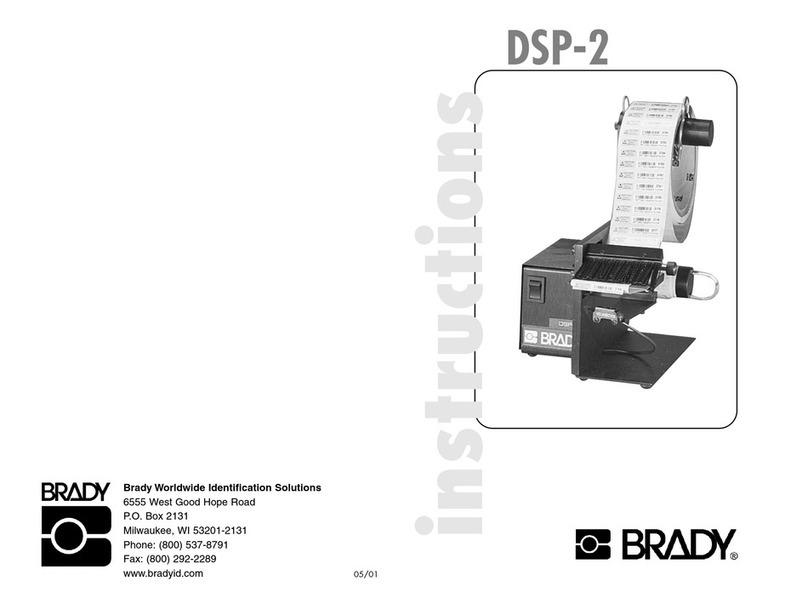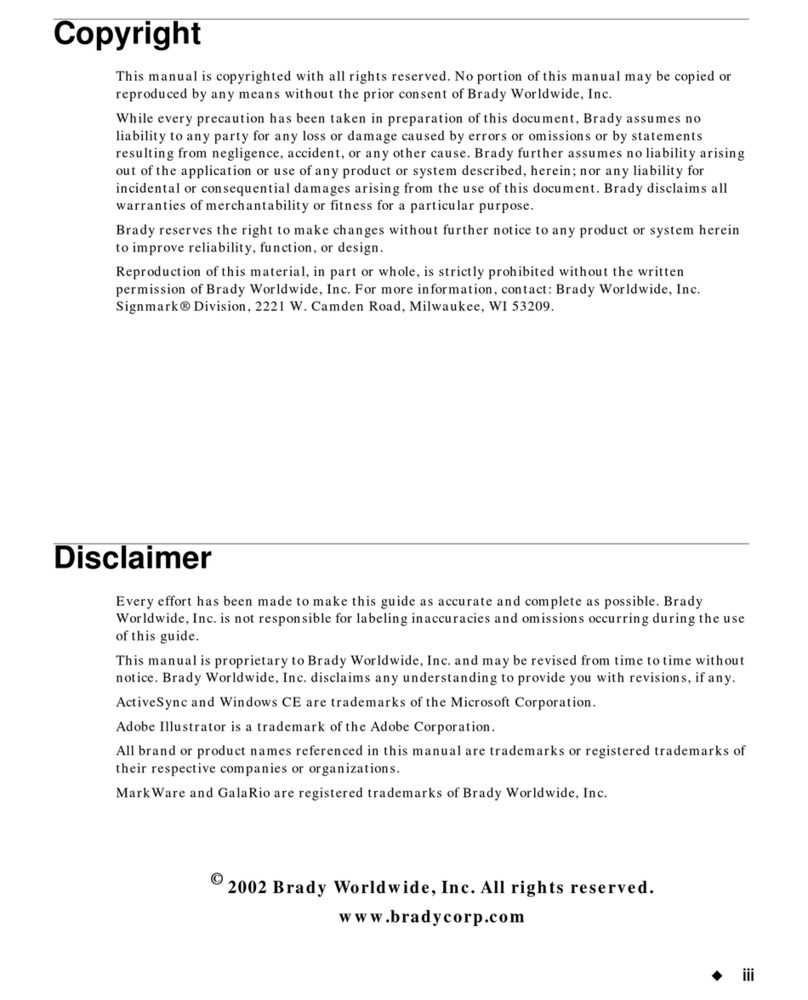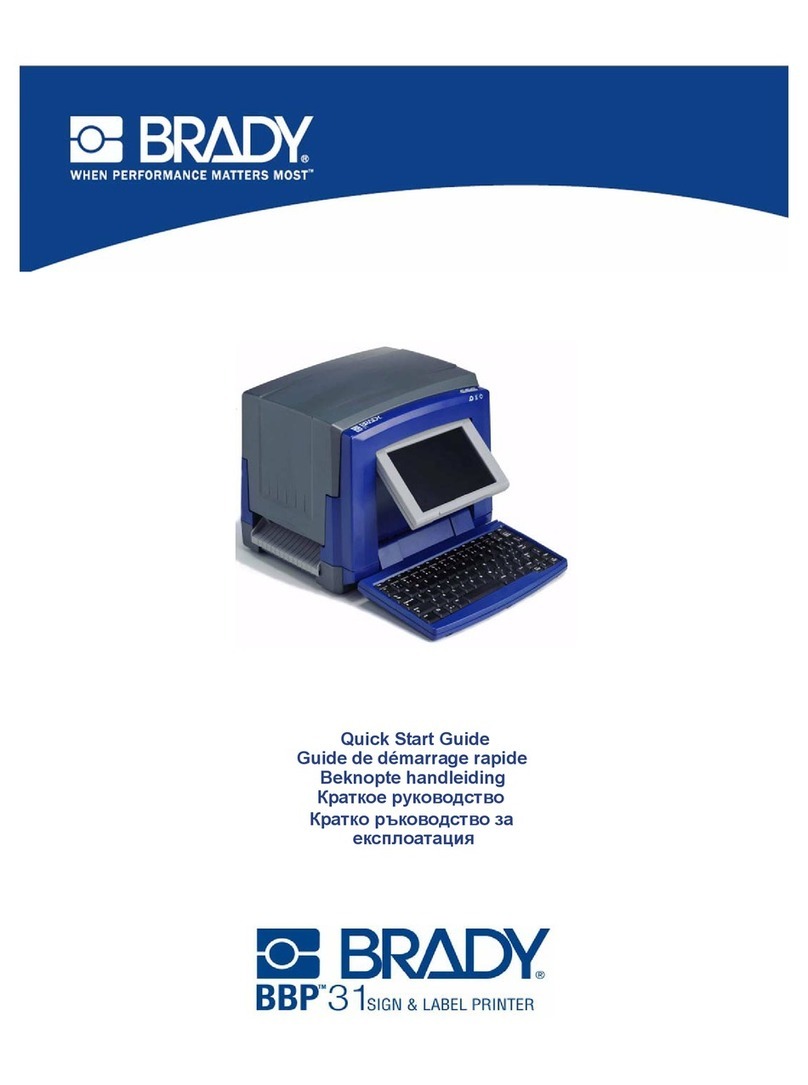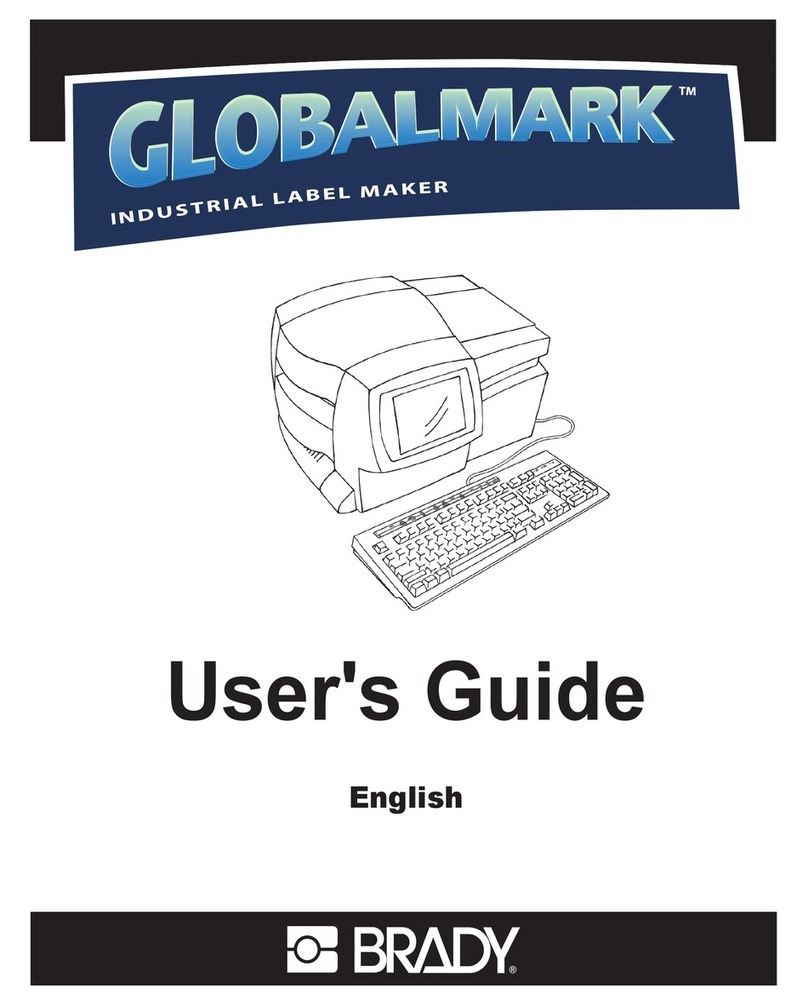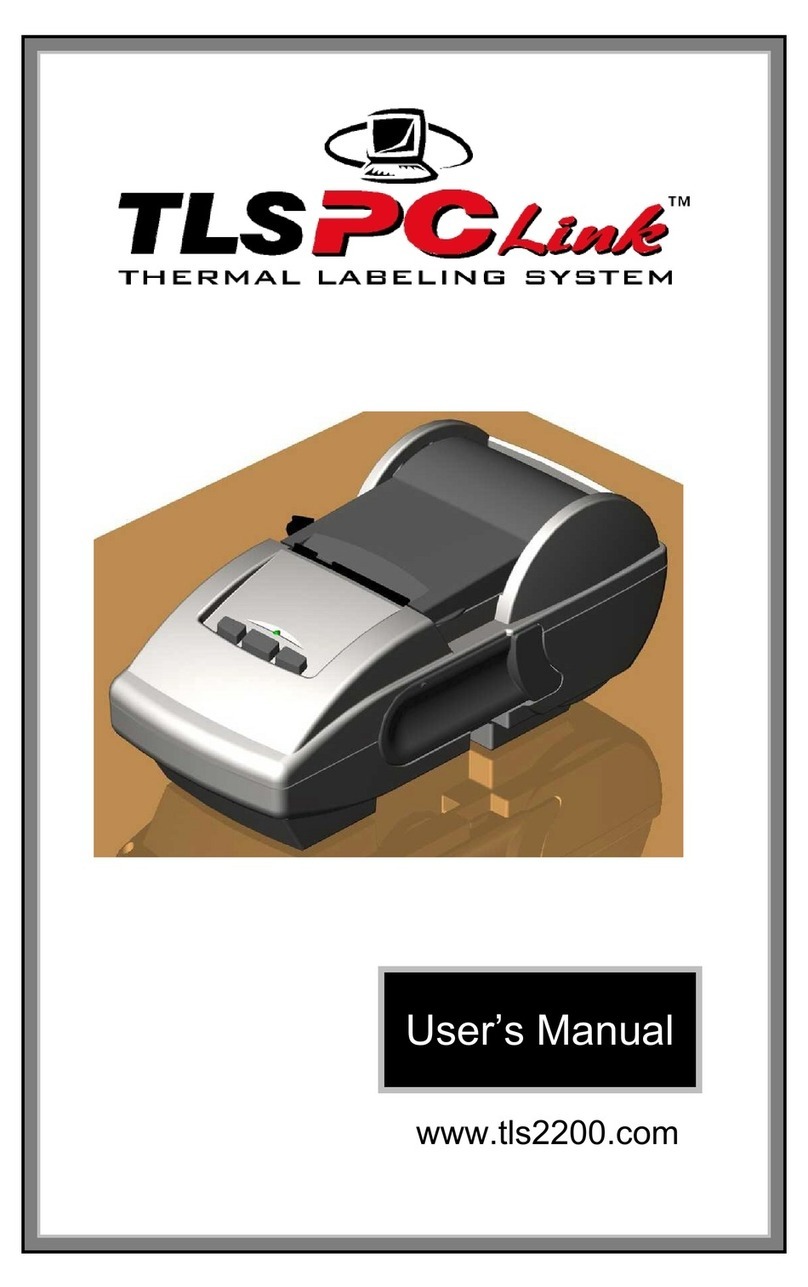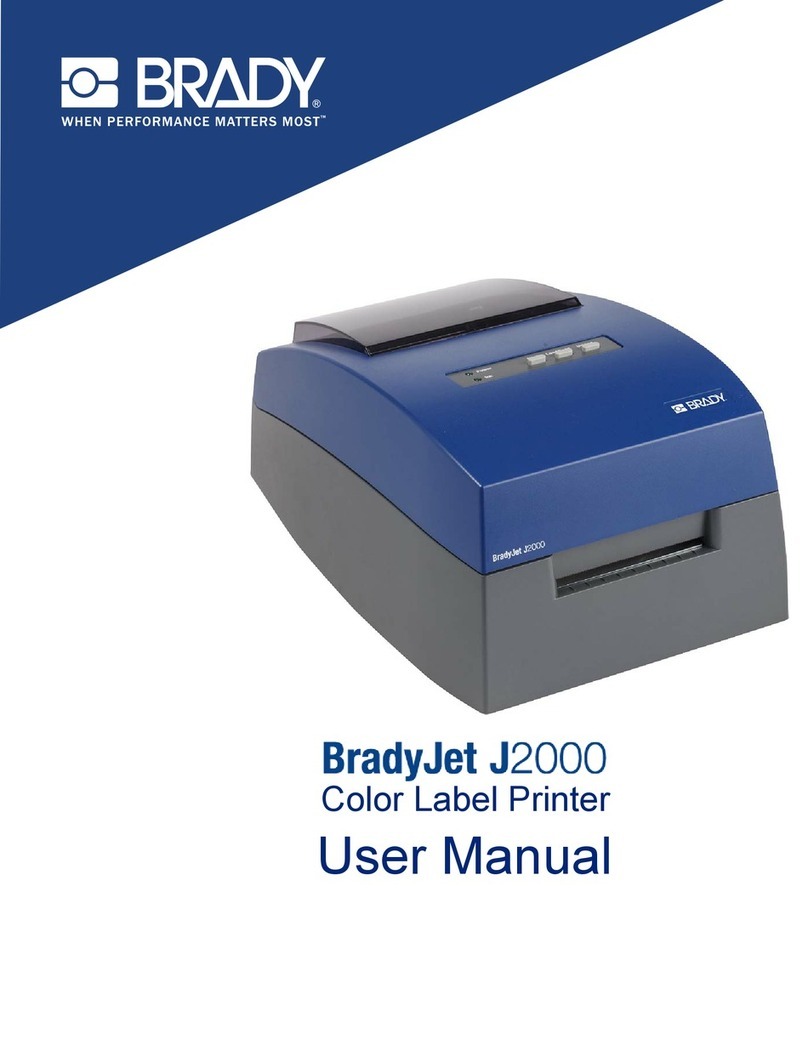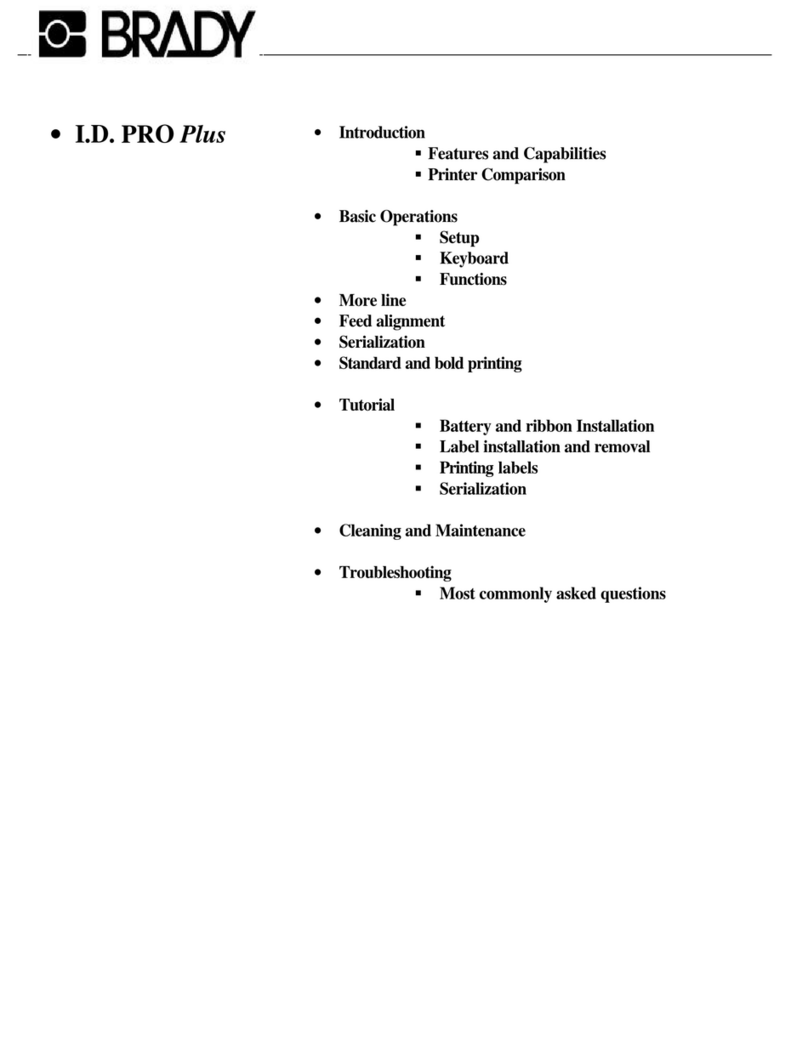M511 User Manual vi
Cut ......................................................................................................................23
Bluetooth .............................................................................................................23
Battery Status .....................................................................................................24
Error ....................................................................................................................24
Creating Labels........................................................................................................ 24
Printing ..................................................................................................................... 24
4 • Maintenance
Installing Firmware Upgrades ................................................................................ 26
Updating the Printer Label Library......................................................................... 26
Cleaning the Printhead and Platen Roller ............................................................. 27
Cleaning the Sensor................................................................................................ 28
5 • Troubleshooting
Troubleshooting Scenarios .................................................................................... 29
Cutter does not cut or cuts poorly .......................................................................30
Labels won’t feed ................................................................................................30
Labels are jammed in the printer ........................................................................30
Printer does not turn on ......................................................................................30
Printer turns off by itself ......................................................................................31
Print quality is poor .............................................................................................31
The first label printed has a black line on it .........................................................31
Nothing prints ......................................................................................................32
Text positioned incorrectly on pre-sized labels ...................................................32
Battery doesn’t fully charge in four hours ............................................................32
Printer not connecting to mobile device ..............................................................32
Error Messages........................................................................................................ 32
A • Regulatory Compliance
Agency Compliance and Approvals ...................................................................... 34
United States ......................................................................................................34
FCC Notice ...................................................................................................34
Canada ...............................................................................................................34
Mexico .................................................................................................................34
Europe ..............................................................................................................35
RoHS Directive 2011/65/EU, 2015/863/EU ..................................................35
Batteries Directive 2006/66/EC ....................................................................35
Turkey .................................................................................................................35
China ...................................................................................................................36
Taiwan ................................................................................................................36
Wireless Regulatory Information ........................................................................... 36
United States ......................................................................................................37
Canada ...............................................................................................................37
Mexico .................................................................................................................37
European Union ..................................................................................................38
International ........................................................................................................38
Japan ..................................................................................................................38
............................................................................................................................38