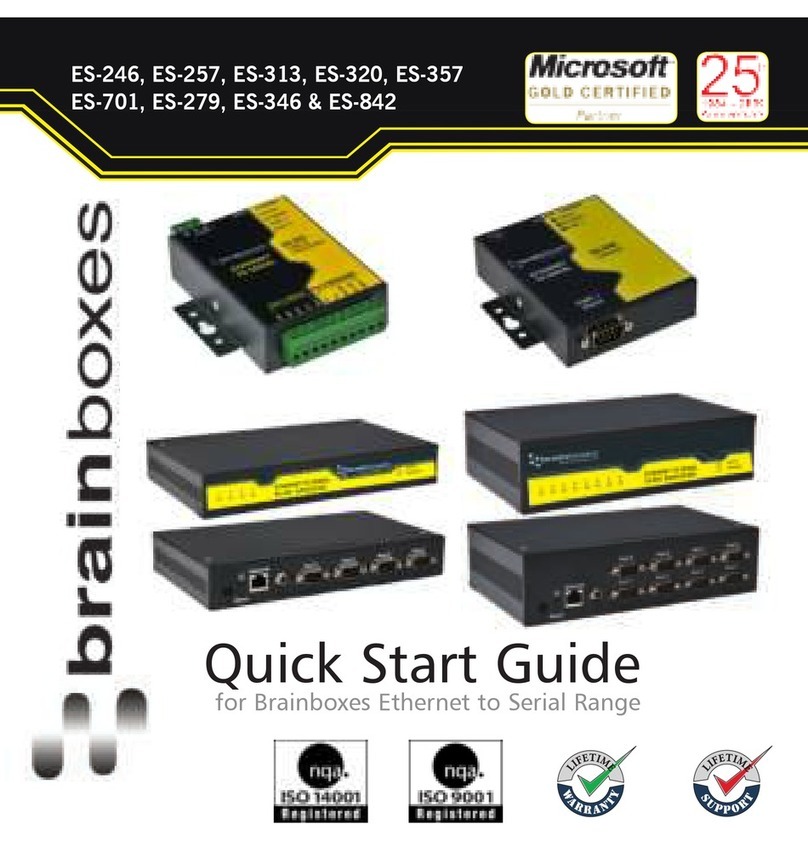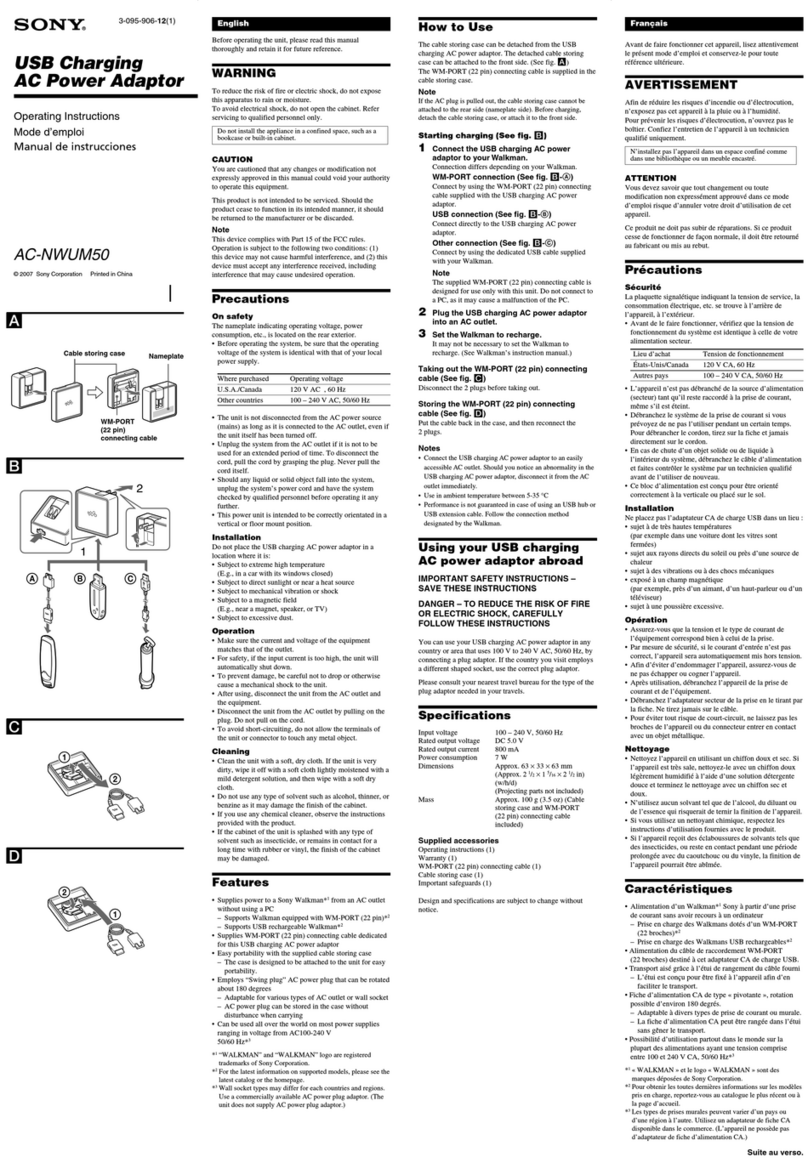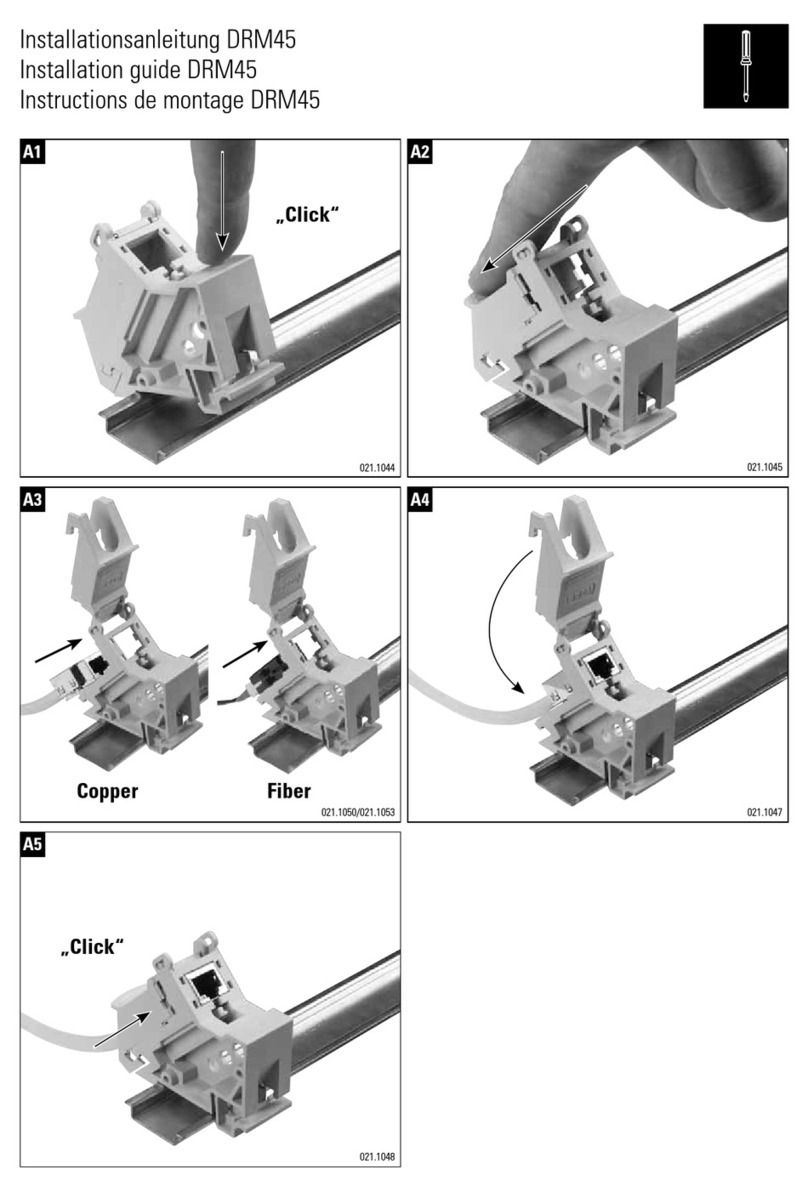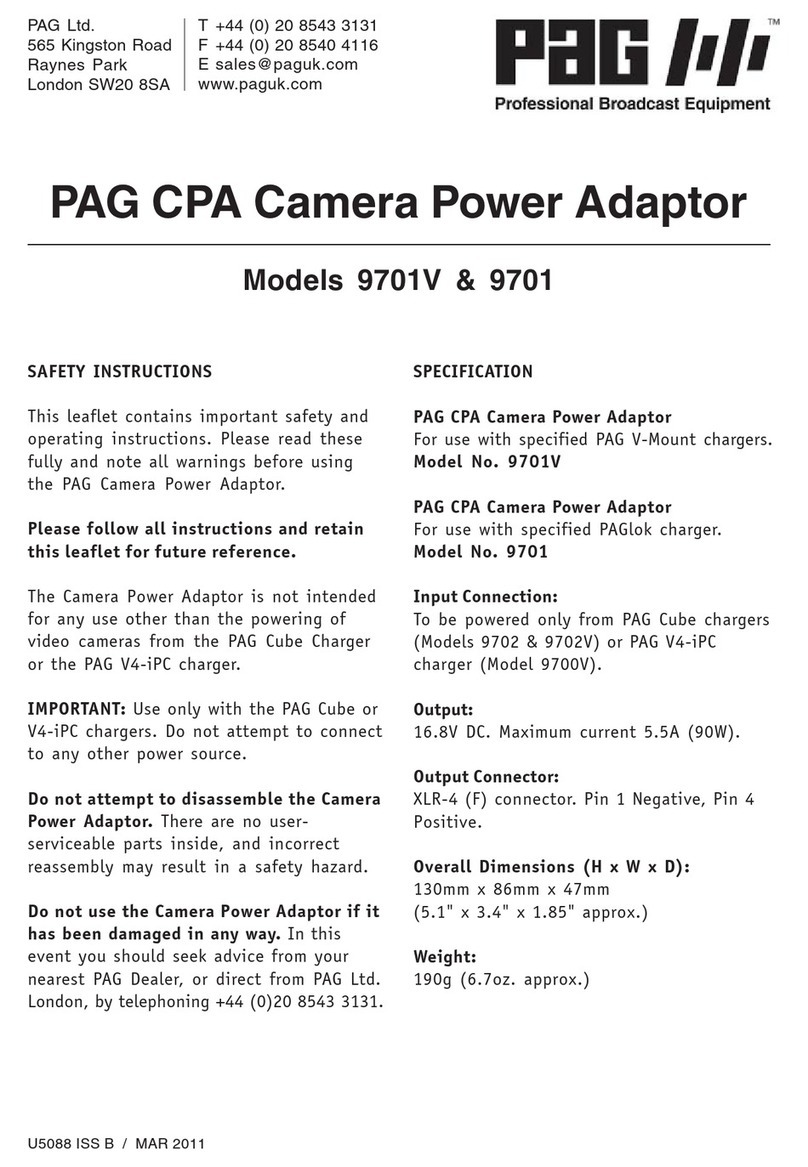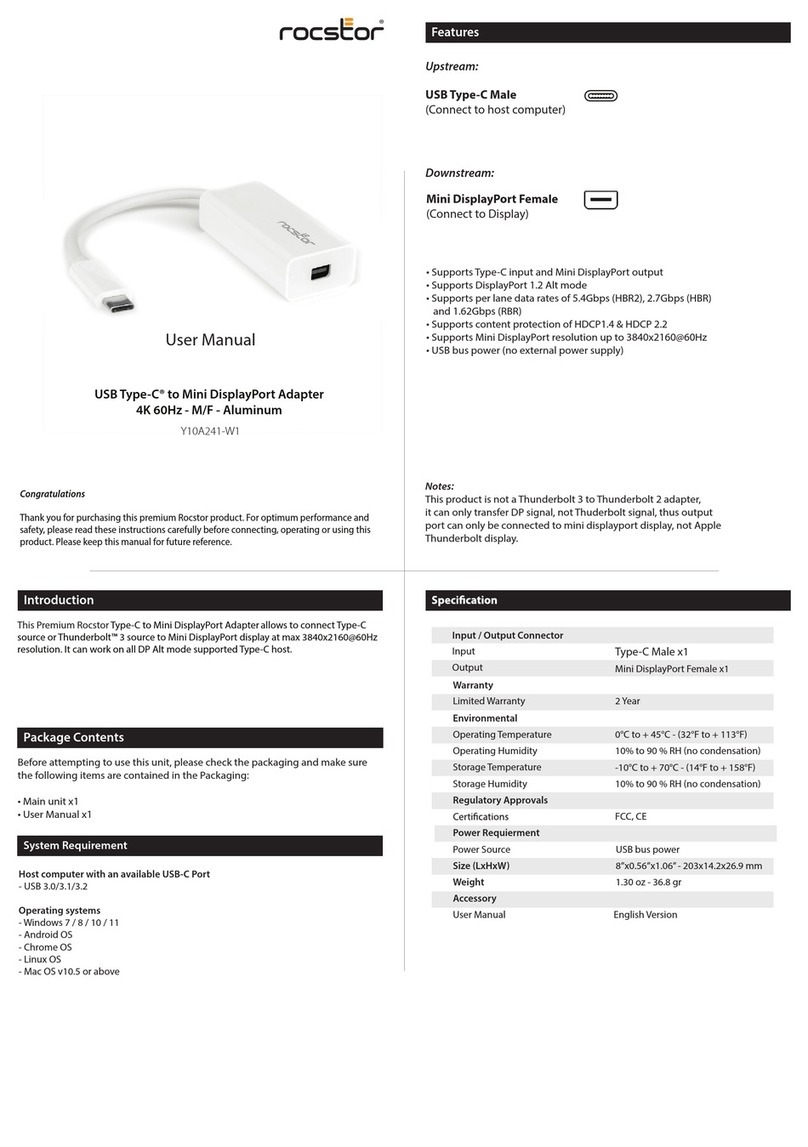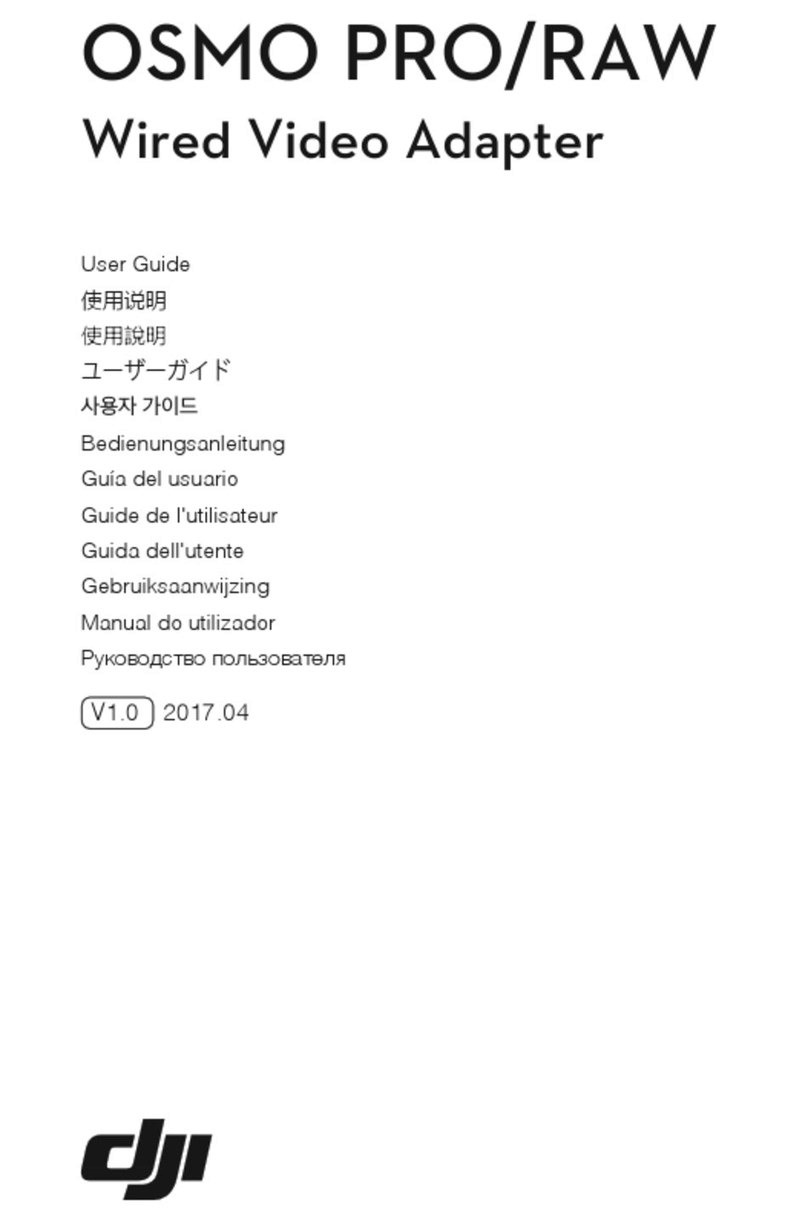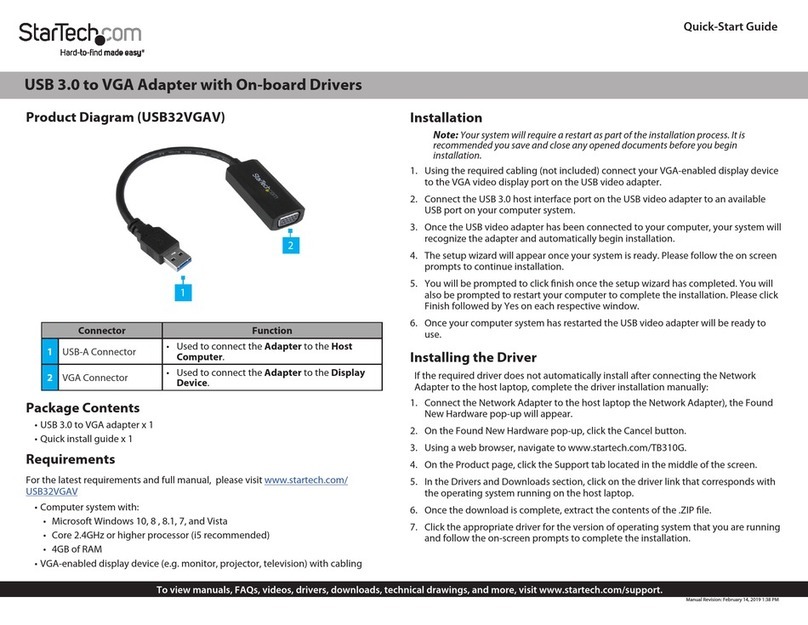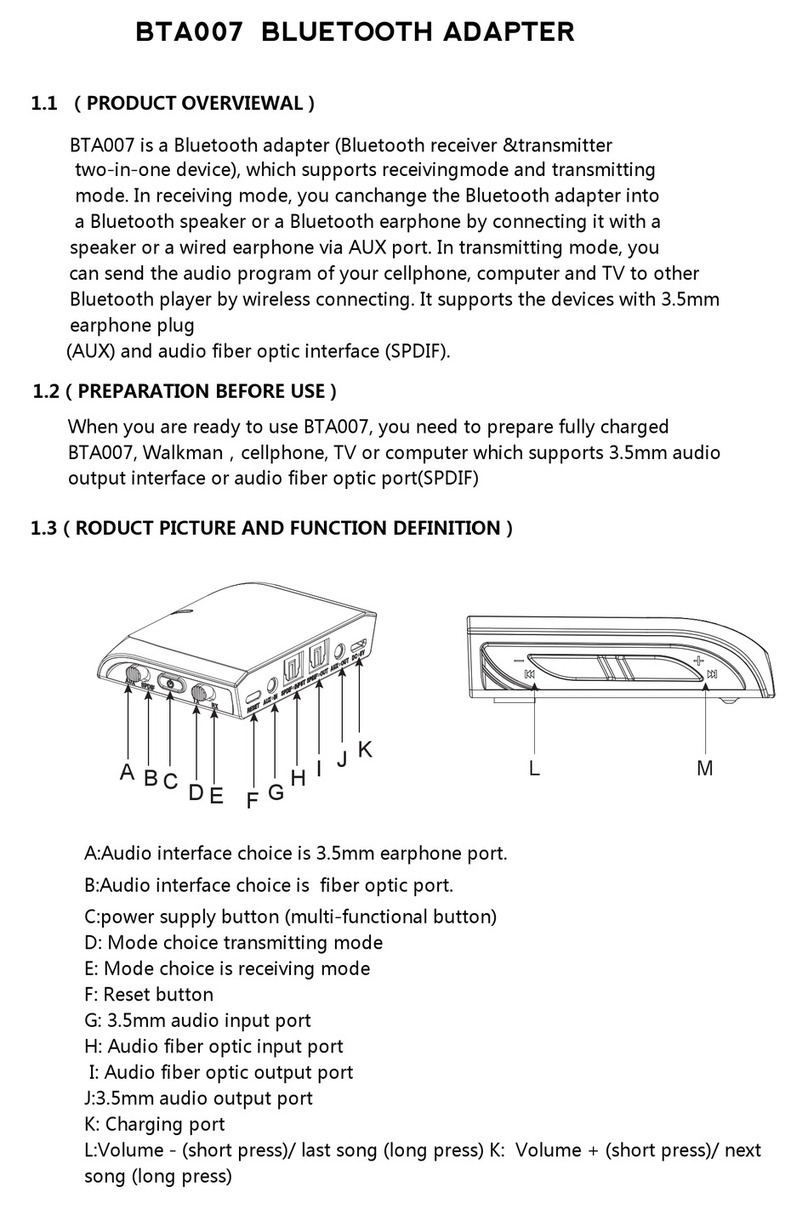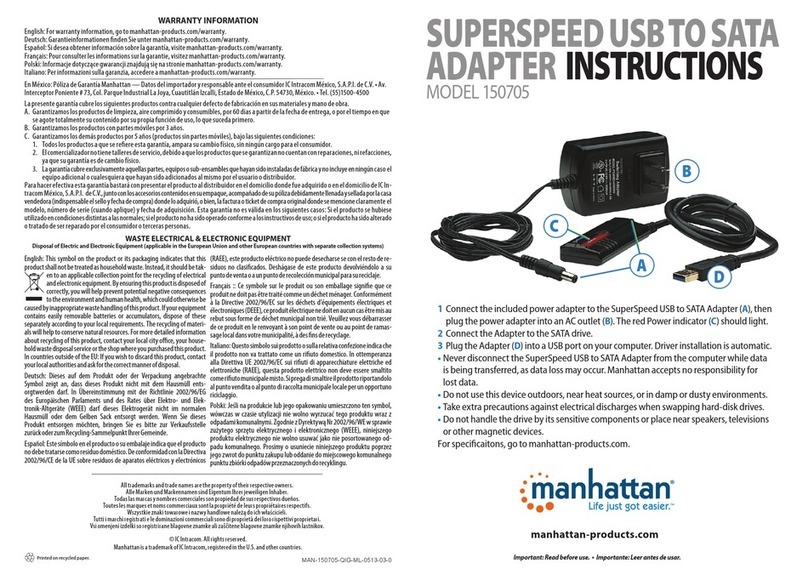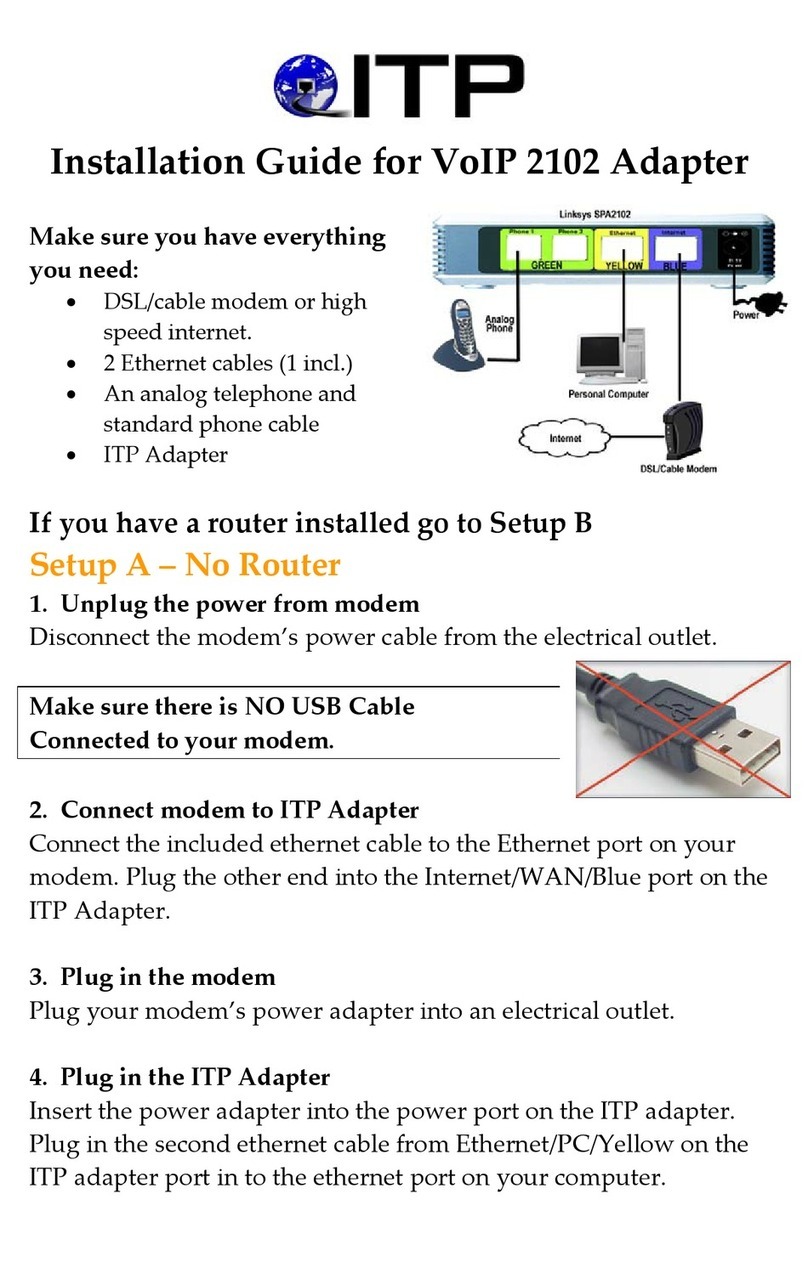Brainboxes Bluetooth Adapter BL-819 User manual

Print Date: 03/03/15
Brainboxes Limited, 18 Hurricane Drive, Liverpool International Business Park, Liverpool, Speke, L24 8RL
Tel: +44 (0)151 220 2500 Fax: +44 (0)151 252 0446 Web: www.brainboxes.com Email: sales@brainboxes.com
Product Manual
BL-819, BL-830, BL-875
RS-232 Bluetooth Adapters
Version: 6.1

Manual for BL-819, BL-830, BL-875
V6.1 © Copyright Brainboxes Ltd Page 2 of 40
IN RODUC ION...............................................................................................................................................................................4
1.1. PREAMBLE ...............................................................................................................................................................................4
1.2. PRODUCTS AND FIRMWARE .........................................................................................................................................................4
PHYSICAL PRODUC FEA URES ......................................................................................................................................................5
1.3. BL-819 / 830..........................................................................................................................................................................5
1.4. COMPARISON OF BL-819 AND BL-830 FEATURES...........................................................................................................................5
1.5. BL- 819 / 830 POWER OPTIONS .................................................................................................................................................5
PRODUC CONFIGURA ION ...........................................................................................................................................................6
1. . CONFIGURATION FEATURES AT A GLANCE........................................................................................................................................6
1.7. USING THE CONFIGURATION UTILITY .............................................................................................................................................6
1.7.1. Device Info .....................................................................................................................................................................7
1.7.2. Support/Links.................................................................................................................................................................7
1.8. CURRENT SETTINGS....................................................................................................................................................................8
1.8.1. Baud Rate ......................................................................................................................................................................8
1.8.2. Parity.............................................................................................................................................................................8
1.8.3. Stop Bits.........................................................................................................................................................................8
1.8.4. Data bits ........................................................................................................................................................................8
1.8.5. PIN Code .......................................................................................................................................................................9
1.8.6. Client/Server..................................................................................................................................................................9
1.8.7. Partner Device ..............................................................................................................................................................9
1.8.8. Connect Using ...............................................................................................................................................................9
1.9. ADVANCED SETTINGS ...............................................................................................................................................................11
1.9.1. Device Address ............................................................................................................................................................11
1.9.2. Device Name................................................................................................................................................................11
1.9.3. Discoverability ............................................................................................................................................................11
1.9.4. Security Mode..............................................................................................................................................................12
1.9.5. Encryption ...................................................................................................................................................................12
1.9.6. Switch Role ..................................................................................................................................................................13
1.9.7. Class of Device ............................................................................................................................................................13
1.9.8. Handshaking................................................................................................................................................................13
1.9.9. Connect Scheme ..........................................................................................................................................................13
1.9.10. Interactive Menu........................................................................................................................................................14
1.10. DEFAULT SETTINGS.................................................................................................................................................................15
1.11. UPGRADE DEVICE ..................................................................................................................................................................15
AL ERNA IVE PRODUC CONFIGURA ION..................................................................................................................................16
1.12. ACCESSING THE CONFIGURATION MENUS AND COMMANDS............................................................................................................16
1.13. CONFIGURATION MENU..........................................................................................................................................................17
1.13.1. Navigation .................................................................................................................................................................17
1.13.2. Main Menu ................................................................................................................................................................18
1.13.3. Communications Parameters ....................................................................................................................................18
1.13. . Handshaking..............................................................................................................................................................19
1.13.5. Bluetooth Parameters ...............................................................................................................................................20
1.13.6. Display, Restore and Update Current and Factory Settings ......................................................................................21
1.13.7. Disabling Interactive Menu .......................................................................................................................................22
1.13.8. Upgrading Firmware .................................................................................................................................................23
1.14. COMMAND INTERFACE ...........................................................................................................................................................25
REMO E CONFIGURA ION ...........................................................................................................................................................26
RESE ING HE PRODUC ............................................................................................................................................................26
UPGRADING YOUR DEVICE...........................................................................................................................................................27
PHYSICALLY CONNEC ING O YOUR RS-232 DEVICE ...................................................................................................................30
1.15. CONFIGURING THE COMMUNICATIONS PARAMETERS....................................................................................................................30
1.1 . PHYSICALLY CONNECTING YOUR DEVICE TO ADAPTER VIA THE RS-232 CONNECTOR.............................................................................30

Manual for BL-819, BL-830, BL-875
V6.1 © Copyright Brainboxes Ltd Page 3 of 40
CONNEC ING ADAP ERS OVER BLUE OO H...............................................................................................................................31
1.17. CLIENT/SERVER PAIR: “CABLE REPLACEMENT”............................................................................................................................31
1.17.1. Configuration by Windows Application .....................................................................................................................31
1.17.2. Configuration by Menu..............................................................................................................................................32
1.17.3. Configuration by Commands .....................................................................................................................................33
1.18. CLIENT: ADAPTER IS THE BLUETOOTH DEVICE WHICH INITIATES THE CONNECTION................................................................................33
1.19. SERVER: CONNECTING TO ADAPTER FROM A REMOTE BLUETOOTH DEVICE.........................................................................................34
1.19.1. Configure and connect the adapter...........................................................................................................................34
1.19.2. Bluetooth Enable your PC ..........................................................................................................................................34
1.19.3. Discover the device ....................................................................................................................................................34
1.19. . Secure the relationship ..............................................................................................................................................34
1.19.5. Connect to the Serial Port profile...............................................................................................................................35
1.19.6. Connect your application to the new COM port ........................................................................................................35
11. CUS OM FAC ORY CONFIGURA ION.....................................................................................................................................36
12. ROUBLESHOO ING ...............................................................................................................................................................37
13. ECHNICAL SPECIFICA IONS...................................................................................................................................................38
13.1. STORAGE AND OPERATING ENVIRONMENT .................................................................................................................................38
13.1.1. Storage ......................................................................................................................................................................38
13.1.2. Operational................................................................................................................................................................38
13.2. POWER REQUIREMENTS ..........................................................................................................................................................38
13.2.1. Input Voltage Requirements......................................................................................................................................38
13.3. CHIPSET...............................................................................................................................................................................38
14. REGULA ORY APPROVALS / COMPLIANCE ............................................................................................................................39
14.1. COMPANY ACCREDITATION......................................................................................................................................................39
14.2. EUROPE – EU DECLARATION OF CONFORMITY ............................................................................................................................39
14.3. WEEE DIRECTIVE (WASTE ELECTRICAL AND ELECTRONIC EQUIPMENT)............................................................................................39
14.4. ROHS COMPLIANCE...............................................................................................................................................................40

Manual for BL-819, BL-830, BL-875
V6.1 © Copyright Brainboxes Ltd Page 4 of 40
Introduction
1.1. Preamble
Brainboxes’ RS-232 Bluetooth adapters are fully embedded, stand-alone Bluetooth solutions, which will Bluetooth enable any
device with an RS-232 port. These adapters do not require any additional Bluetooth software.
For many applications, a Bluetooth Adapter used in combination with another Bluetooth product (e.g. Brainboxes’ USB to
Serial adapter connected to a PC with Brainboxes’ Bluetooth Software Suite, or a second adapter) essentially replaces the
serial cable. This means freeing the device from the limits imposed by the cable specification and in many applications
removes the need for expensive cable installation and maintenance. The devices are designed to appear transparent to a
user’s applications that would otherwise be communicating via a COM port and over a cable, therefore no specific Bluetooth
programming is required. The connection uses Bluetooth security to ensure that sensitive data is not “sniffed” by any
unauthorised source, although this feature can be turned off.
The products described by this document are designed as cable replacement products. Their primary function is to offer
“point to point” Bluetooth capabilities to devices which otherwise do not have the capacity for such behaviour. This capability
is configured by a “set and forget” interface, which is not designed to cater for multiple device connection scenarios. At the
time of publication, the adapters are only capable of connecting to one other Bluetooth device at a time.
The Adapter is user configurable to baud rates between 1200 and 921, 00 baud with none, odd, or even parity, and with 1 or
2 stop bits. The default factory settings are 115,200 baud, no parity, 8 data bits and 1 stop bit.
A convenient reset button can be used to restore various functions of the device including a restore of factory settings.
We trust that if you adhere to the following procedures you will enjoy many years of useful service from your Brainboxes
Bluetooth Adapter.
1.2. Products and Firmware
This document covers Brainboxes part numbers BL-819, BL-830 and BL-875 (pre-paired BL-819 and BL-830). Any features that
apply to a specific part code will be clearly identified.
New versions of firmware will become available in the future, along with an updated Product Manual. Both of these items will
be available for download from our website, http://www.brainboxes.com/

Manual for BL-819, BL-830, BL-875
V6.1 © Copyright Brainboxes Ltd Page 5 of 40
Physical Product Features
1.3. BL-819 / 830
Reset button
See section for more details on how to use the reset button.
LED
The Green LED on the top of the device indicates the current device
status. There are 2 states that the light will indicate;
Permanently On – The device has power but no Bluetooth
Connection
Flashing – The device has power and has a Bluetooth Connection
On when power is applied, then permanently off – This occurs when
the device is in Upgrade mode.
1.4. Comparison of BL-819 and BL-830 Features
The BL-819 and BL-830 adapters share almost identical features, with the only difference being the gender of the adapter. The
BL-819 is 9-pin male (DTE) with the BL-830 being female (DCE).
The main anticipated use of BL-819 is to be connected to a DCE device that would normally plug into the back of a PC. If you
wish to use BL-819 as a DCE device (e.g. to plug into the back of a PC or similar for configuration) you will need to use the
provided gender changer.
The BL-830 is supplied with a DCE connector (female). This device will plug into any serial port on a PC or Laptop.
1.5. BL- 819 / 830 Power Options
The BL-819 & BL-830 also carry the ability to be powered through Pin 9 by a suitable serial port. This negates the need for an
external power source. Brainboxes offer two serial cards, which can perform this function for the BL-830, UP-189 and UP-200.
For information of the power requirements of your RS-232 Bluetooth Adapter, please see the Input Voltage Requirements in
the Technical Specification Section.

Manual for BL-819, BL-830, BL-875
V6.1 © Copyright Brainboxes Ltd Page 6 of 40
Product Configuration
This device contains a comprehensive set of Bluetooth and COM port features which can be changed from an easy to use
Windows Configuration Application. This section gives full details about the changes that can be made, how to make them,
and the implications the changes will have on the manner in which your Adapter behaves.
1.6. Configuration features at a glance
Below is a quick list of the configuration options that are available from the configuration application. They will be covered in
more detail later in this section.
•View/Set local COM port settings (baud rate, parity, stop bits)
•View/Set Discoverability, Security mode and PIN number
•View/Set Pairing options (including pairing to another adapter)
•View/Set Client/Server configuration (Client connects to Server – important if “pairing” 2 adapters)
•View/Set Local Device Name and Device Class
•View all “factory” and modified settings plus local Bluetooth Address
•Disable command interface and configuration menu
•Permanently update “factory” settings
•Upgrade Device Firmware
1.7. Using the Configuration Utility
The Configuration Utility will display allowing selection of the appropriate COM port settings for the Adapter device you have
attached to the port:
COM Port: Select the port number of the COM port to which you have attached your
adapter. Select “Auto” if you don’t know the number and the utility will attempt to
find the device for you.
Other Settings: Select the other parameters to match those that have been set on the
adapter. If you don’t know them, select “auto” and the utility will attempt to find the
device for you. The default parameters for the adapters are 115200 baud, No Parity
and 1 Stop bit.
When the device has been opened in the Configuration Utility, at the bottom of the application there will be four ‘action’
icons. These can be used to restore the local RS-232 Bluetooth Adapter to its default settings, save the current settings as
default settings, reload the current settings and apply the current settings:
The feature that allows a user to change the default configuration settings on their Adapter would be useful in cases where
the Adapter was in use in an application where the physical security of the Adapter couldn’t be guaranteed. If the application
required that the settings were very different from the original factory settings then if a long reset were performed (restoring
default settings) the application would no longer work until the Adapter was reconfigured. Updating the default settings to
the required ones means that should a long reset be performed the device will power up with the settings required by the
application.

Manual for BL-819, BL-830, BL-875
V6.1 © Copyright Brainboxes Ltd Page 7 of 40
The application will now load. There may be a short delay whilst
the device is detected and its current configuration is queried and
the appropriate fields are populated.
As a rule, sections on the left-hand side of the application display
information about your device. Settings cannot be changed here.
Sections on the right-hand side are where settings can be changed
as well as viewed.
Useful “tips” are displayed if the cursor is “hovered” over various
fields to help explain those options.
Each section can be expanded to see or change the relevant
settings for your RS-232 Bluetooth Adapter
All the settings are described in full detail below.
1.7.1. Device Info
The Device Info section displays the Bluetooth address, name and firmware of the
product currently attached.
The local device name field displays the “friendly” name of the device that is
connected. This can be changed to any name as required as detailed further below.
Each Bluetooth device in the world must have a unique address. Some Bluetooth devices need to know the address of the
device they are connecting to. This address is also identified on the label attached to your product.
The firmware loaded onto your connected device is also displayed here. This is provided mainly for technical support
purposes, but also allows you to check for available or suitable update
s.
1.7.2. Support/Links
The Support/Links section can be used to get more help from Brainboxes should you
be experiencing any difficulties.
The Brainboxes Bluetooth Support website and support email address are available
in this section.

Manual for BL-819, BL-830, BL-875
V6.1 © Copyright Brainboxes Ltd Page 8 of 40
1.8. Current Settings
The Current Settings section is broken down into two
sections; Local Device Settings and Partner Device
Settings. Each field will be discussed further below.
When the Current Settings has been selected, an
additional section appears in the left-hand section called
Default Settings. Both sections can be expanded at the
same time to enable the user to view the current
settings and the default settings at the same time.
As each section is opened, the previously opened
section will close to prevent information moving off the
bottom of the screen and thus requiring the user to
scroll down.
Whenever a setting is changed, the field changes colour
to indicate that a change has been made but not
applied.
1.8.1. Baud Rate
Click the drop down arrow at the far right of this field to display a list of popular baud rates. Due to some technical limitations,
it is not possible for the product to achieve all of these baud rates exactly, although most of them are available to within 1%.
Normal RS-232 operation is not affected by such small differences in data rates unless very long streams of continuous data
are being used. The Actual baud rate achieved is displayed next to your selection.
This option is only applied when the “Apply” icon is clicked. Along with updating the device, the application will immediately
change its own communications parameters to match those new settings so it can continue to interact with the device.
Multiple changes to communications settings are ALL applied when the “apply” icon is selected.
NOTE: It is possible for the adapters to be configured to baud rates that are not supported by a PC’s COM port. If your
application requires such a “non-standard” baud rate, you may no longer be able to communicate to the Adapter from your
PC. If you “apply” the setting inadvertently, you can restore the default settings of the Adapter by performing a reset as
documented below.
The adapter’s normal factory set baud rate (and default baud rate) is 115200 baud.
1.8.2. Parity
Click the drop down arrow at the far right of this field to display the available options for Parity.
This option is only applied when the “Apply” icon is clicked. Along with updating the device, the application will immediately
change its own communications parameters to match those new settings so it can continue to interact with the device.
Multiple changes to communications settings are ALL applied when the “apply” icon is selected.
1.8.3. Stop Bits
Click the drop down arrow at the far right of this field to display the available options for Stop Bits.
This option is only applied when the “Apply” icon is clicked. Along with updating the device the application will immediately
change its own communications parameters to match those new settings so it can continue to interact with the device.
Multiple changes to communications settings are ALL applied when the “apply” icon is selected.
1.8.4. Data bits
Unfortunately this setting cannot be changed. Your RS-232 Adapter only supports the 8 data bit format. Thus there is not a
configuration menu option for this setting.

Manual for BL-819, BL-830, BL-875
V6.1 © Copyright Brainboxes Ltd Page 9 of 40
1.8.5. PIN Code
The PIN (Personal Identification Number) is used to create a secure and trusted connection between 2 Bluetooth devices
during a process called pairing or bonding. The PIN can be any combination of printable characters. The PIN is only used
when the adapter is configured to be in security mode 2 or 3 (High or Medium security).
The factory set PIN is “1234”. This can be changed and you may enter your own combination up to a maximum of 1
characters. If you try to create a PIN code that is larger than this, an error message is generated and you will be given another
opportunity to enter your own PIN.
To change your device’s PIN number, click in this field and simply type the new code you want applied. This can be any
printable alphanumeric character or symbol, but you should take care to choose a PIN appropriately remembering that some
Bluetooth devices (e.g. cell phones) only have limited input mechanisms and may not have a full range of characters available.
Press the “Apply” icon to apply the new PIN code.
If your RS-232 Bluetooth Adapter is to be configured into Client mode, this is the PIN that will be used by your Adapter to
initiate pairing with the remote device before any connection is made. If your remote device is another Brainboxes RS-232
Adapter in Server mode, you will need to ensure that “both” devices are configured to use the same PIN number.
1.8.6. Client/Server
The option Client/Server changes the default behaviour of your product. This is important if you want a remote device to
connect to the product or whether you want the product to connect to a remote device. Click on the drop down arrow on the
far right of this field to see the 2 selectable options. The default configuration of your product is set to “Server” operation.
This means that the product will wait for devices to connect to it (just like a network or web server). Changing this setting to
“Client” will put the product into a state where it will attempt to connect to remote devices contained in its internal database.
The “remote” or “partner” device feature is explained below. It is this option that requires attention if you wish to configure
2x Brainboxes RS-232 Adapters to communicate to each other to create a “true” cable replacement scenario.
Due to the nature of this feature (it connects to a remote device and therefore renders the configuration utility unavailable)
we recommend that this setting is changed after all other configuration changes have been made and applied.
1.8.7. Partner Device
This feature serves 2 purposes:
In Server mode it shows the address of the last device to successfully bond and connect.
In Client mode, it shows the device to which the product will attempt to pair/connect.
A remote device address must first be entered into the “partner device” field before the product, configured in Client mode,
will be able to initiate any connections to that remote device. Adding a partner device using this feature will stop remote
devices bonding with the device in Server Mode if one of those remote devices is not the partner device.
Click on the field to enter the Bluetooth Address (BD_ADDR) of the remote device you wish to connect to. This should be in
the same format as indicated on the products label (NAP-UAP-LAP, for those of you who know). The option to remove this
newly entered device exists at this point should you have made a mistake. You should be sure to check that the PIN number
entered above exactly matches the PIN code requirement of the remote device to which you are trying to connect.
Once the RS-232 Bluetooth Adapter has successfully added a partner device the menu will update to give the user the option
to remove the partner. All settings must be applied using the “Apply” icon before they are set.
1.8.8. Connect Using
Clicking the arrow on the far right of this field shows a drop down list of the available service options. It should be noted that
this feature does not actually query the remote device for its supported services, so you must be sure that your remote device
actually supports your selection.
This feature can be used to connect to remote devices that support DUN, LAN or FAX services i.e. some Bluetooth phones will
only let devices that are Dial-Up Networking clients to connect to them. Although Brainboxes Bluetooth Adapters do not

Manual for BL-819, BL-830, BL-875
V6.1 © Copyright Brainboxes Ltd Page 10 of 40
actually include all the software necessary for it to support DUN, LAN and FAX fully, these are all based on SPP, which the
Brainboxes devices do support. The additional software can come from the Operating System such as XP.
For example, a Bluetooth phone can be used by an RS-232 Bluetooth Adapter to dial out to the internet on a PC if the Connect
Using feature is set to DUN, partner address is the phone’s Bluetooth address and the Adapter is in Client mode. When the
phone confirms that a Bluetooth connection is present, a modem can be installed on the PC, which would use the COM port
that the Adapter is connected to. Some Bluetooth phone’s such as Nokia and Sony Ericsson have a special Bluetooth modem
driver that you can download from their website. Once installed you can then use the Create a New Connection wizard from
Control Panel/Network Connections to dial out using the new modem. You will require an ISP with username and password
for this.

Manual for BL-819, BL-830, BL-875
V6.1 © Copyright Brainboxes Ltd Page 11 of 40
1.9. Advanced Settings
The Advanced Settings section contains a more
detailed range of settings that are least likely to
require modification for any particular scenario to
work. Each field will be discussed further below.
When the Advanced Settings has been selected, an
additional section appears in the left-hand section
called Default Settings. Both sections can be
expanded at the same time to enable the user to
view the current settings and the default settings at
the same time.
As each section is opened, the previously opened
section will close to prevent information moving off
the bottom of the screen and thus requiring the user
to scroll down.
Whenever a setting is changed, the field changes
colour to indicate that a change has been made but
not applied. After making a selection select the
“Apply” icon to apply the setting.
1.9.1. Device Address
This field shows the Bluetooth Address (BD_ADDR) of the local device. As each Bluetooth device must have its own unique
address, this field cannot be edited or modified in any way.
1.9.2. Device Name
In scenario’s where more than 1 Adapter is to be used in the same geographical location (i.e. they are all in range of each
other/the controlling device), it may be wise to change the name of each device so that human users can more easily identify
each individual.
This field does not have a drop down list of options. You must select the field and edit the name to your requirements.
Memory constraints on the Adapter mean that you must ensure that your desired name is less than 30 characters. The
Factory setting for the local device name is “Brainboxes RS-232 Adapter”.
1.9.3. Discoverability
Discoverability is a feature that allows any other Bluetooth device to find (or not find) your Bluetooth device. Just because a
Bluetooth device is non-discoverable it doesn’t mean it’s not also connectable. Because a Bluetooth connection is made using
only the device’s address, if an application already knows the address of a non-discoverable remote device, and it has already
bonded (if appropriate) or knows the correct PIN number, then it can connect to that device. You may wish to set this option
to help avoid confusion when many RS-232 Bluetooth Adapters exist in close proximity to each other.
This field has 2 options selected from the drop down list.
1) “On” is the default setting for the adapters. This setting will make the Adapter “viewable” by any other Bluetooth device.
2) Selecting “Off” immediately renders the adapter “non-discoverable”. No other Bluetooth devices will be able to see the
Adapter when they perform a device discovery. However, in this mode, your adapter is still “connectable”.

Manual for BL-819, BL-830, BL-875
V6.1 © Copyright Brainboxes Ltd Page 12 of 40
1.9.4. Security Mode
The factory set security mode is 3 (Highest). This field has 3 available settings from the drop down list:
1) Selecting option “1” will immediately place your adapter into security mode 1. This is the lowest security mode that the
Adapter can be configured to. Connections, including service discovery, can take place without the need for “pairing” or
“bonding”. In mode 1, the Adapter automatically accepts all access requests without initiating authentication, encryption, or
authorization procedures. Any attempt by a remote application to perform authentication or encryption procedures will be
rejected.
2) Selecting option “2” will immediately place your Adapter into security mode 2. This mode allows remote Bluetooth devices
to search for and retrieve the services on your Adapter without pairing, but will not allow them to connect unless the 2
devices are paired.
3) Selecting option “3” will immediately place your Adapter into security mode 3 (default). This is the highest security mode
available. Connections of any kind (other than a device discovery) from a remote Bluetooth device are only allowed after a
successful “pairing” has been performed. No services will be shown to other Bluetooth devices unless the 2 devices are
successfully paired.
The tables below show some more information with regards to the application of the security settings…
Security modes for Adapter as Client (initiates Connections):
Security: Who can Pair? Who can it connect to? Possible use:
High
(Mode 3)
BL-819 / 830 will only pair
with device entered in the
‘Set Partner’ menu. Other
device must have identical
PIN number
Only device entered in the
‘Set Partner’ Menu, after
pairing.
Secure connection between the BL-819 / 830
and a pre-set device (Link level enforced
security – can see device but not services
unless paired)
Medium
(Mode 2)
BL-819 / 830 will only pair
with device entered in the
‘Set Partner’ menu. Other
device must have correct link
key
Only device entered in the
‘Set Partner’ Menu, after
pairing.
Secure connection between the BL-819 / 830
and a pre-set device (Service level security –
can see services but not connect unless paired)
Low
(Mode 1)
N/A Only device entered in the
‘Set Partner’ Menu.
When users who do not want to spend time
pairing and do not require a secure connection
Security mode for Adapter as Server (receives connections):
Security: Who can Pair? Who can Connect? Possible Use:
High
(Mode 3)
Any Device with
correct PIN.
Any device Secure connection between the BL-819 / 830 and a pre-set
device (Link level enforced security – can see device but not
services unless paired)
Medium
(Mode 2)
Any Device with
correct PIN.
Any device Secure connection between the BL-819 / 830 and a pre-set
device (Service level security – can see services but not
connect unless paired)
Low
(Mode 1)
N/A Any device When users who do not want to spend time pairing and do
not require a secure connection
1.9.5. Encryption
Encryption is a method of ensuring that the communications between 2 devices cannot be “bugged” or “listened” to by any
unauthorised source. This encryption is performed in lower layers of the protocol stack as defined by the Bluetooth
Specification.
The factory set Encryption mode is “Disabled”. This field has a drop down list from which the configuration can be changed
to enable “Point to Point” or “Point to Point & Broadcast”.

Manual for BL-819, BL-830, BL-875
V6.1 © Copyright Brainboxes Ltd Page 13 of 40
1.9.6. Switch Role
This Function will allow an RS-232 Bluetooth Adapter to connect to another device as a Client, then when the connection has
been made, to switch the role to Server. This option is required if you wish to connect two or more adaptors to a control
device, with the adaptors initiating the connection. NB, the adaptors are only capable of being connected to one other device
at time.
1.9.7. Class of Device
Some remote device applications will only communicate to devices of a certain type. This option allows you to reconfigure
your RS-232 Bluetooth Adapter to appear as a number of different device types. The Factory setting for the Class of device is
“Peripheral”. The available options are: Peripheral, Desktop, Laptop, Imaging, Phone/Modem and LAN.
IMPORTANT NOTE: Changing this Class of Device setting does not alter the published functionality of the product. It will
continue to offer ONLY One Serial port profile connection.
1.9.8. Handshaking
This setting allows the user to select the handshaking scheme used for the device. By default the setting is no handshaking.
Handshaking options are RTS/CTS, DTR/DSR, RTS/CTS & DTR/DSR or none. When changing between handshaking options, a
power cycle is required before the configuration utility can be re-accessed.
RTS/CTS handshaking is used between the Adapter and the port to which it is connected (hardware handshaking). DTR/DSR
handshaking is used over the Bluetooth connection between the adapter and the device to which it is connected via
Bluetooth (over-the-air handshaking).
As shipped from the factory, this product is configured NOT to require the use of RTS/CTS handshaking. Its implementation is
such that these control signals are NOT transferred over the Bluetooth link, but instead are used to control the passage of
data between the adapter and the physically connected RS-232 device (PC, modem etc.). It is therefore not possible to use
this product in an application that uses the RTS and/or CTS handshake lines for purposes other than simply to control the flow
of data.
Whilst the Adapter is configured NOT to require RTS/CTS handshaking, some devices to which it may be connected will
require this flow control. If this is the case, unless the following procedures are undertaken the Adapter will not send any data
and the communications between the 2 devices will appear corrupt or broken.
Whilst the product ships without handshaking to make initial configuration easier, Brainboxes do not recommend that you
leave RTS/CTS handshaking disabled unless you are connecting the Adapter to a device that specifically does not use any
itself. This handshaking exists to ensure that no data is lost between the 2 devices. In applications where there is a significant
amount of data flowing between devices, there is an increased risk of data being lost. Disabling handshaking unnecessarily
may cause your application to fail intermittently due to this lost data.
No provision has been made in the current design for the implementation of the DCD and RI lines.
1.9.9. Connect Scheme
This allows the selection of a connection scheme called Proximity. This connection scheme tells the adapter to go out, find
the first Bluetooth device in range and connect to that device. If there are any problems connecting or pairing, then the
adapter will give up and go out to search again.
There are two different proximity schemes, 1 and 2. Scheme 1 finds a device to connect to and then saves that device’s
address as its partner device, so that the next time the adapter is powered up, it will always connect to that partner device.
Scheme 2 finds a device to connect to and doesn’t save that device’s address, so that next time the adapter is powered up, it
will go out and find a new device to connect to again. It may be the same device as last time (if it is still in range) or it may be
a new device.
The closest device to the adapter is not necessarily going to be the device that responds to the inquiry first. The adapter
needs to be in Client mode for Proximity to work and as soon as a partner address is populated in the partner address field,
the adapter behaves just as though it is in Client mode with a partner device to connect to.

Manual for BL-819, BL-830, BL-875
V6.1 © Copyright Brainboxes Ltd Page 14 of 40
1.9.10. Interactive Menu
Some RS-232 devices (GPS devices for example) emit a continuous stream of data regardless of whether a cable is connected.
When there is no Bluetooth connection, this data (from the RS-232 device) will be interpreted by the Adapter as commands to
(or interaction with) the menu and ultimately change settings (such as baud rate) that render the Adapter inoperable.
Selecting “off” for this setting will stop the Adapter being unwontedly re-configured in this manner. Unfortunately, this will
also disable all the functionality required for this configuration application to interact with this product.
If you inadvertently select “off” for this setting, the menu/command interface (and thus the operation of the configuration
application on this device) will only be re-enabled by a long reset as documented below.
WARNING: Use with care: Selecting the “off” option of this feature will render further configuration impossible if set as a
default setting.

Manual for BL-819, BL-830, BL-875
V6.1 © Copyright Brainboxes Ltd Page 15 of 40
1.10. Default settings
The “Default Settings” section is simply a display page
showing all the configuration options either as they were set
in the factory (default or custom) or as the user has chosen
to update them from this application or menu.
These are the settings that will be restored if the “Restore
Default” icon is selected at the bottom of the page.
When the Default Settings section is opened (on the right-
hand side of the application), a new section appears in the
left-hand side called Current Settings, which can also be
expanded so that the current and default settings can be
viewed at the same time.
1.11. Upgrade Device
The “Upgrade” section allows the user to upgrade the
adapter firmware using a simple upgrade wizard.
Updated firmware will be available from the Brainboxes
support website so please check the site regularly:
http://www.brainboxes.com

Manual for BL-819, BL-830, BL-875
V6.1 © Copyright Brainboxes Ltd Page 16 of 40
Alternative Product Configuration
1.12. Accessing the configuration menus and commands.
The adapter’s configuration menu is available at any time that there is no Bluetooth radio connection established with
another device (unless of course you have selected the option to disable the menu). As soon as a Bluetooth connection is
made, the data sent to the Adapter will be sent over the radio link to the remote device. A short time after the Bluetooth
connection is broken, the configuration menu’s become available again.
Sending a single “Carriage Return” (Enter) character to the Adapter whilst no Bluetooth connection exists will activate the
initial main menu, or typing the command required will initiate the appropriate response. Both the menu and command list
are documented further below.
The example given below to connect to the configuration menus is performed in Windows 8.1 using PuTTY, a terminal
application which can be downloaded from here: http://www.chiark.greenend.org.uk/~sgtatham/putty/download.html. If
you are using a different version of Windows the specific steps to invoke and use the PuTTY application may be slightly
different.
First, connect the adapter to an available serial port on your computer. In this example, the COM3 port on the PC has been
used.
Ensure the power adapter is connected and switched on (the leftmost green LED on the Adapter should light.
When PuTTY is first opened, you will be presented with the
window shown here. You now need to input the COM port and
choose the port settings which you want to open the COM port
with. To do this, select the ‘Serial’ option on the left side of the
window (at the bottom of the list).

Manual for BL-819, BL-830, BL-875
V6.1 © Copyright Brainboxes Ltd Page 17 of 40
This is the Serial connections section. Here you are able to select
the COM port which you want to open and the speed (baud rate),
data bits (always 8), stop bits, parity and flow control. Once you
have entered the settings for the BL-819/830, press Open.
This is how the PuTTY terminal will appear when the COM port is
first opened. If you now press Enter (Carriage Return), you will
then see the Interactive Menu appear, like below.
This is the Interactive Menu. Here you can configure the BL-
819/830’s port settings.
1.13. Configuration Menu.
1.13.1. Navigation
As a general principle, from any menu screen hitting the “Enter” key refreshes the current menu and hitting the “Esc” or
“Escape” key returns the user to the previous menu or skips a particular option.
Menu selection is performed by pressing the number on your keyboard that corresponds to the number listed on the menu
item you wish to view/configure.
Reminder: The configuration menu is not available whilst a radio (Bluetooth) connection is established.

Manual for BL-819, BL-830, BL-875
V6.1 © Copyright Brainboxes Ltd Page 18 of 40
1.13.2. Main Menu
Sending the “Enter” character to the adapter accesses
its main menu. This is also sometimes referred to as
“Carriage Return”.
All basic configuration options for adapter are
accessed via this menu. Advanced features are not
available from the menu interface.
Users wishing to alter “advanced” settings can do so
by either using the Windows Configuration application
documented above, or by using the commands
documented below.
1.13.3. Communications Parameters
Selecting option 1 from the “Main Menu” menu
displays the Communications settings menu.
It is from this menu that all available serial port
settings can be changed. The available options are
detailed below.
The factory set communications parameters for your
adapter are as follows…
Baud Rate: 115,200
Data Bits: 8 (non-configurable)
Parity: None
Stop Bits: 1
You are first prompted to change the Baud Rate. The
current setting is shown. To change the baud rate, just
type the rate you want to use and press <enter>. The
Adapter will accept any number you type, but will set
the baud rate to the one that’s closest to what it can
actually achieve.
Press “Esc” to skip this setting – the current setting will
remain unchanged

Manual for BL-819, BL-830, BL-875
V6.1 © Copyright Brainboxes Ltd Page 19 of 40
Next you’ll be prompted to set the adapter’s Parity.
Options here are None, Odd or Even.
“Esc” skips this selection leaving the current setting
unchanged.
You are then prompted to change Stop bits. Options
here are 1 or 2.
Pressing “Esc” skips this selection leaving the current
setting unchanged.
You are then asked if you wish to Apply the new
settings immediately. If settings are not immediately
applied, the changes will only take effect after the
Adapter has had its power cycled.
This is to minimise the disruption to the device
configuration by having to reconfigure the terminal
application after changing each setting.
If you have changed any communications parameters,
and wish to continue to access the configuration
menu, you will need to update your terminal
applications settings. The easiest method of
performing this in PuTTY is to close and re-start the
application, setting the new parameters during the
initial application configuration.
1.13.4. Handshaking
Handshaking is discussed in more detail in the section below, as it is not an option directly available from the menu.

Manual for BL-819, BL-830, BL-875
V6.1 © Copyright Brainboxes Ltd Page 20 of 40
1.13.5. Bluetooth Parameters
Selecting option 2 from the “Main Menu” menu
displays the Bluetooth settings menu shown below
left.
The factory set Bluetooth Parameters are:
Partner device: None
Role (Client/Server): Server
PIN: 1234
Local device name: Brainboxes RS-232 Adapter
It is from this menu that all available Bluetooth
settings can be changed. The available options are
detailed below.
The Currently configured partner device is shown (if
any). The user is then prompted to enter a new
partner device address.
To keep the same partner, or skip this option, press
the “Esc” key
Next the user is prompted to choose a role for the
device (the current one is identified). “s” chooses
Server, “c” chooses Client or “Esc” skips this section
leaving the current setting unchanged.
This manual suits for next models
2
Table of contents
Other Brainboxes Adapter manuals

Brainboxes
Brainboxes PCI Quad RS232 User manual

Brainboxes
Brainboxes ES-357 User manual
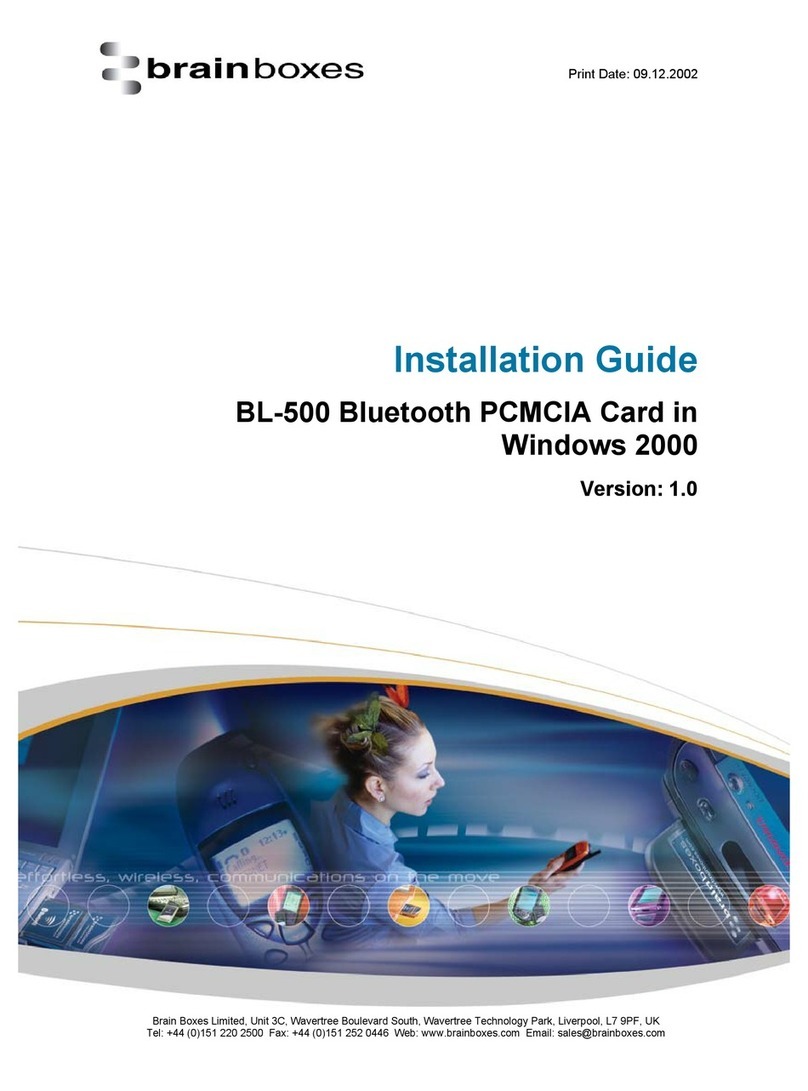
Brainboxes
Brainboxes BL-500 User manual
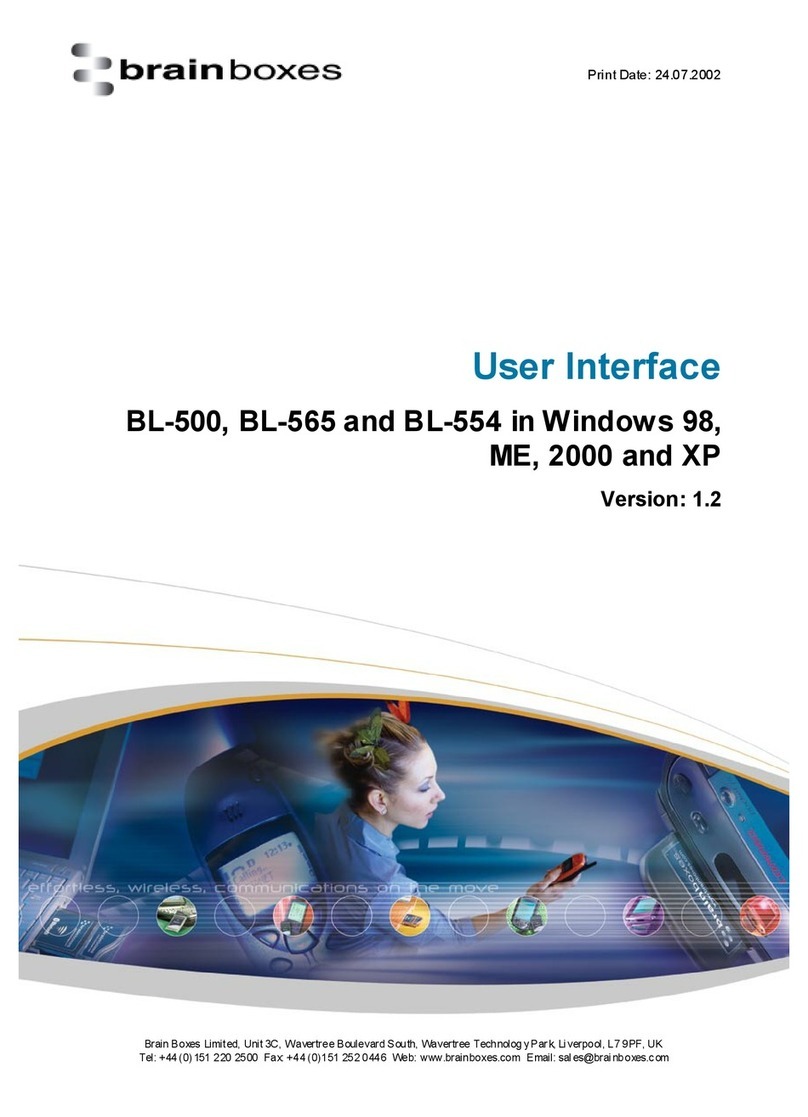
Brainboxes
Brainboxes BL-500 Quick start guide
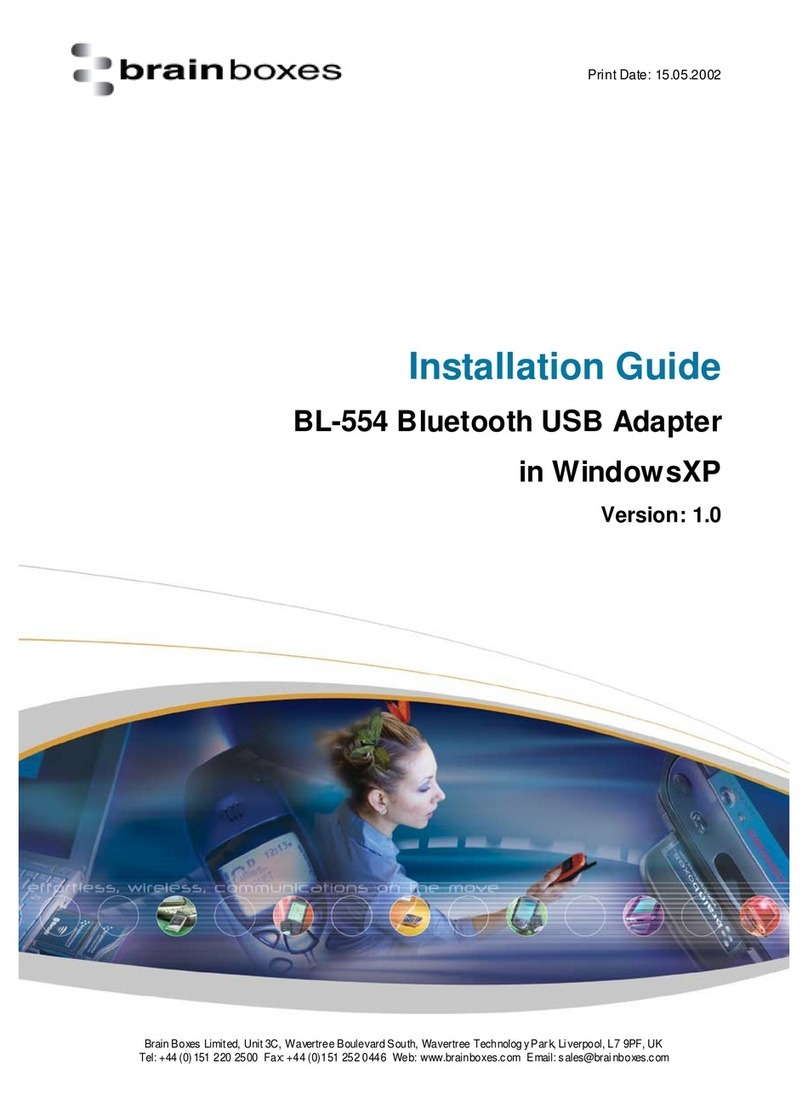
Brainboxes
Brainboxes BL-554 User manual
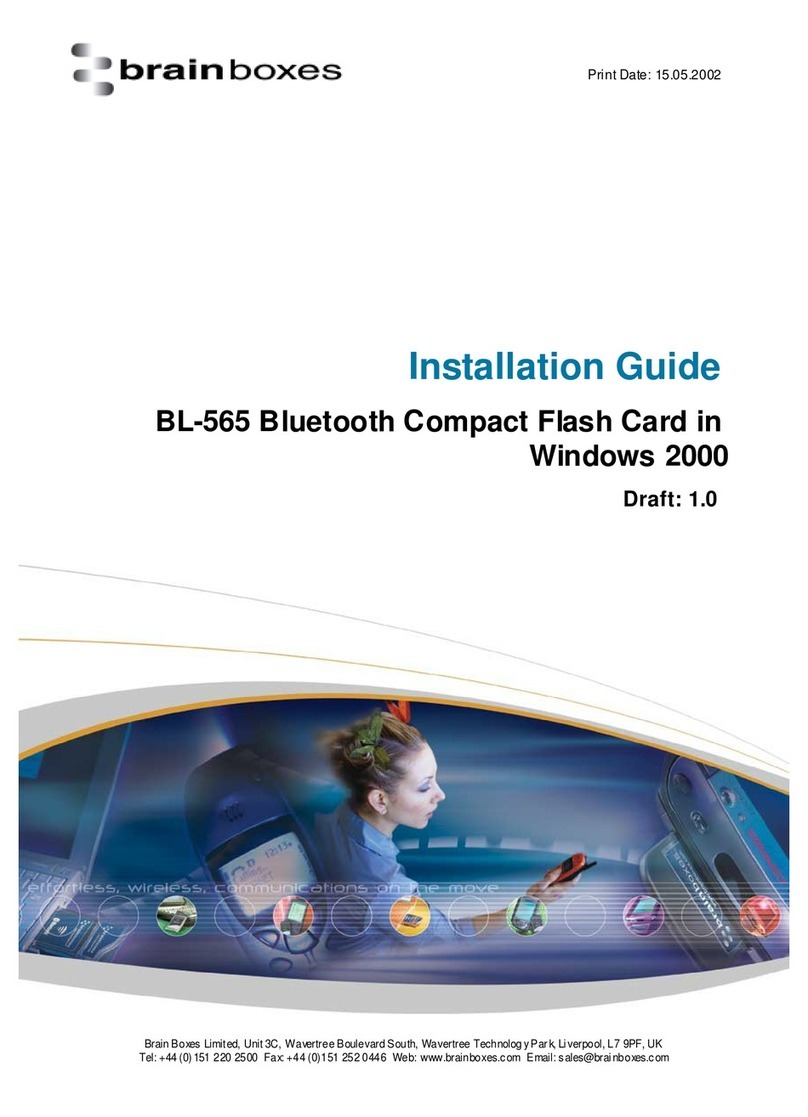
Brainboxes
Brainboxes BL-565 User manual
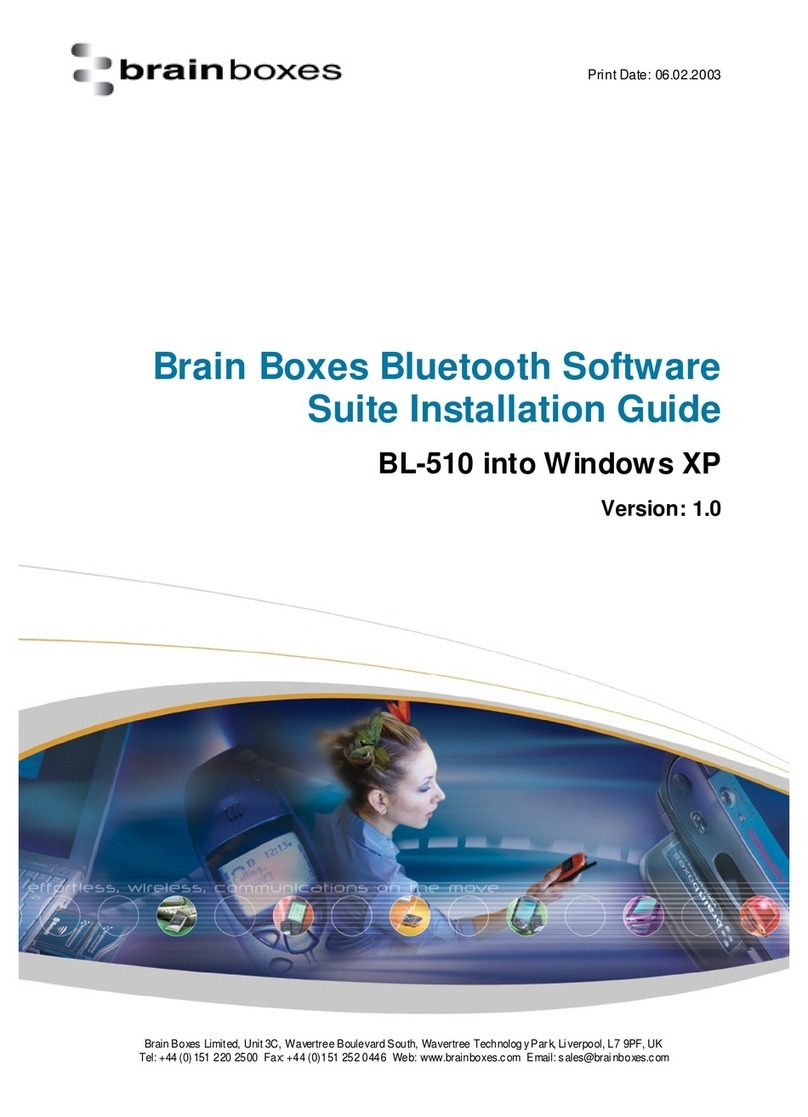
Brainboxes
Brainboxes BL-510 User manual

Brainboxes
Brainboxes BL-521 User manual
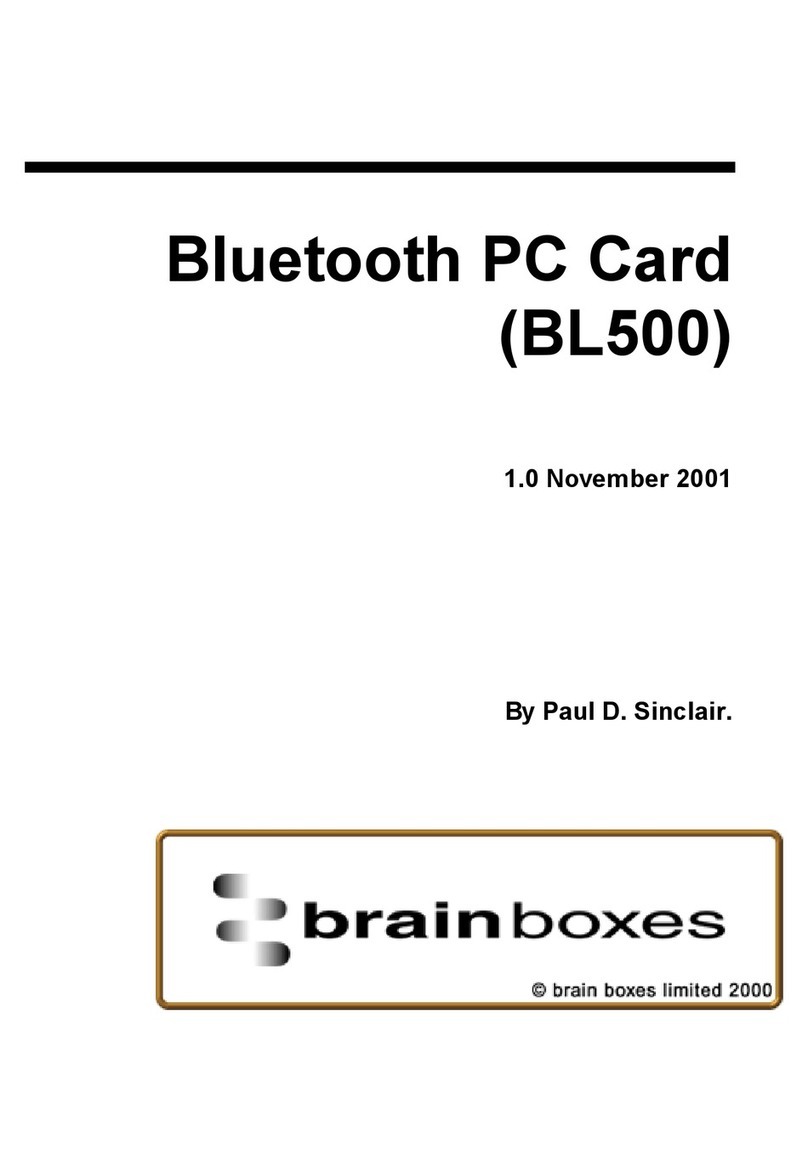
Brainboxes
Brainboxes BL-500 User manual
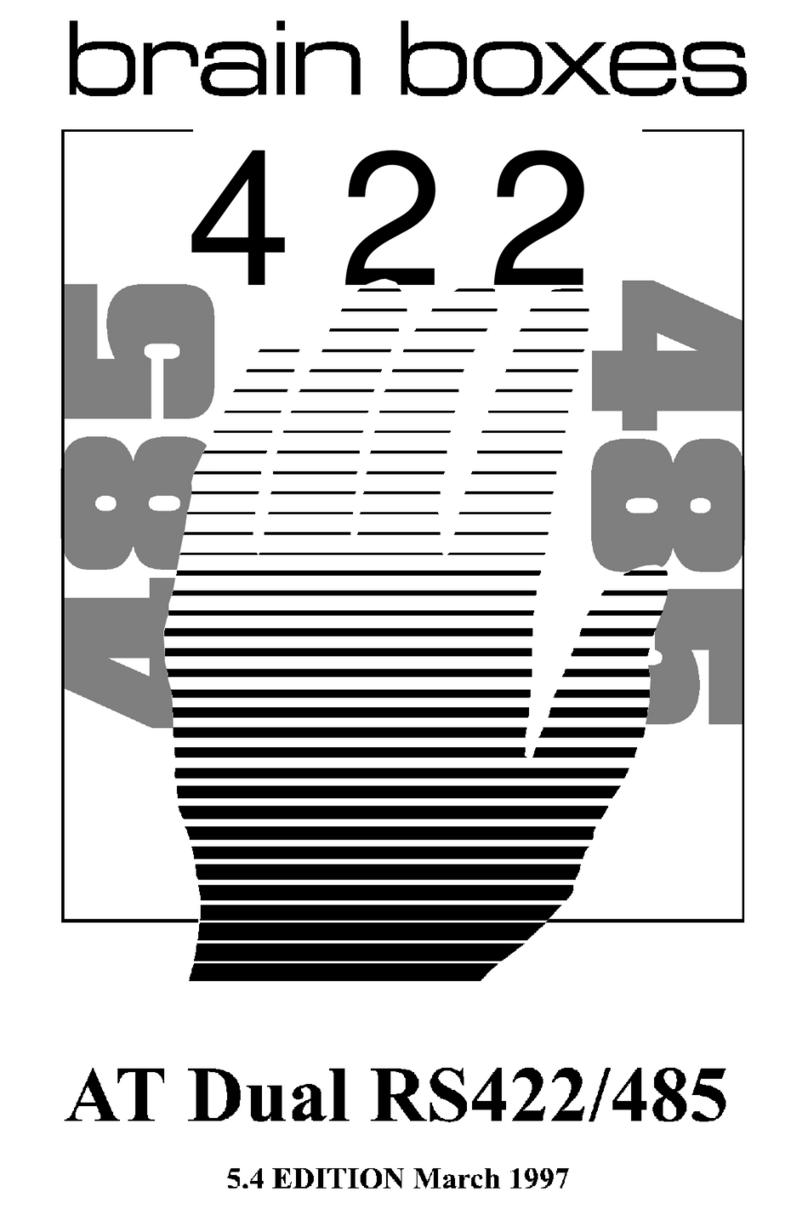
Brainboxes
Brainboxes PCI Velocity RS422 User manual