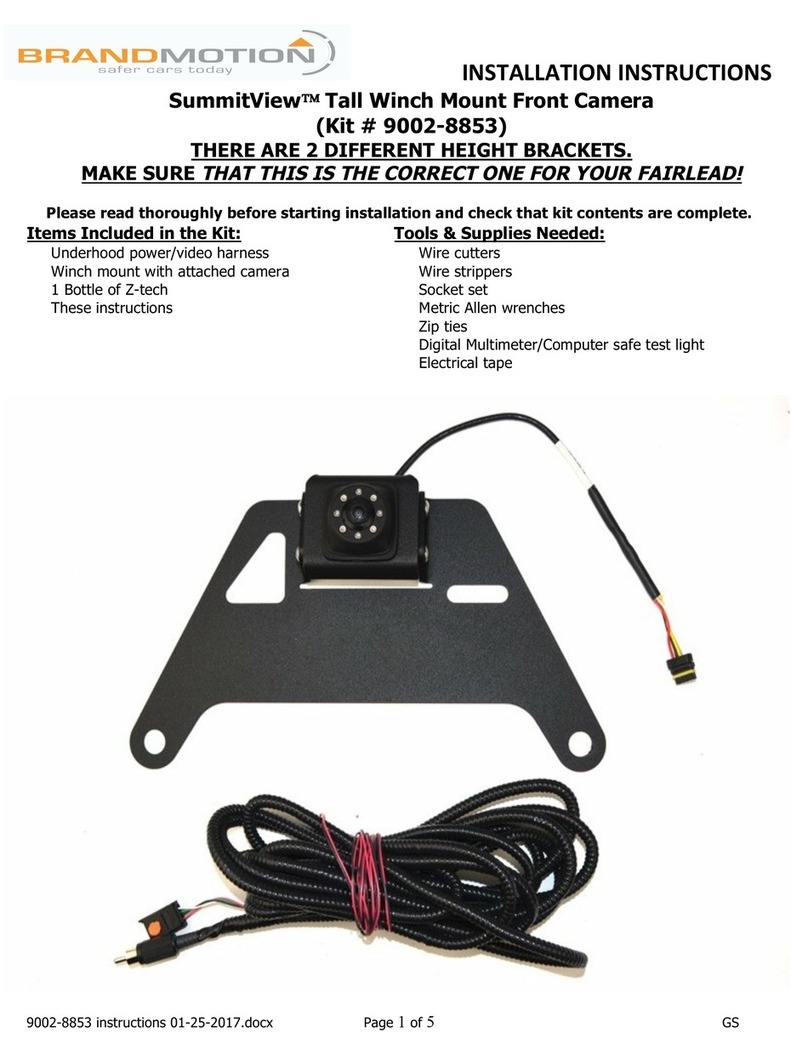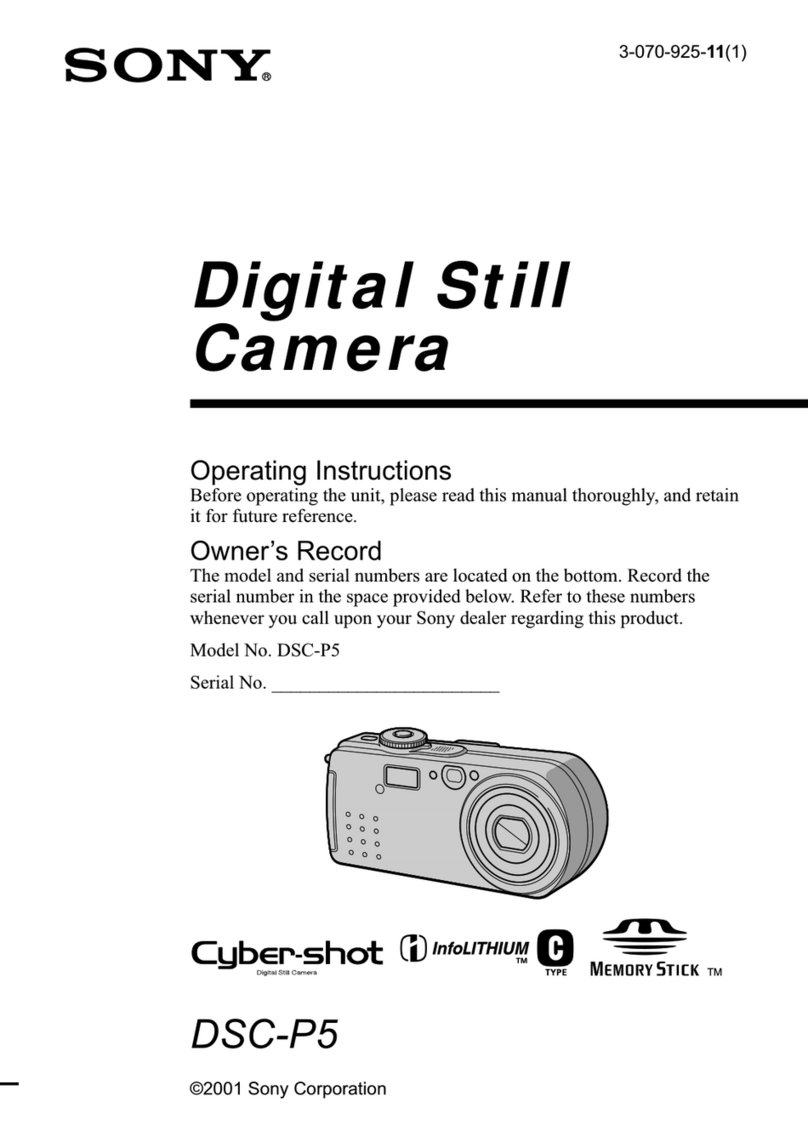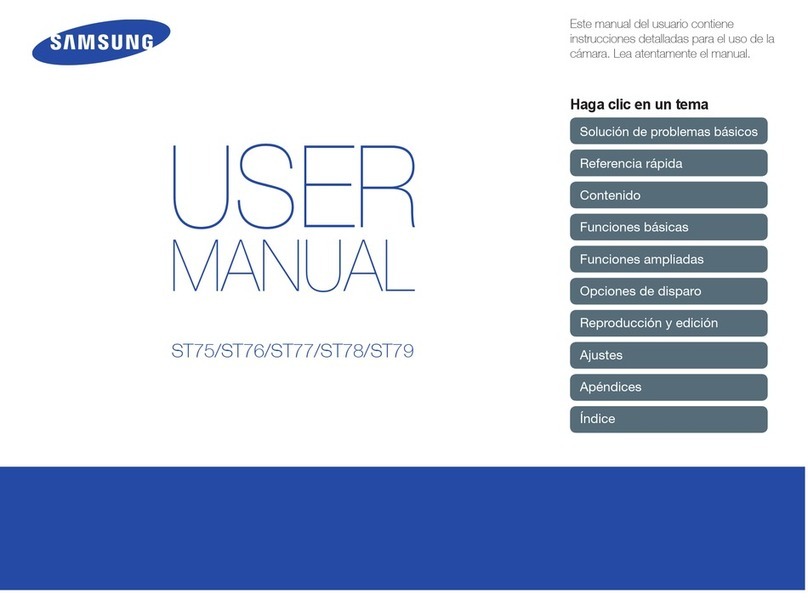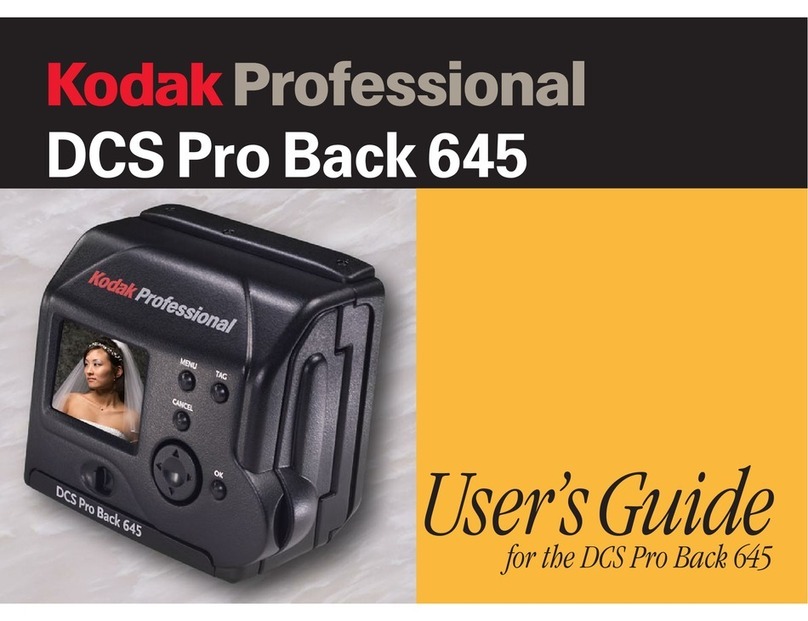! INSTALLATION!INSTRUCTIONS!
FLTW-7629 Instructions 11-23-16.docx Page 3 of 3 GS
9. Connect Chassis Harness to supplied Power
Harness RCA and power plugs.
10. Connect Power Harness male RCA connector to
RCA located on your display.
11. Using a vehicle specific service guide/wiring
diagram and a multi-meter, verify 12V ignition.
RED wire of power harness connects to 12V+
ignition/accessory and BLACK wire of power
harness to black chassis ground nut or wire.
RECOMMENDED: Solder wires and cover with
heat shrink tubing or use T-taps as an optional
connection method.
12. Use wire ties or electrical tape to secure chassis
harness and jumper harness RCA and power
connections.
13. Coil any excess chassis harness and secure it to
existing vehicle wiring with wire ties or
electrical tape.
14. Install the factory cargo lamp with the cargo
lamp bracket with camera behind it. Use the
factory screws.
15. Start the screw in the light about a ¼ inch and
then put on back of vehicle cab and tighten the
screws the rest of the way. (Be sure the foam
gasket is set in the correct place). We are not
responsible for leaks from around the new
lamp.
16. Test system. Check display for the camera
image.
17. Reassemble vehicle. Follow your disassembly
steps in reverse order, taking care not to bind
the harness wiring when reinstalling trim.
!
CAMERA OPTIONS
The camera offers grid lines or no grid lines
and mirror image options for forward-facing
cameras.
Grid line options: Default setting displays grid
lines. To remove the grid line display, connect the
two green wires near the end of the Camera
Harness.
Display options: Default setting is mirror image
display (i.e., words and letters appear backwards
as in a mirror) for rearward facing camera (rear
view) installation. To change to forward facing
camera (front view), connect the two white wires
near the end of the camera harness.
Green and White wires on the Camera Harness