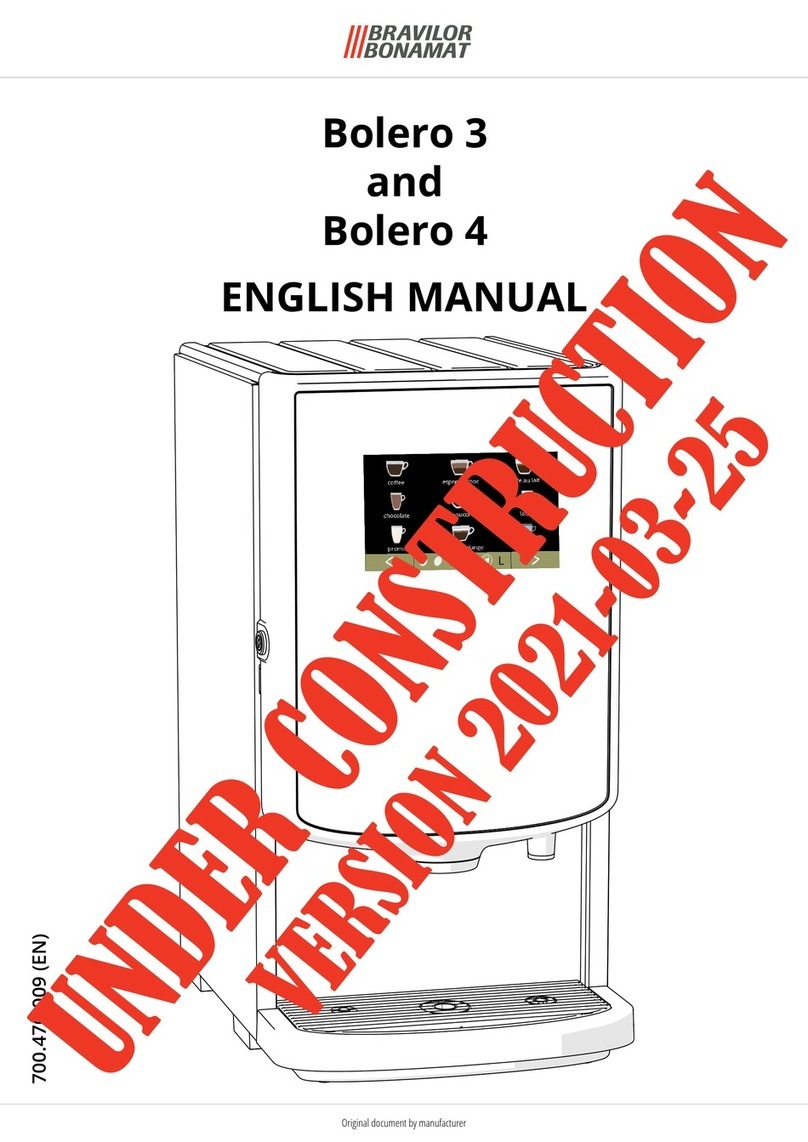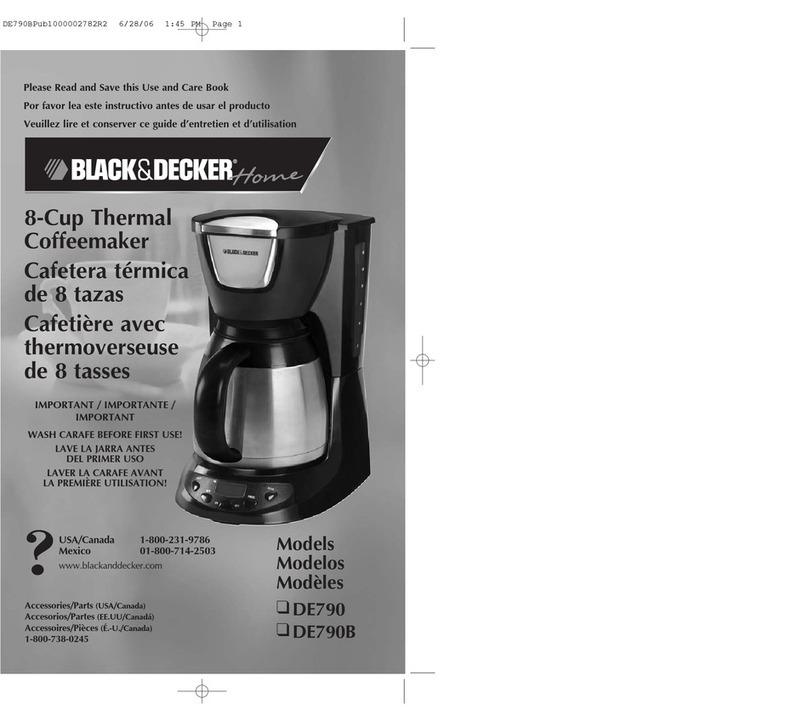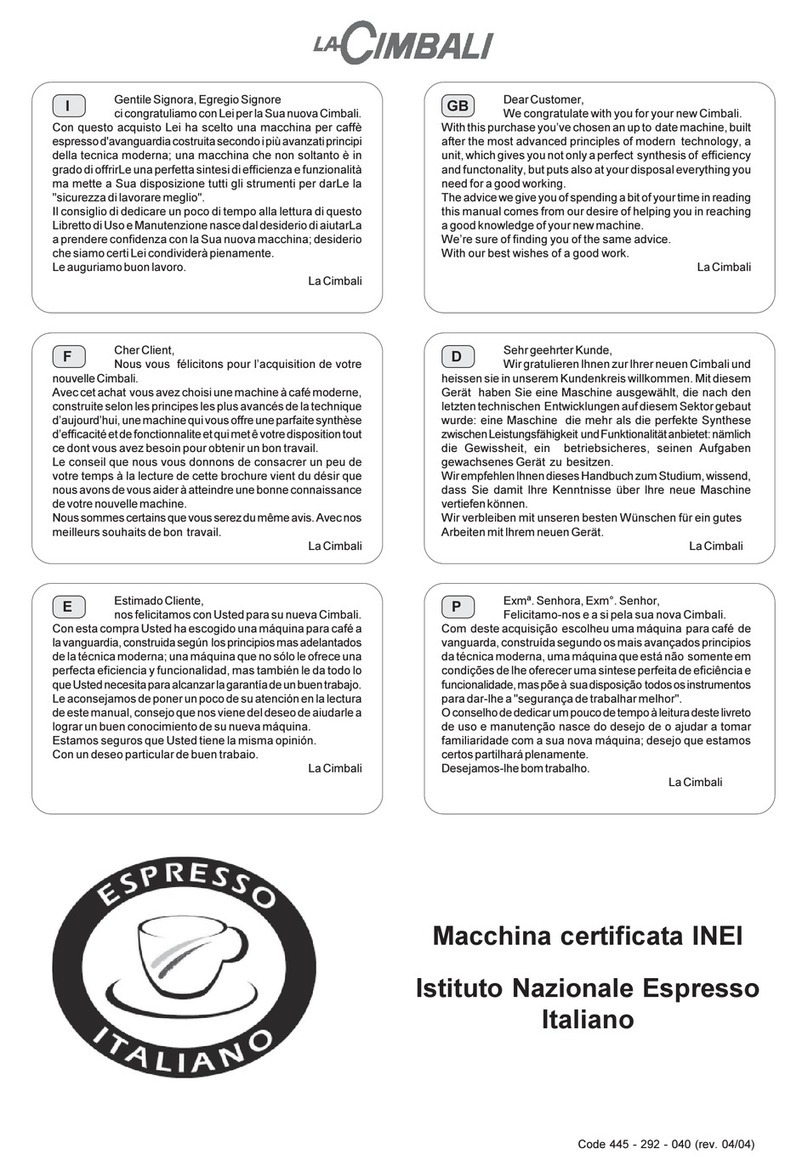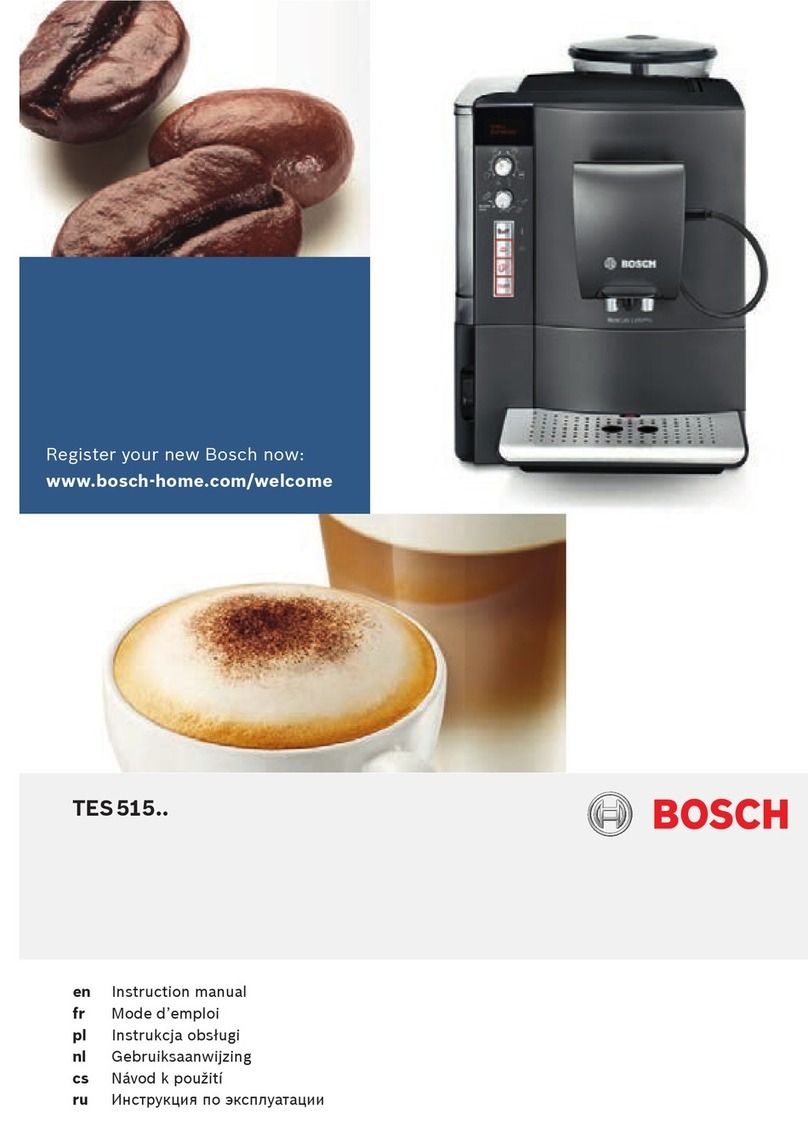1514
M
[#]##
M
[R]##
M
R[#]#
M
[#]## [R]## R[#]#
How to use letters and numbers in the
display
You can enter text in the menus of the machine,
such as the date or a name for a recipe. This
text will appear in the text window on the display.
When the machine allows you to enter text, the
text window will show this: [#]##
The indicator [ ] shows the position that you can
change. Use the LEFT/RIGHT button to scroll to
the uppercase character that you want on the rst
position. Press the MENU button to conrm. The
indicator [ ] will automatically move to the next
position: R[#]#
Sets
The display oers 4 sets of characters:
Set Character
Uppercase A B C D E F G H I J K L M N O P Q R S T U V W X Y Z SP
Lowercase a b c d e f g h i j k l m n o p q r s t u v w x y z SP
Numbers & symbols 0 1 2 3 4 5 6 7 8 9 ! , / : ; ' ¿ ? - @ % ° ( ) SP
Specic characters à á â ã ä å æ ç è é ê ë ì í î ï ð ñ ò ó ô õ ö ø ß ù ú û ü ý ÿ SP
Press the VOLUME button to change to the next set of character.
M
R[a]#
3x
M
R[A]#
M
R[E]#
M
R[a]# R[A]# R[E]#
V
How to change from lowercase characters
to UPPERCASE characters
The default text starts with an uppercase character
at the rst position in the text window, and then
continuous in lowercase: R[a]#
Press the VOLUME button 3 times, to change to
UPPERCASE characters. R[A]#
Scroll with the LEFT/RIGHT button to a character. R[E]#
Press the MENU button to conrm your choice. The indicator [ ] will automatically move to the
next position: RE[#]
The next position will automatically display an UPPERCASE character. If you want to use a
lowercase character for this position, press the VOLUME button 1 time.
How to enter a special characters
The current set of character that you use, determines how you can change to the special
character set.
Press the VOLUME button 3 times if you were using the uppercase character set.
Press the VOLUME button 2 times if you were using the lowercase character set.
Press the VOLUME button 1 time if you were using the numbers and signs character set.
M
Recipe[#]
M
Recipe[SP]
M
Recipe [#]
M
Recipe[#] Recipe[SP] Recipe [#]
How to enter a space in the text line
Scroll with the LEFT/RIGHT button to last position
in the set of character, until the display shows “SP”.
Recipe[SP]
Press the MENU button to conrm your choice.
The indicator [ ] will automatically move to the next
position: Recipe [#]
M
[R]ecipe 15
M
Recipe [1]5
M
Recipe 2[5]
M
[R]ecipe 15 Recipe [1]5 Recipe 2[5]
How to move to the right postion in the
text line
If you want to change a single character in a text
line, you can move the [ ] indicator to the position of
the character you want change. By default, the [ ]
indicator starts at the rst position in the text line.
[R]ecipe 15
Press the MENU button to move the [ ] indicator
one step. Repeat this action, until the [ ] indicator is
at the position of the character you want to change.
Recipe [1]5
Use the LEFT/RIGHT button to scroll to the character that you want on this position. Hold the
MENU button to conrm. The indicator [ ] will automatically move to the next position: Recipe 2[5]
EN