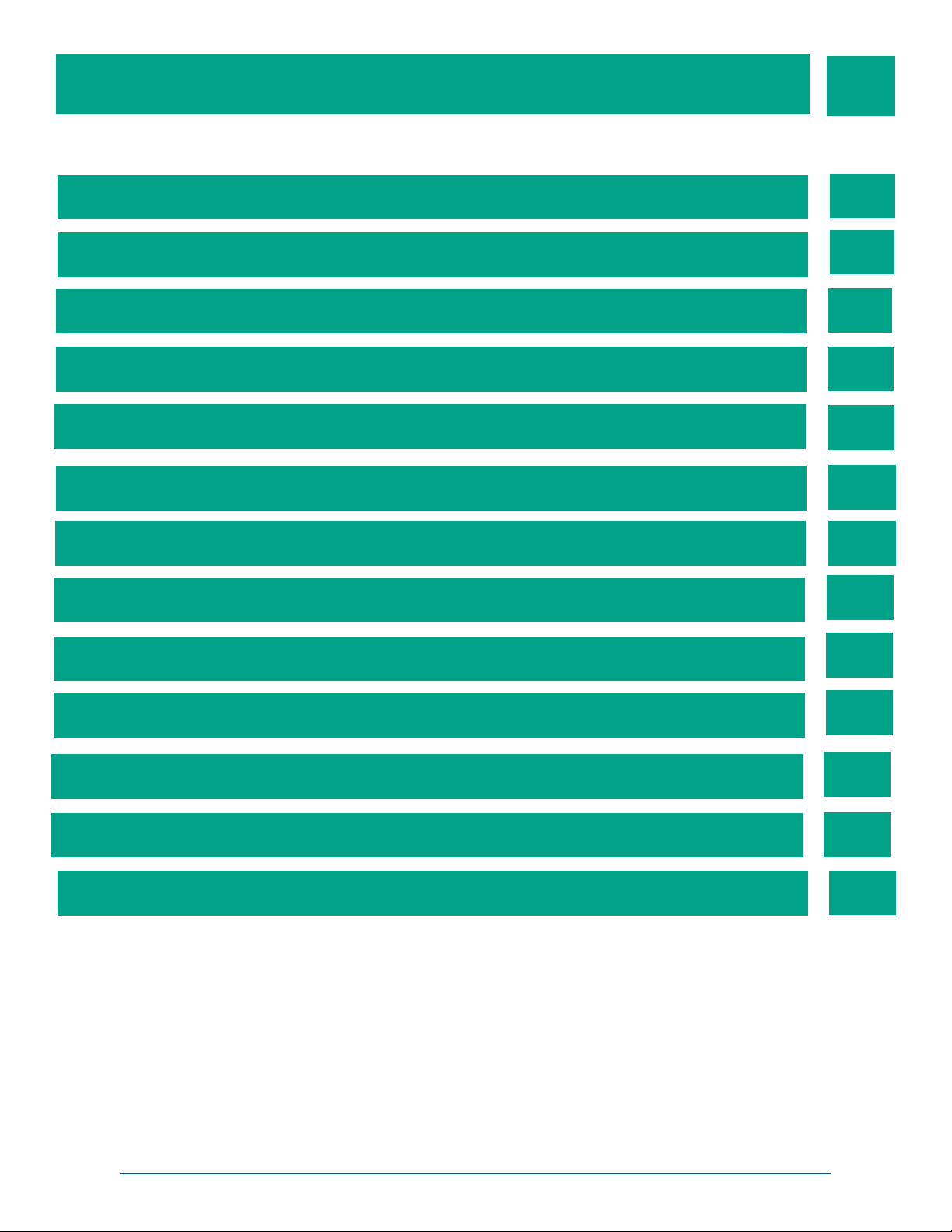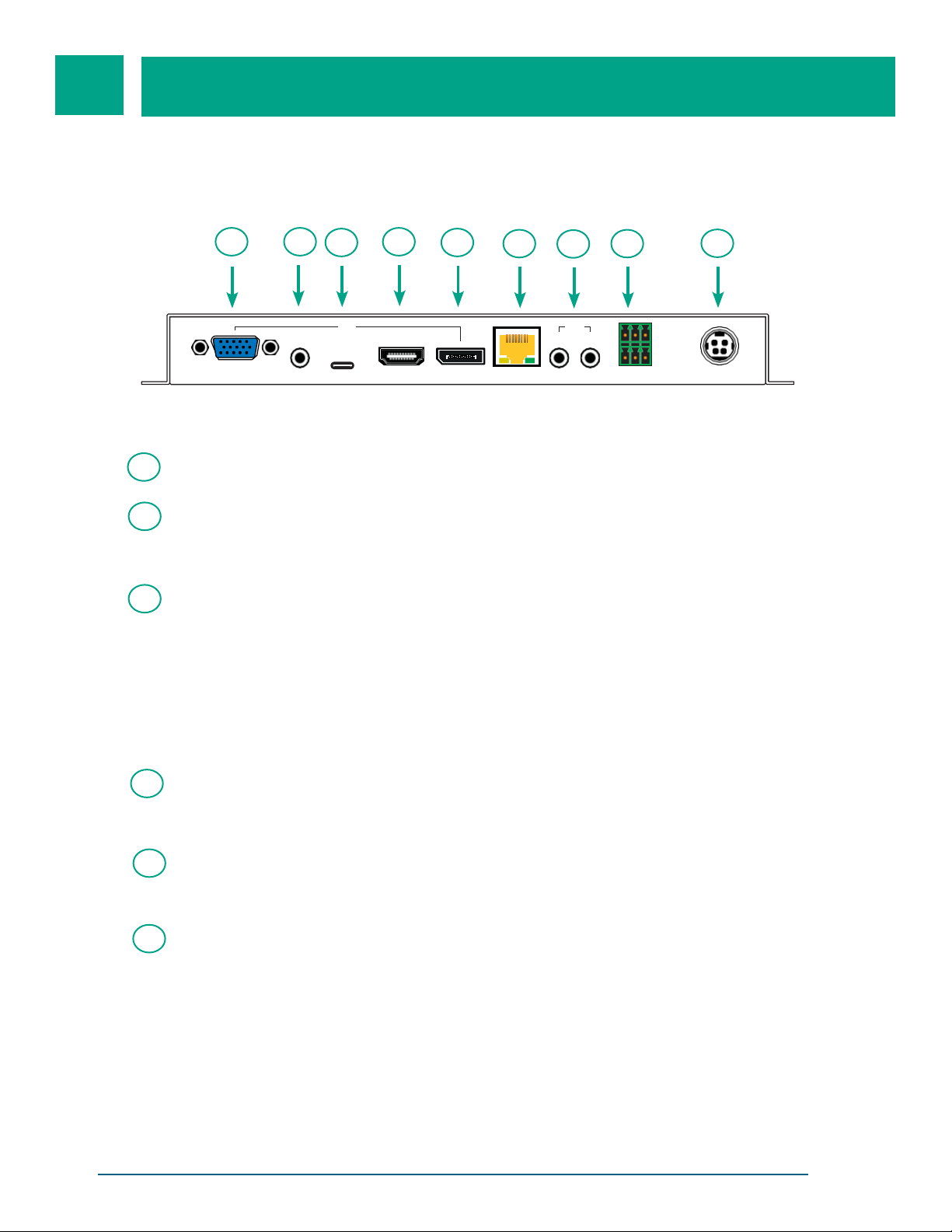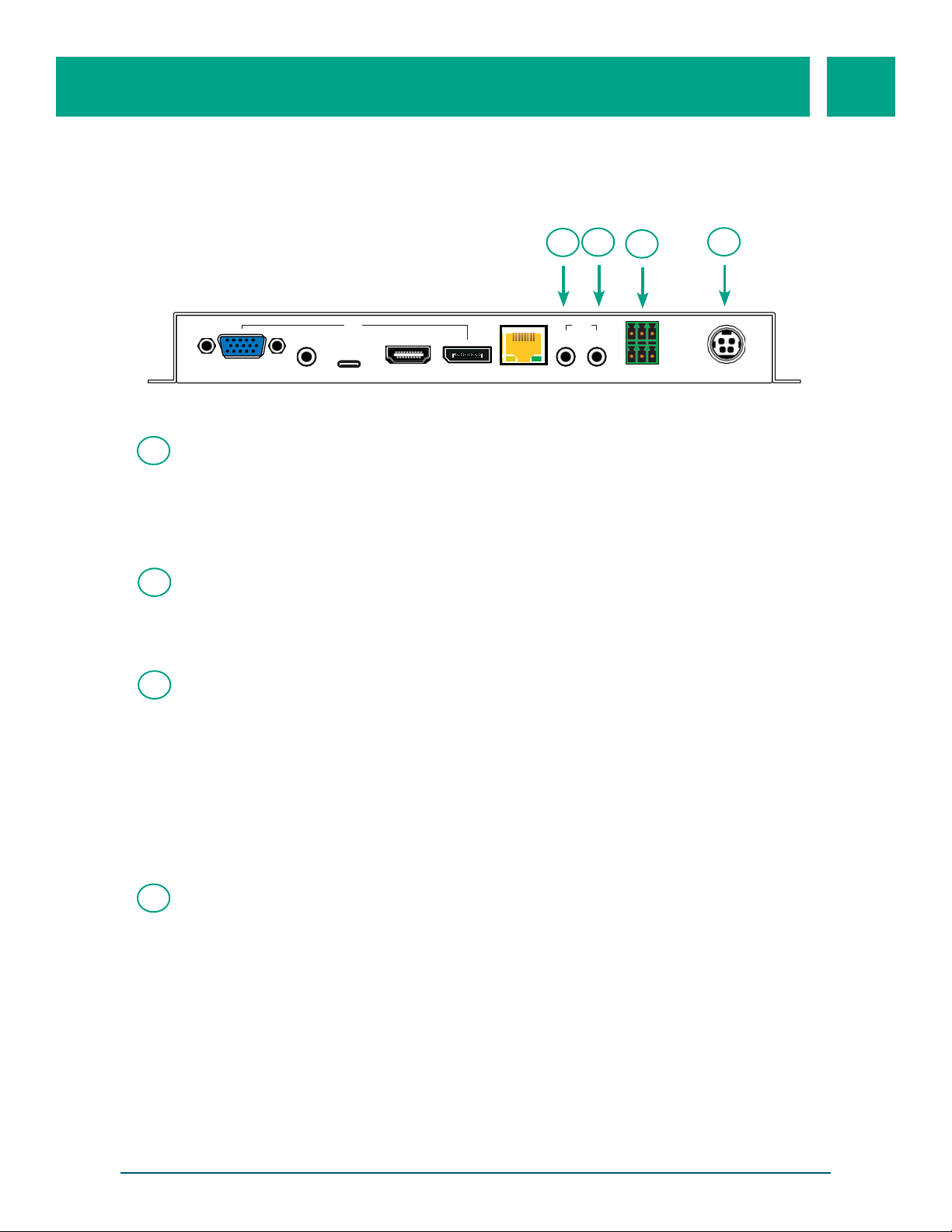5
PRODUCT DESCRIPTION
HDBaseT 18G/4K Multi-Format Presentation Transmitter w/ 4-Play and 48V PoC User Manual (LBC-PSW41E)
The LBC-PSW41E is capable of extending UHD+ video, audio and control over a single run of CAT 5e/6/7
cable up to 40 meters*. The extender complies with HDCP 2.2 and 18G HDMI standards, and supports
legacy HDCP 1.x and HDMI 1.x standards. It also supports 4K UHD HDMI, DP 1.2, & USB-C video sources, up
to and including 4K@60Hz (4:4:4, 8-bit) as well as 10/12-bit sources, that can be processed and automatically
scaled to 1080p while staying within HDBaseT’s 10.2Gbps bandwidth specification. VGA input supports
resolution up to WUXGA (RB) and 3.5 audio input can be embedded with video. Multiple data and control
interfaces can be extended through IR, and RS-232 connections. 48V PoH (Power over HDBase-T) oers
greater installation flexibility by allowing compatible receivers to be powered by the transmitter.
*CAT6a/7 cable recommended to ensure maximum distance.
FEATURES:
• HDMI with DisplayPort 1.2, and DVI 1.0 compatible
• HDCP 1.x and HDCP 2.2 compliant
• Supports up to 4K UHD (18Gbps, 4K@50/60Hz 4:4:4, 8-bit) video input
• VGA input supports resolution up to WUXGA (RB)
• Analog stereo audio is automatically embedded with the video from the VGA input
• Supports HDBaseT feature set: HD Video & Audio PoH, and Control Extension (Bi-directional IR/RS-232)
• Supports standard PoH from the unit to connect HDBase-T Receivers (compatible Receivers only)
• Supports manual input selection or automatic input selection with hot plug detection and “Last Memory”
feature
• Basic signal event automation using CEC commands
• Comprehensive EDID management
• USB Type C port provides up to 60W to power or charge connected device
• Controllable via a front panel button, WebGUI, Telnet, and RS-232
IDEAL FOR:
• Household entertainment sharing and control
• Lecture room display and control
• Showroom display and control
• Meeting room presentation and control
• Classroom display and control