Broadata LBC-H/V-T-WP User manual
Other Broadata Transmitter manuals

Broadata
Broadata LBC-H-T-LPB-Lite Installation instructions
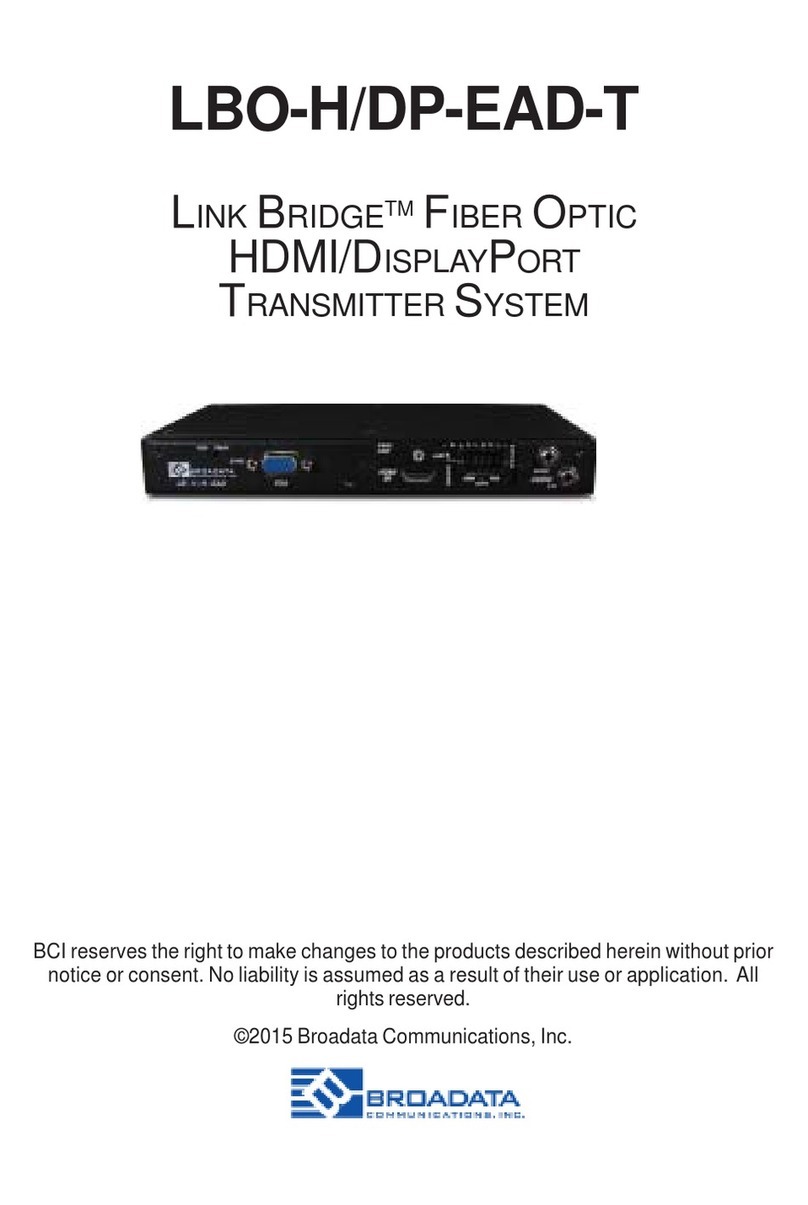
Broadata
Broadata LBO-H/DP-EAD-T User manual
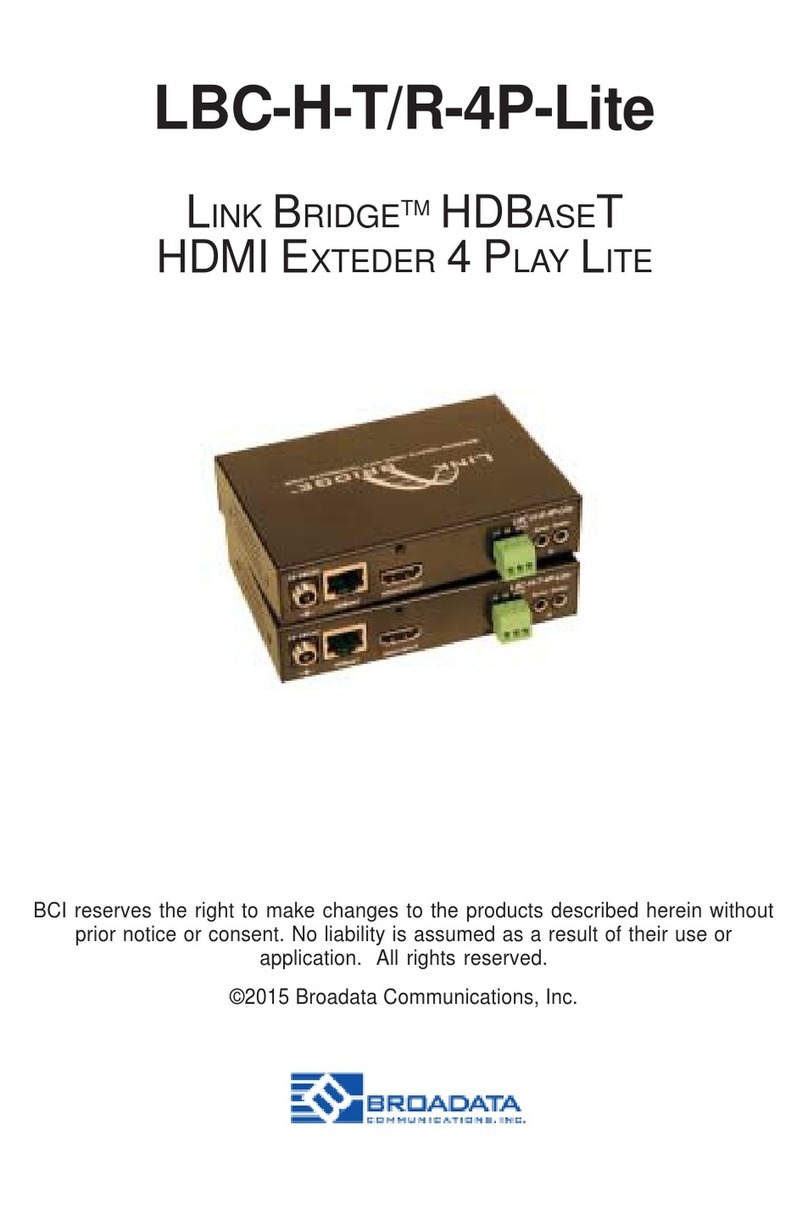
Broadata
Broadata LBC-H-T/R-4P-LITE User manual

Broadata
Broadata LBC-HDBT2-T/R-48 User manual
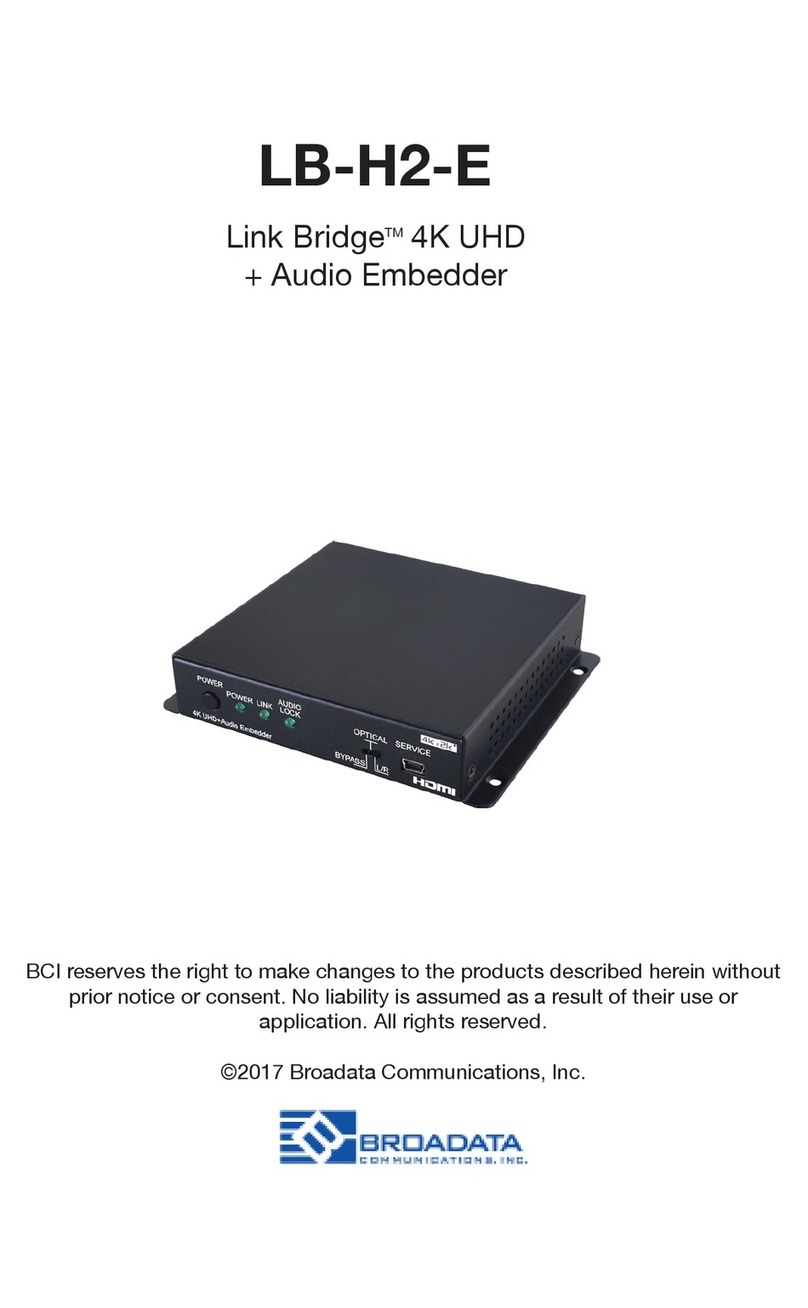
Broadata
Broadata LB-H2-E User manual
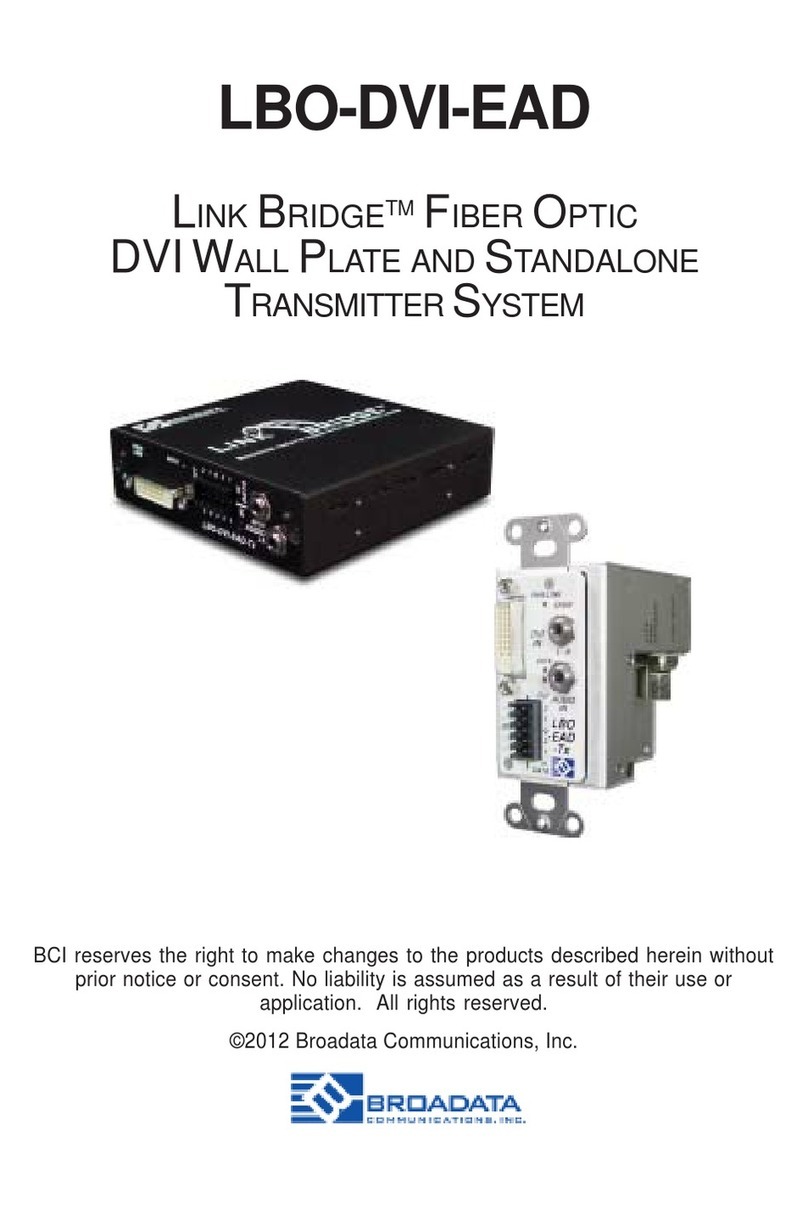
Broadata
Broadata LBO-DVI-EAD User manual
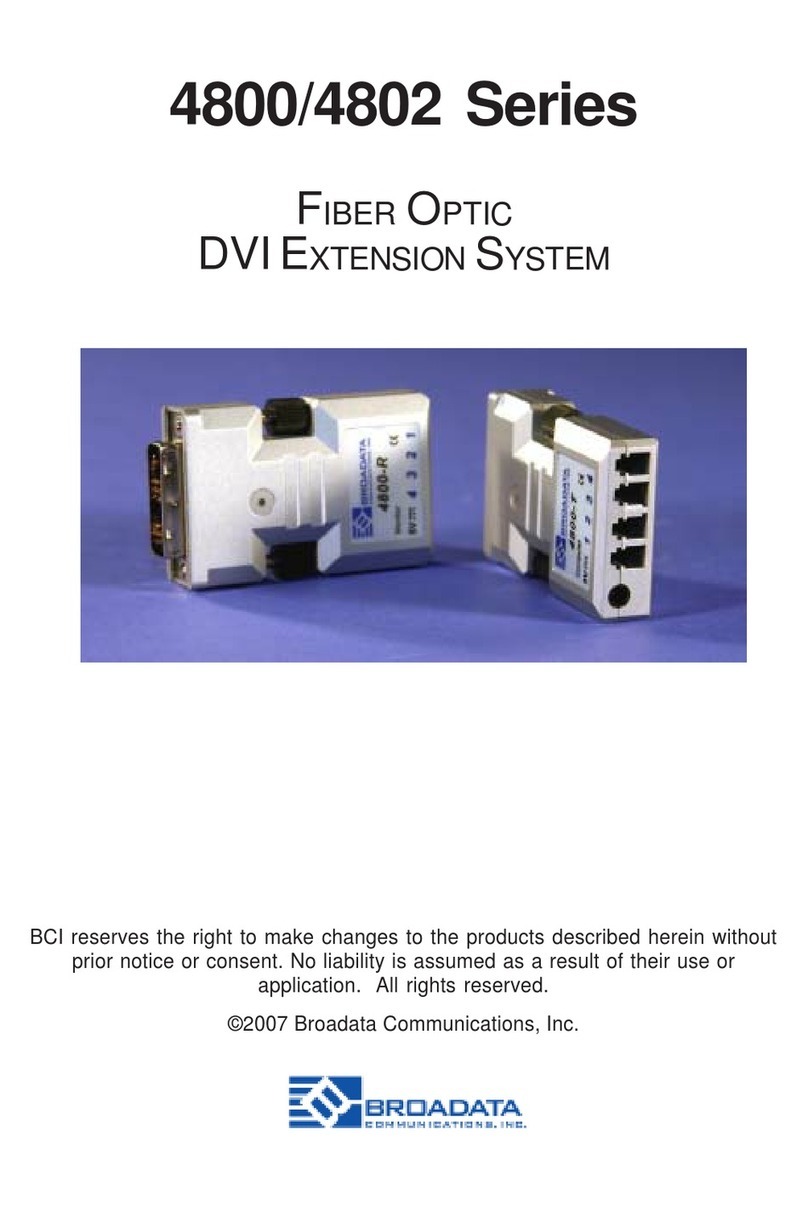
Broadata
Broadata 4800 Series User manual

Broadata
Broadata LBC-HDBT User manual
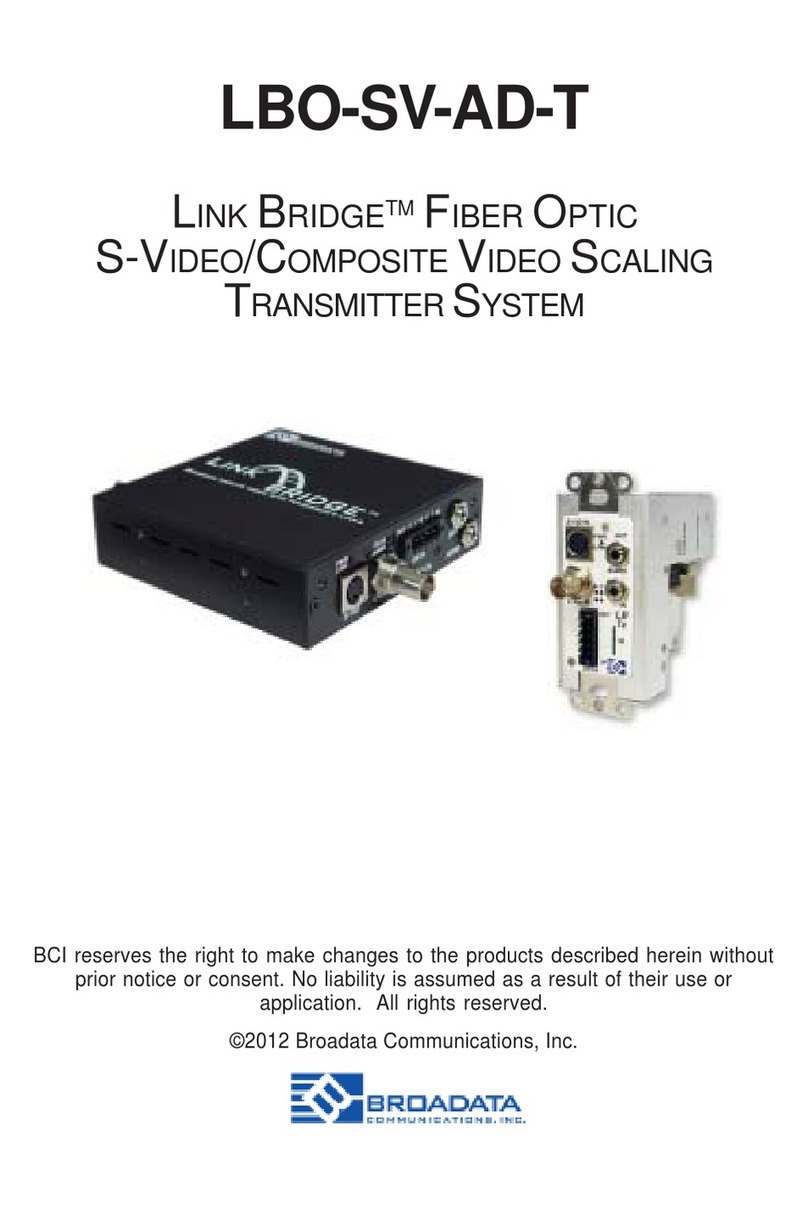
Broadata
Broadata LBO-SV-AD-T User manual
Popular Transmitter manuals by other brands

Geo
Geo Web Pack quick start guide

Inovonics
Inovonics EchoStream EN1210W installation instructions

IKONNIK
IKONNIK KA-6 quick start guide

Rohde & Schwarz
Rohde & Schwarz SR8000 Series System manual

Audio Technica
Audio Technica UniPak ATW-T93 Installation and operation

NIVELCO
NIVELCO EasyTREK SCA-300 Series Programming manual





















