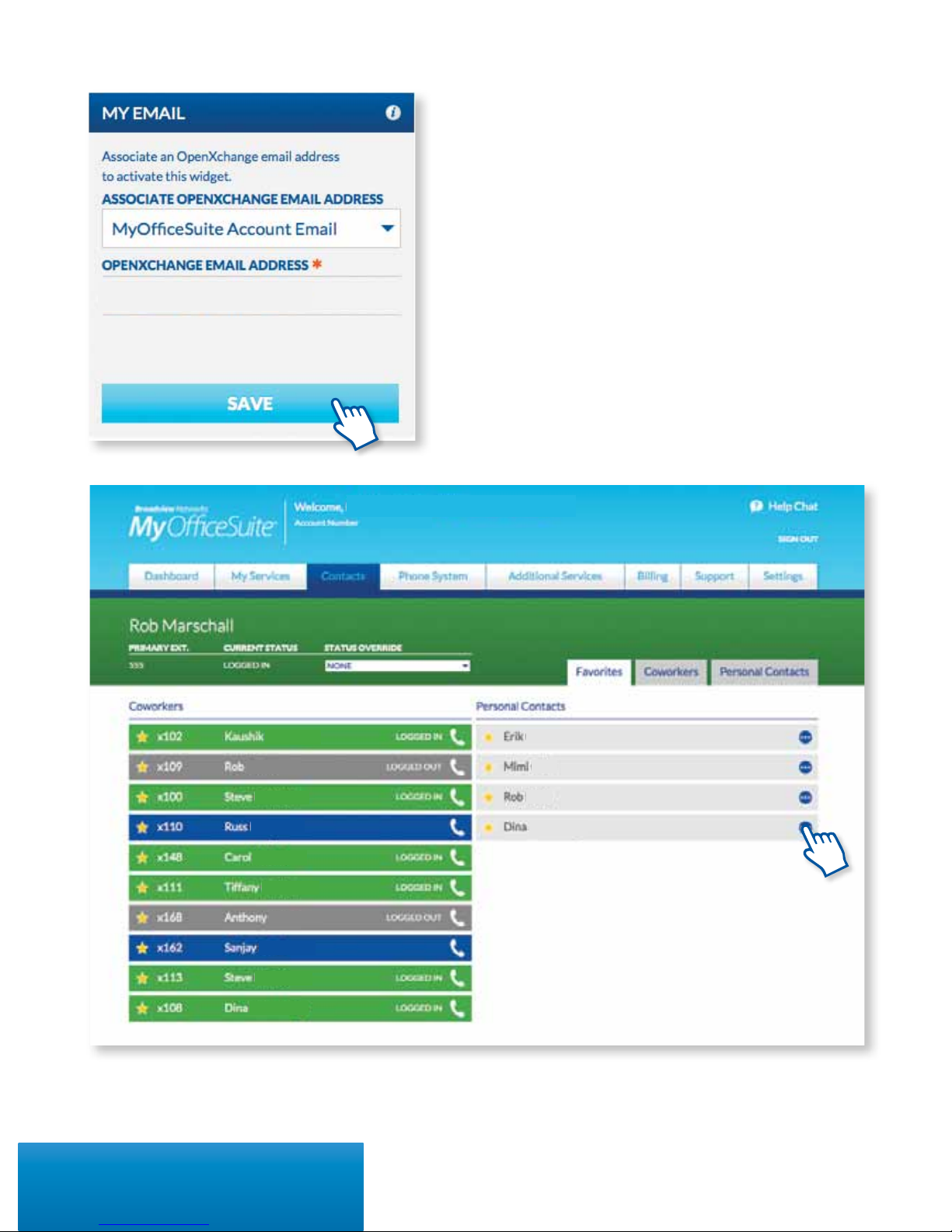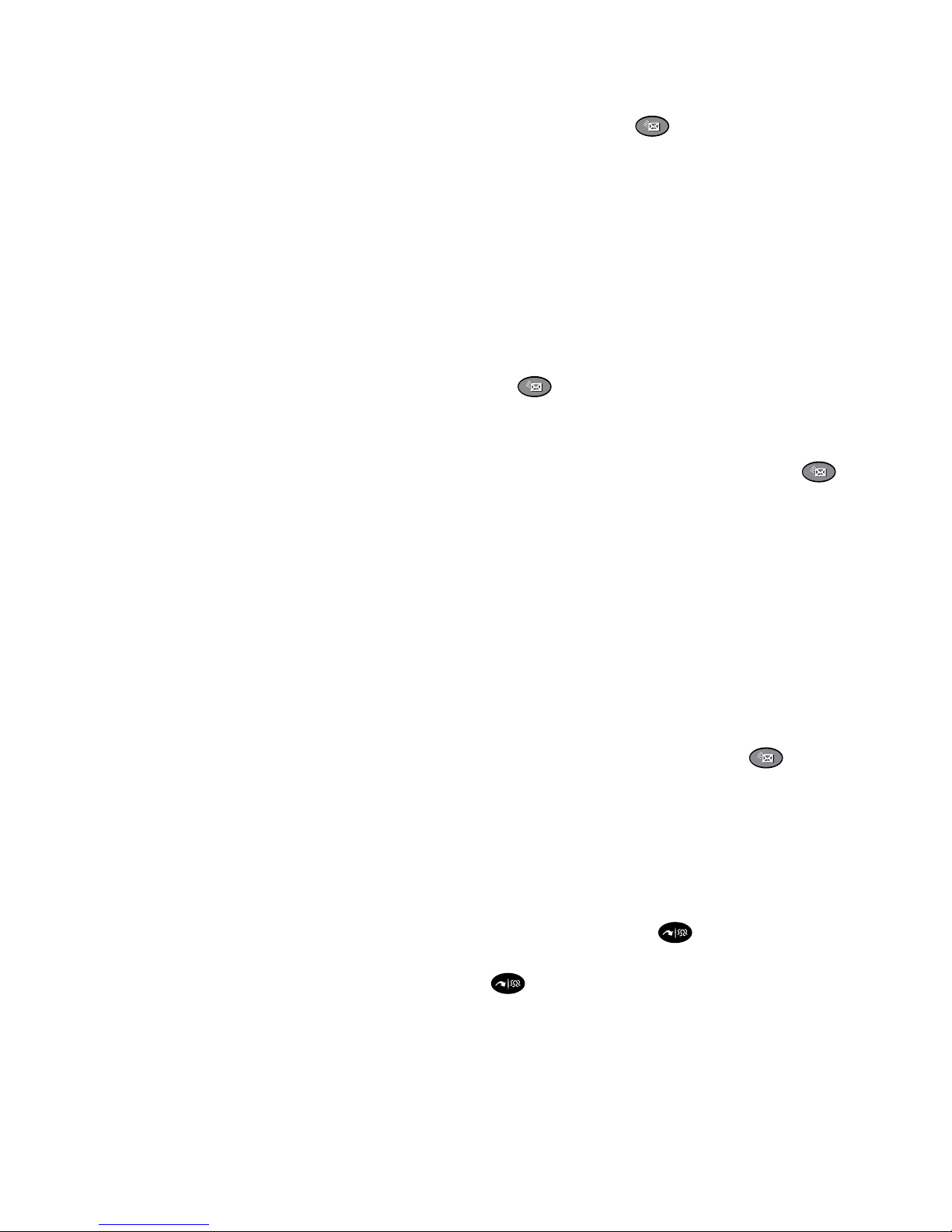10
Activating Your Phone
Press the Activate soft key and enter your extension
and PIN, then press Enter or the #key. Your
extension was created by Broadview Networks when
your account was created and when you rst logged
into MyOceSuite™, you created your numeric pin.
Making Calls
EXTERNAL CALLS
For calls outside your oce, simply pick up the
handset or press any line key to activate the
speakerphone and dial 9 + 1 + the 10-digit phone
number.
Example: 9 + 1 + 800 + 555 + 1212
INTERNAL CALLS
For calls inside your oce, simply pick up the
handset or press any line key and dial the 3 or 4 digit
extension of your colleague. To use the company
directory press Menu, then Directory and type in
the rst few letters of the party’s last name using your
phone’s keypad, or scroll to nd their name, then
press Dial.
INTERNATIONAL CALLS
To call outside of the United States dial 9 + 011
+ Country Code + City Code + Number, then
the phone number of the party you wish to call.
Example: 9 + 011 + 52 + 55 + 5130 + 5300
NOTE: OceSuite® allows companies to restrict
International calls so if you cannot make an
international call, please contact your local
administrator.
Setting Up Voicemail and Getting Messages
Press the Voicemail key on your phone and
enter the temporary passcode of 1234. Then, follow
the voice prompts to set up your mailbox and
change your passcode.
NOTE: Please choose a passcode that is easy to
remember for you, but dicult for
others to guess.
RECORDING YOUR VOICEMAIL GREETING
To record or change your voicemail greeting, hit
the key on your phone and log in with your
passcode followed by the #sign. Then, select option
9and follow the prompts.
To change your voicemail greeting, click the key
on your phone or simply call your phone number
and press the Star (*) key when you hear your
current greeting.
Then, enter your voicemail passcode and follow the
instructions.
RETRIEVING VOICEMAIL FROM YOUR
OFFICESUITE® PHONE
When you have a message, your phone indicator
light will glow an orange-red
color on your phone. Then, push the key and
enter your passcode.
MAKING A THREEWAY CALL OR
CONFERENCE CALL
You can initiate multiple party phone calls right
from your OceSuite® Phone. Dial the rst party’s
number, then press the twice (or the Conf soft
key once). Then, dial the second party and press the
function key once (or the Conf soft key) to join
the parties.
Using Your OceSuite® Phone