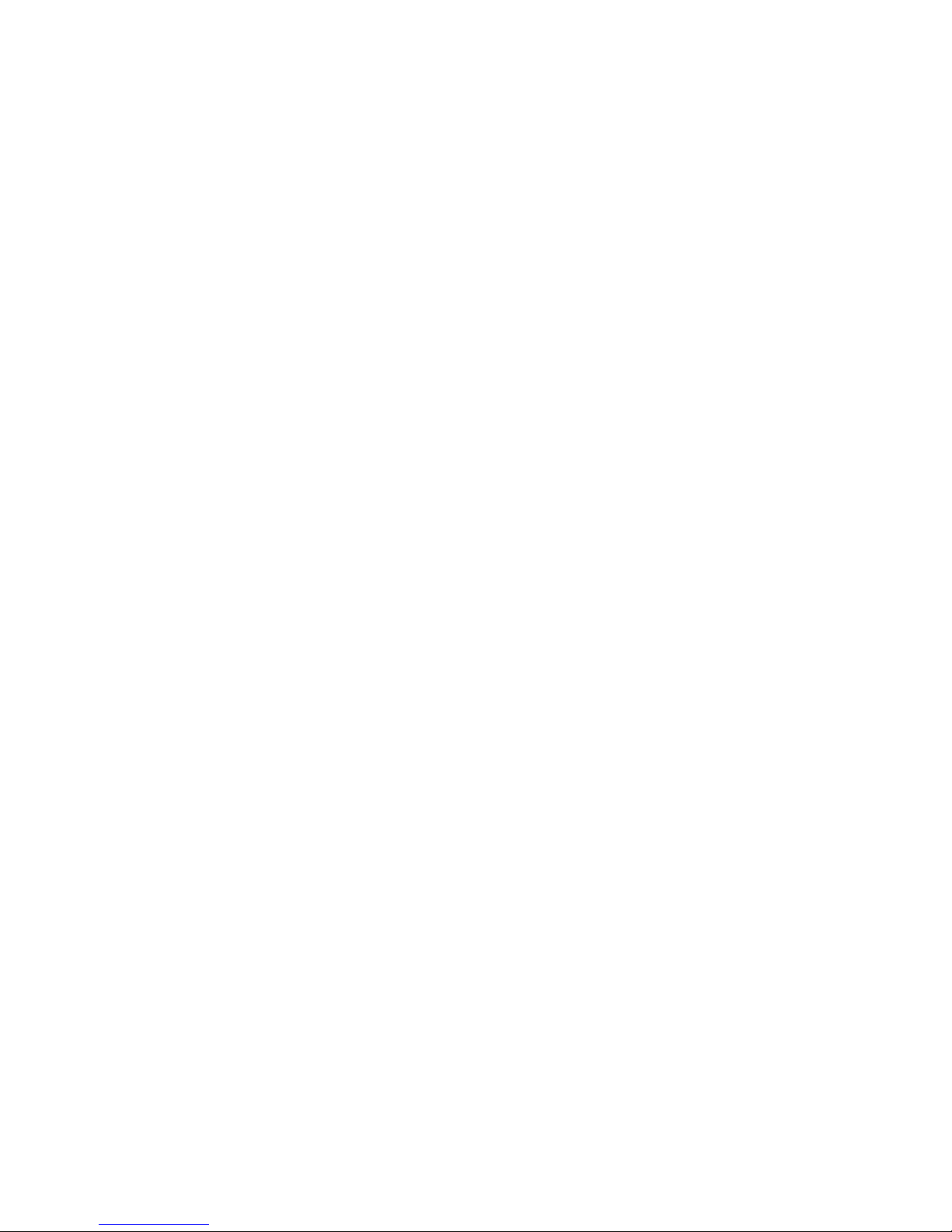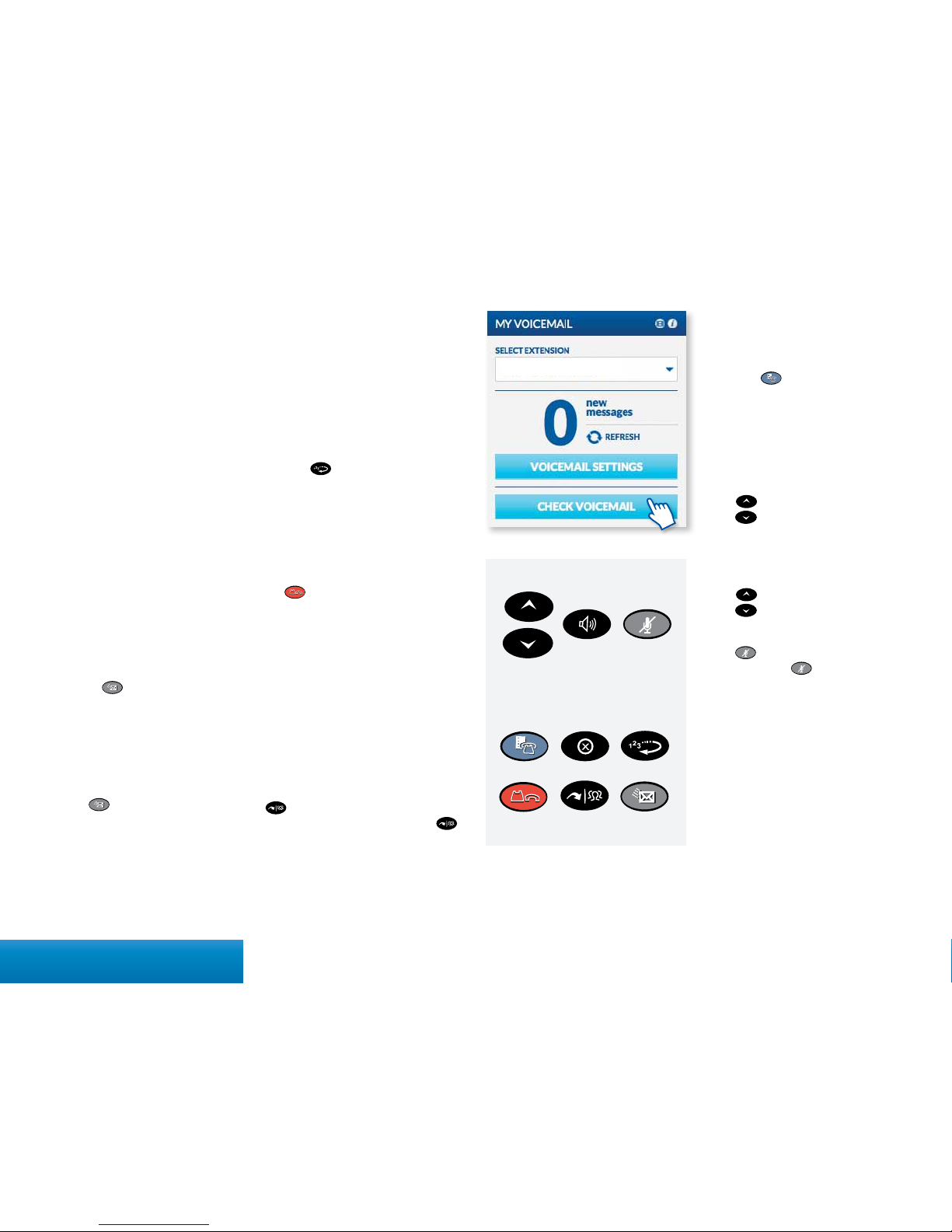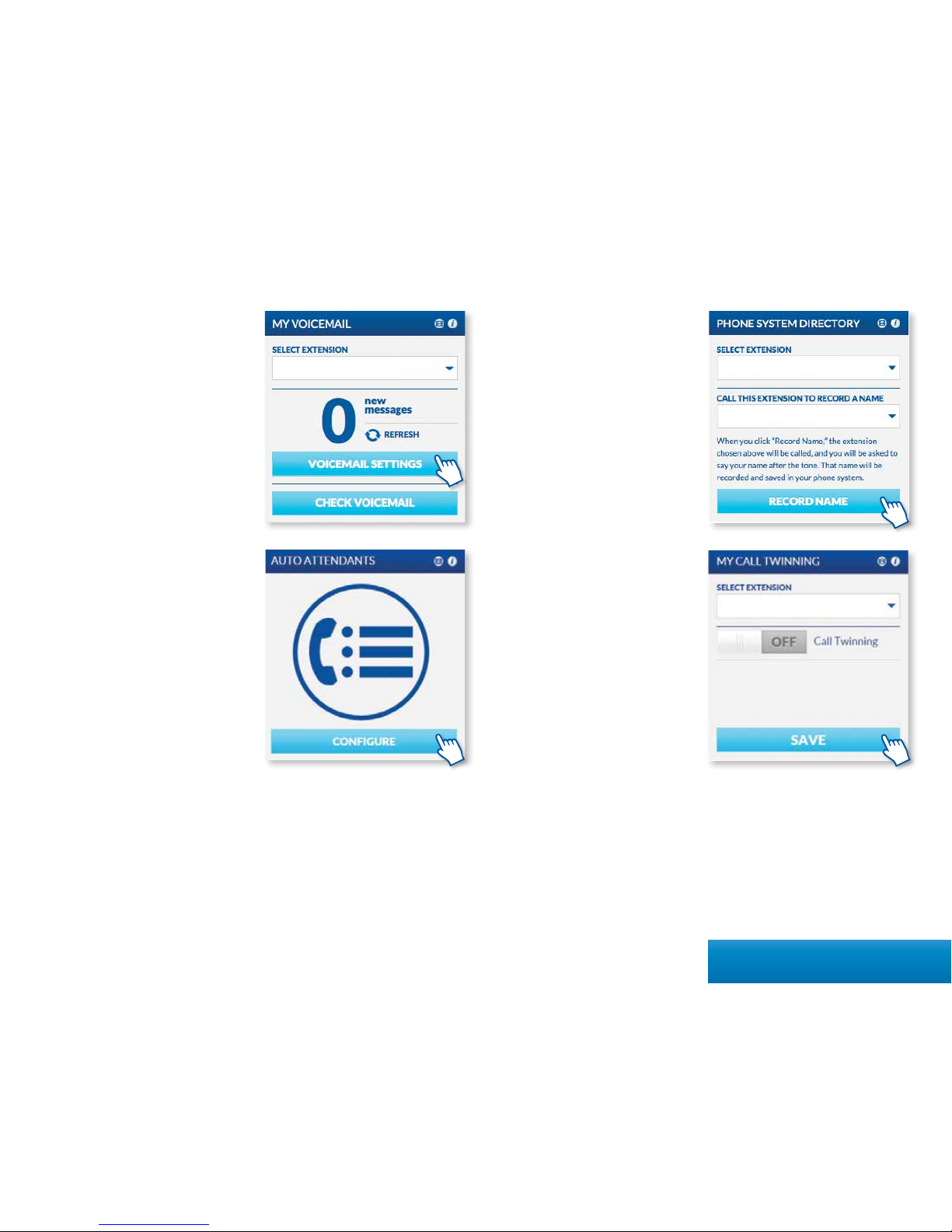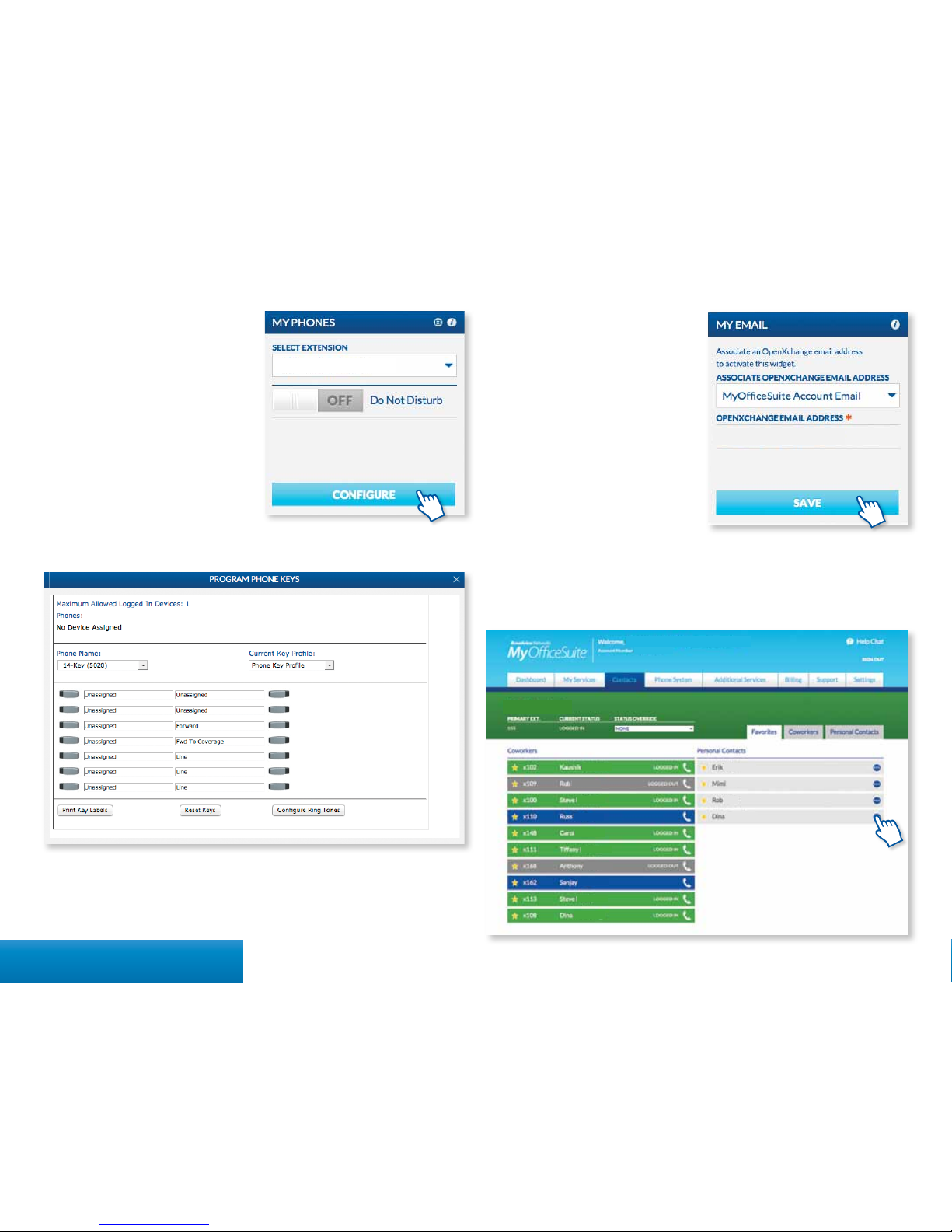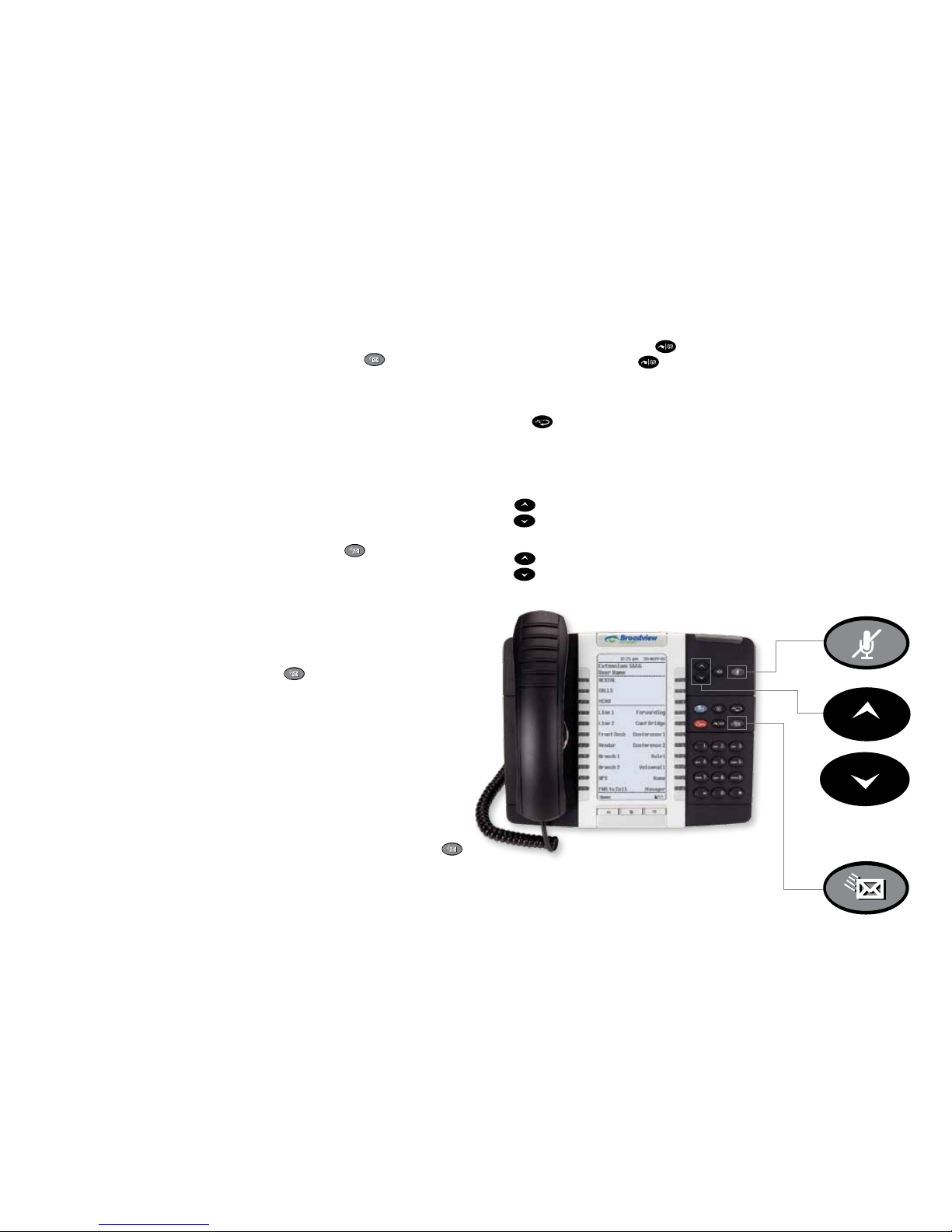Quick Start Guide – Using Your Phone
ACTIVATING YOUR PHONE
Press the Activate soft key and enter your
extension and PIN, then press Enter or
the #key.
MAKING CALLS
External Calls
To make an external call, you must dial
a 9+1+ the number.
Internal Calls
Internal calls can be made by just
entering the 3 or 4 digit extension
of your colleague.
International Calls
To make calls outside of the United States,
dial 9+011+Country Code+City Code+the
phone number of the person you are
trying to reach.
RECORDING YOUR VOICEMAIL
GREETING
To record or change your voicemail
greeting. Press the Voicemail button on
your phone and enter the temporary
passcode of 1234 and follow the prompts
to record your greeting. Here, you can also
reset your password.
LISTENING TO VOICEMAIL MESSAGES
From Your Desk Phone
Press the key and follow the prompts.
From Any Phone Outside Your Oce
1. Call your own phone number
2. During your voicemail greeting press *
key and follow the prompts.
4Quick Start Guide
ACCESSING THE COMPANY
DIRECTORY
Press the Menu soft key on your phone,
then select Directory. Here you can
search for employees by typing in their last
name. Once the coworker you are trying
to reach is displayed, hit the Dial soft key
to begin the call.
USING REDIAL
Press the function key (or the Redial
soft key). Then, select the number you
wish to call by using the Arrow keys and
press the Dial soft key.
PLACING A CALL ON HOLD
When you are on a call and would like to
put someone on hold. Press the red hold
key . This places the call on hold.
TRANSFERRING A CALL
Once on an active call, you can transfer a
call by pressing the Transfer soft key. You
will then see Transfer To displayed. Dial
the internal or external number (don’t
forget to dial 9+1 for an external call).
The call will then be transferred to the
appropriate party.
MAKING A THREEWAY CALL
OR CONFERENCE CALL
Dial the rst party’s number, then press the
twice (or the Conf soft key once). Then
dial the second party and press the
function key once (or the Conf soft key)
to join the parties.
Volume/Ring Volume/
Contrast Scroll
Action Keys
Mute Key
Speakerphone Key
Settings Key Cancel Key Redial Key
Hold Key Transfer &
Conference Key
Voicemail Key
ADJUSTING YOUR PHONE
DISPLAY SETTINGS
You can adjust and personalize your
phone’s settings by clicking on the blue
action key . Here you will see a list of
the display features: Text Size, Brightness
and Contrast, Screen Saver and more.
To view or adjust any of these settings,
simply click on the gray button next to the
appropriate category.
ADJUSTING THE SPEAKER VOLUME
Press to adjust the volume of the
handset, headset and speakerphone
during a call.
ADJUSTING THE RINGER VOLUME
Press when the phone is ringing.
MUTING A CALL
Press to mute the microphone during
a call. Then press to turn o mute.
NOTE: This command works whether
you are using the headset, handset or
speakerphone. When on a call, if your
phone is muted and you need to enter
command keys, unmute the microphone to
ensure that they transmit properly.