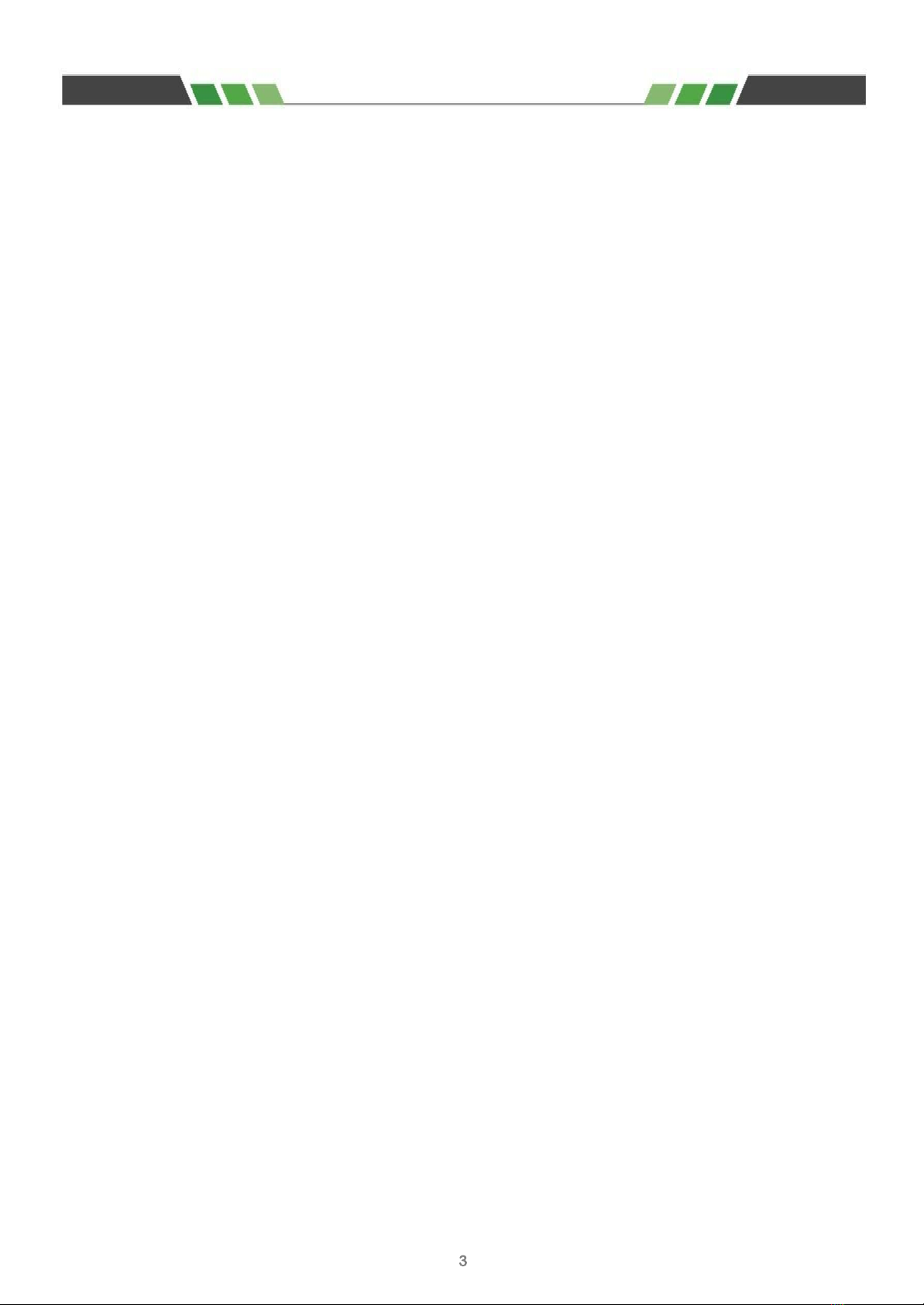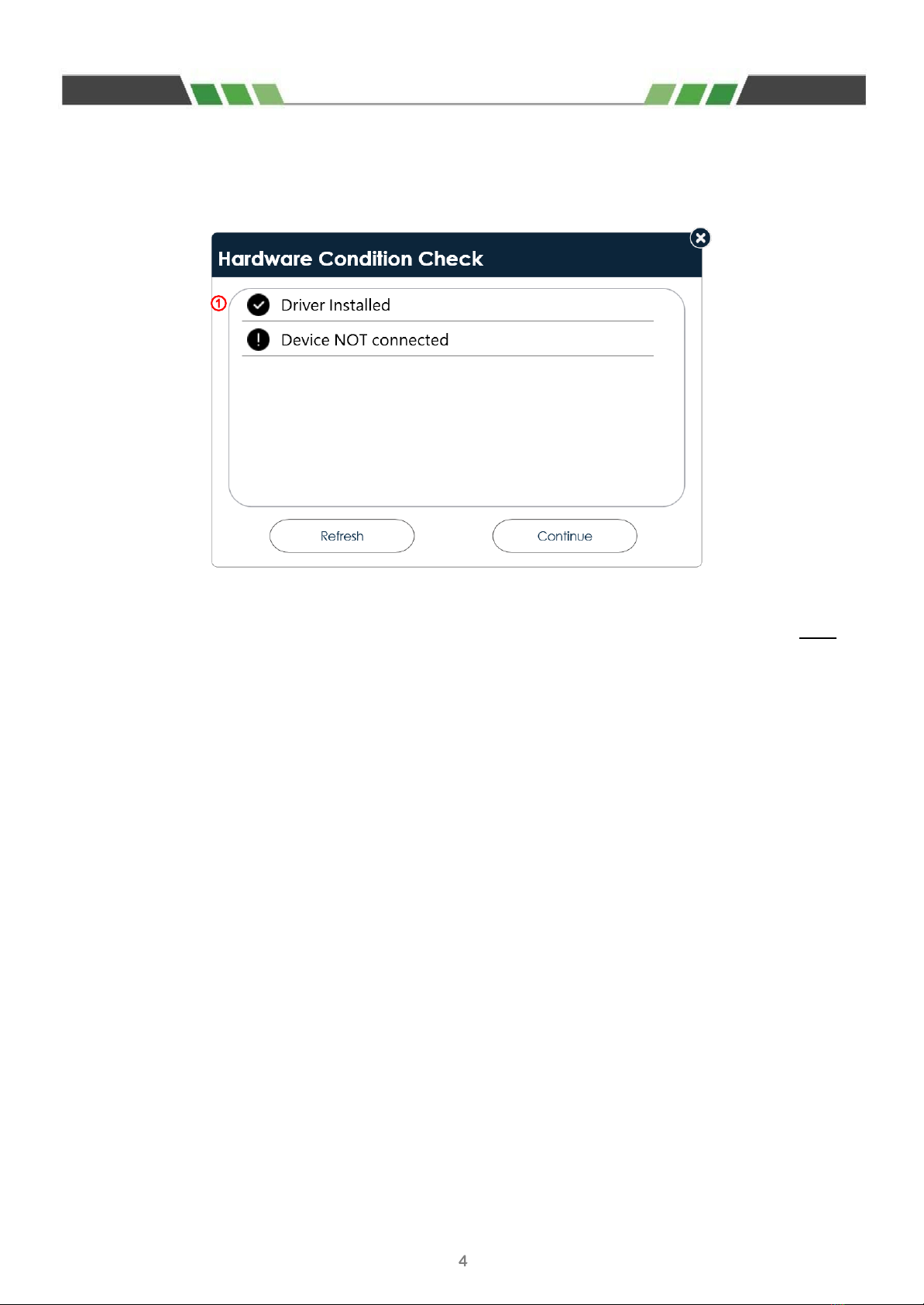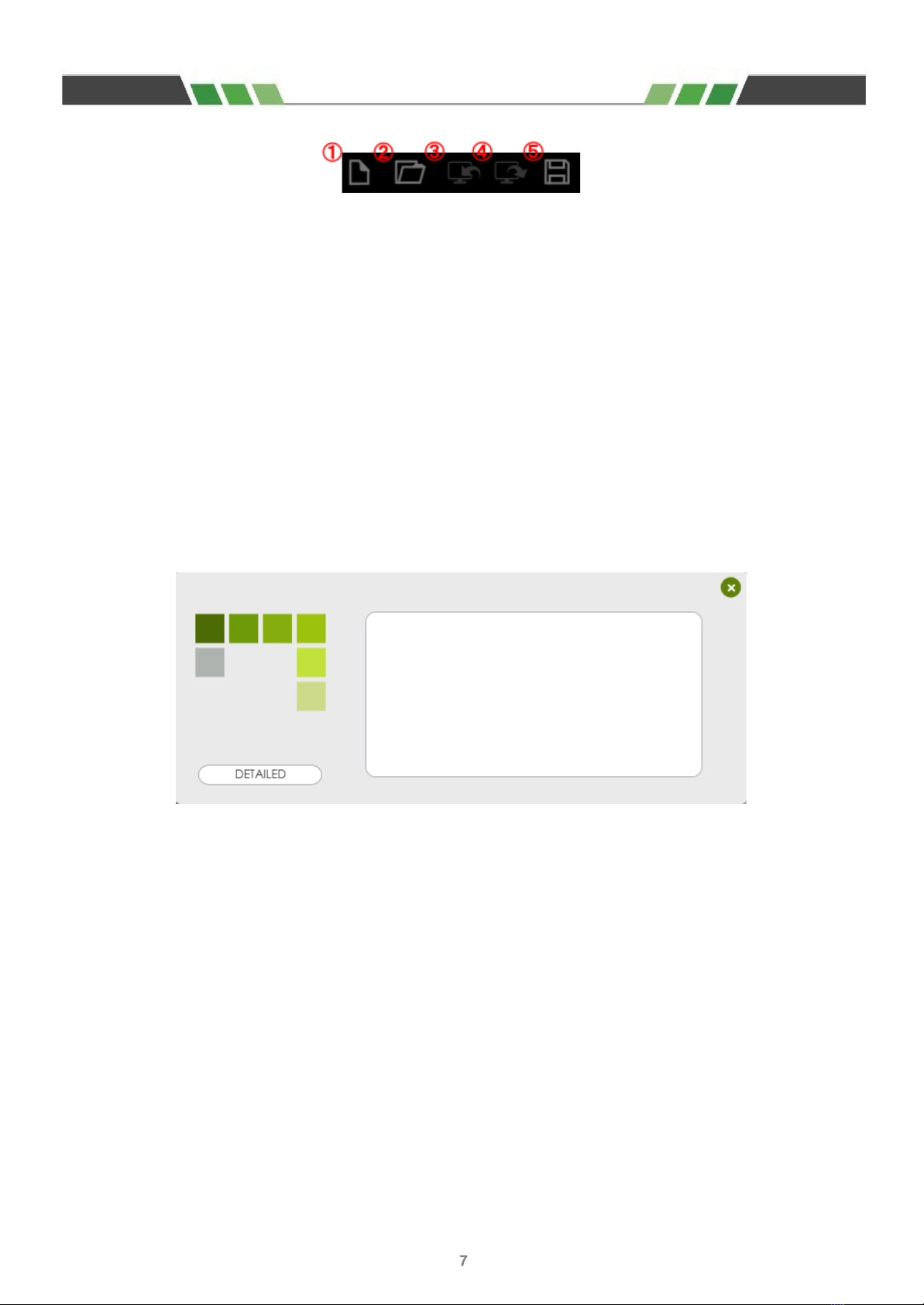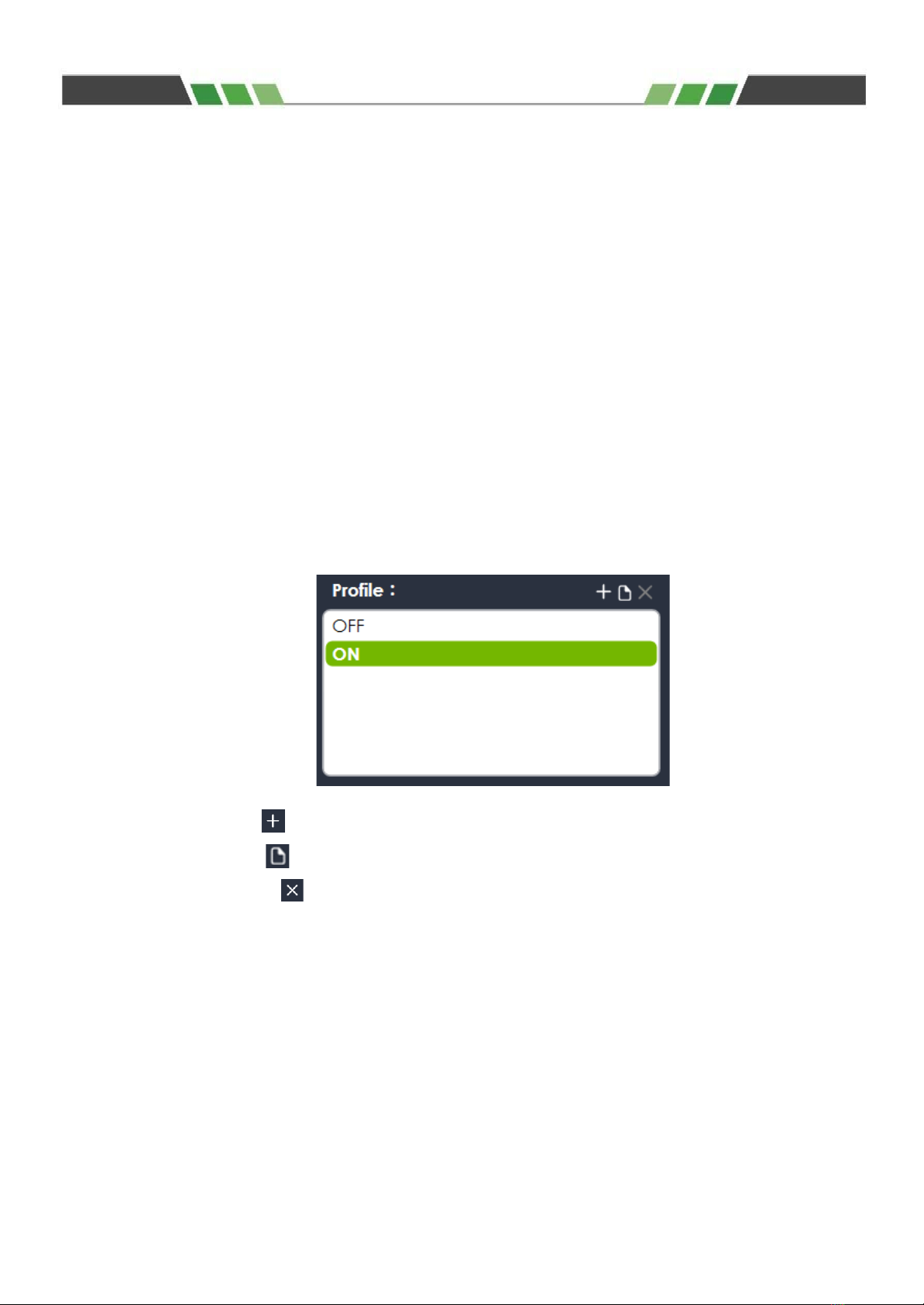◤&KDSWHU*HWWLQJ6WDUWHG
0LQLPXP6\VWHP5HTXLUHPHQWV
&38 *+]3URFHVVRURUKLJKHU
5$0 *%5$0
+'' 0%DYDLODEOHVSDFH
26 0LFURVRIW:LQGRZV:LQGRZVDQG:LQGRZV
6FUHHQ5HVROXWLRQ [RUKLJKHU5HFRPPHQG 5HVROXWLRQ[
2WKHUV 1(7)UDPHZRUN
,QVWDOODWLRQ
Download / Install SDP212 Series Siren User Interface for PC:
Insert link to UI on Brooking's server here
$GPLQLVWUDWRU3ULYLOHJHV
8SRQ LQVWDOODWLRQ FKHFN WKDW WKH XVHU DFFRXQW KDV DGPLQLVWUDWRU SULYLOHJHV WR FRUUHFWO\ LQVWDOO WKH VRIWZDUH
2WKHUZLVH ULJKWFOLFN RQ WKH VRIWZDUH LFRQ DQG WKHQ FOLFN 5XQ DV DGPLQLVWUDWRU :KHQ SURPSWHG IRU DQ
DGPLQLVWUDWRU SDVVZRUG LQSXW DQ DSSOLFDEOH DGPLQLVWUDWRU XVHUQDPH DQG SDVVZRUG RU FRQWDFW \RXU V\VWHP
DGPLQLVWUDWRURU,7SHUVRQQHOIRUDVVLVWDQFH
'LVDEOLQJ$QWL9LUXV3URJUDPV
3ULRU WR LQVWDOODWLRQ GLVDEOH \RXU anti-virus SURJUDPV HJ :LQGRZV 'HIHQGHU HWF RU DOORZ
³H[FOXVLRQV´ EHIRUHDQGGXULQJWKHLQVWDOODWLRQ
Anti-virus SURJUDPV ZLOO RIWHQ GHWHFW IDOVH SRVLWLYHV DQG ZLOO DXWRPDWLFDOO\ TXDUDQWLQH RU GHOHWH ILOHV
VXVSHFWHG DV PDOZDUH ,I WKH anti-virus SURJUDPV DFFLGHQWDOO\ GHOHWH D SDUW RI RU D FRPSOHWH ILOH GXULQJ WKH
LQVWDOODWLRQ WKH6'3VRIWZDUHLQVWDOODWLRQPLJKWEHFRUUXSWHG
<RX FDQ XVXDOO\ GLVDEOH DQ anti-virus SURJUDP E\ ULJKW FOLFNLQJ WKH task bar LFRQ DQG VHOHFWLQJ 'LVDEOH
IURP WKH VKRUWFXW PHQX )RU PRUH LQIRUPDWLRQ DERXW GLVDEOLQJ \RXU anti-virus SURJUDP UHIHU WR WKH
YHQGRU¶V VRIWZDUH PDQXDO $IWHU \RX KDYH ILQLVKHG LQVWDOOLQJ WKH FOLHQW VRIWZDUH EH VXUH WR
UHVWDUW \RXU DQWLYLUXVVRIWZDUH RUFRQWDFW\RXUDGPLQLVWUDWRU